The ThePresidentSays is a PUP (potentially unwanted program) from the group of browser hijackers. The appearance of ThePresidentSays in your browser means that you are a victim of browser hijacker, that may impose undesired changes to some settings of installed web browsers by changing the newtab, search engine and homepage. So, if you notice that when you run your internet browser, it opens this annoying web-site, then you do not need to wait . Use the instructions below and get rid of ThePresidentSays immediately.
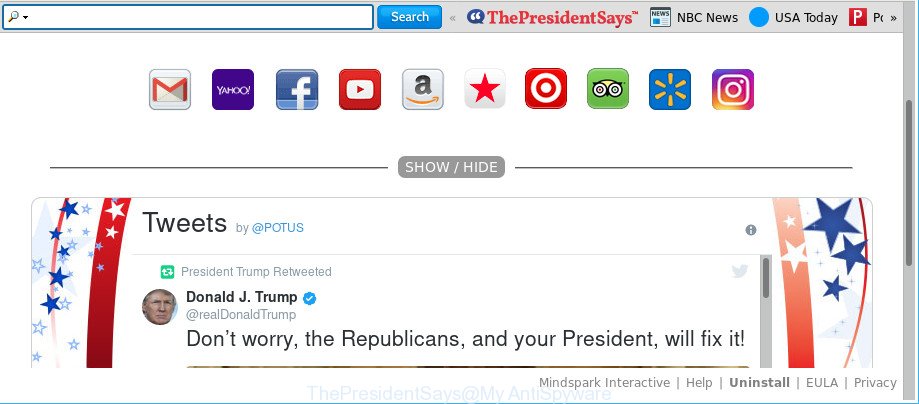
ThePresidentSays PUP makes changes to browser settings
After the hijack, common symptoms include:
- Modifying the Internet Explorer, Mozilla Firefox, Chrome and Edge built-in search box and default search engine to ThePresidentSays;
- Replacing web-browser’s homepage to ThePresidentSays;
- Modifying the ‘new tab page’ URL to launch an undesired website.
Another reason why you need to get rid of ThePresidentSays is its online data-tracking activity. It can gather privacy info, including:
- IP addresses;
- URLs visited;
- search queries/terms;
- clicks on links and advertisements;
- internet browser version information.
Therefore it’s very important to free your PC system of browser hijacker as soon as possible. Follow the step-by-step tutorial below to get rid of ThePresidentSays search, as well as other malicious software and adware, which may be installed onto your computer along with it.
How to remove ThePresidentSays
In the step-by-step tutorial below, we will try to cover the Internet Explorer, Microsoft Edge, Mozilla Firefox and Chrome and provide general help to remove ThePresidentSays home page. You may find some minor differences in your Windows install. No matter, you should be okay if you follow the steps outlined below: remove all suspicious and unknown apps, reset browsers settings, fix web-browsers shortcuts, run free malware removal utilities. Certain of the steps below will require you to exit this web-site. So, please read the step-by-step instructions carefully, after that bookmark or print it for later reference.
To remove ThePresidentSays, follow the steps below:
- Manual ThePresidentSays start page removal
- ThePresidentSays redirect automatic removal
- Stop ThePresidentSays and other annoying web-pages
- How was ThePresidentSays browser hijacker installed on computer
- Finish words
Manual ThePresidentSays start page removal
Steps to get rid of ThePresidentSays hijacker without any apps are presented below. Be sure to carry out the step-by-step instructions completely to fully remove this intrusive ThePresidentSays homepage.
Uninstall potentially unwanted applications using Windows Control Panel
First of all, check the list of installed programs on your PC system and remove all unknown and recently installed apps. If you see an unknown application with incorrect spelling or varying capital letters, it have most likely been installed by malicious software and you should clean it off first with malware removal utility such as Zemana Anti-malware.
Windows 8, 8.1, 10
First, click Windows button

Once the ‘Control Panel’ opens, click the ‘Uninstall a program’ link under Programs category as on the image below.

You will see the ‘Uninstall a program’ panel as on the image below.

Very carefully look around the entire list of applications installed on your personal computer. Most probably, one of them is the hijacker that modifies web browser settings to replace your newtab, default search provider and home page with ThePresidentSays web-site. If you have many applications installed, you can help simplify the search of harmful software by sort the list by date of installation. Once you’ve found a questionable, unwanted or unused program, right click to it, after that click ‘Uninstall’.
Windows XP, Vista, 7
First, click ‘Start’ button and select ‘Control Panel’ at right panel as shown in the following example.

When the Windows ‘Control Panel’ opens, you need to press ‘Uninstall a program’ under ‘Programs’ as displayed on the screen below.

You will see a list of software installed on your machine. We recommend to sort the list by date of installation to quickly find the programs that were installed last. Most probably, it’s the browser hijacker responsible for changing your web browser settings to ThePresidentSays. If you are in doubt, you can always check the application by doing a search for her name in Google, Yahoo or Bing. After the application which you need to delete is found, simply click on its name, and then press ‘Uninstall’ as shown on the screen below.

Get rid of ThePresidentSays search from IE
The Internet Explorer reset is great if your web-browser is hijacked or you’ve unwanted extensions or toolbars on your browser, that installed by a malware.
First, open the Internet Explorer, then click ‘gear’ icon ![]() . It will show the Tools drop-down menu on the right part of the browser, then click the “Internet Options” as shown on the screen below.
. It will show the Tools drop-down menu on the right part of the browser, then click the “Internet Options” as shown on the screen below.

In the “Internet Options” screen, select the “Advanced” tab, then click the “Reset” button. The Internet Explorer will show the “Reset Internet Explorer settings” prompt. Further, press the “Delete personal settings” check box to select it. Next, press the “Reset” button as shown below.

When the procedure is complete, click “Close” button. Close the Internet Explorer and restart your computer for the changes to take effect. This step will help you to restore your web-browser’s search provider by default, startpage and new tab page to default state.
Remove ThePresidentSays from Google Chrome
Reset Google Chrome settings is a easy way to remove the hijacker, harmful and ‘ad-supported’ extensions, as well as to restore the internet browser’s homepage, newtab and default search provider that have been replaced by ThePresidentSays browser hijacker.

- First run the Chrome and click Menu button (small button in the form of three dots).
- It will show the Chrome main menu. Select More Tools, then click Extensions.
- You will see the list of installed extensions. If the list has the extension labeled with “Installed by enterprise policy” or “Installed by your administrator”, then complete the following guide: Remove Chrome extensions installed by enterprise policy.
- Now open the Chrome menu once again, press the “Settings” menu.
- You will see the Chrome’s settings page. Scroll down and click “Advanced” link.
- Scroll down again and press the “Reset” button.
- The Chrome will show the reset profile settings page as shown on the screen above.
- Next press the “Reset” button.
- Once this process is finished, your web browser’s new tab page, search engine by default and home page will be restored to their original defaults.
- To learn more, read the article How to reset Google Chrome settings to default.
Remove ThePresidentSays from Firefox by resetting web browser settings
If the Firefox internet browser newtab page, default search provider and startpage are changed to ThePresidentSays and you want to recover the settings back to their original state, then you should follow the few simple steps below. It will save your personal information like saved passwords, bookmarks, auto-fill data and open tabs.
Run the Mozilla Firefox and click the menu button (it looks like three stacked lines) at the top right of the browser screen. Next, press the question-mark icon at the bottom of the drop-down menu. It will display the slide-out menu.

Select the “Troubleshooting information”. If you’re unable to access the Help menu, then type “about:support” in your address bar and press Enter. It bring up the “Troubleshooting Information” page as displayed in the following example.

Click the “Refresh Firefox” button at the top right of the Troubleshooting Information page. Select “Refresh Firefox” in the confirmation dialog box. The Firefox will begin a process to fix your problems that caused by the browser hijacker responsible for redirecting user searches to ThePresidentSays. After, it’s finished, click the “Finish” button.
ThePresidentSays redirect automatic removal
Anti-Malware software differ from each other by many features such as performance, scheduled scans, automatic updates, virus signature database, technical support, compatibility with other antivirus apps and so on. We recommend you use the following free applications: Zemana Anti-Malware (ZAM), MalwareBytes Free and HitmanPro. Each of these programs has all of needed features, but most importantly, they can detect the hijacker infection and delete ThePresidentSays from the Mozilla Firefox, Google Chrome, IE and MS Edge.
Scan and clean your computer of ThePresidentSays with Zemana Free
Zemana is a free application for MS Windows operating system to search for and remove PUPs, ad supported software, malicious web browser extensions, browser toolbars, and other unwanted programs like hijacker that cause a redirect to ThePresidentSays web site, installed on your personal computer.

- Visit the following page to download the latest version of Zemana Anti-Malware (ZAM) for MS Windows. Save it on your Microsoft Windows desktop or in any other place.
Zemana AntiMalware
165494 downloads
Author: Zemana Ltd
Category: Security tools
Update: July 16, 2019
- Once downloading is finished, close all applications and windows on your computer. Open a file location. Double-click on the icon that’s named Zemana.AntiMalware.Setup.
- Further, click Next button and follow the prompts.
- Once installation is complete, press the “Scan” button to perform a system scan for the hijacker responsible for redirections to ThePresidentSays. A system scan can take anywhere from 5 to 30 minutes, depending on your PC.
- Once the scan get finished, you will be opened the list of all found threats on your PC. Once you’ve selected what you want to remove from your PC system click “Next”. When disinfection is finished, you may be prompted to reboot your computer.
Run HitmanPro to remove ThePresidentSays from the computer
HitmanPro is a free portable application that scans your computer for adware, PUPs and browser hijackers like ThePresidentSays and helps remove them easily. Moreover, it’ll also help you remove any harmful web browser extensions and add-ons.

- Download HitmanPro from the following link. Save it on your Microsoft Windows desktop or in any other place.
- After the download is done, start the Hitman Pro, double-click the HitmanPro.exe file.
- If the “User Account Control” prompts, click Yes to continue.
- In the Hitman Pro window, click the “Next” . HitmanPro program will scan through the whole computer for the ThePresidentSays browser hijacker and other web-browser’s malicious extensions. Depending on your computer, the scan can take anywhere from a few minutes to close to an hour. While the HitmanPro program is checking, you can see how many objects it has identified as threat.
- After the checking is finished, Hitman Pro will show a scan report. Next, you need to click “Next”. Now, click the “Activate free license” button to begin the free 30 days trial to remove all malicious software found.
How to remove ThePresidentSays with Malwarebytes
Remove ThePresidentSays browser hijacker infection manually is difficult and often the browser hijacker infection is not completely removed. Therefore, we advise you to use the Malwarebytes Free which are completely clean your machine. Moreover, the free application will help you to remove malicious software, potentially unwanted applications, toolbars and adware that your personal computer can be infected too.
Click the following link to download MalwareBytes Anti Malware (MBAM). Save it on your Windows desktop or in any other place.
327714 downloads
Author: Malwarebytes
Category: Security tools
Update: April 15, 2020
After downloading is done, close all software and windows on your PC system. Double-click the set up file called mb3-setup. If the “User Account Control” prompt pops up as shown on the image below, click the “Yes” button.

It will open the “Setup wizard” which will help you install MalwareBytes on your system. Follow the prompts and do not make any changes to default settings.

Once install is finished successfully, click Finish button. MalwareBytes Free will automatically start and you can see its main screen as displayed on the screen below.

Now press the “Scan Now” button for scanning your personal computer for the browser hijacker which cause a redirect to ThePresidentSays web-site. When a threat is detected, the number of the security threats will change accordingly. Wait until the the scanning is finished.

Once the scanning is done, you’ll be displayed the list of all found items on your computer. All detected threats will be marked. You can get rid of them all by simply click “Quarantine Selected” button. The MalwareBytes AntiMalware will delete hijacker infection that made to redirect your web browser to the ThePresidentSays web-page and add threats to the Quarantine. When finished, you may be prompted to reboot the machine.

We suggest you look at the following video, which completely explains the process of using the MalwareBytes Anti Malware (MBAM) to get rid of adware, hijacker and other malware.
Stop ThePresidentSays and other annoying web-pages
In order to increase your security and protect your system against new undesired advertisements and harmful pages, you need to use ad-blocking program that stops an access to harmful advertisements and web pages. Moreover, the program can block the show of intrusive advertising, which also leads to faster loading of sites and reduce the consumption of web traffic.
Visit the page linked below to download the latest version of AdGuard for Microsoft Windows. Save it to your Desktop so that you can access the file easily.
27034 downloads
Version: 6.4
Author: © Adguard
Category: Security tools
Update: November 15, 2018
When the download is finished, launch the downloaded file. You will see the “Setup Wizard” screen as shown below.

Follow the prompts. After the setup is finished, you will see a window as shown in the following example.

You can click “Skip” to close the setup application and use the default settings, or click “Get Started” button to see an quick tutorial which will allow you get to know AdGuard better.
In most cases, the default settings are enough and you do not need to change anything. Each time, when you launch your PC system, AdGuard will run automatically and stop popup ads, ThePresidentSays redirect, as well as other harmful or misleading webpages. For an overview of all the features of the application, or to change its settings you can simply double-click on the AdGuard icon, that is located on your desktop.
How was ThePresidentSays browser hijacker installed on computer
The ThePresidentSays browser hijacker usually is bundled with various free programs. In many cases, it can be bundled within the installation packages from Softonic, Cnet, Soft32, Brothersoft or other similar websites. So, you should run any files downloaded from the Web with great caution, read the User agreement, Software license and Terms of use. In the process of installing a new program, you should select a Manual, Advanced or Custom installation method to control what components and third-party programs to be installed, otherwise you run the risk of infecting your system with an browser hijacker infection like ThePresidentSays.
Finish words
Now your system should be clean of the browser hijacker infection responsible for redirections to ThePresidentSays. We suggest that you keep Zemana Anti Malware (ZAM) (to periodically scan your PC system for new hijacker infections and other malicious software) and AdGuard (to help you stop undesired advertisements and malicious web-sites). Moreover, to prevent any browser hijacker, please stay clear of unknown and third party apps, make sure that your antivirus program, turn on the option to search for PUPs.
If you need more help with ThePresidentSays search related issues, go to here.

















