If your browser’s homepage or search provider are being redirected to the website called HolidayPhotoEdit, then you most probably have a browser hijacker installed on your computer. The hijacker will modify your web-browser’s start page, newtab page and search provider so that they automatically open the HolidayPhotoEdit website and use it for searches. If you would like to remove HolidayPhotoEdit and are unable to do so, you can follow the tutorial below to detect and remove this browser hijacker and any other PUPs for free.
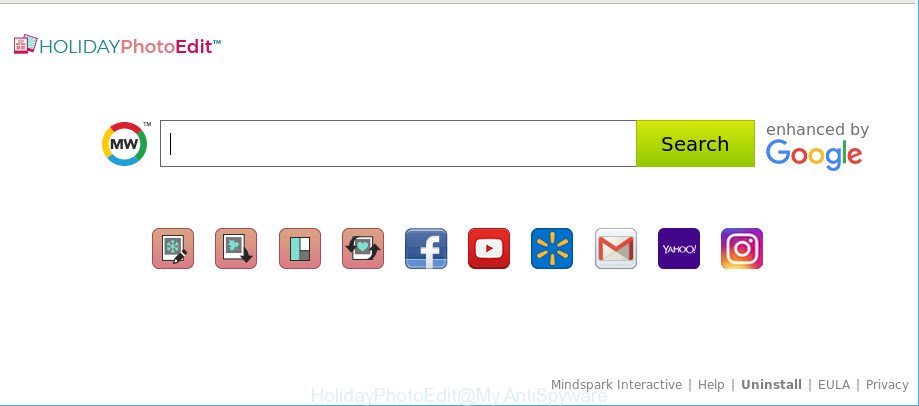
The HolidayPhotoEdit PUP changes browser homepage and search engine
As mentioned above, the HolidayPhotoEdit hijacker also modifies the browser’s search provider. So, your web browser, when searching something, will display a hodgepodge of ads, links to unwanted and ad webpages and search results from the big search providers such as Google or Bing. As a result, actual use of a web browser’s search becomes uncomfortable. Moreover, it may also lead to slowing or even freeze your browser.
Another reason why you need to get rid of HolidayPhotoEdit is its online data-tracking activity. It can gather user data, including:
- IP addresses;
- URLs visited;
- search queries/terms;
- clicks on links and advertisements;
- internet browser version information.
In order to get rid of hijacker responsible for redirecting your browser to HolidayPhotoEdit website from your PC system, clean the infected internet browsers and return the Mozilla Firefox, Edge, Google Chrome and IE settings to its default state, please use the HolidayPhotoEdit removal tutorial below.
How to remove HolidayPhotoEdit from computer
There are a few solutions that can be used to delete HolidayPhotoEdit. But, not all PUPs like this browser hijacker infection can be completely removed utilizing only manual methods. In most cases you are not able to remove any hijacker utilizing standard Windows options. In order to get rid of HolidayPhotoEdit you need complete a few manual steps and use reliable removal utilities. Most computer security experts states that Zemana Free, MalwareBytes or Hitman Pro utilities are a right choice. These free programs are able to scan for and get rid of HolidayPhotoEdit from your computer and restore your web-browser settings to defaults.
To remove HolidayPhotoEdit, execute the steps below:
- Manual HolidayPhotoEdit redirect removal
- How to automatically get rid of HolidayPhotoEdit
- How to block HolidayPhotoEdit
- Tips to prevent HolidayPhotoEdit and other unwanted apps
- To sum up
Manual HolidayPhotoEdit redirect removal
The few simple steps will help you remove HolidayPhotoEdit search. These HolidayPhotoEdit removal steps work for the Firefox, Chrome, Microsoft Edge and Microsoft Internet Explorer, as well as every version of Windows operating system.
Removing the HolidayPhotoEdit, check the list of installed programs first
First method for manual browser hijacker infection removal is to go into the Microsoft Windows “Control Panel”, then “Uninstall a program” console. Take a look at the list of software on your computer and see if there are any dubious and unknown software. If you see any, you need to delete them. Of course, before doing so, you can do an World Wide Web search to find details on the application. If it is a potentially unwanted application, adware or malware, you will likely find information that says so.
Make sure you have closed all web browsers and other apps. Next, uninstall any unrequested and suspicious applications from your Control panel.
Windows 10, 8.1, 8
Now, press the Windows button, type “Control panel” in search and press Enter. Select “Programs and Features”, then “Uninstall a program”.

Look around the entire list of applications installed on your computer. Most probably, one of them is the hijacker responsible for HolidayPhotoEdit startpage. Choose the questionable program or the application that name is not familiar to you and remove it.
Windows Vista, 7
From the “Start” menu in Microsoft Windows, select “Control Panel”. Under the “Programs” icon, choose “Uninstall a program”.

Choose the dubious or any unknown applications, then click “Uninstall/Change” button to delete this undesired program from your machine.
Windows XP
Click the “Start” button, select “Control Panel” option. Click on “Add/Remove Programs”.

Choose an unwanted program, then click “Change/Remove” button. Follow the prompts.
Remove HolidayPhotoEdit from Chrome
Like other modern web-browsers, the Chrome has the ability to reset the settings to their default values and thereby restore the browser homepage, newtab and default search engine that have been changed by the HolidayPhotoEdit hijacker.
Open the Chrome menu by clicking on the button in the form of three horizontal dotes (![]() ). It will show the drop-down menu. Select More Tools, then press Extensions.
). It will show the drop-down menu. Select More Tools, then press Extensions.
Carefully browse through the list of installed extensions. If the list has the add-on labeled with “Installed by enterprise policy” or “Installed by your administrator”, then complete the following tutorial: Remove Google Chrome extensions installed by enterprise policy otherwise, just go to the step below.
Open the Chrome main menu again, click to “Settings” option.

Scroll down to the bottom of the page and click on the “Advanced” link. Now scroll down until the Reset settings section is visible, as on the image below and press the “Reset settings to their original defaults” button.

Confirm your action, press the “Reset” button.
Delete HolidayPhotoEdit start page from IE
In order to recover all internet browser default search provider, homepage and newtab you need to reset the Internet Explorer to the state, that was when the MS Windows was installed on your system.
First, launch the IE, then click ‘gear’ icon ![]() . It will show the Tools drop-down menu on the right part of the internet browser, then click the “Internet Options” as on the image below.
. It will show the Tools drop-down menu on the right part of the internet browser, then click the “Internet Options” as on the image below.

In the “Internet Options” screen, select the “Advanced” tab, then click the “Reset” button. The Internet Explorer will show the “Reset Internet Explorer settings” prompt. Further, click the “Delete personal settings” check box to select it. Next, click the “Reset” button as shown in the figure below.

Once the process is finished, click “Close” button. Close the Internet Explorer and reboot your PC for the changes to take effect. This step will help you to restore your web browser’s new tab, homepage and search provider to default state.
Delete HolidayPhotoEdit from Mozilla Firefox
If the Firefox browser new tab page, search engine by default and home page are changed to HolidayPhotoEdit and you want to restore the settings back to their default state, then you should follow the few simple steps below. When using the reset feature, your personal information such as passwords, bookmarks, browsing history and web form auto-fill data will be saved.
Click the Menu button (looks like three horizontal lines), and press the blue Help icon located at the bottom of the drop down menu as on the image below.

A small menu will appear, click the “Troubleshooting Information”. On this page, click “Refresh Firefox” button as displayed in the following example.

Follow the onscreen procedure to return your Firefox web browser settings to their original state.
How to automatically get rid of HolidayPhotoEdit
The manual guide above is tedious to follow and can not always help to completely delete the HolidayPhotoEdit hijacker. Here I am telling you an automatic solution to remove this hijacker infection from your computer completely. Zemana Anti-Malware, MalwareBytes and HitmanPro are anti malware tools that can find out and delete all kinds of malicious software including hijacker that redirects your web-browser to unwanted HolidayPhotoEdit web-page.
How to remove HolidayPhotoEdit with Zemana Anti-Malware
We recommend using the Zemana. You can download and install Zemana Free to search for and delete HolidayPhotoEdit redirect from your computer. When installed and updated, the malware remover will automatically scan and detect all threats present on the PC.
Download Zemana AntiMalware (ZAM) from the link below.
165503 downloads
Author: Zemana Ltd
Category: Security tools
Update: July 16, 2019
After the download is finished, close all software and windows on your system. Double-click the set up file named Zemana.AntiMalware.Setup. If the “User Account Control” dialog box pops up as shown below, click the “Yes” button.

It will open the “Setup wizard” which will help you install Zemana Anti Malware (ZAM) on your PC. Follow the prompts and do not make any changes to default settings.

Once setup is done successfully, Zemana will automatically start and you can see its main screen as displayed on the image below.

Now click the “Scan” button . Zemana Anti Malware application will scan through the whole PC system for the hijacker responsible for modifying your web-browser settings to HolidayPhotoEdit. During the scan Zemana AntiMalware will search for threats exist on your machine.

After the scan is done, Zemana will display a screen that contains a list of malicious software that has been detected. Review the results once the utility has complete the system scan. If you think an entry should not be quarantined, then uncheck it. Otherwise, simply click “Next” button. The Zemana will delete browser hijacker responsible for redirects to HolidayPhotoEdit and move items to the program’s quarantine. Once the clean up is done, you may be prompted to reboot the machine.
Delete HolidayPhotoEdit and unwanted extensions with Hitman Pro
If Zemana cannot remove this hijacker, then we recommends to run the Hitman Pro. The HitmanPro is a free powerful, professional removal utility for malware, ad-supported software, potentially unwanted applications, toolbars as well as HolidayPhotoEdit browser hijacker and other web browser’s malicious extensions. It completely deletes all traces and remnants of the infection.
Installing the HitmanPro is simple. First you will need to download Hitman Pro on your Windows Desktop by clicking on the following link.
When the download is finished, open the folder in which you saved it and double-click the HitmanPro icon. It will launch the Hitman Pro tool. If the User Account Control dialog box will ask you want to run the program, press Yes button to continue.

Next, click “Next” . HitmanPro tool will begin scanning the whole personal computer to find out hijacker that causes web browsers to show intrusive HolidayPhotoEdit web page. This task may take quite a while, so please be patient. While the utility is checking, you can see number of objects and files has already scanned.

Once the scan is finished, HitmanPro will show you the results as on the image below.

Next, you need to press “Next” button. It will show a dialog box, press the “Activate free license” button. The Hitman Pro will remove hijacker responsible for redirections to HolidayPhotoEdit and move threats to the program’s quarantine. When finished, the utility may ask you to reboot your PC.
How to automatically delete HolidayPhotoEdit with Malwarebytes
You can get rid of HolidayPhotoEdit redirect automatically with a help of Malwarebytes Free. We suggest this free malicious software removal utility because it may easily delete hijackers, adware, PUPs and toolbars with all their components such as files, folders and registry entries.
Installing the MalwareBytes is simple. First you’ll need to download MalwareBytes Anti Malware from the link below. Save it on your Microsoft Windows desktop.
327724 downloads
Author: Malwarebytes
Category: Security tools
Update: April 15, 2020
When downloading is complete, close all applications and windows on your machine. Double-click the setup file called mb3-setup. If the “User Account Control” prompt pops up as shown in the figure below, click the “Yes” button.

It will open the “Setup wizard” that will help you install MalwareBytes on your computer. Follow the prompts and don’t make any changes to default settings.

Once installation is done successfully, click Finish button. MalwareBytes Anti Malware (MBAM) will automatically start and you can see its main screen as displayed on the screen below.

Now press the “Scan Now” button . MalwareBytes utility will begin scanning the whole machine to find out hijacker which cause a reroute to HolidayPhotoEdit site. This process can take quite a while, so please be patient.

When the system scan is finished, you will be displayed the list of all detected threats on your machine. Review the scan results and then click “Quarantine Selected” button. The MalwareBytes will begin to delete browser hijacker which cause a redirect to HolidayPhotoEdit web site. After finished, you may be prompted to reboot the computer.

We suggest you look at the following video, which completely explains the process of using the MalwareBytes Anti Malware (MBAM) to remove adware, browser hijacker infection and other malware.
How to block HolidayPhotoEdit
To put it simply, you need to use an ad blocking tool (AdGuard, for example). It’ll stop and protect you from all undesired websites like HolidayPhotoEdit, advertisements and pop-ups. To be able to do that, the ad-blocking program uses a list of filters. Each filter is a rule that describes a malicious website, an advertising content, a banner and others. The ad-blocker program automatically uses these filters, depending on the web sites you’re visiting.
- Installing the AdGuard is simple. First you will need to download AdGuard from the following link. Save it on your Desktop.
Adguard download
27036 downloads
Version: 6.4
Author: © Adguard
Category: Security tools
Update: November 15, 2018
- After downloading it, start the downloaded file. You will see the “Setup Wizard” program window. Follow the prompts.
- Once the installation is complete, press “Skip” to close the setup application and use the default settings, or click “Get Started” to see an quick tutorial which will allow you get to know AdGuard better.
- In most cases, the default settings are enough and you don’t need to change anything. Each time, when you run your PC system, AdGuard will launch automatically and stop popup ads, HolidayPhotoEdit redirect, as well as other harmful or misleading web-pages. For an overview of all the features of the application, or to change its settings you can simply double-click on the icon called AdGuard, that is located on your desktop.
Tips to prevent HolidayPhotoEdit and other unwanted apps
It’s very important to pay attention to additional checkboxes during the installation of free programs to avoid installing of PUPs, adware, hijacker infections or other undesired programs. Never set up the bundled software that the application wants to setup with it. Inattentive free software download can result in install of undesired program like this hijacker that responsible for browser redirect to the annoying HolidayPhotoEdit web-site.
To sum up
Once you have complete the few simple steps shown above, your PC should be clean from hijacker responsible for redirecting user searches to HolidayPhotoEdit and other malware. The Google Chrome, Mozilla Firefox, Microsoft Edge and Internet Explorer will no longer open annoying HolidayPhotoEdit site on startup. Unfortunately, if the few simple steps does not help you, then you have caught a new browser hijacker infection, and then the best way – ask for help here.


















