What is Win32.Adware.Mindspark If you’re reading this post, it means that your antivirus detects the Win32.Adware.Mindspark threat. It indicates that your system is infected with potentially unwanted program (PUP), which is often installs on the computer with the free software. You probably want to know how to remove any security threats as well as get rid of Win32.Adware.Mindspark. In the steps below we will tell you about how to solve your problems.
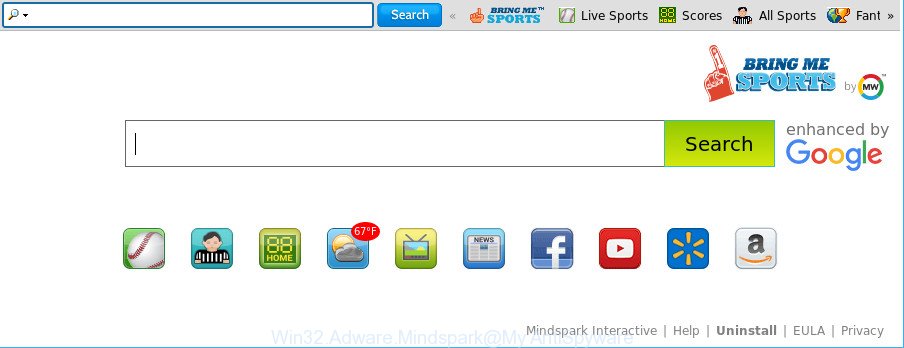
Win32.Adware.Mindspark can make changes to browser settings
If you still are not sure that your personal computer is affected with malware, then check your machine for the common symptoms of this infection:
- your web-browser displays ads where previously you have never seen;
- Edge, Mozilla Firefox, Microsoft Internet Explorer and Google Chrome displays tons of undesired ads;
- web browser settings like start page and search engine are hijacked;
- your antivirus detects an infection;
- Internet connection may be slow.
And finally, the Win32.Adware.Mindspark be able to gather a wide variety of privacy information about you such as what sites you’re opening, what you are looking for the Internet and so on. This information, in the future, can be transferred to third parties.
If you noticed any of the symptoms mentioned above, we recommend you to follow steps below to clean your computer of malware and get rid of Win32.Adware.Mindspark from the MS Windows OS.
Remove Win32.Adware.Mindspark
Fortunately, we’ve an effective method which will help you manually or/and automatically remove Win32.Adware.Mindspark from your PC system and bring your PC settings back to normal. Below you’ll find a removal steps with all the steps you may need to successfully get rid of the and its components. Certain of the steps will require you to reboot your machine or shut down this website. So, read this guide carefully, then bookmark or print it for later reference.
To remove Win32.Adware.Mindspark, complete the following steps:
- Remove potentially unwanted apps through the MS Windows Control Panel
- Scan and free your personal computer of Win32.Adware.Mindspark with Zemana Anti-Malware (ZAM)
- Scan your machine and delete Win32.Adware.Mindspark with HitmanPro
- Remove Win32.Adware.Mindspark with Malwarebytes
- Remove Win32.Adware.Mindspark from Mozilla Firefox
- Remove Win32.Adware.Mindspark from IE
- Remove Win32.Adware.Mindspark from Chrome
- How to stay safe online
- Finish words
Remove potentially unwanted apps through the MS Windows Control Panel
First, you should try to identify and remove the program that causes the appearance of undesired advertisements or browser redirect, using the ‘Uninstall a program’ which is located in the ‘Control panel’.
Windows 10, 8.1, 8
Click the Windows logo, and then click Search ![]() . Type ‘Control panel’and press Enter as on the image below.
. Type ‘Control panel’and press Enter as on the image below.

After the ‘Control Panel’ opens, click the ‘Uninstall a program’ link under Programs category as displayed in the following example.

Windows 7, Vista, XP
Open Start menu and choose the ‘Control Panel’ at right as displayed in the figure below.

Then go to ‘Add/Remove Programs’ or ‘Uninstall a program’ (Windows 7 or Vista) as on the image below.

Carefully browse through the list of installed apps and delete all suspicious and unknown software. We recommend to click ‘Installed programs’ and even sorts all installed software by date. After you’ve found anything dubious that may be the Win32.Adware.Mindspark or other potentially unwanted application (PUA), then choose this program and click ‘Uninstall’ in the upper part of the window. If the suspicious program blocked from removal, then use Revo Uninstaller Freeware to completely delete it from your computer.
Scan and free your personal computer of Win32.Adware.Mindspark with Zemana Anti-Malware (ZAM)
We recommend using the Zemana that are completely clean your personal computer of the Win32.Adware.Mindspark. The tool is an advanced malware removal program developed by (c) Zemana lab. It is able to help you remove PUPs, adware, malicious software, toolbars, ransomware and other security threats from your PC system for free.

- Download Zemana AntiMalware (ZAM) from the following link. Save it on your Microsoft Windows desktop.
Zemana AntiMalware
165512 downloads
Author: Zemana Ltd
Category: Security tools
Update: July 16, 2019
- After downloading is complete, close all apps and windows on your system. Open a directory in which you saved it. Double-click on the icon that’s named Zemana.AntiMalware.Setup.
- Further, click Next button and follow the prompts.
- Once install is finished, click the “Scan” button . Zemana Anti-Malware (ZAM) program will scan through the whole machine for the Win32.Adware.Mindspark and other malicious software and PUPs. This task can take quite a while, so please be patient. During the scan Zemana AntiMalware will scan for threats exist on your machine.
- Once Zemana has completed scanning your computer, Zemana will show a list of all items found by the scan. You may remove Win32.Adware.Mindspark and other threats (move to Quarantine) by simply click “Next”. When finished, you can be prompted to restart your computer.
Scan your machine and delete Win32.Adware.Mindspark with HitmanPro
If Zemana Anti-Malware cannot remove Win32.Adware.Mindspark, then we recommends to use the Hitman Pro. The HitmanPro is a free powerful, professional removal utility for malicious software, ‘ad supported’ software, potentially unwanted apps, toolbars as well as Win32.Adware.Mindspark related files, folders and registry keys. It completely removes all traces and remnants of the infection.
Hitman Pro can be downloaded from the following link. Save it on your Desktop.
When the downloading process is complete, open the file location. You will see an icon like below.

Double click the HitmanPro desktop icon. Once the tool is launched, you will see a screen like below.

Further, click “Next” button to perform a system scan for the Win32.Adware.Mindspark and other potentially unwanted apps. A scan can take anywhere from 10 to 30 minutes, depending on the number of files on your computer and the speed of your computer. As the scanning ends, Hitman Pro will open a list of found items as shown on the image below.

Review the report and then click “Next” button. It will open a prompt, click the “Activate free license” button.
Remove Win32.Adware.Mindspark with Malwarebytes
We suggest using the Malwarebytes Free that are completely clean your computer of the Win32.Adware.Mindspark. The free utility is an advanced malicious software removal program created by (c) Malwarebytes lab. This program uses the world’s most popular antimalware technology. It is able to help you remove PUPs, malicious software, ad supported software, toolbars, ransomware and other security threats from your PC system for free.

- Click the link below to download the latest version of MalwareBytes for Windows. Save it on your MS Windows desktop or in any other place.
Malwarebytes Anti-malware
327736 downloads
Author: Malwarebytes
Category: Security tools
Update: April 15, 2020
- At the download page, click on the Download button. Your internet browser will open the “Save as” prompt. Please save it onto your Windows desktop.
- After the downloading process is complete, please close all software and open windows on your PC. Double-click on the icon that’s called mb3-setup.
- This will launch the “Setup wizard” of MalwareBytes AntiMalware (MBAM) onto your computer. Follow the prompts and don’t make any changes to default settings.
- When the Setup wizard has finished installing, the MalwareBytes Anti Malware will start and show the main window.
- Further, click the “Scan Now” button for scanning your machine for the Win32.Adware.Mindspark and other security threats. A scan can take anywhere from 10 to 30 minutes, depending on the count of files on your PC system and the speed of your machine. While the tool is scanning, you may see how many objects and files has already scanned.
- As the scanning ends, you’ll be opened the list of all found items on your PC.
- Review the report and then click the “Quarantine Selected” button. After finished, you may be prompted to restart the computer.
- Close the Anti-Malware and continue with the next step.
Video instruction, which reveals in detail the steps above.
Remove Win32.Adware.Mindspark from Mozilla Firefox
The Firefox reset will remove modified preferences, extensions and security settings. It will save your personal information such as saved passwords, bookmarks, auto-fill data and open tabs.
First, run the Firefox. Next, click the button in the form of three horizontal stripes (![]() ). It will display the drop-down menu. Next, click the Help button (
). It will display the drop-down menu. Next, click the Help button (![]() ).
).

In the Help menu click the “Troubleshooting Information”. In the upper-right corner of the “Troubleshooting Information” page click on “Refresh Firefox” button as displayed below.

Confirm your action, press the “Refresh Firefox”.
Remove Win32.Adware.Mindspark from IE
If you find that Internet Explorer browser settings had been hijacked by the Win32.Adware.Mindspark , then you may revert back your settings, via the reset web-browser procedure.
First, launch the Internet Explorer, press ![]() ) button. Next, click “Internet Options” like below.
) button. Next, click “Internet Options” like below.

In the “Internet Options” screen select the Advanced tab. Next, press Reset button. The Internet Explorer will open the Reset Internet Explorer settings dialog box. Select the “Delete personal settings” check box and click Reset button.

You will now need to reboot your computer for the changes to take effect. It will delete Win32.Adware.Mindspark and other kinds of potential threats like malicious software and potentially unwanted software, disable malicious and ad-supported browser’s extensions and restore the Internet Explorer’s settings like search engine by default, home page and new tab to default state.
Remove Win32.Adware.Mindspark from Chrome
Reset Chrome settings will remove changes to browser settings created by Win32.Adware.Mindspark and disable harmful extensions. It will also clear cached and temporary data (cookies, site data and content). However, your saved bookmarks and passwords will not be lost.

- First start the Google Chrome and click Menu button (small button in the form of three dots).
- It will display the Google Chrome main menu. Choose More Tools, then click Extensions.
- You’ll see the list of installed extensions. If the list has the extension labeled with “Installed by enterprise policy” or “Installed by your administrator”, then complete the following tutorial: Remove Chrome extensions installed by enterprise policy.
- Now open the Chrome menu once again, click the “Settings” menu.
- You will see the Google Chrome’s settings page. Scroll down and click “Advanced” link.
- Scroll down again and click the “Reset” button.
- The Google Chrome will show the reset profile settings page as shown on the image above.
- Next click the “Reset” button.
- Once this procedure is complete, your web browser’s new tab, search provider by default and startpage will be restored to their original defaults.
- To learn more, read the blog post How to reset Chrome settings to default.
How to stay safe online
To put it simply, you need to use an ad-blocking tool (AdGuard, for example). It will block and protect you from all unwanted sites, advertisements and pop-ups. To be able to do that, the ad blocker application uses a list of filters. Each filter is a rule that describes a malicious page, an advertising content, a banner and others. The adblocker application automatically uses these filters, depending on the webpages you’re visiting.
- Click the link below to download AdGuard. Save it on your MS Windows desktop.
Adguard download
27037 downloads
Version: 6.4
Author: © Adguard
Category: Security tools
Update: November 15, 2018
- After downloading it, start the downloaded file. You will see the “Setup Wizard” program window. Follow the prompts.
- Once the install is finished, click “Skip” to close the install application and use the default settings, or click “Get Started” to see an quick tutorial which will help you get to know AdGuard better.
- In most cases, the default settings are enough and you do not need to change anything. Each time, when you run your system, AdGuard will run automatically and stop unwanted pop up ads, as well as other harmful or misleading web pages. For an overview of all the features of the application, or to change its settings you can simply double-click on the icon named AdGuard, which can be found on your desktop.
Finish words
After completing the steps shown above, your personal computer should be free from Win32.Adware.Mindspark and other PUPs. Your antivirus software will no longer detect any security threats. Unfortunately, if the few simple steps does not help you, then you have caught a new malicious software, and then the best way – ask for help here.



















