Computer security researchers called the Easy Form Finder a potentially unwanted application (PUA) and a browser hijacker infection because it is created to take over the web-browser and control user’s surfing preferences. The Easy Form Finder can sneak into the machine unnoticed due to the fact that it’s actively being promoted in freeware. It commonly aims at Google Chrome web browser, but it’s possible that it can hijack other web browsers too. We recommend you to remove Easy Form Finder as soon as it hijacks your start page or search provider.
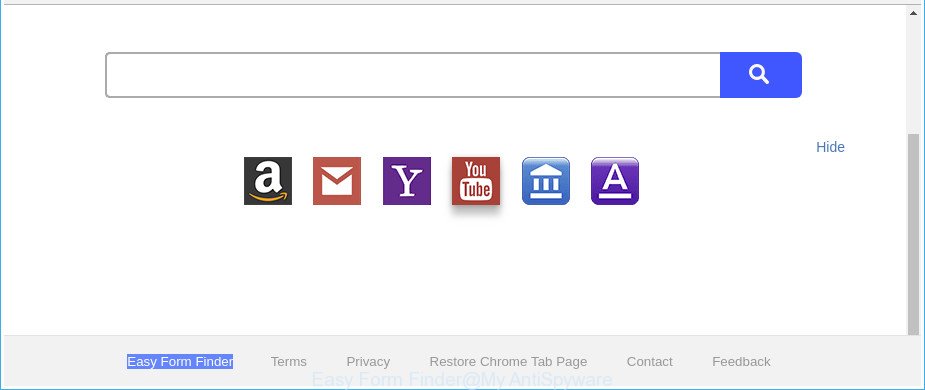
The “Easy Form Finder” makes changes to browser settings
The Easy Form Finder browser hijacker infection takes over your internet browser’s default search provider and controls what will be shown to you whenever you do a searching. Other than the search results, it also provides a lot of unwanted advertisements on the search page. Some of these advertisements developed to trick you into buying certain questionable products and software. Moreover, sometimes, those advertisements could reroute you to misleading or malicious web sites.
Some hijackers also contain adware (also known as ‘ad-supported’ software) that can be used to show undesired ads or gather a wide variety of user data that can be used for marketing purposes. These undesired advertisements can be shown as pop-unders, pop-ups, in-text ads, video advertisements, text links or banners or even massive full page advertisements. Most of the adware is created to display ads, but some adware is form of spyware that often used to track users to gather a wide variety of your user information.
As evident, the browser hijacker is quite dangerous. So, we recommend you remove it from your PC without a wait. Follow the instructions presented below to remove Easy Form Finder homepage from the Microsoft Edge, Internet Explorer, Mozilla Firefox and Google Chrome.
How to remove Easy Form Finder from Chrome, Firefox, IE, Edge
Not all unwanted applications like browser hijacker responsible for redirections to Easy Form Finder are easily uninstallable. You might see a new startpage, new tab page, search provider and other type of unwanted changes to the MS Edge, Mozilla Firefox, Internet Explorer and Chrome settings and might not be able to figure out the program responsible for this activity. The reason for this is that many unwanted applications neither appear in MS Windows Control Panel. Therefore in order to fully remove Easy Form Finder , you need to use the steps below. Certain of the steps will require you to reboot your computer or close this web-page. So, read this tutorial carefully, then bookmark or print it for later reference.
To remove Easy Form Finder, use the following steps:
- How to remove Easy Form Finder without any software
- Scan your computer and get rid of Easy Form Finder with free tools
- Stop Easy Form Finder and other unwanted webpages
- How to Easy Form Finder hijacker get installed onto PC
- To sum up
How to remove Easy Form Finder without any software
Steps to remove Easy Form Finder browser hijacker without any apps are presented below. Be sure to carry out the step-by-step instructions completely to fully delete this annoying Easy Form Finder .
Remove Easy Form Finder associated software by using Microsoft Windows Control Panel
The process of hijacker removal is generally the same across all versions of Windows OS from 10 to XP. To start with, it is necessary to check the list of installed software on your PC system and delete all unused, unknown and suspicious apps.
Windows 10, 8.1, 8
Click the MS Windows logo, and then click Search ![]() . Type ‘Control panel’and press Enter as shown on the image below.
. Type ‘Control panel’and press Enter as shown on the image below.

When the ‘Control Panel’ opens, click the ‘Uninstall a program’ link under Programs category as shown in the following example.

Windows 7, Vista, XP
Open Start menu and choose the ‘Control Panel’ at right as shown in the following example.

Then go to ‘Add/Remove Programs’ or ‘Uninstall a program’ (Windows 7 or Vista) as displayed on the screen below.

Carefully browse through the list of installed software and get rid of all suspicious and unknown applications. We suggest to press ‘Installed programs’ and even sorts all installed software by date. When you have found anything suspicious that may be the hijacker responsible for Easy Form Finder redirect or other potentially unwanted application (PUA), then select this application and click ‘Uninstall’ in the upper part of the window. If the dubious program blocked from removal, then run Revo Uninstaller Freeware to completely remove it from your PC system.
Delete Easy Form Finder search from Microsoft Internet Explorer
First, launch the Microsoft Internet Explorer, click ![]() ) button. Next, press “Internet Options” as shown on the screen below.
) button. Next, press “Internet Options” as shown on the screen below.

In the “Internet Options” screen select the Advanced tab. Next, click Reset button. The Internet Explorer will open the Reset Internet Explorer settings dialog box. Select the “Delete personal settings” check box and click Reset button.

You will now need to reboot your system for the changes to take effect. It will delete browser hijacker infection responsible for redirects to Easy Form Finder, disable malicious and ad-supported browser’s extensions and restore the Internet Explorer’s settings such as newtab page, default search provider and start page to default state.
Remove Easy Form Finder from Mozilla Firefox by resetting web browser settings
If the Firefox web browser search engine by default, newtab and start page are changed to Easy Form Finder and you want to restore the settings back to their default values, then you should follow the steps below. When using the reset feature, your personal information like passwords, bookmarks, browsing history and web form auto-fill data will be saved.
First, launch the Mozilla Firefox. Next, click the button in the form of three horizontal stripes (![]() ). It will display the drop-down menu. Next, press the Help button (
). It will display the drop-down menu. Next, press the Help button (![]() ).
).

In the Help menu click the “Troubleshooting Information”. In the upper-right corner of the “Troubleshooting Information” page click on “Refresh Firefox” button as shown below.

Confirm your action, click the “Refresh Firefox”.
Get rid of Easy Form Finder from Chrome
If Chrome new tab, search provider and start page were hijacked by Easy Form Finder then ‘Reset Chrome’ is a way {which} allows to restore the web-browser to its factory state. To reset Chrome to the original defaults, follow the steps below.
First launch the Chrome. Next, click the button in the form of three horizontal dots (![]() ).
).
It will display the Google Chrome menu. Select More Tools, then press Extensions. Carefully browse through the list of installed extensions. If the list has the addon signed with “Installed by enterprise policy” or “Installed by your administrator”, then complete the following instructions: Remove Chrome extensions installed by enterprise policy.
Open the Google Chrome menu once again. Further, press the option named “Settings”.

The browser will display the settings screen. Another way to display the Google Chrome’s settings – type chrome://settings in the web browser adress bar and press Enter
Scroll down to the bottom of the page and click the “Advanced” link. Now scroll down until the “Reset” section is visible, as displayed in the figure below and click the “Reset settings to their original defaults” button.

The Chrome will display the confirmation prompt as shown below.

You need to confirm your action, click the “Reset” button. The web-browser will start the procedure of cleaning. After it’s finished, the internet browser’s settings including newtab, search engine by default and home page back to the values which have been when the Google Chrome was first installed on your personal computer.
Scan your computer and get rid of Easy Form Finder with free tools
It is not enough to get rid of Easy Form Finder from your browser by completing the manual steps above to solve all problems. Some Easy Form Finder hijacker related files may remain on your machine and they will restore the browser hijacker infection even after you remove it. For that reason we recommend to run free anti-malware utility such as Zemana Free, MalwareBytes AntiMalware and Hitman Pro. Either of those programs should has the ability to detect and remove browser hijacker responsible for redirecting user searches to Easy Form Finder.
Automatically get rid of Easy Form Finder start page with Zemana Free
Zemana is a free program for MS Windows operating system to search for and delete potentially unwanted applications, ad supported software, malicious browser extensions, browser toolbars, and other unwanted applications like hijacker that responsible for web browser reroute to the intrusive Easy Form Finder web page, installed on your computer.

- Download Zemana Free by clicking on the link below.
Zemana AntiMalware
165500 downloads
Author: Zemana Ltd
Category: Security tools
Update: July 16, 2019
- Once downloading is finished, close all programs and windows on your PC. Open a directory in which you saved it. Double-click on the icon that’s named Zemana.AntiMalware.Setup.
- Further, press Next button and follow the prompts.
- Once install is complete, press the “Scan” button to perform a system scan with this utility for the browser hijacker responsible for changing your internet browser settings to Easy Form Finder. This task may take quite a while, so please be patient.
- Once Zemana Free has completed scanning your system, Zemana will open a list of detected items. Review the report and then click “Next”. When the task is complete, you can be prompted to restart your PC system.
Use Hitman Pro to remove Easy Form Finder startpage
HitmanPro is a free removal tool. It removes PUPs, adware, hijackers and unwanted internet browser extensions. It will scan for and remove hijacker responsible for redirecting your web browser to Easy Form Finder page. Hitman Pro uses very small personal computer resources and is a portable program. Moreover, HitmanPro does add another layer of malware protection.

- Installing the HitmanPro is simple. First you will need to download Hitman Pro on your Windows Desktop by clicking on the following link.
- Once the downloading process is finished, double click the HitmanPro icon. Once this utility is opened, press “Next” button to start checking your personal computer for the hijacker responsible for redirects to Easy Form Finder. During the scan HitmanPro will detect threats exist on your PC system.
- After the scanning is finished, you will be displayed the list of all detected items on your personal computer. In order to delete all threats, simply click “Next” button. Now click the “Activate free license” button to begin the free 30 days trial to get rid of all malware found.
Scan and free your computer of hijacker infection with Malwarebytes
Remove Easy Form Finder hijacker manually is difficult and often the browser hijacker infection is not completely removed. Therefore, we recommend you to run the Malwarebytes Free that are completely clean your PC. Moreover, the free application will help you to get rid of malware, PUPs, toolbars and adware that your machine may be infected too.
Click the link below to download MalwareBytes Anti Malware. Save it on your Microsoft Windows desktop or in any other place.
327717 downloads
Author: Malwarebytes
Category: Security tools
Update: April 15, 2020
Once the download is complete, close all apps and windows on your computer. Double-click the install file called mb3-setup. If the “User Account Control” dialog box pops up as shown below, click the “Yes” button.

It will open the “Setup wizard” that will help you install MalwareBytes AntiMalware (MBAM) on your computer. Follow the prompts and do not make any changes to default settings.

Once setup is done successfully, click Finish button. MalwareBytes will automatically start and you can see its main screen as on the image below.

Now press the “Scan Now” button to perform a system scan for the hijacker that developed to redirect your web-browser to the Easy Form Finder website. This task can take quite a while, so please be patient.

When that process is finished, you can check all threats found on your PC. You may delete items (move to Quarantine) by simply click “Quarantine Selected” button. The MalwareBytes Free will begin to remove Easy Form Finder hijacker and other web browser’s malicious add-ons. After the procedure is complete, you may be prompted to reboot the system.

We recommend you look at the following video, which completely explains the process of using the MalwareBytes Free to remove ad supported software, browser hijacker infection and other malicious software.
Stop Easy Form Finder and other unwanted webpages
If you want to get rid of intrusive ads, web browser redirects and pop-ups, then install an ad blocker program such as AdGuard. It can block Easy Form Finder redirect, advertisements, pop-ups and block web-sites from tracking your online activities when using the Chrome, Internet Explorer, MS Edge and Mozilla Firefox. So, if you like browse the Internet, but you don’t like intrusive advertisements and want to protect your PC system from harmful websites, then the AdGuard is your best choice.
Installing the AdGuard is simple. First you will need to download AdGuard on your Windows Desktop from the link below.
27035 downloads
Version: 6.4
Author: © Adguard
Category: Security tools
Update: November 15, 2018
When the download is finished, run the downloaded file. You will see the “Setup Wizard” screen like below.

Follow the prompts. After the installation is finished, you will see a window as shown on the screen below.

You can press “Skip” to close the install program and use the default settings, or click “Get Started” button to see an quick tutorial which will assist you get to know AdGuard better.
In most cases, the default settings are enough and you don’t need to change anything. Each time, when you start your personal computer, AdGuard will launch automatically and block ads, web-pages such as Easy Form Finder, as well as other malicious or misleading websites. For an overview of all the features of the program, or to change its settings you can simply double-click on the AdGuard icon, which may be found on your desktop.
How to Easy Form Finder hijacker get installed onto PC
Most often Easy Form Finder hijacker infection gets on your personal computer as a part of various free software, as a bonus. Therefore it is very important at the stage of installing apps downloaded from the Web carefully review the Terms of use and the License agreement, as well as to always select the Advanced, Custom or Manual installation option. In this mode, you may turn off all unwanted add-ons, including the Easy Form Finder browser hijacker, which will be installed along with the desired program. Of course, if you uninstall the free software from your system, your favorite web-browser’s settings will not be restored. So, to revert back the Microsoft Edge, Chrome, Internet Explorer and Mozilla Firefox’s search engine, homepage and newtab you need to follow the step-by-step instructions above.
To sum up
Once you’ve done the tutorial above, your PC should be clean from this hijacker infection and other malware. The Internet Explorer, Edge, Mozilla Firefox and Google Chrome will no longer display intrusive Easy Form Finder web-page on startup. Unfortunately, if the few simple steps does not help you, then you have caught a new browser hijacker infection, and then the best way – ask for help.
Please create a new question by using the “Ask Question” button in the Questions and Answers. Try to give us some details about your problems, so we can try to help you more accurately. Wait for one of our trained “Security Team” or Site Administrator to provide you with knowledgeable assistance tailored to your problem with the undesired Easy Form Finder .


















