If you’re reading this post, the chances are, you are doing so via the web browser which has been hijacked with something called Search.hweatherforecastfinders.com. Search.hweatherforecastfinders.com is an unwanted application, which falls under the category of browser hijackers. Most commonly it is installed without your permission. It takes control of your web-browser and modifies your homepage, new tab and search engine by default to its own. So, you’ll notice a new home page and search engine installed in the Google Chrome, MS Edge, IE and Mozilla Firefox browsers.
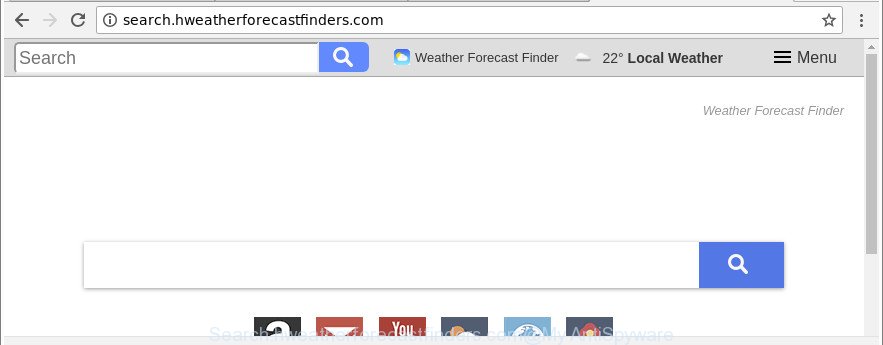
http://search.hweatherforecastfinders.com/
As mentioned above, the Search.hweatherforecastfinders.com browser hijacker also changes the web browser’s search engine. So, your web browser, when searching something, will display a hodgepodge of ads, links to undesired and ad webpages and search results from the big search engines such as Google or Bing. As a result, actual use of a internet browser’s search becomes uncomfortable. Moreover, it may also lead to slowing or even freeze your internet browser.
Another reason why you need to remove Search.hweatherforecastfinders.com is its online data-tracking activity. It can gather privacy information, including:
- IP addresses;
- URLs visited;
- search queries/terms;
- clicks on links and ads;
- internet browser version information.
To find out how to remove Search.hweatherforecastfinders.com , we suggest to read the few simple steps added to this post below. The guide was prepared by IT security professionals who discovered a solution to delete the annoying Search.hweatherforecastfinders.com hijacker out of the system.
How to remove Search.hweatherforecastfinders.com from Chrome, Firefox, IE, Edge
We suggest opting for automatic Search.hweatherforecastfinders.com removal in order to get rid of all hijacker infection related entries easily. This method requires scanning the PC system with reputable anti-malware, e.g. Zemana Anti-Malware (ZAM), MalwareBytes Free or Hitman Pro. However, if you prefer manual removal steps, you can follow the steps below in this article. Some of the steps will require you to reboot your personal computer or exit this page. So, read this tutorial carefully, then bookmark or print it for later reference.
To remove Search.hweatherforecastfinders.com, complete the following steps:
- How to delete Search.hweatherforecastfinders.com homepage without any software
- Removing the Search.hweatherforecastfinders.com, check the list of installed apps first
- Delete Search.hweatherforecastfinders.com from Mozilla Firefox by resetting web browser settings
- Remove Search.hweatherforecastfinders.com start page from Microsoft Internet Explorer
- Delete Search.hweatherforecastfinders.com start page from Google Chrome
- Scan your machine and delete Search.hweatherforecastfinders.com with free tools
- Stop Search.hweatherforecastfinders.com redirect and other intrusive websites
- How can you prevent your machine from the attack of Search.hweatherforecastfinders.com hijacker
- Finish words
How to delete Search.hweatherforecastfinders.com homepage without any software
Most common browser hijackers may be uninstalled without any antivirus applications. The manual browser hijacker infection removal is steps that will teach you how to get rid of the Search.hweatherforecastfinders.com .
Removing the Search.hweatherforecastfinders.com, check the list of installed apps first
Check out the MS Windows Control Panel (Programs and Features section) to see all installed applications. We suggest to click on the “Date Installed” in order to sort the list of applications by the date you installed them. If you see any unknown and questionable programs, they are the ones you need to delete.
Windows 8, 8.1, 10
First, press the Windows button
Windows XP, Vista, 7
First, press “Start” and select “Control Panel”.
It will show the Windows Control Panel as shown in the following example.

Next, click “Uninstall a program” ![]()
It will display a list of all programs installed on your PC. Scroll through the all list, and remove any dubious and unknown software. To quickly find the latest installed software, we recommend sort software by date in the Control panel.
Delete Search.hweatherforecastfinders.com from Mozilla Firefox by resetting web browser settings
If the Mozilla Firefox settings such as start page, default search provider and new tab have been changed by the hijacker, then resetting it to the default state can help. Essential information such as bookmarks, browsing history, passwords, cookies, auto-fill data and personal dictionaries will not be removed.
Run the Firefox and click the menu button (it looks like three stacked lines) at the top right of the web-browser screen. Next, press the question-mark icon at the bottom of the drop-down menu. It will show the slide-out menu.

Select the “Troubleshooting information”. If you are unable to access the Help menu, then type “about:support” in your address bar and press Enter. It bring up the “Troubleshooting Information” page as on the image below.

Click the “Refresh Firefox” button at the top right of the Troubleshooting Information page. Select “Refresh Firefox” in the confirmation prompt. The Mozilla Firefox will begin a task to fix your problems that caused by the browser hijacker infection responsible for redirects to Search.hweatherforecastfinders.com. Once, it is complete, click the “Finish” button.
Remove Search.hweatherforecastfinders.com start page from Microsoft Internet Explorer
First, open the Internet Explorer. Next, click the button in the form of gear (![]() ). It will show the Tools drop-down menu, click the “Internet Options” as shown below.
). It will show the Tools drop-down menu, click the “Internet Options” as shown below.

In the “Internet Options” window click on the Advanced tab, then click the Reset button. The IE will show the “Reset Internet Explorer settings” window as shown on the screen below. Select the “Delete personal settings” check box, then click “Reset” button.

You will now need to restart your PC for the changes to take effect.
Delete Search.hweatherforecastfinders.com start page from Google Chrome
If Chrome search engine, newtab page and homepage were hijacked by Search.hweatherforecastfinders.com then ‘Reset Chrome’ is a method {which} allows to return the browser to its factory state. To reset Chrome to the original defaults, follow the steps below.

- First start the Google Chrome and click Menu button (small button in the form of three dots).
- It will display the Google Chrome main menu. Select More Tools, then click Extensions.
- You’ll see the list of installed extensions. If the list has the extension labeled with “Installed by enterprise policy” or “Installed by your administrator”, then complete the following instructions: Remove Chrome extensions installed by enterprise policy.
- Now open the Google Chrome menu once again, click the “Settings” menu.
- You will see the Google Chrome’s settings page. Scroll down and press “Advanced” link.
- Scroll down again and click the “Reset” button.
- The Chrome will open the reset profile settings page as on the image above.
- Next press the “Reset” button.
- Once this procedure is finished, your web browser’s newtab page, homepage and search provider will be restored to their original defaults.
- To learn more, read the blog post How to reset Chrome settings to default.
Scan your machine and delete Search.hweatherforecastfinders.com with free tools
The manual tutorial above is tedious to follow and can not always help to completely remove the Search.hweatherforecastfinders.com hijacker. Here I am telling you an automatic solution to remove this browser hijacker from your PC system completely. Zemana Free, MalwareBytes Free and HitmanPro are antimalware utilities that can look for and get rid of all kinds of malicious software including hijacker which reroutes your internet browser to undesired Search.hweatherforecastfinders.com webpage.
Scan and free your PC of Search.hweatherforecastfinders.com with Zemana AntiMalware (ZAM)
We recommend using the Zemana Anti Malware (ZAM) that are completely clean your personal computer of the browser hijacker. The utility is an advanced malicious software removal program developed by (c) Zemana lab. It’s able to help you remove PUPs, hijacker infections, adware, malware, toolbars, ransomware and other security threats from your system for free.

- Please go to the link below to download Zemana. Save it to your Desktop so that you can access the file easily.
Zemana AntiMalware
165523 downloads
Author: Zemana Ltd
Category: Security tools
Update: July 16, 2019
- When the download is finished, close all applications and windows on your computer. Open a directory in which you saved it. Double-click on the icon that’s named Zemana.AntiMalware.Setup.
- Further, press Next button and follow the prompts.
- Once install is done, click the “Scan” button to start scanning your personal computer for the browser hijacker which cause a reroute to Search.hweatherforecastfinders.com webpage. Depending on your computer, the scan can take anywhere from a few minutes to close to an hour. When a malicious software, ‘ad supported’ software or potentially unwanted applications are detected, the count of the security threats will change accordingly. Wait until the the checking is finished.
- As the scanning ends, the results are displayed in the scan report. Review the scan results and then click “Next”. When disinfection is finished, you can be prompted to reboot your system.
Scan your PC system and remove Search.hweatherforecastfinders.com with HitmanPro
Hitman Pro is a portable tool that finds and removes undesired programs like hijacker infections, adware, toolbars, other web-browser extensions and other malware. It scans your personal computer for browser hijacker responsible for redirecting your web browser to Search.hweatherforecastfinders.com web-site and produces a list of items marked for removal. HitmanPro will only erase those unwanted apps that you wish to be removed.

- Please go to the link below to download Hitman Pro. Save it to your Desktop so that you can access the file easily.
- After downloading is done, start the Hitman Pro, double-click the HitmanPro.exe file.
- If the “User Account Control” prompts, click Yes to continue.
- In the HitmanPro window, press the “Next” for scanning your PC system for the Search.hweatherforecastfinders.com browser hijacker and other browser’s malicious add-ons. A system scan can take anywhere from 5 to 30 minutes, depending on your computer. When a threat is detected, the count of the security threats will change accordingly.
- When the scan is finished, HitmanPro will produce a list of undesired programs adware. Next, you need to press “Next”. Now, click the “Activate free license” button to start the free 30 days trial to delete all malware found.
Automatically remove Search.hweatherforecastfinders.com redirect with Malwarebytes
We suggest using the Malwarebytes Free which are completely clean your personal computer of the hijacker infection. The free tool is an advanced malware removal application made by (c) Malwarebytes lab. This program uses the world’s most popular antimalware technology. It is able to help you remove browser hijackers, potentially unwanted programs, malicious software, adware, toolbars, ransomware and other security threats from your machine for free.

- Visit the page linked below to download the latest version of MalwareBytes for MS Windows. Save it on your Desktop.
Malwarebytes Anti-malware
327743 downloads
Author: Malwarebytes
Category: Security tools
Update: April 15, 2020
- At the download page, click on the Download button. Your browser will show the “Save as” prompt. Please save it onto your Windows desktop.
- When the downloading process is finished, please close all apps and open windows on your computer. Double-click on the icon that’s named mb3-setup.
- This will run the “Setup wizard” of MalwareBytes Anti-Malware onto your personal computer. Follow the prompts and don’t make any changes to default settings.
- When the Setup wizard has finished installing, the MalwareBytes Anti-Malware (MBAM) will start and show the main window.
- Further, press the “Scan Now” button . MalwareBytes Anti Malware program will scan through the whole computer for the hijacker responsible for Search.hweatherforecastfinders.com search. Depending on your system, the scan may take anywhere from a few minutes to close to an hour. While the MalwareBytes is checking, you can see number of objects it has identified either as being malicious software.
- After the checking is done, MalwareBytes Free will display a screen that contains a list of malware that has been detected.
- You may remove items (move to Quarantine) by simply click the “Quarantine Selected” button. When that process is finished, you may be prompted to reboot the computer.
- Close the Anti Malware and continue with the next step.
Video instruction, which reveals in detail the steps above.
Stop Search.hweatherforecastfinders.com redirect and other intrusive websites
If you want to remove unwanted ads, browser redirections and popups, then install an ad blocker program like AdGuard. It can stop Search.hweatherforecastfinders.com, advertisements, pop-ups and stop pages from tracking your online activities when using the Firefox, Edge, Google Chrome and Internet Explorer. So, if you like browse the World Wide Web, but you don’t like intrusive ads and want to protect your personal computer from malicious web-sites, then the AdGuard is your best choice.
- AdGuard can be downloaded from the following link. Save it to your Desktop.
Adguard download
27041 downloads
Version: 6.4
Author: © Adguard
Category: Security tools
Update: November 15, 2018
- After downloading it, start the downloaded file. You will see the “Setup Wizard” program window. Follow the prompts.
- When the install is finished, click “Skip” to close the install application and use the default settings, or click “Get Started” to see an quick tutorial which will assist you get to know AdGuard better.
- In most cases, the default settings are enough and you do not need to change anything. Each time, when you run your PC, AdGuard will run automatically and stop pop up ads, Search.hweatherforecastfinders.com redirect, as well as other harmful or misleading web-sites. For an overview of all the features of the application, or to change its settings you can simply double-click on the icon named AdGuard, which is located on your desktop.
How can you prevent your machine from the attack of Search.hweatherforecastfinders.com hijacker
The Search.hweatherforecastfinders.com browser hijacker gets onto computer by being attached to various freeware. This means that you need to be very careful when installing applications downloaded from the Internet, even from a large proven hosting. Be sure to read the Terms of Use and the Software license, choose only the Manual, Advanced or Custom setup option, switch off all additional modules and programs are offered to install.
Finish words
Once you have finished the step-by-step instructions shown above, your computer should be clean from this browser hijacker and other malware. The Google Chrome, Firefox, Edge and Internet Explorer will no longer display annoying Search.hweatherforecastfinders.com web-page on startup. Unfortunately, if the step-by-step instructions does not help you, then you have caught a new hijacker infection, and then the best way – ask for help.
Please create a new question by using the “Ask Question” button in the Questions and Answers. Try to give us some details about your problems, so we can try to help you more accurately. Wait for one of our trained “Security Team” or Site Administrator to provide you with knowledgeable assistance tailored to your problem with the unwanted Search.hweatherforecastfinders.com search.




















