Are your browser’s search provider, home page and new tab overridden and when you try to open your start page, you’re automatically rerouted to the Imali Yahoo Search? Then it’s a sign that browser hijacker (sometimes named hijackware) has been installed on your computer. It’s a type of potentially unwanted programs (PUPs) that designed to modify web browsers settings. To delete Imali Yahoo Search you need to uninstall web-browser plugins that you have recently installed on your system and perform a scan using a trustworthy anti malware or antivirus program.
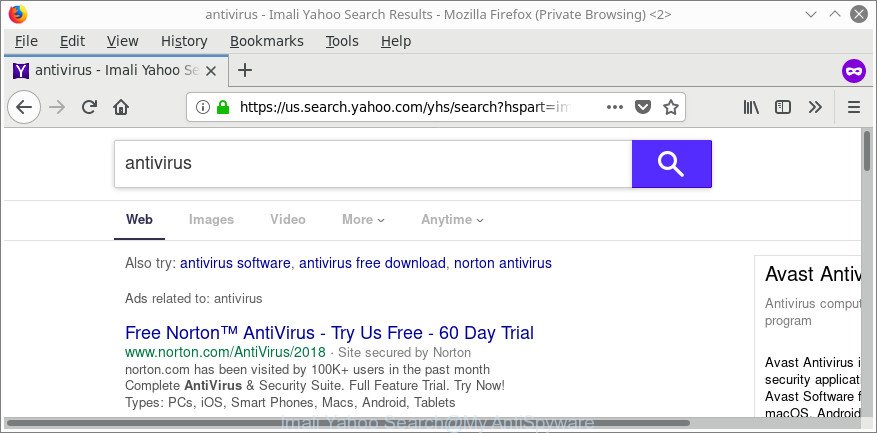
The “Imali Yahoo Search” replaces your search engine
The Imali Yahoo Search browser hijacker takes over your web-browser’s default search engine and controls what will be shown to you whenever you do a searching. Other than the search results, it also provides a large amount of annoying advertisements on the search page. Some of these ads developed to trick you into buying certain questionable products and programs. Moreover, sometimes, those advertisements could redirect you to misleading or malicious web sites.
Another reason why you need to get rid of Imali Yahoo Search is its online data-tracking activity. It can collect user information, including:
- IP addresses;
- URLs visited;
- search queries/terms;
- clicks on links and advertisements;
- web-browser version information.
Therefore it’s very important to free your machine of browser hijacker sooner. Follow the steps below to get rid of Imali Yahoo Search, as well as other PUPs and adware, which can be installed onto your PC along with it.
How to remove Imali Yahoo Search
The following few simple steps will help you to remove Imali Yahoo Search from the Microsoft Edge, IE, Mozilla Firefox and Google Chrome. Moreover, the steps below will allow you to get rid of malicious software such as potentially unwanted programs, ad-supported software and toolbars that your system may be infected. Please do the guide step by step. If you need assist or have any questions, then ask for our assistance or type a comment below. Read it once, after doing so, please print this page as you may need to shut down your browser or restart your computer.
To remove Imali Yahoo Search, complete the following steps:
- Delete Imali Yahoo Search search without any tools
- How to automatically remove Imali Yahoo Search browser hijacker
- How to block Imali Yahoo Search redirect
- Why is my browser redirected to Imali Yahoo Search?
- Finish words
Delete Imali Yahoo Search search without any tools
The useful removal steps for the Imali Yahoo Search browser redirects. The detailed procedure can be followed by anyone as it really does take you step-by-step. If you follow this process to get rid of Imali Yahoo Search let us know how you managed by sending us your comments please.
Delete questionable apps using Microsoft Windows Control Panel
Some applications are free only because their install package contains a browser hijacker like the Imali Yahoo Search. This unwanted apps generates money for the makers when it is installed. Many hijackers can be removed by simply uninstalling them from the ‘Uninstall a Program’ that is located in Windows control panel.
Windows 8, 8.1, 10
First, click Windows button

After the ‘Control Panel’ opens, click the ‘Uninstall a program’ link under Programs category as shown below.

You will see the ‘Uninstall a program’ panel like below.

Very carefully look around the entire list of software installed on your PC. Most likely, one of them is the hijacker that created to reroute your web-browser to the Imali Yahoo Search. If you’ve many applications installed, you can help simplify the search of malicious software by sort the list by date of installation. Once you have found a dubious, unwanted or unused program, right click to it, after that press ‘Uninstall’.
Windows XP, Vista, 7
First, click ‘Start’ button and select ‘Control Panel’ at right panel as shown below.

After the Windows ‘Control Panel’ opens, you need to click ‘Uninstall a program’ under ‘Programs’ like below.

You will see a list of software installed on your system. We recommend to sort the list by date of installation to quickly find the software that were installed last. Most likely, it’s the hijacker related to Imali Yahoo Search. If you’re in doubt, you can always check the program by doing a search for her name in Google, Yahoo or Bing. When the program which you need to remove is found, simply click on its name, and then click ‘Uninstall’ as displayed on the screen below.

Get rid of Imali Yahoo Search from Mozilla Firefox by resetting web-browser settings
If Firefox home page or search provider are hijacked by the Imali Yahoo Search, your internet browser displays undesired pop-up advertisements, then ‘Reset Mozilla Firefox’ could solve these problems. When using the reset feature, your personal information like passwords, bookmarks, browsing history and web form auto-fill data will be saved.
Click the Menu button (looks like three horizontal lines), and click the blue Help icon located at the bottom of the drop down menu as displayed in the following example.

A small menu will appear, click the “Troubleshooting Information”. On this page, press “Refresh Firefox” button as displayed in the figure below.

Follow the onscreen procedure to revert back your Firefox internet browser settings to their default state.
Remove Imali Yahoo Search from Microsoft Internet Explorer
If you find that Internet Explorer internet browser settings such as newtab, search engine and startpage had been hijacked, then you may restore your settings, via the reset browser procedure.
First, start the IE, then click ‘gear’ icon ![]() . It will display the Tools drop-down menu on the right part of the internet browser, then click the “Internet Options” as displayed below.
. It will display the Tools drop-down menu on the right part of the internet browser, then click the “Internet Options” as displayed below.

In the “Internet Options” screen, select the “Advanced” tab, then press the “Reset” button. The Microsoft Internet Explorer will open the “Reset Internet Explorer settings” dialog box. Further, click the “Delete personal settings” check box to select it. Next, click the “Reset” button as displayed on the image below.

Once the process is finished, click “Close” button. Close the Internet Explorer and restart your system for the changes to take effect. This step will help you to restore your internet browser’s default search provider, new tab and start page to default state.
Get rid of Imali Yahoo Search from Google Chrome
Reset Google Chrome settings is a easy way to get rid of the hijacker, harmful and ‘ad-supported’ extensions, as well as to recover the internet browser’s new tab, start page and search provider that have been replaced by Imali Yahoo Search.
Open the Google Chrome menu by clicking on the button in the form of three horizontal dotes (![]() ). It will open the drop-down menu. Select More Tools, then press Extensions.
). It will open the drop-down menu. Select More Tools, then press Extensions.
Carefully browse through the list of installed plugins. If the list has the plugin labeled with “Installed by enterprise policy” or “Installed by your administrator”, then complete the following guidance: Remove Chrome extensions installed by enterprise policy otherwise, just go to the step below.
Open the Chrome main menu again, click to “Settings” option.

Scroll down to the bottom of the page and click on the “Advanced” link. Now scroll down until the Reset settings section is visible, as displayed on the image below and press the “Reset settings to their original defaults” button.

Confirm your action, click the “Reset” button.
How to automatically remove Imali Yahoo Search browser hijacker
If you are unsure how to delete Imali Yahoo Search easily, consider using automatic hijacker infection removal applications that listed below. It will identify the browser hijacker that reroutes your browser to annoying Imali Yahoo Search and remove it from your PC system for free.
Automatically remove Imali Yahoo Search with Zemana Free
You can download and use the Zemana Free for free. This antimalware utility will scan all the registry entries and files in your machine along with the system settings and browser extensions. If it finds any malicious software, adware or harmful plugin that is causing redirect in your web-browsers to the Imali Yahoo Search then the Zemana Free will remove them from your PC completely.

- Zemana Free can be downloaded from the following link. Save it on your Windows desktop or in any other place.
Zemana AntiMalware
165501 downloads
Author: Zemana Ltd
Category: Security tools
Update: July 16, 2019
- At the download page, click on the Download button. Your internet browser will show the “Save as” dialog box. Please save it onto your Windows desktop.
- When the download is finished, please close all software and open windows on your computer. Next, start a file named Zemana.AntiMalware.Setup.
- This will launch the “Setup wizard” of Zemana Anti Malware onto your PC. Follow the prompts and do not make any changes to default settings.
- When the Setup wizard has finished installing, the Zemana Free will open and open the main window.
- Further, click the “Scan” button . Zemana Free program will scan through the whole machine for the browser hijacker responsible for redirecting user searches to Imali Yahoo Search. During the scan Zemana Anti Malware (ZAM) will search for threats exist on your PC system.
- Once the system scan is finished, Zemana AntiMalware will prepare a list of unwanted and adware.
- Make sure all items have ‘checkmark’ and press the “Next” button. The tool will remove hijacker infection which cause a redirect to Imali Yahoo Search web-site and move threats to the program’s quarantine. After that process is finished, you may be prompted to reboot the machine.
- Close the Zemana and continue with the next step.
Remove Imali Yahoo Search from internet browsers with Hitman Pro
If Zemana cannot get rid of this browser hijacker infection, then we advises to run the HitmanPro. The HitmanPro is a free powerful, professional removal utility for malware, adware, PUPs, toolbars as well as hijacker that causes browsers to show intrusive Imali Yahoo Search. It completely removes all traces and remnants of the infection.

- HitmanPro can be downloaded from the following link. Save it on your Microsoft Windows desktop or in any other place.
- After the downloading process is finished, double click the HitmanPro icon. Once this tool is started, press “Next” button to perform a system scan for the hijacker responsible for Imali Yahoo Search. While the Hitman Pro is checking, you can see number of objects it has identified either as being malicious software.
- As the scanning ends, HitmanPro will produce a list of unwanted and adware. Review the results once the utility has finished the system scan. If you think an entry should not be quarantined, then uncheck it. Otherwise, simply press “Next” button. Now click the “Activate free license” button to start the free 30 days trial to get rid of all malware found.
Scan and free your system of browser hijacker infection with Malwarebytes
We recommend using the Malwarebytes Free which are completely clean your machine of the browser hijacker. The free utility is an advanced malware removal program designed by (c) Malwarebytes lab. This program uses the world’s most popular anti malware technology. It is able to help you get rid of browser hijacker infections, potentially unwanted apps, malicious software, adware, toolbars, ransomware and other security threats from your personal computer for free.
Please go to the link below to download MalwareBytes Free. Save it to your Desktop so that you can access the file easily.
327720 downloads
Author: Malwarebytes
Category: Security tools
Update: April 15, 2020
After the download is complete, close all windows on your personal computer. Further, launch the file called mb3-setup. If the “User Account Control” prompt pops up like below, click the “Yes” button.

It will display the “Setup wizard” which will assist you install MalwareBytes Anti-Malware on the computer. Follow the prompts and do not make any changes to default settings.

Once setup is finished successfully, click Finish button. Then MalwareBytes will automatically run and you can see its main window as displayed on the image below.

Next, press the “Scan Now” button to perform a system scan for the hijacker which cause a redirect to Imali Yahoo Search. This process may take some time, so please be patient. During the scan MalwareBytes Anti Malware (MBAM) will detect threats exist on your computer.

As the scanning ends, MalwareBytes AntiMalware will open a scan report. Make sure all threats have ‘checkmark’ and press “Quarantine Selected” button.

The MalwareBytes AntiMalware will remove hijacker that redirects your web-browser to annoying Imali Yahoo Search. Once disinfection is done, you can be prompted to restart your machine. We recommend you look at the following video, which completely explains the procedure of using the MalwareBytes Free to remove browser hijacker infections, ‘ad supported’ software and other malicious software.
How to block Imali Yahoo Search redirect
By installing an ad-blocker program like AdGuard, you are able to block Imali Yahoo Search redirect, autoplaying video ads and remove a large number of distracting and intrusive ads on web pages.
- Installing the AdGuard is simple. First you’ll need to download AdGuard from the link below.
Adguard download
27036 downloads
Version: 6.4
Author: © Adguard
Category: Security tools
Update: November 15, 2018
- After downloading is finished, start the downloaded file. You will see the “Setup Wizard” program window. Follow the prompts.
- After the installation is complete, click “Skip” to close the install application and use the default settings, or press “Get Started” to see an quick tutorial that will help you get to know AdGuard better.
- In most cases, the default settings are enough and you do not need to change anything. Each time, when you start your system, AdGuard will run automatically and block pop-up advertisements, Imali Yahoo Search redirect, as well as other harmful or misleading webpages. For an overview of all the features of the program, or to change its settings you can simply double-click on the icon called AdGuard, that is located on your desktop.
Why is my browser redirected to Imali Yahoo Search?
The Imali Yahoo Search hijacker actively distributed with free programs, in the composition, together with the installer of these programs. Therefore, it’s very important, when installing an unknown program even downloaded from well-known or big hosting site, read the Terms of use and the Software license, as well as to choose the Manual, Advanced or Custom installation mode. In this mode, you may disable the installation of unneeded modules and software and protect your computer from such hijackers as the Imali Yahoo Search. Unfortunately, most users when installing unknown apps, simply click the Next button, and do not read any information that the free software show them during its installation. This leads to the fact that the web-browser settings are changed and browser’s home page, search provider and newtab set to Imali Yahoo Search.
Finish words
Now your computer should be free of the hijacker responsible for redirecting user searches to Imali Yahoo Search. We suggest that you keep AdGuard (to help you stop unwanted popup advertisements and annoying malicious web pages) and Zemana (to periodically scan your system for new browser hijackers and other malicious software). Probably you are running an older version of Java or Adobe Flash Player. This can be a security risk, so download and install the latest version right now.
If you are still having problems while trying to get rid of Imali Yahoo Search from the Firefox, Google Chrome, Edge and IE, then ask for help in our Spyware/Malware removal forum.


















