Are you seeing Search.searchfstn.com in the Google Chrome, MS Edge, Mozilla Firefox and IE every time you start the internet browser? This means that you are a victim of a potentially unwanted program (PUP) from the browser hijacker category that imposes various changes to current settings of installed web-browsers. Currently, the Search.searchfstn.com browser hijacker are widely spread, due to the fact that most people are trying to find freeware, download and install them on the PC without proper attention to the fact that the browser hijacker can penetrate into the PC system along with them.
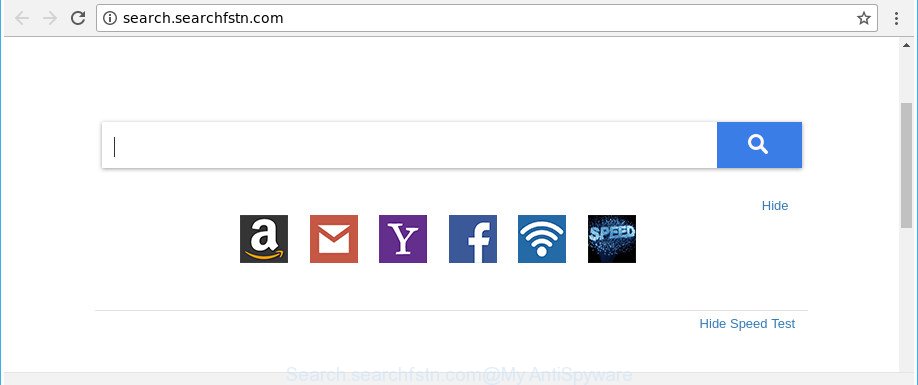
http://search.searchfstn.com/
When the Search.searchfstn.com browser hijacker is installed on a PC system, it might:
- set Search.searchfstn.com as search provider, new tab, and home page;
- prevent users from changing search engine or home page address;
- reroute your queries to sponsored sites;
- provide altered search results;
- record your search queries;
- periodically redirects to questionable web-sites;
- display intrusive advertisements;
- gather World Wide Web surfing habits and transfer it third party companies.
The Search.searchfstn.com hijacker infection is not a virus, but the virus behaves similarly. As a rootkit hides in the system, can introduce changes to settings of installed web browsers, and blocks them from changing. Also this browser hijacker can install additional internet browser plugins and modules that will display advertisements and popups. And finally, the Search.searchfstn.com browser hijacker can collect a wide variety of personal info about you such as what web-pages you’re opening, what you are looking for the Net and so on. This information, in the future, can be transferred third party companies.
To find out how to remove Search.searchfstn.com , we suggest to read the few simple steps added to this blog post below. The guide was designed by experienced security professionals who discovered a method to delete the annoying Search.searchfstn.com hijacker infection out of the personal computer.
Remove Search.searchfstn.com from Chrome, Firefox, IE, Edge
There are exist several free browser hijacker infection removal tools. Also it is possible to delete Search.searchfstn.com manually. But we advise to combine all these ways below into the one removal algorithm. Follow the steps of the tutorial. Read it once, after doing so, please print this page as you may need to exit your internet browser or restart your computer.
To remove Search.searchfstn.com, use the steps below:
- Remove Search.searchfstn.com without any tools
- How to automatically remove Search.searchfstn.com browser hijacker
- How to stop Search.searchfstn.com
- Where the Search.searchfstn.com browser hijacker comes from
- To sum up
Remove Search.searchfstn.com without any tools
If you perform exactly the instructions below you should be able to get rid of the Search.searchfstn.com redirect from the Chrome, Internet Explorer, Firefox and Microsoft Edge web-browsers.
Uninstall PUPs through the Microsoft Windows Control Panel
We suggest that you start the personal computer cleaning process by checking the list of installed programs and uninstall all unknown or dubious apps. This is a very important step, as mentioned above, very often the harmful applications such as ad-supported software and hijackers may be bundled with freeware. Uninstall the unwanted apps can remove the undesired ads or browser redirect.
Windows 10, 8.1, 8
Click the Microsoft Windows logo, and then click Search ![]() . Type ‘Control panel’and press Enter as on the image below.
. Type ‘Control panel’and press Enter as on the image below.

After the ‘Control Panel’ opens, press the ‘Uninstall a program’ link under Programs category as shown below.

Windows 7, Vista, XP
Open Start menu and select the ‘Control Panel’ at right as shown in the following example.

Then go to ‘Add/Remove Programs’ or ‘Uninstall a program’ (Windows 7 or Vista) as shown on the screen below.

Carefully browse through the list of installed programs and remove all questionable and unknown apps. We suggest to press ‘Installed programs’ and even sorts all installed applications by date. When you have found anything suspicious that may be the browser hijacker infection which reroutes your web-browser to annoying Search.searchfstn.com web page or other PUP (potentially unwanted program), then select this program and click ‘Uninstall’ in the upper part of the window. If the questionable program blocked from removal, then run Revo Uninstaller Freeware to completely get rid of it from your computer.
Delete Search.searchfstn.com startpage from Internet Explorer
By resetting Internet Explorer internet browser you return your web-browser settings to its default state. This is basic when troubleshooting problems that might have been caused by browser hijacker infection like Search.searchfstn.com.
First, open the Internet Explorer, press ![]() ) button. Next, click “Internet Options” as displayed below.
) button. Next, click “Internet Options” as displayed below.

In the “Internet Options” screen select the Advanced tab. Next, press Reset button. The Internet Explorer will display the Reset Internet Explorer settings dialog box. Select the “Delete personal settings” check box and press Reset button.

You will now need to reboot your personal computer for the changes to take effect. It will delete browser hijacker which cause a redirect to Search.searchfstn.com web page, disable malicious and ad-supported web browser’s extensions and restore the Microsoft Internet Explorer’s settings such as homepage, search provider by default and new tab to default state.
Remove Search.searchfstn.com home page from Mozilla Firefox
Resetting your Mozilla Firefox is first troubleshooting step for any issues with your web browser program, including the reroute to Search.searchfstn.com web page. It will keep your personal information like browsing history, bookmarks, passwords and web form auto-fill data.
First, launch the Firefox. Next, press the button in the form of three horizontal stripes (![]() ). It will show the drop-down menu. Next, press the Help button (
). It will show the drop-down menu. Next, press the Help button (![]() ).
).

In the Help menu click the “Troubleshooting Information”. In the upper-right corner of the “Troubleshooting Information” page click on “Refresh Firefox” button as on the image below.

Confirm your action, click the “Refresh Firefox”.
Remove Search.searchfstn.com from Chrome
In order to be sure that there is nothing left behind, we advise you to reset Chrome web browser. It’ll revert back Chrome settings including search engine, homepage and newtab to defaults.
Open the Chrome menu by clicking on the button in the form of three horizontal dotes (![]() ). It will open the drop-down menu. Select More Tools, then click Extensions.
). It will open the drop-down menu. Select More Tools, then click Extensions.
Carefully browse through the list of installed extensions. If the list has the extension labeled with “Installed by enterprise policy” or “Installed by your administrator”, then complete the following guidance: Remove Google Chrome extensions installed by enterprise policy otherwise, just go to the step below.
Open the Google Chrome main menu again, press to “Settings” option.

Scroll down to the bottom of the page and click on the “Advanced” link. Now scroll down until the Reset settings section is visible, as shown below and click the “Reset settings to their original defaults” button.

Confirm your action, press the “Reset” button.
How to automatically remove Search.searchfstn.com browser hijacker
Manual removal steps does not always allow to completely delete the hijacker, as it’s not easy to identify and remove components of hijacker and all malicious files from hard disk. Therefore, it’s recommended that you run malware removal tool to completely remove Search.searchfstn.com off your system. Several free malicious software removal utilities are currently available that can be used against the browser hijacker. The optimum way would be to use Zemana Anti Malware, MalwareBytes Anti-Malware and Hitman Pro.
Automatically remove Search.searchfstn.com startpage with Zemana
Zemana Anti-Malware highly recommended, because it can scan for security threats such adware and browser hijackers which most ‘classic’ antivirus applications fail to pick up on. Moreover, if you have any Search.searchfstn.com hijacker removal problems which cannot be fixed by this tool automatically, then Zemana provides 24X7 online assistance from the highly experienced support staff.

- Click the link below to download Zemana. Save it to your Desktop.
Zemana AntiMalware
165500 downloads
Author: Zemana Ltd
Category: Security tools
Update: July 16, 2019
- At the download page, click on the Download button. Your web browser will display the “Save as” dialog box. Please save it onto your Windows desktop.
- When the downloading process is finished, please close all applications and open windows on your computer. Next, start a file named Zemana.AntiMalware.Setup.
- This will start the “Setup wizard” of Zemana Free onto your PC system. Follow the prompts and don’t make any changes to default settings.
- When the Setup wizard has finished installing, the Zemana Anti Malware (ZAM) will run and display the main window.
- Further, click the “Scan” button for checking your personal computer for the Search.searchfstn.com hijacker and other browser’s harmful addons. Depending on your PC, the scan can take anywhere from a few minutes to close to an hour. When a malware, adware or PUPs are found, the number of the security threats will change accordingly.
- As the scanning ends, a list of all items detected is produced.
- All detected threats will be marked. You can remove them all by simply press the “Next” button. The tool will get rid of hijacker infection responsible for redirecting your internet browser to Search.searchfstn.com site. When that process is complete, you may be prompted to restart the computer.
- Close the Zemana Anti Malware (ZAM) and continue with the next step.
Use HitmanPro to remove Search.searchfstn.com
The HitmanPro utility is free and easy to use. It can scan and remove browser hijacker responsible for redirecting user searches to Search.searchfstn.com, malware, potentially unwanted software and adware from machine (MS Windows 10, 8, 7, XP) and thereby return web-browsers default settings (startpage, default search engine and new tab). Hitman Pro is powerful enough to scan for and get rid of malicious registry entries and files that are hidden on the computer.
Download Hitman Pro by clicking on the following link. Save it to your Desktop.
When downloading is finished, open the file location. You will see an icon like below.

Double click the Hitman Pro desktop icon. When the tool is launched, you will see a screen as displayed below.

Further, press “Next” button to search for hijacker which alters web browser settings to replace your newtab, home page and search engine with Search.searchfstn.com web site. This procedure may take quite a while, so please be patient. After Hitman Pro has finished scanning, Hitman Pro will show a scan report as displayed below.

Next, you need to click “Next” button. It will open a prompt, click the “Activate free license” button.
Scan and clean your machine of hijacker with Malwarebytes
We suggest using the Malwarebytes Free which are completely clean your computer of the hijacker. The free utility is an advanced malicious software removal application developed by (c) Malwarebytes lab. This application uses the world’s most popular antimalware technology. It is able to help you remove browser hijacker infections, PUPs, malware, adware, toolbars, ransomware and other security threats from your PC system for free.

Visit the following page to download MalwareBytes Free. Save it on your Microsoft Windows desktop or in any other place.
327719 downloads
Author: Malwarebytes
Category: Security tools
Update: April 15, 2020
Once downloading is done, run it and follow the prompts. Once installed, the MalwareBytes Anti-Malware (MBAM) will try to update itself and when this task is done, click the “Scan Now” button to perform a system scan for the browser hijacker responsible for redirecting user searches to Search.searchfstn.com. A system scan can take anywhere from 5 to 30 minutes, depending on your system. While the MalwareBytes AntiMalware program is checking, you may see count of objects it has identified as threat. Next, you need to click “Quarantine Selected” button.
The MalwareBytes AntiMalware is a free application that you can use to remove all detected folders, files, services, registry entries and so on. To learn more about this malicious software removal tool, we advise you to read and follow the few simple steps or the video guide below.
How to stop Search.searchfstn.com
Run an ad-blocker utility like AdGuard will protect you from harmful ads and content. Moreover, you can find that the AdGuard have an option to protect your privacy and block phishing and spam webpages. Additionally, adblocker apps will allow you to avoid intrusive pop ups and unverified links that also a good way to stay safe online.
- AdGuard can be downloaded from the following link. Save it on your Windows desktop.
Adguard download
27036 downloads
Version: 6.4
Author: © Adguard
Category: Security tools
Update: November 15, 2018
- After the downloading process is finished, launch the downloaded file. You will see the “Setup Wizard” program window. Follow the prompts.
- After the installation is finished, press “Skip” to close the installation program and use the default settings, or click “Get Started” to see an quick tutorial which will assist you get to know AdGuard better.
- In most cases, the default settings are enough and you do not need to change anything. Each time, when you launch your system, AdGuard will run automatically and block pop-up advertisements, pages like Search.searchfstn.com, as well as other malicious or misleading pages. For an overview of all the features of the program, or to change its settings you can simply double-click on the icon called AdGuard, which is located on your desktop.
Where the Search.searchfstn.com browser hijacker comes from
Many hijacker infections like Search.searchfstn.com come from web browser toolbars, web-browser extensions, BHOs (browser helper objects) and bundled programs. Most often, these items claim itself as applications that improve your experience on the Web by providing a fast and interactive homepage or a search engine that does not track you. Remember, how to avoid the unwanted applications. Be cautious, run only reputable programs which download from reputable sources. NEVER install an unknown and suspicious program.
To sum up
Now your computer should be free of the browser hijacker that responsible for web-browser redirect to the intrusive Search.searchfstn.com web-site. We suggest that you keep AdGuard (to help you stop unwanted popup ads and unwanted malicious web-sites) and Zemana Anti-Malware (to periodically scan your personal computer for new malicious software, hijackers and ‘ad supported’ software). Make sure that you have all the Critical Updates recommended for Windows operating system. Without regular updates you WILL NOT be protected when new browser hijackers, harmful apps and ad supported software are released.
If you are still having problems while trying to delete Search.searchfstn.com redirect from your internet browser, then ask for help in our Spyware/Malware removal forum.


















