What is System Support Alert? The System Support Alert is an one of the many misleading pages that created in order to trick you into calling fake Microsoft Tech Support service. If your browser opens automatically to the “System Support Alert” page, then you have a potentially unwanted application (PUA) from the adware (sometimes called ‘ad-supported’ software) category installed on your computer. Most commonly the adware was set on your computer without your consent. Because, the ‘ad supported’ software is often used to show a huge number of unwanted popups, ads and deals within the Chrome, MS Edge, Firefox and Microsoft Internet Explorer’s screen. Below we explain how to get rid of adware and thereby remove “System Support Alert” pop-up scam from your internet browser.
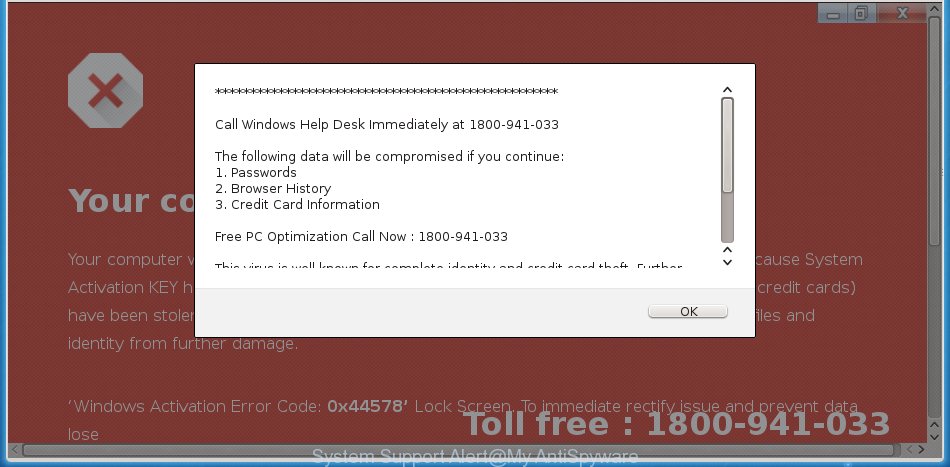
System Support Alert is a misleading advertising like shown above
The full text of the “System Support Alert” scam is:
System Support Alert Your system detected some unusual activity. It might harm your computer data and track your financial activities. Please report this activity
The adware which causes misleading “System Support Alert” fake alerts on your web-browser, may add a large amount of advertisements directly to the web-pages that you visit, creating a sense that the advertisements have been added by the authors of the web-page. Moreover, a legal advertising links may be replaced on the fake advertisements, that will offer to download and install various unnecessary and malicious apps. Even worse, the ad-supported software can gather lots of your personal information (your ip address, what is a web page you are viewing now, what you are looking for on the World Wide Web, which links you are clicking), which can later transfer to third parties.
The adware often change all web browser shortcut files which located on your Desktop to force you visit various undesired ad webpages. As a result, your internet browser can still redirect you to an annoying ad page despite your PC system is actually free of adware and other malware.
Instructions which is shown below, will help you to clean your personal computer from the adware as well as get rid of “System Support Alert” unwanted popup ads from the Chrome, Mozilla Firefox, Edge and Microsoft Internet Explorer and other web-browsers.
Remove “System Support Alert” pop up scam
When the adware gets installed on your computer without your knowledge, it’s not easy to delete. In many cases, there is no Uninstall program which simply remove the ‘ad supported’ software that causes internet browsers to show misleading “System Support Alert” pop-up from your machine. So, we recommend using several well-proven free specialized tools such as Zemana, MalwareBytes Anti Malware (MBAM) or HitmanPro. But the best solution to remove “System Support Alert” popup warnings will be to perform several manual steps, after that additionally use antimalware utilities.
To remove “System Support Alert”, complete the following steps:
- Manual “System Support Alert” pop up warnings removal
- Delete potentially unwanted software using MS Windows Control Panel
- Fix hijacked internet browsers shortcuts to remove “System Support Alert” redirect
- Remove “System Support Alert” popup scam from Mozilla Firefox
- Delete “System Support Alert” popup scam from Internet Explorer
- Remove “System Support Alert” pop-up from Google Chrome
- Remove unwanted Scheduled Tasks
- Scan your system and remove “System Support Alert” pop-up with free utilities
- How to stop “System Support Alert” pop-up scam
- Prevent “System Support Alert” fake alerts from installing
- Finish words
Manual “System Support Alert” pop up warnings removal
These steps to remove “System Support Alert” pop up warnings without any programs are presented below. Be sure to carry out the step-by-step steps completely to fully delete this adware that causes multiple misleading “System Support Alert” alerts and pop ups.
Delete potentially unwanted software using MS Windows Control Panel
First, go to Windows Control Panel and uninstall dubious apps, all programs you don’t remember installing. It’s important to pay the most attention to applications you installed just before “System Support Alert” fake alerts appeared on your browser. If you don’t know what a program does, look for the answer on the Internet.
Press Windows button ![]() , then click Search
, then click Search ![]() . Type “Control panel”and press Enter. If you using Windows XP or Windows 7, then click “Start” and select “Control Panel”. It will display the Windows Control Panel as shown below.
. Type “Control panel”and press Enter. If you using Windows XP or Windows 7, then click “Start” and select “Control Panel”. It will display the Windows Control Panel as shown below.

Further, click “Uninstall a program” ![]()
It will display a list of all software installed on your personal computer. Scroll through the all list, and delete any suspicious and unknown programs.
Fix hijacked internet browsers shortcuts to remove “System Support Alert” redirect
When installed, this adware that made to display misleading “System Support Alert” pop up scam within your web-browser, may add an argument similar to “http://site.address” into the Target property of the desktop shortcut file for the IE, Firefox, Microsoft Edge and Google Chrome. Due to this, every time you start the internet browser, it will display an intrusive ad web-site.
Right click to a desktop shortcut for your hijacked web browser. Select the “Properties” option. It will open the Properties window. Select the “Shortcut” tab here, after that, look at the “Target” field. The ‘ad supported’ software that causes web browsers to show misleading “System Support Alert” popup warnings can modify it. If you are seeing something similar to “…exe http://site.address” then you need to remove “http…” and leave only, depending on the browser you are using:
- Google Chrome: chrome.exe
- Opera: opera.exe
- Firefox: firefox.exe
- Internet Explorer: iexplore.exe
Look at the example like below.

Once is finished, click the “OK” button to save the changes. Please repeat this step for web browser shortcuts which reroutes to an unwanted websites. When you have finished, go to next step.
Remove “System Support Alert” popup scam from Mozilla Firefox
Resetting Firefox browser will reset all the settings to their original settings and will remove “System Support Alert” pop-up scam, malicious add-ons and extensions. Essential information like bookmarks, browsing history, passwords, cookies, auto-fill data and personal dictionaries will not be removed.
Launch the Firefox and press the menu button (it looks like three stacked lines) at the top right of the internet browser screen. Next, click the question-mark icon at the bottom of the drop-down menu. It will show the slide-out menu.

Select the “Troubleshooting information”. If you are unable to access the Help menu, then type “about:support” in your address bar and press Enter. It bring up the “Troubleshooting Information” page as shown below.

Click the “Refresh Firefox” button at the top right of the Troubleshooting Information page. Select “Refresh Firefox” in the confirmation prompt. The Firefox will start a process to fix your problems that caused by the adware that made to display misleading “System Support Alert” popup warnings within your web browser. Once, it is finished, press the “Finish” button.
Delete “System Support Alert” popup scam from Internet Explorer
By resetting IE web browser you revert back your browser settings to its default state. This is good initial when troubleshooting problems that might have been caused by adware that causes browsers to open misleading “System Support Alert” popup.
First, open the Internet Explorer, then click ‘gear’ icon ![]() . It will show the Tools drop-down menu on the right part of the browser, then click the “Internet Options” as displayed on the screen below.
. It will show the Tools drop-down menu on the right part of the browser, then click the “Internet Options” as displayed on the screen below.

In the “Internet Options” screen, select the “Advanced” tab, then press the “Reset” button. The Internet Explorer will open the “Reset Internet Explorer settings” dialog box. Further, press the “Delete personal settings” check box to select it. Next, click the “Reset” button as displayed in the following example.

Once the process is finished, click “Close” button. Close the Microsoft Internet Explorer and restart your personal computer for the changes to take effect. This step will help you to restore your browser’s new tab, home page and search engine to default state.
Remove “System Support Alert” pop-up from Google Chrome
Use the Reset internet browser tool of the Google Chrome to reset all its settings such as new tab, search engine by default and homepage to original defaults. This is a very useful utility to use, in the case of web-browser redirects to undesired ad websites such as “System Support Alert”.
First start the Google Chrome. Next, press the button in the form of three horizontal dots (![]() ).
).
It will open the Chrome menu. Choose More Tools, then press Extensions. Carefully browse through the list of installed addons. If the list has the add-on signed with “Installed by enterprise policy” or “Installed by your administrator”, then complete the following steps: Remove Chrome extensions installed by enterprise policy.
Open the Chrome menu once again. Further, click the option called “Settings”.

The internet browser will show the settings screen. Another way to show the Google Chrome’s settings – type chrome://settings in the internet browser adress bar and press Enter
Scroll down to the bottom of the page and press the “Advanced” link. Now scroll down until the “Reset” section is visible, as shown below and click the “Reset settings to their original defaults” button.

The Chrome will open the confirmation prompt as displayed below.

You need to confirm your action, click the “Reset” button. The web-browser will start the process of cleaning. After it is done, the web browser’s settings including search provider, new tab and startpage back to the values which have been when the Chrome was first installed on your computer.
Remove unwanted Scheduled Tasks
If the intrusive “System Support Alert” website opens automatically on Windows startup or at equal time intervals, then you need to check the Task Scheduler Library and remove all tasks which have been created by malicious application.
Press Windows and R keys on your keyboard together. It will show a dialog box that titled with Run. In the text field, type “taskschd.msc” (without the quotes) and click OK. Task Scheduler window opens. In the left-hand side, click “Task Scheduler Library”, as shown below.

Task scheduler, list of tasks
In the middle part you will see a list of installed tasks. Select the first task, its properties will be display just below automatically. Next, press the Actions tab. Necessary to look at the text which is written under Details. Found something such as “explorer.exe http://site.address” or “chrome.exe http://site.address” or “firefox.exe http://site.address”, then you need delete this task. If you are not sure that executes the task, then google it. If it is a component of the unwanted applications, then this task also should be removed.
Further press on it with the right mouse button and select Delete as shown below.

Task scheduler, delete a task
Repeat this step, if you have found a few tasks that have been created by ‘ad-supported’ application. Once is complete, close the Task Scheduler window.
Scan your system and remove “System Support Alert” pop-up with free utilities
If you are unsure how to get rid of “System Support Alert” popup warnings easily, consider using automatic adware removal apps which listed below. It will identify the ad-supported software which displays misleading “System Support Alert” popup on your personal computer and delete it from your PC system for free.
Remove “System Support Alert” pop-up warnings with Zemana Anti-malware
We advise using the Zemana Anti-malware which are completely clean your machine of the adware. The utility is an advanced malicious software removal program created by (c) Zemana lab. It’s able to help you remove PUPs, hijackers, malware, toolbars, ransomware and ad supported software that cause misleading “System Support Alert” fake alerts to appear.
Installing the Zemana Anti Malware is simple. First you’ll need to download Zemana from the following link.
165506 downloads
Author: Zemana Ltd
Category: Security tools
Update: July 16, 2019
Once downloading is complete, close all programs and windows on your computer. Open a directory in which you saved it. Double-click on the icon that’s called Zemana.AntiMalware.Setup as on the image below.
![]()
When the install begins, you will see the “Setup wizard” which will help you install Zemana Free on your machine.

Once installation is finished, you will see window as displayed on the image below.

Now click the “Scan” button . Zemana Anti-Malware tool will start scanning the whole computer to find out adware which causes misleading “System Support Alert” fake alerts on your web-browser. A scan can take anywhere from 10 to 30 minutes, depending on the number of files on your system and the speed of your computer. While the Zemana AntiMalware (ZAM) utility is scanning, you can see count of objects it has identified as being infected by malware.

Once Zemana AntiMalware completes the scan, Zemana will display a screen that contains a list of malicious software that has been detected. Once you have selected what you wish to remove from your personal computer press “Next” button.

The Zemana Anti Malware (ZAM) will start to get rid of adware that displays misleading “System Support Alert” pop up on your machine.
Run HitmanPro to remove “System Support Alert” fake alerts from web-browser
HitmanPro is a portable application that requires no hard setup to look for and remove ad-supported software that displays misleading “System Support Alert” fake alerts on your computer. The application itself is small in size (only a few Mb). HitmanPro does not need any drivers and special dlls. It is probably easier to use than any alternative malicious software removal utilities you have ever tried. HitmanPro works on 64 and 32-bit versions of Windows 10, 8, 7 and XP. It proves that removal utility can be just as useful as the widely known antivirus applications.
HitmanPro can be downloaded from the following link. Save it to your Desktop so that you can access the file easily.
When the downloading process is finished, open the file location and double-click the HitmanPro icon. It will start the HitmanPro utility. If the User Account Control dialog box will ask you want to launch the application, click Yes button to continue.

Next, press “Next” . Hitman Pro program will scan through the whole personal computer for the adware that cause misleading “System Support Alert” pop-up to appear. This task can take quite a while, so please be patient. While the utility is scanning, you can see number of objects and files has already scanned.

When finished, the results are displayed in the scan report as displayed in the figure below.

Make sure all threats have ‘checkmark’ and click “Next” button. It will display a prompt, click the “Activate free license” button. The Hitman Pro will get rid of adware that made to display misleading “System Support Alert” fake alerts within your internet browser and move threats to the program’s quarantine. After disinfection is complete, the tool may ask you to restart your system.
How to delete “System Support Alert” with Malwarebytes
We recommend using the Malwarebytes Free. You can download and install Malwarebytes to look for adware and thereby delete “System Support Alert” popup from your web browsers. When installed and updated, the free malware remover will automatically check and detect all threats present on the computer.
Click the following link to download the latest version of MalwareBytes for MS Windows. Save it on your Desktop.
327726 downloads
Author: Malwarebytes
Category: Security tools
Update: April 15, 2020
Once the downloading process is finished, close all apps and windows on your machine. Double-click the setup file named mb3-setup. If the “User Account Control” dialog box pops up as shown on the image below, click the “Yes” button.

It will open the “Setup wizard” which will help you install MalwareBytes on your machine. Follow the prompts and do not make any changes to default settings.

Once install is complete successfully, click Finish button. MalwareBytes will automatically start and you can see its main screen as shown on the screen below.

Now click the “Scan Now” button to search for adware that causes multiple misleading “System Support Alert” alerts and pop-ups. While the MalwareBytes Anti-Malware (MBAM) program is checking, you can see how many objects it has identified as threat.

After the scanning is done, the results are displayed in the scan report. Review the results once the utility has done the system scan. If you think an entry should not be quarantined, then uncheck it. Otherwise, simply click “Quarantine Selected” button. The MalwareBytes Free will begin to get rid of adware that cause misleading “System Support Alert” popup warnings to appear. Once finished, you may be prompted to restart the personal computer.

We suggest you look at the following video, which completely explains the procedure of using the MalwareBytes Free to remove ‘ad supported’ software, browser hijacker infection and other malicious software.
How to stop “System Support Alert” pop-up scam
Run an adblocker utility such as AdGuard will protect you from harmful advertisements and content. Moreover, you may find that the AdGuard have an option to protect your privacy and stop phishing and spam web-pages. Additionally, adblocker applications will help you to avoid annoying ads and unverified links that also a good way to stay safe online.
- Installing the AdGuard is simple. First you’ll need to download AdGuard on your personal computer by clicking on the following link.
Adguard download
27037 downloads
Version: 6.4
Author: © Adguard
Category: Security tools
Update: November 15, 2018
- After downloading it, start the downloaded file. You will see the “Setup Wizard” program window. Follow the prompts.
- After the setup is complete, click “Skip” to close the installation application and use the default settings, or click “Get Started” to see an quick tutorial which will help you get to know AdGuard better.
- In most cases, the default settings are enough and you do not need to change anything. Each time, when you start your PC system, AdGuard will start automatically and block pop-up ads, “System Support Alert” scam, as well as other harmful or misleading web sites. For an overview of all the features of the program, or to change its settings you can simply double-click on the icon named AdGuard, which may be found on your desktop.
Prevent “System Support Alert” fake alerts from installing
The adware actively distributed with free applications, along with the installer of these applications. Therefore, it is very important, when installing an unknown program even downloaded from well-known or big hosting site, read the Terms of use and the Software license, as well as to select the Manual, Advanced or Custom setup option. In this mode, you may disable the setup of unneeded modules and applications and protect your computer from the adware which shows misleading “System Support Alert” pop-up on your PC. Do not repeat the mistakes of most users when installing unknown applications, simply click the Next button, and do not read any information that the freeware display them during its setup.
Finish words
Now your PC system should be free of the adware that causes browsers to display misleading “System Support Alert” popup scam. We suggest that you keep AdGuard (to help you stop unwanted popups and unwanted harmful web sites) and Zemana Free (to periodically scan your PC system for new adwares and other malicious software). Probably you are running an older version of Java or Adobe Flash Player. This can be a security risk, so download and install the latest version right now.
If you are still having problems while trying to get rid of “System Support Alert” pop-up warnings from the Internet Explorer, MS Edge, Google Chrome and Mozilla Firefox, then ask for help in our Spyware/Malware removal forum.
















