Probably you are one of those people, who are facing Search.heasytofindforms2.com and its malicious changes to web-browser settings, may think that there is something wrong with your personal computer. The constant start page and search engine redirections may cause the difficulty of surfing the Net. Your attempts to restore your favorite internet browser’s startpage, default search provider and newtab page are commonly in vain because restoring the Microsoft Internet Explorer, Edge, Google Chrome and Mozilla Firefox settings to default states becomes impossible unless you fully remove Search.heasytofindforms2.com hijacker from your PC system.
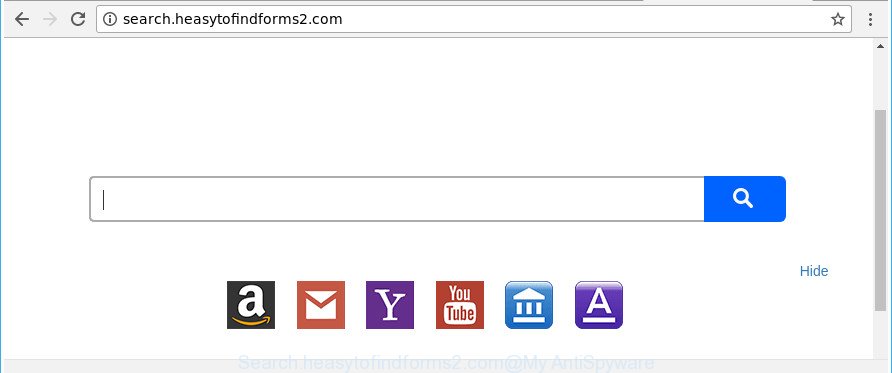
http://search.heasytofindforms2.com/
When the Search.heasytofindforms2.com hijacker is installed on a web browser, it might:
- set Search.heasytofindforms2.com as search engine by default, new tab, and start page;
- prevent users from replacing search engine or home page address;
- redirect your queries to sponsored web sites;
- provide altered search results;
- record your search queries;
- occasionally redirects to questionable sites;
- display undesired advertisements;
- gather Net browsing habits and use it for marketing purposes.
Some hijacker infections also contain ‘ad-supported’ software (also known as adware) which has the ability to display undesired ads or collect lots of privacy information about you that can be transferred to third parties. These unwanted ads may be opened as pop-unders, pop-ups, in-text advertisements, video advertisements, text links or banners or even massive full page advertisements. Most of the adware is designed to display ads, but certain ‘ad supported’ software is form of spyware that often used to track users to gather privacy data about you.
We strongly suggest that you perform the guide below which will allow you to remove Search.heasytofindforms2.com search using the standard features of Windows and some proven free programs.
Remove Search.heasytofindforms2.com (removal instructions)
In the few simple steps below we will have a look at the browser hijacker infection and how to get rid of Search.heasytofindforms2.com from Chrome, IE, Microsoft Edge and Mozilla Firefox internet browsers for Windows OS, natively or by using a few free removal utilities. Read this manual carefully, bookmark or print it, because you may need to shut down your web browser or restart your computer.
To remove Search.heasytofindforms2.com, use the steps below:
- How to remove Search.heasytofindforms2.com manually
- Search.heasytofindforms2.com homepage automatic removal
- Stop Search.heasytofindforms2.com redirect and other intrusive pages
- How did you get infected with Search.heasytofindforms2.com browser hijacker
- Finish words
How to remove Search.heasytofindforms2.com manually
Steps to get rid of Search.heasytofindforms2.com hijacker infection without any programs are presented below. Be sure to carry out the step-by-step steps completely to fully delete this intrusive Search.heasytofindforms2.com redirect.
Uninstall Search.heasytofindforms2.com associated software by using Windows Control Panel
First, you should try to identify and delete the program that causes the appearance of intrusive ads or web browser redirect, using the ‘Uninstall a program’ which is located in the ‘Control panel’.
Windows 8, 8.1, 10
First, press Windows button

Once the ‘Control Panel’ opens, press the ‘Uninstall a program’ link under Programs category as displayed in the figure below.

You will see the ‘Uninstall a program’ panel as shown on the screen below.

Very carefully look around the entire list of apps installed on your PC system. Most likely, one of them is the hijacker that causes web browsers to open unwanted Search.heasytofindforms2.com web page. If you’ve many software installed, you can help simplify the search of malicious software by sort the list by date of installation. Once you’ve found a suspicious, unwanted or unused application, right click to it, after that click ‘Uninstall’.
Windows XP, Vista, 7
First, press ‘Start’ button and select ‘Control Panel’ at right panel as shown on the screen below.

After the Windows ‘Control Panel’ opens, you need to click ‘Uninstall a program’ under ‘Programs’ as on the image below.

You will see a list of applications installed on your computer. We recommend to sort the list by date of installation to quickly find the programs that were installed last. Most likely, it’s the browser hijacker that causes internet browsers to show intrusive Search.heasytofindforms2.com page. If you are in doubt, you can always check the program by doing a search for her name in Google, Yahoo or Bing. After the application which you need to delete is found, simply click on its name, and then press ‘Uninstall’ as displayed in the following example.

Get rid of Search.heasytofindforms2.com from Mozilla Firefox by resetting browser settings
If your Mozilla Firefox web browser startpage has replaced to Search.heasytofindforms2.com without your permission or an unknown search provider shows results for your search, then it may be time to perform the web browser reset. Essential information such as bookmarks, browsing history, passwords, cookies, auto-fill data and personal dictionaries will not be removed.
Press the Menu button (looks like three horizontal lines), and click the blue Help icon located at the bottom of the drop down menu as displayed in the following example.

A small menu will appear, press the “Troubleshooting Information”. On this page, click “Refresh Firefox” button as displayed on the screen below.

Follow the onscreen procedure to revert back your Firefox web-browser settings to their original settings.
Remove Search.heasytofindforms2.com start page from Chrome
Reset Google Chrome settings is a simple way to get rid of the browser hijacker infection, harmful and ‘ad-supported’ extensions, as well as to restore the browser’s search engine, new tab and home page that have been replaced by Search.heasytofindforms2.com hijacker.

- First start the Chrome and click Menu button (small button in the form of three dots).
- It will open the Chrome main menu. Choose More Tools, then press Extensions.
- You’ll see the list of installed addons. If the list has the addon labeled with “Installed by enterprise policy” or “Installed by your administrator”, then complete the following guide: Remove Chrome extensions installed by enterprise policy.
- Now open the Chrome menu once again, click the “Settings” menu.
- You will see the Chrome’s settings page. Scroll down and press “Advanced” link.
- Scroll down again and click the “Reset” button.
- The Chrome will display the reset profile settings page as shown on the image above.
- Next click the “Reset” button.
- Once this task is finished, your internet browser’s newtab, search provider by default and startpage will be restored to their original defaults.
- To learn more, read the article How to reset Chrome settings to default.
Remove Search.heasytofindforms2.com from Internet Explorer
By resetting Internet Explorer web browser you return your internet browser settings to its default state. This is basic when troubleshooting problems that might have been caused by browser hijacker infection like Search.heasytofindforms2.com.
First, start the Microsoft Internet Explorer. Next, press the button in the form of gear (![]() ). It will show the Tools drop-down menu, press the “Internet Options” like below.
). It will show the Tools drop-down menu, press the “Internet Options” like below.

In the “Internet Options” window click on the Advanced tab, then press the Reset button. The Internet Explorer will display the “Reset Internet Explorer settings” window like below. Select the “Delete personal settings” check box, then click “Reset” button.

You will now need to reboot your computer for the changes to take effect.
Search.heasytofindforms2.com homepage automatic removal
In order to completely remove Search.heasytofindforms2.com, you not only need to uninstall it from the web-browsers, but also remove all its components in your PC including Windows registry entries. We suggest to download and use free removal utilities to automatically clean your computer of Search.heasytofindforms2.com browser hijacker.
How to automatically remove Search.heasytofindforms2.com with Zemana AntiMalware (ZAM)
You can download and use the Zemana for free. This anti-malware tool will scan all the registry keys and files in your machine along with the system settings and web-browser extensions. If it finds any malicious software, adware or malicious addon that is created to redirect your browser to the Search.heasytofindforms2.com web-site then the Zemana AntiMalware (ZAM) will remove them from your personal computer completely.
Visit the page linked below to download Zemana Free. Save it on your Desktop.
165525 downloads
Author: Zemana Ltd
Category: Security tools
Update: July 16, 2019
After the download is finished, close all software and windows on your personal computer. Open a directory in which you saved it. Double-click on the icon that’s called Zemana.AntiMalware.Setup as shown in the figure below.
![]()
When the installation starts, you will see the “Setup wizard” which will help you set up Zemana on your computer.

Once setup is finished, you will see window as displayed on the screen below.

Now press the “Scan” button for scanning your machine for the hijacker responsible for modifying your web-browser settings to Search.heasytofindforms2.com. This task may take some time, so please be patient.

Once Zemana Anti-Malware has completed scanning your machine, Zemana Free will show a scan report. You may get rid of threats (move to Quarantine) by simply click “Next” button.

The Zemana Anti-Malware (ZAM) will delete hijacker related to Search.heasytofindforms2.com home page.
Remove Search.heasytofindforms2.com search from internet browsers with Hitman Pro
HitmanPro frees your machine from adware, potentially unwanted applications, unwanted toolbars, internet browser addons and other unwanted applications such as browser hijacker responsible for redirecting your internet browser to Search.heasytofindforms2.com webpage. The free removal utility will help you enjoy your PC to its fullest. HitmanPro uses advanced behavioral detection technologies to detect if there are unwanted apps in your computer. You can review the scan results, and select the threats you want to uninstall.

- Visit the following page to download HitmanPro. Save it on your Windows desktop or in any other place.
- When the downloading process is finished, start the HitmanPro, double-click the HitmanPro.exe file.
- If the “User Account Control” prompts, click Yes to continue.
- In the HitmanPro window, click the “Next” for scanning your computer for the hijacker responsible for redirecting your browser to Search.heasytofindforms2.com web-page. This process can take quite a while, so please be patient. While the HitmanPro application is checking, you can see how many objects it has identified as threat.
- After HitmanPro has finished scanning, you can check all items found on your PC. Review the results once the tool has done the system scan. If you think an entry should not be quarantined, then uncheck it. Otherwise, simply press “Next”. Now, click the “Activate free license” button to begin the free 30 days trial to remove all malware found.
Run Malwarebytes to remove Search.heasytofindforms2.com
You can delete Search.heasytofindforms2.com search automatically with a help of Malwarebytes Free. We advise this free malicious software removal utility because it can easily delete hijackers, ad supported software, potentially unwanted software and toolbars with all their components such as files, folders and registry entries.
Visit the following page to download MalwareBytes. Save it on your Windows desktop or in any other place.
327744 downloads
Author: Malwarebytes
Category: Security tools
Update: April 15, 2020
Once the download is finished, close all apps and windows on your machine. Open a directory in which you saved it. Double-click on the icon that’s named mb3-setup as displayed in the figure below.
![]()
When the setup starts, you’ll see the “Setup wizard” which will help you setup Malwarebytes on your machine.

Once install is complete, you will see window as displayed below.

Now click the “Scan Now” button to perform a system scan with this tool for the browser hijacker which alters internet browser settings to replace your search provider, new tab page and start page with Search.heasytofindforms2.com page. A system scan can take anywhere from 5 to 30 minutes, depending on your computer. While the MalwareBytes tool is scanning, you can see how many objects it has identified as being affected by malware.

As the scanning ends, you may check all items found on your PC. Review the results once the utility has finished the system scan. If you think an entry should not be quarantined, then uncheck it. Otherwise, simply click “Quarantine Selected” button.

The Malwarebytes will now remove hijacker responsible for modifying your internet browser settings to Search.heasytofindforms2.com and add threats to the Quarantine. Once disinfection is done, you may be prompted to reboot your system.

The following video explains few simple steps on how to remove hijacker, adware and other malicious software with MalwareBytes Free.
Stop Search.heasytofindforms2.com redirect and other intrusive pages
If you browse the Net, you can’t avoid malicious advertising. But you can protect your internet browser against it. Download and run an ad-blocking application. AdGuard is an ad-blocking which can filter out a ton of of the malicious advertising, stoping dynamic scripts from loading malicious content.
AdGuard can be downloaded from the following link. Save it to your Desktop so that you can access the file easily.
27044 downloads
Version: 6.4
Author: © Adguard
Category: Security tools
Update: November 15, 2018
When downloading is finished, double-click the downloaded file to run it. The “Setup Wizard” window will show up on the computer screen as displayed in the figure below.

Follow the prompts. AdGuard will then be installed and an icon will be placed on your desktop. A window will show up asking you to confirm that you want to see a quick guide as displayed in the following example.

Click “Skip” button to close the window and use the default settings, or press “Get Started” to see an quick instructions which will allow you get to know AdGuard better.
Each time, when you launch your PC system, AdGuard will run automatically and stop ads, Search.heasytofindforms2.com redirect, as well as other harmful or misleading web-pages. For an overview of all the features of the application, or to change its settings you can simply double-click on the AdGuard icon, which can be found on your desktop.
How did you get infected with Search.heasytofindforms2.com browser hijacker
Many browser hijacker infections such as Search.heasytofindforms2.com come from internet browser toolbars, web-browser extensions, BHOs (browser helper objects) and optional apps. Most commonly, these items claim itself as applications that improve your experience on the Net by providing a fast and interactive startpage or a search engine that does not track you. Remember, how to avoid the unwanted programs. Be cautious, start only reputable applications which download from reputable sources. NEVER install an unknown and suspicious program.
Finish words
Now your PC should be clean of the browser hijacker that causes web-browsers to open annoying Search.heasytofindforms2.com website. We suggest that you keep Zemana (to periodically scan your personal computer for new browser hijacker infections and other malware) and AdGuard (to help you block unwanted pop ups and malicious web-sites). Moreover, to prevent any hijacker infection, please stay clear of unknown and third party applications, make sure that your antivirus program, turn on the option to search for PUPs.
If you need more help with Search.heasytofindforms2.com startpage related issues, go to our Spyware/Malware removal forum.




















