If you turn on your personal computer and your internet browser is launched automatically, after that immediately show the unwanted Aclassigned.info web-site, then most probably that the ‘ad-supported’ software (also known as adware) get installed on your system. The adware usually gets installed as a part of some free programs. Do not be surprised, it happens, especially if you’re an active Net user. But this does not mean that you should reconcile with these unwanted redirects and popups. You need to perform the tutorial below to clean your machine immediately, as the adware can be a way to hijack your computer with more dangerous malicious apps like viruses and trojans. The step-by-step guide which follow, I’ll show you how to get rid of ad-supported software and thereby delete Aclassigned.info pop-ups from your PC forever.
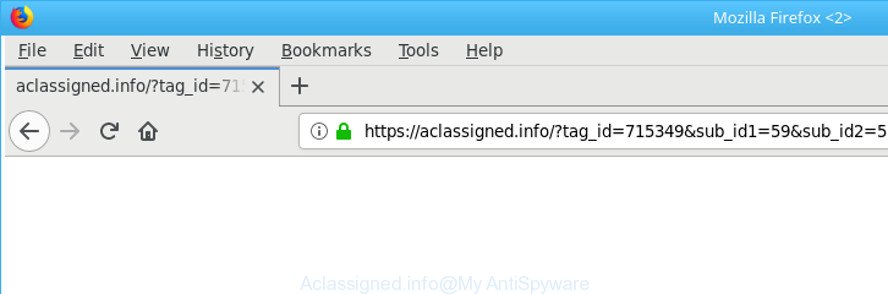
https://aclassigned.info/?tag_id=715349&sub_id1= …
What is more, the adware responsible for redirecting your browser to Aclassigned.info web site, may display advertisements depend on a web-page that you are visiting. That is, it is clear that this ‘ad supported’ software, without your permission, steals your confidential data such as: your ip address, what is a web site you are viewing now, what you are looking for on the Internet, which links you are clicking, and much, much more. Even worse, the ad supported software may monetize its functionality by gathering confidential data from your browsing sessions. This privacy data, afterwards, can be easily transferred to third parties. This puts your personal info at a security risk.
The adware usually affects only the Microsoft Edge, Mozilla Firefox, Internet Explorer and Chrome by modifying the browser’s settings or installing a harmful addons. Moreover, possible situations, when any other web-browsers will be hijacked too. The ad supported software will perform a scan of the PC for internet browser shortcut files and alter them without your permission. When it infects the web-browser shortcuts, it’ll add the argument like ‘http://site.address’ into Target property. So, each time you open the internet browser, you’ll see an intrusive Aclassigned.info web page.
Instructions which is shown below, will help you to clean your PC from the ‘ad supported’ software as well as get rid of Aclassigned.info annoying pop-ups from the Firefox, Google Chrome, Internet Explorer and Microsoft Edge and other web browsers.
How to remove Aclassigned.info pop up ads
There are several steps to uninstalling the adware responsible for redirecting your browser to Aclassigned.info website, because it installs itself so deeply into MS Windows. You need to uninstall all suspicious and unknown programs, then remove harmful add-ons from the Chrome, Firefox, MS Edge and Microsoft Internet Explorer and other web browsers you have installed. Finally, you need to reset your browser settings to remove any changes the adware has made, and then scan your PC with Zemana Free, MalwareBytes Free or HitmanPro to ensure the ‘ad supported’ software is fully removed. It will take a while.
To remove Aclassigned.info, execute the following steps:
- How to manually get rid of Aclassigned.info
- Deleting the Aclassigned.info, check the list of installed applications first
- Clean up the web-browsers shortcuts that have been affected by adware
- Remove unwanted Scheduled Tasks
- Remove Aclassigned.info pop-up advertisements from Chrome
- Delete Aclassigned.info from Mozilla Firefox by resetting browser settings
- Remove Aclassigned.info pop ups from Internet Explorer
- Scan your PC and delete Aclassigned.info popup ads with free utilities
- Run AdBlocker to stop Aclassigned.info and stay safe online
- How to avoid setup of Aclassigned.info ads
- Finish words
How to manually get rid of Aclassigned.info
The following instructions is a step-by-step guide, which will help you manually get rid of Aclassigned.info pop up ads from the Microsoft Internet Explorer, Edge, Google Chrome and Firefox.
Deleting the Aclassigned.info, check the list of installed applications first
The best way to start the system cleanup is to uninstall unknown and suspicious apps. Using the Windows Control Panel you can do this quickly and easily. This step, in spite of its simplicity, should not be ignored, because the removing of unneeded software can clean up the Google Chrome, IE, Mozilla Firefox and Edge from advertisements, hijackers and so on.
Windows 10, 8.1, 8
Click the Microsoft Windows logo, and then click Search ![]() . Type ‘Control panel’and press Enter as displayed in the following example.
. Type ‘Control panel’and press Enter as displayed in the following example.

After the ‘Control Panel’ opens, click the ‘Uninstall a program’ link under Programs category as displayed on the image below.

Windows 7, Vista, XP
Open Start menu and select the ‘Control Panel’ at right as displayed in the following example.

Then go to ‘Add/Remove Programs’ or ‘Uninstall a program’ (Windows 7 or Vista) as shown below.

Carefully browse through the list of installed applications and delete all dubious and unknown applications. We recommend to click ‘Installed programs’ and even sorts all installed software by date. When you’ve found anything dubious that may be the ‘ad supported’ software that redirects your internet browser to undesired Aclassigned.info web-page or other potentially unwanted application (PUA), then choose this program and press ‘Uninstall’ in the upper part of the window. If the dubious program blocked from removal, then run Revo Uninstaller Freeware to completely remove it from your computer.
Clean up the web-browsers shortcuts that have been affected by adware
The ad supported software related to Aclassigned.info ads, can hijack various Windows shortcut files on your desktop (most often, all web-browsers shortcut files), so in this step you need to check and clean them by removing the argument such as http://site.address/.
Open the properties of the web browser shortcut file. Right click on the shortcut file of affected internet browser and select the “Properties” option and it will show the properties of the shortcut file. Next, select the “Shortcut” tab and have a look at the Target field as displayed on the screen below.

Normally, if the last word in the Target field is chrome.exe, iexplore.exe, firefox.exe. Be sure to pay attention to the extension, should be “exe”! All shortcut files which have been modified by ‘ad supported’ software that cause annoying Aclassigned.info pop-up advertisements to appear, usually point to .bat, .cmd or .url files instead of .exe as displayed below

Another variant, an address has been added at the end of the line. In this case the Target field looks like …Application\chrome.exe” http://site.address as displayed in the following example.

In order to fix the infected shortcut, you need to insert right path to the Target field or remove an address (if it has been added at the end). You can use the following information to fix your shortcut files that have been altered by adware which redirects your internet browser to undesired Aclassigned.info web page.
| Google Chrome | C:\Program Files (x86)\Google\Chrome\Application\chrome.exe |
| C:\Program Files\Google\Chrome\Application\chrome.exe | |
| Mozilla Firefox | C:\Program Files\Mozilla Firefox\firefox.exe |
| Internet Explorer | C:\Program Files (x86)\Internet Explorer\iexplore.exe |
| C:\Program Files\Internet Explorer\iexplore.exe | |
| Opera | C:\Program Files (x86)\Opera\launcher.exe |
| C:\Program Files\Opera\launcher.exe |
Once is finished, press OK to save changes. Repeat the step for all web browsers which are redirected to the Aclassigned.info undesired page.
Remove unwanted Scheduled Tasks
Once installed, the ad-supported software can add a task in to the Windows Task Scheduler Library. Due to this, every time when you run your personal computer, it will open Aclassigned.info annoying webpage. So, you need to check the Task Scheduler Library and delete all malicious tasks which have been created by adware.
Press Windows and R keys on the keyboard together. This shows a prompt that titled as Run. In the text field, type “taskschd.msc” (without the quotes) and click OK. Task Scheduler window opens. In the left-hand side, click “Task Scheduler Library”, as displayed on the screen below.

Task scheduler
In the middle part you will see a list of installed tasks. Please select the first task, its properties will be show just below automatically. Next, click the Actions tab. Pay attention to that it launches on your PC system. Found something like “explorer.exe http://site.address” or “chrome.exe http://site.address”, then remove this malicious task. If you are not sure that executes the task, check it through a search engine. If it’s a component of the ‘ad-supported’ applications, then this task also should be removed.
Having defined the task that you want to delete, then press on it with the right mouse button and choose Delete as shown below.

Delete a task
Repeat this step, if you have found a few tasks that have been created by adware. Once is complete, close the Task Scheduler window.
Remove Aclassigned.info pop-up advertisements from Chrome
Run the Reset internet browser tool of the Google Chrome to reset all its settings such as homepage, newtab page and search provider by default to original defaults. This is a very useful tool to use, in the case of internet browser redirects to undesired ad webpages such as Aclassigned.info.

- First, launch the Google Chrome and click the Menu icon (icon in the form of three dots).
- It will show the Google Chrome main menu. Select More Tools, then click Extensions.
- You will see the list of installed extensions. If the list has the extension labeled with “Installed by enterprise policy” or “Installed by your administrator”, then complete the following guide: Remove Chrome extensions installed by enterprise policy.
- Now open the Chrome menu once again, click the “Settings” menu.
- Next, click “Advanced” link, which located at the bottom of the Settings page.
- On the bottom of the “Advanced settings” page, click the “Reset settings to their original defaults” button.
- The Google Chrome will open the reset settings dialog box as shown on the screen above.
- Confirm the web browser’s reset by clicking on the “Reset” button.
- To learn more, read the article How to reset Chrome settings to default.
Delete Aclassigned.info from Mozilla Firefox by resetting browser settings
If the Mozilla Firefox browser program is hijacked, then resetting its settings can help. The Reset feature is available on all modern version of Mozilla Firefox. A reset can fix many issues by restoring Mozilla Firefox settings such as search engine by default, home page and new tab page to their default state. Essential information such as bookmarks, browsing history, passwords, cookies, auto-fill data and personal dictionaries will not be removed.
Press the Menu button (looks like three horizontal lines), and click the blue Help icon located at the bottom of the drop down menu as shown on the image below.

A small menu will appear, press the “Troubleshooting Information”. On this page, press “Refresh Firefox” button like below.

Follow the onscreen procedure to restore your Firefox internet browser settings to their default values.
Remove Aclassigned.info pop ups from Internet Explorer
The Microsoft Internet Explorer reset is great if your browser is hijacked or you have unwanted addo-ons or toolbars on your browser, which installed by an malware.
First, open the Internet Explorer, then click ‘gear’ icon ![]() . It will display the Tools drop-down menu on the right part of the web browser, then click the “Internet Options” as shown on the image below.
. It will display the Tools drop-down menu on the right part of the web browser, then click the “Internet Options” as shown on the image below.

In the “Internet Options” screen, select the “Advanced” tab, then click the “Reset” button. The Microsoft Internet Explorer will show the “Reset Internet Explorer settings” prompt. Further, click the “Delete personal settings” check box to select it. Next, press the “Reset” button as on the image below.

After the task is finished, press “Close” button. Close the Internet Explorer and reboot your computer for the changes to take effect. This step will help you to restore your browser’s newtab page, search engine and startpage to default state.
Scan your PC and delete Aclassigned.info popup ads with free utilities
The manual steps above is tedious to follow and can not always help to completely remove the Aclassigned.info pop ups. Here I am telling you an automatic way to remove this ‘ad supported’ software from your computer completely. Zemana Anti Malware (ZAM), MalwareBytes and Hitman Pro are anti malware utilities that can find out and remove all kinds of malicious software including ‘ad supported’ software that responsible for internet browser reroute to the intrusive Aclassigned.info site.
How to automatically remove Aclassigned.info popup advertisements with Zemana Anti-malware
We recommend using the Zemana Anti-malware. You can download and install Zemana Anti-malware to search for and remove Aclassigned.info pop-ups from the Mozilla Firefox, Chrome, IE and Microsoft Edge web-browsers. When installed and updated, the malicious software remover will automatically scan and detect all threats present on your personal computer.
Installing the Zemana Free is simple. First you’ll need to download Zemana Free by clicking on the following link.
165506 downloads
Author: Zemana Ltd
Category: Security tools
Update: July 16, 2019
When the download is finished, close all applications and windows on your PC. Double-click the install file called Zemana.AntiMalware.Setup. If the “User Account Control” dialog box pops up as displayed on the screen below, click the “Yes” button.

It will open the “Setup wizard” that will help you install Zemana Anti-Malware (ZAM) on your computer. Follow the prompts and do not make any changes to default settings.

Once installation is done successfully, Zemana Anti Malware will automatically start and you can see its main screen as shown in the following example.

Now click the “Scan” button to detect ‘ad supported’ software responsible for redirecting your web-browser to Aclassigned.info page.

After the scanning is finished, Zemana Free will show a list of all items detected by the scan. Review the report and then click “Next” button. The Zemana will remove adware that responsible for the appearance of Aclassigned.info pop up ads. Once that process is complete, you may be prompted to reboot the computer.
Delete Aclassigned.info popups from internet browsers with Hitman Pro
Hitman Pro will help remove ad-supported software related to Aclassigned.info popups that slow down your system. The hijacker infections, ‘ad supported’ software and other potentially unwanted software slow your web-browser down and try to force you into clicking on shady advertisements and links. HitmanPro removes the ad-supported software and lets you enjoy your machine without Aclassigned.info popup ads.
HitmanPro can be downloaded from the following link. Save it to your Desktop.
When the download is finished, open the file location and double-click the HitmanPro icon. It will launch the HitmanPro tool. If the User Account Control prompt will ask you want to open the application, click Yes button to continue.

Next, press “Next” to find out ad supported software that causes multiple undesired advertisements. A system scan can take anywhere from 5 to 30 minutes, depending on your machine. When a threat is found, the number of the security threats will change accordingly. Wait until the the checking is done.

Once that process is finished, Hitman Pro will display a list of all threats detected by the scan as displayed in the figure below.

Review the report and then press “Next” button. It will display a dialog box, press the “Activate free license” button. The Hitman Pro will start to remove adware that responsible for the appearance of Aclassigned.info redirect. Once finished, the tool may ask you to restart your PC system.
Use Malwarebytes to remove Aclassigned.info redirect
We recommend using the Malwarebytes Free that are completely clean your PC of the adware. The free utility is an advanced malware removal program created by (c) Malwarebytes lab. This program uses the world’s most popular anti-malware technology. It is able to help you delete annoying Aclassigned.info redirect from your web-browsers, potentially unwanted applications, malicious software, browser hijackers, toolbars, ransomware and other security threats from your personal computer for free.

- Please go to the link below to download MalwareBytes Anti-Malware (MBAM). Save it on your MS Windows desktop.
Malwarebytes Anti-malware
327725 downloads
Author: Malwarebytes
Category: Security tools
Update: April 15, 2020
- At the download page, click on the Download button. Your internet browser will open the “Save as” prompt. Please save it onto your Windows desktop.
- After the download is done, please close all programs and open windows on your computer. Double-click on the icon that’s named mb3-setup.
- This will start the “Setup wizard” of MalwareBytes Anti-Malware (MBAM) onto your system. Follow the prompts and do not make any changes to default settings.
- When the Setup wizard has finished installing, the MalwareBytes Free will launch and display the main window.
- Further, press the “Scan Now” button to perform a system scan with this tool for the ‘ad supported’ software which redirects your web-browser to intrusive Aclassigned.info web page. Depending on your computer, the scan can take anywhere from a few minutes to close to an hour. While the MalwareBytes Anti-Malware is scanning, you can see count of objects it has identified either as being malicious software.
- When the system scan is done, the results are displayed in the scan report.
- Once you have selected what you want to get rid of from your computer click the “Quarantine Selected” button. After the cleaning process is done, you may be prompted to reboot the machine.
- Close the Anti Malware and continue with the next step.
Video instruction, which reveals in detail the steps above.
Run AdBlocker to stop Aclassigned.info and stay safe online
If you want to remove annoying ads, internet browser redirects and pop-ups, then install an ad-blocker application such as AdGuard. It can block Aclassigned.info, ads, pop-ups and stop web-sites from tracking your online activities when using the Edge, Chrome, Mozilla Firefox and Internet Explorer. So, if you like browse the Internet, but you don’t like undesired advertisements and want to protect your computer from malicious websites, then the AdGuard is your best choice.
- AdGuard can be downloaded from the following link. Save it on your Microsoft Windows desktop.
Adguard download
27036 downloads
Version: 6.4
Author: © Adguard
Category: Security tools
Update: November 15, 2018
- After downloading it, launch the downloaded file. You will see the “Setup Wizard” program window. Follow the prompts.
- Once the setup is finished, click “Skip” to close the installation application and use the default settings, or press “Get Started” to see an quick tutorial which will allow you get to know AdGuard better.
- In most cases, the default settings are enough and you do not need to change anything. Each time, when you run your PC, AdGuard will run automatically and stop ads, websites such as Aclassigned.info, as well as other harmful or misleading web pages. For an overview of all the features of the program, or to change its settings you can simply double-click on the icon named AdGuard, that can be found on your desktop.
How to avoid setup of Aclassigned.info ads
Usually, adware gets into your machine as part of a bundle with free applications, sharing files and other unsafe apps which you downloaded from the World Wide Web. The makers of this adware pays software authors for distributing ‘ad supported’ software within their programs. So, additional applications is often included as part of the installer. In order to avoid the installation of any ad-supported software responsible for Aclassigned.info redirect: choose only Manual, Custom or Advanced installation option and disable all additional programs in which you are unsure.
Finish words
Now your personal computer should be free of the adware that causes multiple unwanted pop up ads. We suggest that you keep AdGuard (to help you stop unwanted pop up advertisements and unwanted harmful webpages) and Zemana Anti-Malware (ZAM) (to periodically scan your PC system for new adwares and other malware). Probably you are running an older version of Java or Adobe Flash Player. This can be a security risk, so download and install the latest version right now.
If you are still having problems while trying to remove Aclassigned.info pop ups from the Google Chrome, Edge, IE and Firefox, then ask for help in our Spyware/Malware removal forum.
















