If your home page, newtab and search provider has been modified to Go.anyfileconverter.com then it’s a sign that your computer has become a victim of the PUP (potentially unwanted program) from the group of browser hijackers. Browser hijacking is a form of unwanted software which can impose changes to some settings of all your typical internet browsers without a user permission, to reroute on malicious, annoying and misleading web-sites. Also, if you are seeing that the existing home page, error page, or search page has been replaced to Go.anyfileconverter.com web site, then you don’t need to wait . Use the steps below and get rid of Go.anyfileconverter.com browser hijacker ASAP.
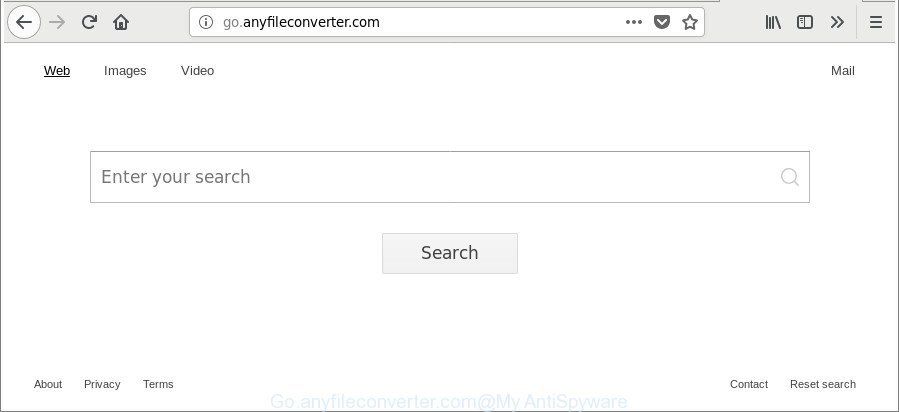
http://go.anyfileconverter.com/
Except that the Go.anyfileconverter.com modifies browser’s start page and new tab, it also rewrites your search engine, which leads to the fact that use of the browser’s search becomes uncomfortable. The reason for this is that the search results will consist of a large amount of advertisements, links to unwanted and ad webpages and only the remaining part is search results for your query from well-known search providers like Google or Bing.
While the Go.anyfileconverter.com browser hijacker infection is active, you won’t be able to return the Firefox, Microsoft Internet Explorer, Chrome and Microsoft Edge’ settings like search engine, homepage and newtab. If you try to set your startpage to be Google, Bing or Yahoo, those settings will be automatically modified to Go.anyfileconverter.com with the next PC system reboot. But this does not mean that you should just ignore it or get along with this fact. Because this is not the best option, due to the Go.anyfileconverter.com you can have problems with the Firefox, Microsoft Edge, Google Chrome and IE, annoying ads and even personal data theft.
So, it’s very important to free your PC of hijacker immediately. The step-by-step instructions, which is shown below, will assist you to remove Go.anyfileconverter.com start page from the Firefox, IE, Chrome and Edge and other web browsers.
Remove Go.anyfileconverter.com redirect
Fortunately, we have an effective method which will assist you manually or/and automatically get rid of Go.anyfileconverter.com from your PC and bring your browser settings, including newtab, home page and default search provider, back to normal. Below you will find a removal guide with all the steps you may need to successfully remove this browser hijacker and its traces. Read this manual carefully, bookmark or print it, because you may need to exit your browser or reboot your computer.
To remove Go.anyfileconverter.com, perform the following steps:
- How to delete Go.anyfileconverter.com manually
- Use free malware removal utilities to completely get rid of Go.anyfileconverter.com redirect
- Run AdBlocker to block Go.anyfileconverter.com and stay safe online
- How does your PC system get infected with Go.anyfileconverter.com hijacker
- To sum up
How to delete Go.anyfileconverter.com manually
If you perform exactly the guide below you should be able to delete the Go.anyfileconverter.com from the Firefox, MS Edge, Chrome and Microsoft Internet Explorer internet browsers.
Delete dubious software using Windows Control Panel
In order to remove PUPs like this hijacker infection, open the Microsoft Windows Control Panel and click on “Uninstall a program”. Check the list of installed programs. For the ones you do not know, run an Internet search to see if they are ‘ad supported’ software, hijacker infection or PUPs. If yes, delete them off. Even if they are just a applications that you do not use, then deleting them off will increase your system start up time and speed dramatically.
Windows 10, 8.1, 8
Click the MS Windows logo, and then press Search ![]() . Type ‘Control panel’and press Enter as displayed below.
. Type ‘Control panel’and press Enter as displayed below.

Once the ‘Control Panel’ opens, press the ‘Uninstall a program’ link under Programs category as on the image below.

Windows 7, Vista, XP
Open Start menu and choose the ‘Control Panel’ at right as on the image below.

Then go to ‘Add/Remove Programs’ or ‘Uninstall a program’ (MS Windows 7 or Vista) as shown in the following example.

Carefully browse through the list of installed applications and get rid of all suspicious and unknown apps. We recommend to click ‘Installed programs’ and even sorts all installed applications by date. Once you have found anything dubious that may be the browser hijacker infection which redirects your internet browser to annoying Go.anyfileconverter.com website or other PUP (potentially unwanted program), then choose this program and click ‘Uninstall’ in the upper part of the window. If the questionable application blocked from removal, then run Revo Uninstaller Freeware to fully remove it from your machine.
Remove Go.anyfileconverter.com redirect from Google Chrome
If your Chrome web-browser is redirected to intrusive Go.anyfileconverter.com page, it may be necessary to completely reset your internet browser program to its default settings.

- First, run the Chrome and click the Menu icon (icon in the form of three dots).
- It will show the Chrome main menu. Select More Tools, then press Extensions.
- You’ll see the list of installed extensions. If the list has the extension labeled with “Installed by enterprise policy” or “Installed by your administrator”, then complete the following instructions: Remove Chrome extensions installed by enterprise policy.
- Now open the Google Chrome menu once again, click the “Settings” menu.
- Next, press “Advanced” link, which located at the bottom of the Settings page.
- On the bottom of the “Advanced settings” page, click the “Reset settings to their original defaults” button.
- The Google Chrome will show the reset settings dialog box as shown on the screen above.
- Confirm the web-browser’s reset by clicking on the “Reset” button.
- To learn more, read the blog post How to reset Chrome settings to default.
Get rid of Go.anyfileconverter.com home page from IE
First, run the Microsoft Internet Explorer, then click ‘gear’ icon ![]() . It will display the Tools drop-down menu on the right part of the browser, then press the “Internet Options” as on the image below.
. It will display the Tools drop-down menu on the right part of the browser, then press the “Internet Options” as on the image below.

In the “Internet Options” screen, select the “Advanced” tab, then click the “Reset” button. The Internet Explorer will show the “Reset Internet Explorer settings” dialog box. Further, press the “Delete personal settings” check box to select it. Next, click the “Reset” button as shown in the following example.

When the procedure is complete, click “Close” button. Close the Microsoft Internet Explorer and restart your machine for the changes to take effect. This step will help you to restore your browser’s search provider, new tab and homepage to default state.
Remove Go.anyfileconverter.com from Mozilla Firefox
Resetting Mozilla Firefox browser will reset all the settings to their default state and will remove Go.anyfileconverter.com, malicious add-ons and extensions. It will keep your personal information like browsing history, bookmarks, passwords and web form auto-fill data.
Click the Menu button (looks like three horizontal lines), and click the blue Help icon located at the bottom of the drop down menu as displayed on the screen below.

A small menu will appear, click the “Troubleshooting Information”. On this page, click “Refresh Firefox” button as shown in the figure below.

Follow the onscreen procedure to return your Mozilla Firefox web browser settings to their default values.
Use free malware removal utilities to completely get rid of Go.anyfileconverter.com redirect
The easiest way to remove Go.anyfileconverter.com hijacker is to use an antimalware program capable of detecting hijackers including Go.anyfileconverter.com. We suggest try Zemana Anti Malware or another free malicious software remover that listed below. It has excellent detection rate when it comes to ad-supported software, hijackers and other potentially unwanted programs.
Automatically remove Go.anyfileconverter.com home page with Zemana Anti Malware (ZAM)
Zemana AntiMalware (ZAM) highly recommended, because it can find out security threats such adware and hijackers that most ‘classic’ antivirus programs fail to pick up on. Moreover, if you have any Go.anyfileconverter.com browser hijacker removal problems which cannot be fixed by this tool automatically, then Zemana Anti Malware (ZAM) provides 24X7 online assistance from the highly experienced support staff.

- Zemana Anti Malware can be downloaded from the following link. Save it on your Windows desktop or in any other place.
Zemana AntiMalware
165506 downloads
Author: Zemana Ltd
Category: Security tools
Update: July 16, 2019
- At the download page, click on the Download button. Your internet browser will display the “Save as” prompt. Please save it onto your Windows desktop.
- When downloading is complete, please close all programs and open windows on your PC. Next, run a file called Zemana.AntiMalware.Setup.
- This will run the “Setup wizard” of Zemana Anti Malware onto your PC. Follow the prompts and don’t make any changes to default settings.
- When the Setup wizard has finished installing, the Zemana Free will start and open the main window.
- Further, click the “Scan” button for scanning your computer for the browser hijacker responsible for redirections to Go.anyfileconverter.com. This procedure can take some time, so please be patient. While the Zemana Anti-Malware is scanning, you may see how many objects it has identified either as being malware.
- Once Zemana Free completes the scan, Zemana will open a scan report.
- All detected items will be marked. You can remove them all by simply press the “Next” button. The tool will remove hijacker which made to reroute your web browser to the Go.anyfileconverter.com website. After the clean-up is complete, you may be prompted to reboot the PC.
- Close the Zemana Free and continue with the next step.
Scan and clean your personal computer of hijacker with Hitman Pro
HitmanPro is a free removal utility which can check your personal computer for a wide range of security threats such as adware, malware, potentially unwanted apps as well as browser hijacker responsible for modifying your web browser settings to Go.anyfileconverter.com. It will perform a deep scan of your PC system including hard drives and MS Windows registry. Once a malware is found, it will help you to delete all detected threats from your machine with a simple click.

- Click the following link to download Hitman Pro. Save it on your Desktop.
- After the download is complete, double click the Hitman Pro icon. Once this tool is launched, press “Next” button for scanning your computer for the hijacker infection responsible for Go.anyfileconverter.com . A scan can take anywhere from 10 to 30 minutes, depending on the number of files on your system and the speed of your PC. While the Hitman Pro is scanning, you may see how many objects it has identified either as being malicious software.
- Once HitmanPro completes the scan, Hitman Pro will open a list of found items. Review the scan results and then click “Next” button. Now click the “Activate free license” button to start the free 30 days trial to remove all malicious software found.
Automatically remove Go.anyfileconverter.com redirect with Malwarebytes
You can delete Go.anyfileconverter.com search automatically with a help of Malwarebytes Free. We advise this free malicious software removal tool because it can easily get rid of hijackers, adware, PUPs and toolbars with all their components such as files, folders and registry entries.
Please go to the following link to download MalwareBytes Free. Save it on your MS Windows desktop.
327726 downloads
Author: Malwarebytes
Category: Security tools
Update: April 15, 2020
Once the downloading process is finished, close all windows on your PC system. Further, open the file called mb3-setup. If the “User Account Control” prompt pops up as shown in the figure below, click the “Yes” button.

It will open the “Setup wizard” which will assist you set up MalwareBytes AntiMalware on the PC system. Follow the prompts and don’t make any changes to default settings.

Once install is complete successfully, click Finish button. Then MalwareBytes will automatically launch and you can see its main window as displayed on the screen below.

Next, click the “Scan Now” button for checking your computer for the browser hijacker which reroutes your browser to unwanted Go.anyfileconverter.com website. When a threat is found, the count of the security threats will change accordingly.

As the scanning ends, a list of all items detected is created. Once you have selected what you wish to remove from your computer press “Quarantine Selected” button.

The MalwareBytes Anti-Malware will remove browser hijacker that cause a redirect to Go.anyfileconverter.com site and move threats to the program’s quarantine. After finished, you can be prompted to reboot your system. We suggest you look at the following video, which completely explains the process of using the MalwareBytes to remove browser hijackers, adware and other malware.
Run AdBlocker to block Go.anyfileconverter.com and stay safe online
Using an ad blocker application like AdGuard is an effective way to alleviate the risks. Additionally, ad blocker programs will also protect you from harmful advertisements and web sites, and, of course, stop redirection chain to Go.anyfileconverter.com and similar webpages.
AdGuard can be downloaded from the following link. Save it to your Desktop.
27037 downloads
Version: 6.4
Author: © Adguard
Category: Security tools
Update: November 15, 2018
Once the download is complete, start the downloaded file. You will see the “Setup Wizard” screen as displayed in the following example.

Follow the prompts. Once the setup is finished, you will see a window as displayed in the figure below.

You can click “Skip” to close the install application and use the default settings, or click “Get Started” button to see an quick tutorial that will help you get to know AdGuard better.
In most cases, the default settings are enough and you do not need to change anything. Each time, when you start your personal computer, AdGuard will launch automatically and block pop ups, Go.anyfileconverter.com redirect, as well as other harmful or misleading pages. For an overview of all the features of the application, or to change its settings you can simply double-click on the AdGuard icon, that may be found on your desktop.
How does your PC system get infected with Go.anyfileconverter.com hijacker
In most cases Go.anyfileconverter.com hijacker spreads bundled with various free software, as a bonus. Therefore it’s very important at the stage of installing applications downloaded from the Internet carefully review the Terms of use and the License agreement, as well as to always choose the Advanced, Custom or Manual installation mode. In this method, you can turn off all unwanted add-ons, including the Go.anyfileconverter.com hijacker, which will be installed along with the desired application. Of course, if you uninstall the freeware from your computer, your favorite web browser’s settings will not be restored. So, to return the Internet Explorer, Firefox, Microsoft Edge and Chrome’s startpage, default search engine and newtab page you need to follow the step-by-step guide above.
To sum up
After completing the guide outlined above, your computer should be clean from this browser hijacker and other malware. The Microsoft Edge, Chrome, Firefox and Internet Explorer will no longer show annoying Go.anyfileconverter.com page on startup. Unfortunately, if the few simple steps does not help you, then you have caught a new hijacker infection, and then the best way – ask for help.
Please start a new thread by using the “New Topic” button in the Spyware Removal forum. When posting your HJT log, try to give us some details about your problems, so we can try to help you more accurately. Wait for one of our trained “Security Team” or Site Administrator to provide you with knowledgeable assistance tailored to your problem with the intrusive Go.anyfileconverter.com .



















