The Mcafee pop-up ads are advertisements created to direct users to the Promos.mcafee.com web-site. The Promos.mcafee.com is a legitimate site that is created specifically to advertise products of the Mcafee company. The Mcafee company has an affiliate program, thanks to which everyone can earn money. It’s enough just to send a user to the site. For every purchase by the user of the Mcafee products, the webmaster will receive a percentage of the money spent by the user.
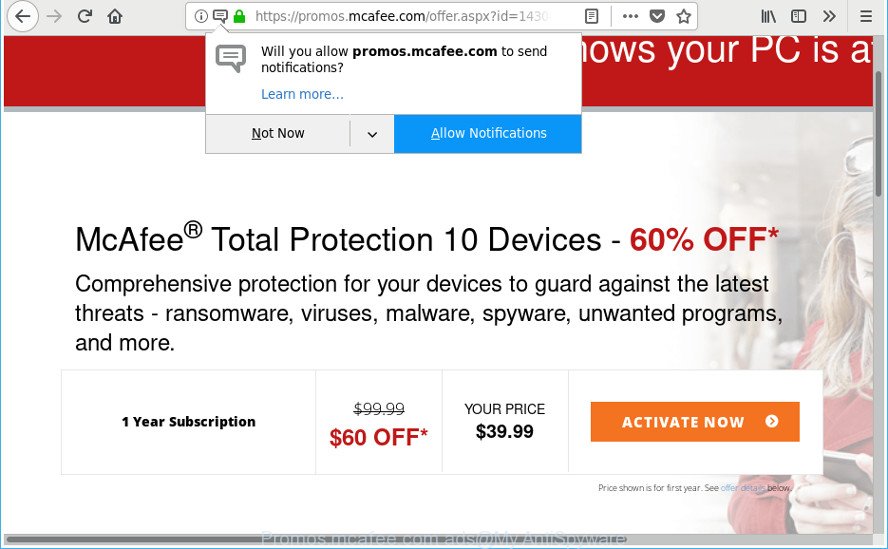
Promos.mcafee.com ads
This possibility is also used by the authors of deceptive advertising. They create pages that mislead the user by informing that “Your antivirus protection may not be sufficient enough. Get Mcafee Antivirus now …”. Since any legal distributors of online advertising will never show misleading ads, then the authors of these deceptive ads use adware to show it.
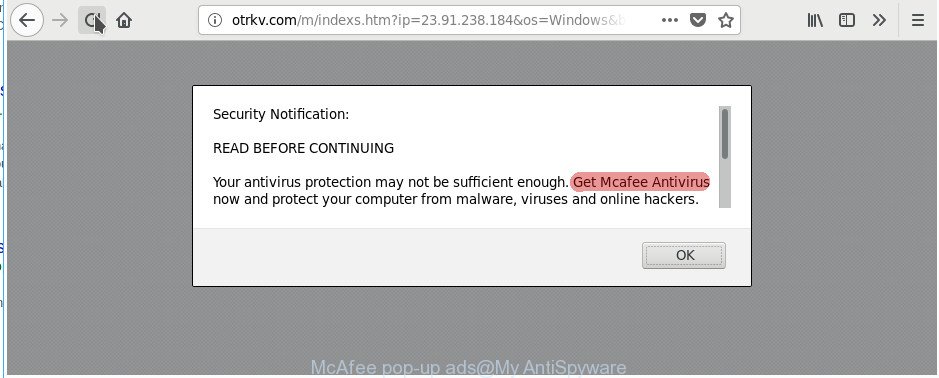
McAfee pop-up ads
The adware (also known as ‘ad supported’ software) is a type of potentially unwanted apps that designed to show lots of unwanted pop-up ads. Unlike viruses, the ad-supported software will not delete or infect your files, but its actions will cause some problems with your web-browser. This is because, it will affect your system, get full access to your web-browsers such as Google Chrome, MS Edge, Mozilla Firefox and Microsoft Internet Explorer and has the ability to modify their settings. Of course, it did not ask you for permission and do it secretly as possible. Once your browser settings will be modified, you will be redirected to undesired advertisements, some of which can lead to harmful or misleading web-sites.
A lot of users have faced annoying Mcafee pop-up ads (here, here, …) and are looking for a way to remove it. To find out how to remove Mcafee pop-up ads, we suggest to read the guide added to this blog post below. The instructions was prepared by experienced security experts who discovered a way to delete adware out of the computer.
How to remove Mcafee pop-up ads
When the adware gets installed on your personal computer without your knowledge, it’s not easy to remove. In many cases, there is no Uninstall application which simply uninstall the ad-supported software responsible for Mcafee pop-up advertisements from your machine. So, we advise using several well-proven free specialized utilities like Zemana Anti Malware, MalwareBytes Free or Hitman Pro. But the best solution to remove Mcafee ads will be to perform several manual steps, after that additionally run antimalware tools.
To remove Mcafee pop-up ads, execute the following steps:
- Remove Mcafee popup advertisements without any tools
- How to automatically remove Mcafee ads
- How to stop Mcafee popup ads
- How can you prevent your machine from the attack of adware
- To sum up
Remove Mcafee popup advertisements without any tools
The step-by-step guide will help you remove Mcafee pop-ups. These removal steps work for the Microsoft Internet Explorer, Mozilla Firefox, Microsoft Edge and Google Chrome, as well as every version of Windows operating system.
Delete suspicious software by using MS Windows Control Panel
The best way to begin the computer cleanup is to uninstall unknown and dubious apps. Using the Microsoft Windows Control Panel you can do this quickly and easily. This step, in spite of its simplicity, should not be ignored, because the removing of unneeded apps can clean up the Firefox, Edge, Chrome and Internet Explorer from pop-ups, hijackers and so on.
Windows 8, 8.1, 10
First, press Windows button

After the ‘Control Panel’ opens, click the ‘Uninstall a program’ link under Programs category as shown on the screen below.

You will see the ‘Uninstall a program’ panel as on the image below.

Very carefully look around the entire list of programs installed on your machine. Most likely, one of them is the adware that responsible for web browser redirect to the undesired Mcafee ads. If you’ve many software installed, you can help simplify the search of harmful software by sort the list by date of installation. Once you’ve found a suspicious, unwanted or unused application, right click to it, after that press ‘Uninstall’.
Windows XP, Vista, 7
First, click ‘Start’ button and select ‘Control Panel’ at right panel as displayed on the image below.

After the Windows ‘Control Panel’ opens, you need to press ‘Uninstall a program’ under ‘Programs’ as displayed below.

You will see a list of applications installed on your machine. We recommend to sort the list by date of installation to quickly find the applications that were installed last. Most likely, it is the adware which causes intrusive Mcafee pop-up advertisements. If you are in doubt, you can always check the program by doing a search for her name in Google, Yahoo or Bing. Once the program which you need to remove is found, simply press on its name, and then click ‘Uninstall’ as shown in the following example.

Remove unwanted Scheduled Tasks
If the unwanted Mcafee ads opens automatically on Windows startup or at equal time intervals, then you need to check the Task Scheduler Library and remove all tasks that have been created by adware.
Press Windows and R keys on your keyboard together. It will display a prompt that called Run. In the text field, type “taskschd.msc” (without the quotes) and click OK. Task Scheduler window opens. In the left-hand side, click “Task Scheduler Library”, as shown on the image below.

Task scheduler, list of tasks
In the middle part you will see a list of installed tasks. Select the first task, its properties will be open just below automatically. Next, press the Actions tab. Necessary to look at the text which is written under Details. Found something suspicious, then you need remove this task. If you are not sure that executes the task, then google it. If it is a component of the ‘ad-supported’ applications, then this task also should be removed.
Further click on it with the right mouse button and select Delete as on the image below.

Task scheduler, delete a task
Repeat this step, if you have found a few tasks that have been created by adware. Once is finished, close the Task Scheduler window.
Remove Mcafee pop-up ads from IE
In order to recover all web browser newtab, search provider by default and startpage you need to reset the IE to the state, that was when the Windows was installed on your computer.
First, open the Microsoft Internet Explorer, click ![]() ) button. Next, click “Internet Options” as shown in the following example.
) button. Next, click “Internet Options” as shown in the following example.

In the “Internet Options” screen select the Advanced tab. Next, press Reset button. The Internet Explorer will open the Reset Internet Explorer settings dialog box. Select the “Delete personal settings” check box and press Reset button.

You will now need to restart your system for the changes to take effect. It will get rid of adware responsible for redirects to Mcafee ads, disable malicious and ad-supported browser’s extensions and restore the Microsoft Internet Explorer’s settings such as default search provider, start page and newtab page to default state.
Remove Mcafee popup ads from Chrome
If your Chrome browser is re-directed to unwanted Mcafee ads, it may be necessary to completely reset your internet browser program to its default settings.

- First, start the Google Chrome and click the Menu icon (icon in the form of three dots).
- It will display the Google Chrome main menu. Select More Tools, then click Extensions.
- You’ll see the list of installed extensions. If the list has the extension labeled with “Installed by enterprise policy” or “Installed by your administrator”, then complete the following tutorial: Remove Chrome extensions installed by enterprise policy.
- Now open the Google Chrome menu once again, press the “Settings” menu.
- Next, press “Advanced” link, which located at the bottom of the Settings page.
- On the bottom of the “Advanced settings” page, click the “Reset settings to their original defaults” button.
- The Google Chrome will show the reset settings prompt as shown on the screen above.
- Confirm the web browser’s reset by clicking on the “Reset” button.
- To learn more, read the blog post How to reset Google Chrome settings to default.
Delete Mcafee ads from Firefox
If your Firefox browser is redirected to Mcafee ads without your permission or an unknown search provider displays results for your search, then it may be time to perform the internet browser reset. Essential information such as bookmarks, browsing history, passwords, cookies, auto-fill data and personal dictionaries will not be removed.
First, launch the Mozilla Firefox and click ![]() button. It will display the drop-down menu on the right-part of the web-browser. Further, click the Help button (
button. It will display the drop-down menu on the right-part of the web-browser. Further, click the Help button (![]() ) as displayed in the figure below.
) as displayed in the figure below.

In the Help menu, select the “Troubleshooting Information” option. Another way to open the “Troubleshooting Information” screen – type “about:support” in the internet browser adress bar and press Enter. It will open the “Troubleshooting Information” page as displayed below. In the upper-right corner of this screen, click the “Refresh Firefox” button.

It will show the confirmation dialog box. Further, click the “Refresh Firefox” button. The Firefox will start a procedure to fix your problems that caused by the ad-supported software that causes multiple unwanted pop-ups. Once, it is complete, press the “Finish” button.
How to automatically remove Mcafee pop-up ads
The ad supported software can hide its components which are difficult for you to find out and delete completely. This can lead to the fact that after some time, the adware once again infect your computer. Moreover, We want to note that it’s not always safe to get rid of adware manually, if you don’t have much experience in setting up and configuring the Windows operating system. The best solution to scan for and get rid of adware is to run free malware removal applications.
Run Zemana Anti-malware to remove Mcafee pop-up ads
Zemana Anti-malware highly recommended, because it can scan for security threats such adware and adwares which most ‘classic’ antivirus programs fail to pick up on. Moreover, if you have any Mcafee pop ups removal problems which cannot be fixed by this tool automatically, then Zemana Anti-malware provides 24X7 online assistance from the highly experienced support staff.
Click the following link to download Zemana Free. Save it on your Desktop.
165519 downloads
Author: Zemana Ltd
Category: Security tools
Update: July 16, 2019
When the download is finished, close all windows on your computer. Further, start the set up file named Zemana.AntiMalware.Setup. If the “User Account Control” prompt pops up as displayed in the following example, click the “Yes” button.

It will open the “Setup wizard” which will allow you install Zemana Free on the system. Follow the prompts and do not make any changes to default settings.

Once installation is finished successfully, Zemana will automatically launch and you can see its main window as displayed on the screen below.

Next, click the “Scan” button . Zemana Anti-Malware program will scan through the whole system for the adware that developed to redirect your web-browser to various ad pages. This task can take quite a while, so please be patient. While the Zemana AntiMalware (ZAM) is checking, you may see number of objects it has identified either as being malware.

Once the system scan is done, Zemana will open a list of all threats found by the scan. Review the scan results and then press “Next” button.

The Zemana Free will remove ad supported software that causes internet browsers to show intrusive Mcafee ads and add items to the Quarantine. After the clean-up is complete, you can be prompted to reboot your computer.
Scan your computer and delete Mcafee pop ups with Hitman Pro
Hitman Pro will help delete ad-supported software responsible for Mcafee popup ads that slow down your PC system. The browser hijackers, ‘ad supported’ software and other potentially unwanted software slow your internet browser down and try to trick you into clicking on shady advertisements and links. Hitman Pro removes the adware and lets you enjoy your computer without Mcafee pop-up ads.
Installing the Hitman Pro is simple. First you will need to download HitmanPro by clicking on the following link.
When downloading is finished, open the directory in which you saved it and double-click the Hitman Pro icon. It will launch the HitmanPro tool. If the User Account Control prompt will ask you want to launch the program, click Yes button to continue.

Next, press “Next” to scan for adware that causes a large amount of annoying Mcafee pop-up advertisements. This process can take some time, so please be patient. While the Hitman Pro utility is scanning, you can see number of objects it has identified as being affected by malicious software.

After the system scan is done, a list of all items detected is produced as displayed in the following example.

When you’re ready, click “Next” button. It will open a dialog box, click the “Activate free license” button. The Hitman Pro will get rid of ad-supported software that causes multiple undesired advertisements and add threats to the Quarantine. After that process is finished, the tool may ask you to reboot your machine.
How to automatically get rid of Mcafee pop-up ads with Malwarebytes
Delete Mcafee advertisements manually is difficult and often the ad supported software is not completely removed. Therefore, we recommend you to use the Malwarebytes Free that are completely clean your computer. Moreover, the free application will allow you to delete malware, PUPs, toolbars and hijacker infections that your personal computer may be infected too.

- Installing the MalwareBytes AntiMalware (MBAM) is simple. First you’ll need to download MalwareBytes Anti Malware by clicking on the link below.
Malwarebytes Anti-malware
327739 downloads
Author: Malwarebytes
Category: Security tools
Update: April 15, 2020
- At the download page, click on the Download button. Your web-browser will open the “Save as” prompt. Please save it onto your Windows desktop.
- Once the downloading process is finished, please close all apps and open windows on your PC system. Double-click on the icon that’s named mb3-setup.
- This will run the “Setup wizard” of MalwareBytes Free onto your system. Follow the prompts and don’t make any changes to default settings.
- When the Setup wizard has finished installing, the MalwareBytes Anti-Malware (MBAM) will run and show the main window.
- Further, press the “Scan Now” button . MalwareBytes Anti-Malware application will scan through the whole machine for the adware that causes web browsers to display annoying Mcafee pop-up ads. A scan can take anywhere from 10 to 30 minutes, depending on the number of files on your PC system and the speed of your computer. While the MalwareBytes AntiMalware utility is checking, you can see count of objects it has identified as being infected by malware.
- After the scanning is complete, you will be opened the list of all found items on your computer.
- You may get rid of items (move to Quarantine) by simply click the “Quarantine Selected” button. Once the clean-up is finished, you may be prompted to restart the system.
- Close the Anti-Malware and continue with the next step.
Video instruction, which reveals in detail the steps above.
How to stop Mcafee popup ads
We suggest to install an ad-blocking application that may stop Mcafee pop-up ads and other unwanted web pages. The ad-blocker tool such as AdGuard is a application which basically removes advertising from the Web and stops access to malicious web-sites. Moreover, security experts says that using ad-blocking apps is necessary to stay safe when surfing the Internet.
Download AdGuard from the link below.
27040 downloads
Version: 6.4
Author: © Adguard
Category: Security tools
Update: November 15, 2018
After downloading it, double-click the downloaded file to start it. The “Setup Wizard” window will show up on the computer screen as displayed below.

Follow the prompts. AdGuard will then be installed and an icon will be placed on your desktop. A window will show up asking you to confirm that you want to see a quick instructions as displayed on the image below.

Press “Skip” button to close the window and use the default settings, or click “Get Started” to see an quick guidance which will assist you get to know AdGuard better.
Each time, when you run your PC, AdGuard will run automatically and block popup ads, as well as other harmful or misleading sites. For an overview of all the features of the application, or to change its settings you can simply double-click on the AdGuard icon, that is located on your desktop.
How can you prevent your machine from the attack of adware
Most of undesired popup ads come from internet browser toolbars, web browser extensions, BHOs (browser helper objects) and bundled applications. In many cases, these items claim itself as applications that improve your experience on the World Wide Web by providing a fast and interactive homepage or a search engine that does not track you. Remember, how to avoid the unwanted apps. Be cautious, start only reputable apps which download from reputable sources. NEVER install any unknown and suspicious software.
To sum up
Now your computer should be free of the adware that responsible for browser redirect to Mcafee ads. We suggest that you keep Zemana Free (to periodically scan your PC for new adware and other malicious software) and AdGuard (to help you stop unwanted popup ads and malicious webpages). Moreover, to prevent any adware, please stay clear of unknown and third party software, make sure that your antivirus program, turn on the option to scan for potentially unwanted software.
If you need more help with Mcafee ads related issues, go to our Spyware/Malware removal forum.




















