Is your browser re-directed to Browser Bleach site? This problem may be caused due to undesired program that belongs to the browser hijacker family. The browser hijacker is a type of potentially unwanted software which is made to change your current settings of all your typical browsers. You may experience any of the following behaviors: your new tab page, startpage and default search engine is replaced to Browser Bleach, web-sites load slowly, you see multiple toolbars on the Internet Explorer, Microsoft Edge, Mozilla Firefox and Google Chrome that you did not install, you get a lot of pop up ads.
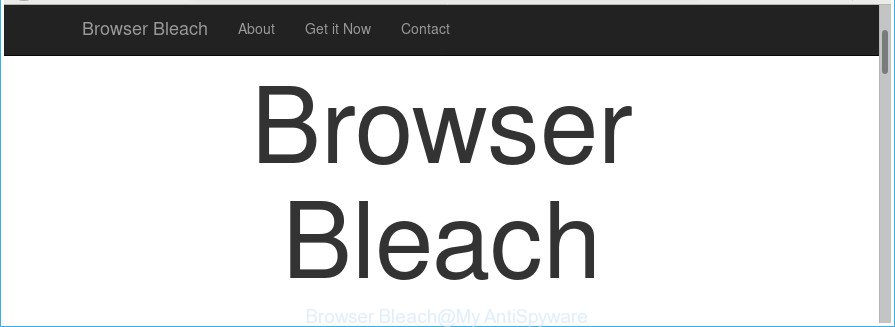
The “Browser Bleach” makes unwanted changes to browser settings
In addition, the Browser Bleach browser hijacker may also alter the search provider selected in the web-browser. When you try to search on the affected web browser, you’ll be presented with search results, consisting of advertisements and Google (or Yahoo, or Bing) search results for your query. Among these search results can occur links that lead to undesired and ad sites.
Another reason why you need to delete Browser Bleach is its online data-tracking activity. It can collect confidential data, including:
- IP addresses;
- URLs visited;
- search queries/terms;
- clicks on links and ads;
- web-browser version information.
We recommend you to get rid of Browser Bleach home page and free your computer of browser hijacker infection sooner, until the presence of the browser hijacker has not led to even worse consequences. Use the steps below that will allow you to completely get rid of Browser Bleach redirect, using only the built-in Windows features and a few of specialized free tools.
How to remove Browser Bleach from Chrome, Firefox, IE, Edge
There are present several free hijacker removal tools. Also it’s possible to remove Browser Bleach search manually. But we recommend to combine all these solutions below into the one removal algorithm. Follow the steps of the tutorial. Read it once, after doing so, please print this page as you may need to shut down your browser or reboot your PC.
To remove Browser Bleach, execute the following steps:
- How to manually get rid of Browser Bleach
- Scan your PC system and remove Browser Bleach with free tools
- Run AdBlocker to stop Browser Bleach and stay safe online
- How did you get infected with Browser Bleach hijacker infection
- Finish words
How to manually get rid of Browser Bleach
The following instructions is a step-by-step guide, which will help you manually remove Browser Bleach search from the MS Edge, Chrome, Microsoft Internet Explorer and Firefox.
Delete Browser Bleach related applications through the Control Panel of your PC
First of all, check the list of installed programs on your machine and delete all unknown and recently installed programs. If you see an unknown program with incorrect spelling or varying capital letters, it have most likely been installed by malicious software and you should clean it off first with malicious software removal tool such as Zemana Anti-malware.
Make sure you have closed all web-browsers and other programs. Next, uninstall any unknown and suspicious programs from your Control panel.
Windows 10, 8.1, 8
Now, click the Windows button, type “Control panel” in search and press Enter. Choose “Programs and Features”, then “Uninstall a program”.

Look around the entire list of apps installed on your computer. Most likely, one of them is the Browser Bleach hijacker and other internet browser’s harmful plugins. Select the suspicious application or the application that name is not familiar to you and delete it.
Windows Vista, 7
From the “Start” menu in Windows, choose “Control Panel”. Under the “Programs” icon, choose “Uninstall a program”.

Select the dubious or any unknown software, then click “Uninstall/Change” button to delete this undesired program from your PC.
Windows XP
Click the “Start” button, select “Control Panel” option. Click on “Add/Remove Programs”.

Select an unwanted program, then click “Change/Remove” button. Follow the prompts.
Get rid of Browser Bleach from Firefox
Resetting Mozilla Firefox internet browser will reset all the settings to their original settings and will remove Browser Bleach, malicious add-ons and extensions. It will save your personal information like saved passwords, bookmarks, auto-fill data and open tabs.
First, start the Firefox and click ![]() button. It will display the drop-down menu on the right-part of the browser. Further, click the Help button (
button. It will display the drop-down menu on the right-part of the browser. Further, click the Help button (![]() ) like below.
) like below.

In the Help menu, select the “Troubleshooting Information” option. Another way to open the “Troubleshooting Information” screen – type “about:support” in the web browser adress bar and press Enter. It will display the “Troubleshooting Information” page as displayed on the screen below. In the upper-right corner of this screen, click the “Refresh Firefox” button.

It will show the confirmation prompt. Further, press the “Refresh Firefox” button. The Firefox will begin a procedure to fix your problems that caused by the hijacker that cause a reroute to Browser Bleach web site. After, it is finished, click the “Finish” button.
Delete Browser Bleach homepage from Google Chrome
Use the Reset browser tool of the Google Chrome to reset all its settings like search engine, home page and newtab to original defaults. This is a very useful utility to use, in the case of web-browser hijacks such as Browser Bleach.
Open the Chrome menu by clicking on the button in the form of three horizontal dotes (![]() ). It will display the drop-down menu. Select More Tools, then press Extensions.
). It will display the drop-down menu. Select More Tools, then press Extensions.
Carefully browse through the list of installed add-ons. If the list has the add-on labeled with “Installed by enterprise policy” or “Installed by your administrator”, then complete the following instructions: Remove Google Chrome extensions installed by enterprise policy otherwise, just go to the step below.
Open the Google Chrome main menu again, click to “Settings” option.

Scroll down to the bottom of the page and click on the “Advanced” link. Now scroll down until the Reset settings section is visible, as shown in the figure below and click the “Reset settings to their original defaults” button.

Confirm your action, click the “Reset” button.
Remove Browser Bleach from IE
If you find that IE internet browser settings like startpage, default search engine and newtab having been hijacked, then you may revert back your settings, via the reset browser process.
First, start the Internet Explorer. Next, click the button in the form of gear (![]() ). It will show the Tools drop-down menu, click the “Internet Options” as on the image below.
). It will show the Tools drop-down menu, click the “Internet Options” as on the image below.

In the “Internet Options” window click on the Advanced tab, then press the Reset button. The Internet Explorer will display the “Reset Internet Explorer settings” window like below. Select the “Delete personal settings” check box, then click “Reset” button.

You will now need to restart your personal computer for the changes to take effect.
Scan your PC system and remove Browser Bleach with free tools
Manual removal is not always as effective as you might think. Often, even the most experienced users may not completely remove hijacker infection from the infected personal computer. So, we recommend to scan your system for any remaining malicious components with free browser hijacker infection removal apps below.
How to automatically get rid of Browser Bleach with Zemana AntiMalware
Zemana is a utility that can delete adware, PUPs, hijackers and other malicious software from your personal computer easily and for free. Zemana AntiMalware is compatible with most antivirus software. It works under Windows (10 – XP, 32 and 64 bit) and uses minimum of machine resources.

- Installing the Zemana Anti Malware is simple. First you’ll need to download Zemana Anti Malware (ZAM) on your MS Windows Desktop by clicking on the link below.
Zemana AntiMalware
165503 downloads
Author: Zemana Ltd
Category: Security tools
Update: July 16, 2019
- At the download page, click on the Download button. Your web browser will open the “Save as” prompt. Please save it onto your Windows desktop.
- After the download is finished, please close all applications and open windows on your PC. Next, run a file called Zemana.AntiMalware.Setup.
- This will run the “Setup wizard” of Zemana Anti-Malware (ZAM) onto your computer. Follow the prompts and do not make any changes to default settings.
- When the Setup wizard has finished installing, the Zemana AntiMalware will run and open the main window.
- Further, click the “Scan” button to perform a system scan with this utility for the hijacker responsible for changing your browser settings to Browser Bleach. This process can take quite a while, so please be patient.
- After the scan get finished, Zemana AntiMalware will produce a list of unwanted and ad-supported software.
- Once you have selected what you want to delete from your PC system press the “Next” button. The utility will remove browser hijacker that modifies web-browser settings to replace your startpage, new tab and search provider with Browser Bleach website and add items to the Quarantine. When the clean up is finished, you may be prompted to restart the system.
- Close the Zemana Anti Malware and continue with the next step.
Run HitmanPro to get rid of Browser Bleach home page
The HitmanPro utility is free and easy to use. It may scan and remove hijacker related to Browser Bleach , malicious software, potentially unwanted applications and adware from PC (MS Windows 10, 8, 7, XP) and thereby return web browsers default settings (new tab page, homepage and default search provider). HitmanPro is powerful enough to search for and remove malicious registry entries and files that are hidden on the PC.
Visit the page linked below to download the latest version of HitmanPro for Microsoft Windows. Save it on your Microsoft Windows desktop or in any other place.
Download and use Hitman Pro on your PC. Once started, press “Next” button to begin checking your machine for the hijacker which made to redirect your web browser to the Browser Bleach web-site. This task may take quite a while, so please be patient. When a threat is found, the number of the security threats will change accordingly. Wait until the the scanning is done..

Once that process is done, HitmanPro will display a list of all items found by the scan.

In order to get rid of all threats, simply press Next button.
It will display a dialog box, click the “Activate free license” button to begin the free 30 days trial to delete all malicious software found.
Use Malwarebytes to delete browser hijacker
We suggest using the Malwarebytes Free that are completely clean your PC system of the hijacker. The free utility is an advanced malicious software removal program developed by (c) Malwarebytes lab. This application uses the world’s most popular anti-malware technology. It is able to help you remove hijackers, potentially unwanted applications, malware, ad-supported software, toolbars, ransomware and other security threats from your PC system for free.

- Download MalwareBytes Free on your system from the link below.
Malwarebytes Anti-malware
327723 downloads
Author: Malwarebytes
Category: Security tools
Update: April 15, 2020
- Once downloading is done, close all software and windows on your computer. Open a directory in which you saved it. Double-click on the icon that’s named mb3-setup.
- Further, click Next button and follow the prompts.
- Once installation is complete, press the “Scan Now” button . MalwareBytes program will scan through the whole computer for the hijacker which modifies web browser settings to replace your newtab page, start page and default search provider with Browser Bleach webpage. A system scan can take anywhere from 5 to 30 minutes, depending on your personal computer. When a malware, adware or potentially unwanted applications are detected, the number of the security threats will change accordingly. Wait until the the checking is done.
- Once MalwareBytes has completed scanning, you can check all items found on your personal computer. In order to remove all items, simply click “Quarantine Selected”. After finished, you may be prompted to restart your computer.
The following video offers a step-by-step guidance on how to remove hijackers, adware and other malicious software with MalwareBytes Anti-Malware.
Run AdBlocker to stop Browser Bleach and stay safe online
The AdGuard is a very good ad-blocker program for the Internet Explorer, Google Chrome, Mozilla Firefox and Microsoft Edge, with active user support. It does a great job by removing certain types of annoying ads, popunders, pop-ups, intrusive newtab pages, and even full page ads and webpage overlay layers. Of course, the AdGuard can block the Browser Bleach redirect automatically or by using a custom filter rule.
Visit the page linked below to download the latest version of AdGuard for Microsoft Windows. Save it directly to your Microsoft Windows Desktop.
27036 downloads
Version: 6.4
Author: © Adguard
Category: Security tools
Update: November 15, 2018
After downloading it, double-click the downloaded file to run it. The “Setup Wizard” window will show up on the computer screen as displayed below.

Follow the prompts. AdGuard will then be installed and an icon will be placed on your desktop. A window will show up asking you to confirm that you want to see a quick instructions as shown below.

Press “Skip” button to close the window and use the default settings, or click “Get Started” to see an quick guidance which will allow you get to know AdGuard better.
Each time, when you launch your computer, AdGuard will launch automatically and stop popup ads, web sites such as Browser Bleach, as well as other malicious or misleading web sites. For an overview of all the features of the program, or to change its settings you can simply double-click on the AdGuard icon, which can be found on your desktop.
How did you get infected with Browser Bleach hijacker infection
The browser hijacker gets onto PC by being attached to some free applications. So always read carefully the installation screens, disclaimers, ‘Terms of Use’ and ‘Software license’ appearing during the install procedure. Additionally pay attention for third-party programs that are being installed along with the main application. Ensure that you unchecked all of them! Also, run an adblocker program that will help to block malicious, misleading, illegitimate or untrustworthy web-pages.
Finish words
Now your personal computer should be clean of the hijacker which reroutes your internet browser to annoying Browser Bleach web page. We suggest that you keep AdGuard (to help you block unwanted pop-up advertisements and annoying harmful web-sites) and Zemana AntiMalware (to periodically scan your personal computer for new hijackers and other malware). Probably you are running an older version of Java or Adobe Flash Player. This can be a security risk, so download and install the latest version right now.
If you are still having problems while trying to get rid of Browser Bleach search from the Google Chrome, MS Edge, Mozilla Firefox and Internet Explorer, then ask for help in our Spyware/Malware removal forum.


















