Every time, when you start your web browser the Search-smart.work webpage that you don’t remember installing as startpage or search provider keeps annoying you? Search-smart.work is a application that falls under the category of browser hijackers. It can end up on your computer in various ways. In most cases is when you download and install another free program and forget to uncheck the box for the additional software installation. Don’t panic because we’ve got the solution. Here’s a guide on how to remove undesired Search-smart.work from any web browsers, including the Chrome, Microsoft Edge, Firefox and Microsoft Internet Explorer.
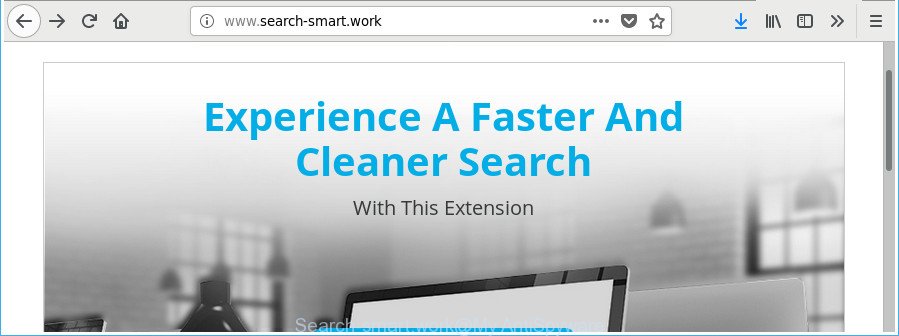
http://www.search-smart.work/
The browser hijacker, which set the Search-smart.work search as your homepage can also set this unwanted site as your search provider. You will encounter the fact that the search in the browser has become uncomfortable to use, because the search results will consist of lots of ads, links to ad and unwanted web sites and a small amount of regular links, which are obtained from a search in the major search engines. Therefore, look for something using Search-smart.work web-page would be a waste of time or worse, it can lead to even more infected PC.
Some browser hijackers also contain ‘ad-supported’ software (also known as adware) which can open unwanted advertisements or collect user info about you that can be transferred third party companies. These unwanted ads can be opened as pop-unders, pop-ups, in-text ads, video advertisements, text links or banners or even massive full page advertisements. Most of the adware is designed to open ads, but some adware is form of spyware that often used to track users to collect lots of your confidential info.
We strongly recommend that you perform the guidance below which will help you to remove Search-smart.work using the standard features of Windows and some proven free software.
How to remove Search-smart.work from Chrome, Firefox, IE, Edge
In the few simple steps below we will have a look at the hijacker and how to remove Search-smart.work from Firefox, Microsoft Edge, Google Chrome and Microsoft Internet Explorer web browsers for Windows OS, natively or by using a few free removal tools. Certain of the steps below will require you to close this web page. So, please read the guidance carefully, after that bookmark or print it for later reference.
To remove Search-smart.work, execute the following steps:
- How to manually get rid of Search-smart.work
- How to get rid of Search-smart.work with free software
- How to stop Search-smart.work redirect
- How can you prevent the Search-smart.work hijacker infection
- Finish words
How to manually get rid of Search-smart.work
If you perform exactly the few simple steps below you should be able to remove the Search-smart.work from the IE, Firefox, MS Edge and Google Chrome web browsers.
Delete Search-smart.work associated software by using MS Windows Control Panel
We suggest that you start the PC cleaning procedure by checking the list of installed software and delete all unknown or suspicious applications. This is a very important step, as mentioned above, very often the harmful software such as ‘ad supported’ software and hijackers may be bundled with free software. Delete the unwanted software can remove the undesired advertisements or browser redirect.
Press Windows button ![]() , then click Search
, then click Search ![]() . Type “Control panel”and press Enter. If you using Windows XP or Windows 7, then click “Start” and select “Control Panel”. It will open the Windows Control Panel as shown in the following example.
. Type “Control panel”and press Enter. If you using Windows XP or Windows 7, then click “Start” and select “Control Panel”. It will open the Windows Control Panel as shown in the following example.

Further, click “Uninstall a program” ![]()
It will open a list of all software installed on your machine. Scroll through the all list, and remove any dubious and unknown programs.
Remove Search-smart.work from Mozilla Firefox by resetting web-browser settings
If the Mozilla Firefox web-browser program is hijacked, then resetting its settings can help. The Reset feature is available on all modern version of Firefox. A reset can fix many issues by restoring Firefox settings like new tab, homepage and search engine by default to their original state. When using the reset feature, your personal information like passwords, bookmarks, browsing history and web form auto-fill data will be saved.
Press the Menu button (looks like three horizontal lines), and click the blue Help icon located at the bottom of the drop down menu as displayed in the following example.

A small menu will appear, press the “Troubleshooting Information”. On this page, click “Refresh Firefox” button as shown on the image below.

Follow the onscreen procedure to restore your Mozilla Firefox browser settings to their default values.
Delete Search-smart.work from Chrome
Reset Google Chrome settings is a easy way to get rid of the browser hijacker infection, harmful and adware extensions, as well as to recover the web-browser’s homepage, search engine by default and newtab page that have been replaced by hijacker.
First launch the Chrome. Next, click the button in the form of three horizontal dots (![]() ).
).
It will show the Chrome menu. Choose More Tools, then click Extensions. Carefully browse through the list of installed addons. If the list has the extension signed with “Installed by enterprise policy” or “Installed by your administrator”, then complete the following steps: Remove Google Chrome extensions installed by enterprise policy.
Open the Chrome menu once again. Further, press the option named “Settings”.

The browser will display the settings screen. Another solution to show the Chrome’s settings – type chrome://settings in the web browser adress bar and press Enter
Scroll down to the bottom of the page and click the “Advanced” link. Now scroll down until the “Reset” section is visible, as on the image below and click the “Reset settings to their original defaults” button.

The Chrome will display the confirmation dialog box as on the image below.

You need to confirm your action, click the “Reset” button. The internet browser will start the task of cleaning. When it’s finished, the web-browser’s settings including new tab page, home page and search engine back to the values that have been when the Chrome was first installed on your system.
Get rid of Search-smart.work homepage from Internet Explorer
In order to restore all internet browser start page, search engine by default and newtab you need to reset the Internet Explorer to the state, that was when the Windows was installed on your PC.
First, start the Microsoft Internet Explorer, press ![]() ) button. Next, press “Internet Options” as displayed in the figure below.
) button. Next, press “Internet Options” as displayed in the figure below.

In the “Internet Options” screen select the Advanced tab. Next, press Reset button. The Microsoft Internet Explorer will show the Reset Internet Explorer settings dialog box. Select the “Delete personal settings” check box and click Reset button.

You will now need to restart your computer for the changes to take effect. It will remove Search-smart.work hijacker and other internet browser’s malicious add-ons, disable malicious and ad-supported web-browser’s extensions and restore the IE’s settings like search provider by default, newtab page and homepage to default state.
How to get rid of Search-smart.work with free software
There are not many good free anti-malware programs with high detection ratio. The effectiveness of malicious software removal tools depends on various factors, mostly on how often their virus/malware signatures DB are updated in order to effectively detect modern malware, ad-supported software, hijackers and other potentially unwanted applications. We recommend to use several applications, not just one. These programs which listed below will help you delete all components of the hijacker infection from your disk and Windows registry and thereby get rid of Search-smart.work .
Run Zemana to remove Search-smart.work
We suggest you to run the Zemana AntiMalware which are completely clean your PC. Moreover, the utility will allow you to remove PUPs, malware, toolbars and ad supported software that your machine can be infected too.
Download Zemana on your Microsoft Windows Desktop by clicking on the link below.
165537 downloads
Author: Zemana Ltd
Category: Security tools
Update: July 16, 2019
After the downloading process is finished, close all windows on your personal computer. Further, open the setup file named Zemana.AntiMalware.Setup. If the “User Account Control” prompt pops up as shown below, press the “Yes” button.

It will open the “Setup wizard” that will allow you install Zemana on the personal computer. Follow the prompts and do not make any changes to default settings.

Once installation is finished successfully, Zemana will automatically launch and you may see its main window as shown on the screen below.

Next, click the “Scan” button . Zemana Anti-Malware program will scan through the whole computer for the browser hijacker infection that responsible for web browser redirect to the unwanted Search-smart.work site. This process can take quite a while, so please be patient. While the Zemana Free tool is scanning, you can see count of objects it has identified as being affected by malicious software.

Once Zemana has completed scanning, the results are displayed in the scan report. Review the scan results and then click “Next” button.

The Zemana Anti-Malware (ZAM) will delete hijacker that cause Search-smart.work web site to appear and move threats to the program’s quarantine. When finished, you can be prompted to restart your personal computer.
Remove Search-smart.work search from browsers with HitmanPro
Hitman Pro is a portable program that requires no hard setup to identify and remove browser hijacker infection that cause Search-smart.work website to appear. The program itself is small in size (only a few Mb). Hitman Pro does not need any drivers and special dlls. It’s probably easier to use than any alternative malicious software removal tools you have ever tried. Hitman Pro works on 64 and 32-bit versions of Windows 10, 8, 7 and XP. It proves that removal tool can be just as useful as the widely known antivirus programs.
Installing the Hitman Pro is simple. First you’ll need to download Hitman Pro from the following link. Save it on your Desktop.
After downloading is finished, open the folder in which you saved it. You will see an icon like below.

Double click the HitmanPro desktop icon. Once the utility is started, you will see a screen as displayed on the screen below.

Further, press “Next” button to perform a system scan for the browser hijacker which reroutes your web browser to unwanted Search-smart.work web-page. When HitmanPro has completed scanning, a list of all threats detected is produced as shown below.

Review the scan results and then press “Next” button. It will open a prompt, click the “Activate free license” button.
Use Malwarebytes to remove hijacker
You can get rid of Search-smart.work start page automatically with a help of Malwarebytes Free. We recommend this free malicious software removal tool because it can easily delete hijacker infections, ad-supported software, potentially unwanted apps and toolbars with all their components such as files, folders and registry entries.
Installing the MalwareBytes is simple. First you will need to download MalwareBytes Anti-Malware (MBAM) by clicking on the link below.
327767 downloads
Author: Malwarebytes
Category: Security tools
Update: April 15, 2020
When downloading is done, close all windows on your machine. Further, open the file called mb3-setup. If the “User Account Control” dialog box pops up as on the image below, click the “Yes” button.

It will display the “Setup wizard” that will help you install MalwareBytes AntiMalware on the PC. Follow the prompts and do not make any changes to default settings.

Once install is done successfully, click Finish button. Then MalwareBytes Anti-Malware (MBAM) will automatically run and you can see its main window as displayed below.

Next, press the “Scan Now” button to start checking your computer for the hijacker which made to redirect your web browser to the Search-smart.work web-page. A scan can take anywhere from 10 to 30 minutes, depending on the number of files on your machine and the speed of your computer. While the MalwareBytes Free application is scanning, you may see number of objects it has identified as threat.

After the scan is finished, a list of all threats found is created. Review the scan results and then click “Quarantine Selected” button.

The MalwareBytes Free will start to remove browser hijacker infection which reroutes your browser to annoying Search-smart.work web-page. After the task is finished, you can be prompted to reboot your computer. We advise you look at the following video, which completely explains the process of using the MalwareBytes Anti-Malware (MBAM) to delete hijackers, ad-supported software and other malicious software.
How to stop Search-smart.work redirect
We recommend to install an ad-blocker program that can block Search-smart.work and other annoying webpages. The ad blocker utility like AdGuard is a application that basically removes advertising from the Web and blocks access to malicious web-sites. Moreover, security experts says that using ad-blocking apps is necessary to stay safe when surfing the Internet.
Download AdGuard by clicking on the link below. Save it to your Desktop so that you can access the file easily.
27048 downloads
Version: 6.4
Author: © Adguard
Category: Security tools
Update: November 15, 2018
Once the downloading process is complete, double-click the downloaded file to launch it. The “Setup Wizard” window will show up on the computer screen as shown in the following example.

Follow the prompts. AdGuard will then be installed and an icon will be placed on your desktop. A window will show up asking you to confirm that you want to see a quick guide as displayed in the following example.

Press “Skip” button to close the window and use the default settings, or click “Get Started” to see an quick instructions which will assist you get to know AdGuard better.
Each time, when you start your machine, AdGuard will start automatically and stop advertisements, sites such as Search-smart.work, as well as other malicious or misleading web pages. For an overview of all the features of the application, or to change its settings you can simply double-click on the AdGuard icon, which can be found on your desktop.
How can you prevent the Search-smart.work hijacker infection
The hijacker spreads together with many freeware and commercial programs. This PUP can be installed in background without user consent, but usually it is introduced to a user when a downloaded application are installed. So, read term of use and user agreement very carefully before installing any software or otherwise you can end up with another hijacker on your system, such as this hijacker which developed to reroute your web-browser to the Search-smart.work website.
Finish words
After completing the few simple steps above, your system should be clean from this hijacker and other malicious software. The IE, MS Edge, Mozilla Firefox and Google Chrome will no longer show annoying Search-smart.work web site on startup. Unfortunately, if the step-by-step tutorial does not help you, then you have caught a new browser hijacker, and then the best way – ask for help.
Please start a new thread by using the “New Topic” button in the Spyware Removal forum. When posting your HJT log, try to give us some details about your problems, so we can try to help you more accurately. Wait for one of our trained “Security Team” or Site Administrator to provide you with knowledgeable assistance tailored to your problem with the unwanted Search-smart.work search.



















