The Datworld.info is classified as ‘ad’ web-site. The appearance of Datworld.info in your web-browser means that your internet browser has become a victim of a software from the adware family. It is created in order to display lots of ads within the Google Chrome, Mozilla Firefox, Microsoft Edge and Internet Explorer screen or redirect you to an undesired ad pages. So, if you have found that your browser is redirected to this intrusive web-page, then you don’t need to wait , you need to perform the step by step instructions below to clean your system from the ad supported software and thereby remove Datworld.info pop-ups as quickly as possible.
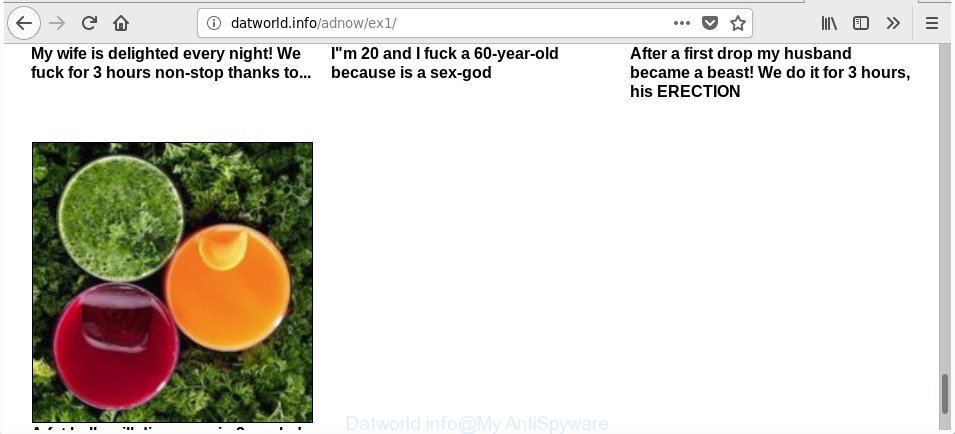
http://datworld.info/adnow/ex1/
It is not a good idea to have an undesired application such as the ad-supported software which causes annoying Datworld.info popup ads. The reason for this is simple, it doing things you don’t know about. Even worse, the ad supported software be able to gather user information which can be later sold to third parties. You don’t know if your home address, account names and passwords are safe. And of course you completely don’t know what will happen when you click on any Datworld.info advertisements.
The adware often change all browser shortcuts that located on your Desktop to force you visit some annoying ad webpages. As a result, your web-browser can still reroute you to an annoying ad page despite your machine is actually clean of adware and other malware.
We suggest you to get rid of ad supported software and clean your machine from Datworld.info pop-ups as quickly as possible, until the presence of the ‘ad supported’ software has not led to even worse consequences. You need to follow the step-by-step guidance below that will help you to completely remove the redirect to Datworld.info undesired web site, using only the built-in Windows features and several free malware removal tools of well-known antivirus software companies.
How to remove Datworld.info pop-up ads
Fortunately, it is not hard to delete ad supported software which cause annoying Datworld.info popup ads to appear. In the following tutorial, we will provide two solutions to clean your computer of this ad-supported software. One is the manual removal method and the other is automatic removal solution. You can choose the way that best fits you. Please follow the removal guide below to remove Datworld.info pop up ads right now!
To remove Datworld.info, perform the following steps:
- How to delete Datworld.info pop-ups without any software
- Uninstall ad-supported software through the Windows Control Panel
- Remove Datworld.info pop up advertisements from Internet Explorer
- Remove Datworld.info from Mozilla Firefox by resetting internet browser settings
- Remove Datworld.info pop-up advertisements from Chrome
- Fix hijacked web-browsers shortcuts to remove Datworld.info redirect
- Remove unwanted Scheduled Tasks
- Scan your PC and get rid of Datworld.info pop-up ads with free tools
- How to block Datworld.info popup advertisements
- How can you prevent your PC from the attack of Datworld.info popup ads
- Finish words
How to delete Datworld.info pop-ups without any software
The steps will help you get rid of Datworld.info popups. These Datworld.info removal steps work for the Firefox, Internet Explorer, MS Edge and Google Chrome, as well as every version of Windows operating system.
Uninstall ad-supported software through the Windows Control Panel
First, go to Microsoft Windows Control Panel and remove dubious apps, all applications you do not remember installing. It is important to pay the most attention to programs you installed just before Datworld.info ads appeared on your web browser. If you do not know what a program does, look for the answer on the Net.
- If you are using Windows 8, 8.1 or 10 then press Windows button, next press Search. Type “Control panel”and press Enter.
- If you are using Windows XP, Vista, 7, then press “Start” button and click “Control Panel”.
- It will open the Windows Control Panel.
- Further, press “Uninstall a program” under Programs category.
- It will open a list of all programs installed on the computer.
- Scroll through the all list, and remove questionable and unknown applications. To quickly find the latest installed programs, we recommend sort applications by date.
See more details in the video instructions below.
Remove Datworld.info pop up advertisements from Internet Explorer
In order to recover all web-browser startpage, newtab and search provider you need to reset the IE to the state, that was when the MS Windows was installed on your computer.
First, run the IE, click ![]() ) button. Next, press “Internet Options” as displayed on the image below.
) button. Next, press “Internet Options” as displayed on the image below.

In the “Internet Options” screen select the Advanced tab. Next, press Reset button. The Microsoft Internet Explorer will display the Reset Internet Explorer settings prompt. Select the “Delete personal settings” check box and click Reset button.

You will now need to restart your machine for the changes to take effect. It will remove ad supported software which created to redirect your web browser to various ad web-pages such as Datworld.info, disable malicious and ad-supported web browser’s extensions and restore the Internet Explorer’s settings like search engine, newtab and start page to default state.
Remove Datworld.info from Mozilla Firefox by resetting internet browser settings
If the Firefox web browser application is hijacked, then resetting its settings can help. The Reset feature is available on all modern version of Firefox. A reset can fix many issues by restoring Mozilla Firefox settings like startpage, search engine by default and newtab page to its default state. It will save your personal information such as saved passwords, bookmarks, and open tabs.
First, launch the Firefox and press ![]() button. It will display the drop-down menu on the right-part of the web browser. Further, click the Help button (
button. It will display the drop-down menu on the right-part of the web browser. Further, click the Help button (![]() ) as displayed below.
) as displayed below.

In the Help menu, select the “Troubleshooting Information” option. Another way to open the “Troubleshooting Information” screen – type “about:support” in the web-browser adress bar and press Enter. It will show the “Troubleshooting Information” page like below. In the upper-right corner of this screen, click the “Refresh Firefox” button.

It will open the confirmation dialog box. Further, click the “Refresh Firefox” button. The Firefox will start a procedure to fix your problems that caused by the ‘ad supported’ software that responsible for web-browser reroute to the undesired Datworld.info web-site. When, it’s finished, click the “Finish” button.
Remove Datworld.info pop-up advertisements from Chrome
Like other modern browsers, the Google Chrome has the ability to reset the settings to their default values and thereby recover the browser’s settings such as search provider by default, new tab and startpage that have been modified by the adware that causes multiple annoying advertisements.

- First launch the Google Chrome and click Menu button (small button in the form of three dots).
- It will open the Chrome main menu. Choose More Tools, then press Extensions.
- You’ll see the list of installed add-ons. If the list has the plugin labeled with “Installed by enterprise policy” or “Installed by your administrator”, then complete the following tutorial: Remove Chrome extensions installed by enterprise policy.
- Now open the Chrome menu once again, click the “Settings” menu.
- You will see the Chrome’s settings page. Scroll down and press “Advanced” link.
- Scroll down again and click the “Reset” button.
- The Google Chrome will open the reset profile settings page as shown on the screen above.
- Next press the “Reset” button.
- Once this task is done, your web browser’s new tab page, default search engine and startpage will be restored to their original defaults.
- To learn more, read the article How to reset Google Chrome settings to default.
Fix hijacked web-browsers shortcuts to remove Datworld.info redirect
Unfortunately, the adware which cause annoying Datworld.info popup ads to appear, can also hijack Windows shortcut files (mostly, your web browsers shortcuts), so that the Datworld.info ad web site will be displayed when you open the Internet Explorer, Mozilla Firefox, Chrome and Edge or another web browser.
Right click on the browser’s shortcut, click Properties option. On the Shortcut tab, locate the Target field. Click inside, you will see a vertical line – arrow pointer, move it (using -> arrow key on your keyboard) to the right as possible. You will see a text “http://site.address” that has been added here. Remove everything after .exe. An example, for Google Chrome you should remove everything after chrome.exe.

To save changes, click OK . You need to clean all web-browser’s shortcuts. So, repeat this step for the Edge, Google Chrome, Microsoft Internet Explorer and Mozilla Firefox.
Remove unwanted Scheduled Tasks
If the unwanted Datworld.info website opens automatically on Windows startup or at equal time intervals, then you need to check the Task Scheduler Library and delete all tasks which have been created by malicious program.
Press Windows and R keys on your keyboard at the same time. It will open a dialog box which titled as Run. In the text field, type “taskschd.msc” (without the quotes) and press OK. Task Scheduler window opens. In the left-hand side, click “Task Scheduler Library”, as displayed on the image below.

Task scheduler, list of tasks
In the middle part you will see a list of installed tasks. Select the first task, its properties will be show just below automatically. Next, click the Actions tab. Necessary to look at the text which is written under Details. Found something such as “explorer.exe http://site.address” or “chrome.exe http://site.address” or “firefox.exe http://site.address”, then you need remove this task. If you are not sure that executes the task, then google it. If it’s a component of the ‘ad-supported’ apps, then this task also should be removed.
Further press on it with the right mouse button and select Delete as on the image below.

Task scheduler, delete a task
Repeat this step, if you have found a few tasks that have been created by adware. Once is complete, close the Task Scheduler window.
Scan your PC and get rid of Datworld.info pop-up ads with free tools
Manual removal instructions does not always allow to completely delete the ad supported software, as it is not easy to identify and remove components of ad-supported software and all malicious files from hard disk. Therefore, it is recommended that you run malware removal utility to completely remove Datworld.info off your web-browser. Several free malicious software removal tools are currently available that can be used against the ad supported software. The optimum solution would be to run Zemana Free, MalwareBytes Free and Hitman Pro.
Use Zemana Anti-malware to get rid of Datworld.info pop up ads
You can get rid of Datworld.info pop-up advertisements automatically with a help of Zemana Anti-malware. We recommend this malware removal tool because it may easily remove browser hijackers, potentially unwanted programs, adware that reroutes your web browser to Datworld.info web-site with all their components such as folders, files and registry entries.
Visit the following page to download Zemana AntiMalware (ZAM). Save it on your Windows desktop or in any other place.
165506 downloads
Author: Zemana Ltd
Category: Security tools
Update: July 16, 2019
After downloading is finished, run it and follow the prompts. Once installed, the Zemana Anti-Malware will try to update itself and when this procedure is complete, click the “Scan” button for scanning your machine for the adware which causes intrusive Datworld.info popup ads.

A scan can take anywhere from 10 to 30 minutes, depending on the number of files on your machine and the speed of your PC. While the Zemana is checking, you can see how many objects it has identified either as being malware. All detected items will be marked. You can delete them all by simply click “Next” button.

The Zemana Anti Malware will remove ‘ad supported’ software that causes multiple intrusive popup advertisements and move items to the program’s quarantine.
Run HitmanPro to get rid of Datworld.info advertisements from web-browser
Hitman Pro is a free removal tool which can check your computer for a wide range of security threats such as malicious software, adwares, PUPs as well as adware which causes annoying Datworld.info pop up ads. It will perform a deep scan of your PC system including hard drives and MS Windows registry. When a malware is detected, it will help you to get rid of all detected threats from your PC system with a simple click.
Download HitmanPro by clicking on the link below.
Download and run HitmanPro on your PC. Once started, click “Next” button to detect ad supported software that responsible for the appearance of Datworld.info pop-up advertisements. Depending on your system, the scan may take anywhere from a few minutes to close to an hour. During the scan HitmanPro will scan for threats exist on your computer..

Once finished, a list of all items found is prepared.

You may delete items (move to Quarantine) by simply press Next button.
It will display a prompt, click the “Activate free license” button to start the free 30 days trial to get rid of all malware found.
How to delete Datworld.info with Malwarebytes
Get rid of Datworld.info redirect manually is difficult and often the adware is not completely removed. Therefore, we recommend you to run the Malwarebytes Free that are completely clean your computer. Moreover, the free program will help you to delete malware, PUPs, toolbars and hijackers that your computer may be infected too.

- Download MalwareBytes Anti-Malware (MBAM) on your Windows Desktop by clicking on the link below.
Malwarebytes Anti-malware
327726 downloads
Author: Malwarebytes
Category: Security tools
Update: April 15, 2020
- At the download page, click on the Download button. Your browser will display the “Save as” prompt. Please save it onto your Windows desktop.
- Once the download is finished, please close all software and open windows on your computer. Double-click on the icon that’s named mb3-setup.
- This will start the “Setup wizard” of MalwareBytes Anti-Malware onto your computer. Follow the prompts and do not make any changes to default settings.
- When the Setup wizard has finished installing, the MalwareBytes Anti-Malware will run and open the main window.
- Further, click the “Scan Now” button for checking your PC system for the ad supported software which causes unwanted Datworld.info popups. Depending on your PC system, the scan may take anywhere from a few minutes to close to an hour. During the scan MalwareBytes Anti Malware will search for threats exist on your computer.
- When the system scan is finished, the results are displayed in the scan report.
- Review the report and then press the “Quarantine Selected” button. When the procedure is finished, you may be prompted to restart the machine.
- Close the Anti Malware and continue with the next step.
Video instruction, which reveals in detail the steps above.
How to block Datworld.info popup advertisements
Use an adblocker utility such as AdGuard will protect you from harmful ads and content. Moreover, you can find that the AdGuard have an option to protect your privacy and block phishing and spam pages. Additionally, ad-blocker apps will help you to avoid undesired popups and unverified links that also a good way to stay safe online.
Installing the AdGuard is simple. First you will need to download AdGuard from the following link. Save it to your Desktop so that you can access the file easily.
27037 downloads
Version: 6.4
Author: © Adguard
Category: Security tools
Update: November 15, 2018
Once the downloading process is finished, launch the downloaded file. You will see the “Setup Wizard” screen like below.

Follow the prompts. When the install is done, you will see a window as displayed on the screen below.

You can click “Skip” to close the installation program and use the default settings, or click “Get Started” button to see an quick tutorial which will allow you get to know AdGuard better.
In most cases, the default settings are enough and you don’t need to change anything. Each time, when you start your personal computer, AdGuard will start automatically and block pop ups, webpages such as Datworld.info, as well as other harmful or misleading web pages. For an overview of all the features of the application, or to change its settings you can simply double-click on the AdGuard icon, which is located on your desktop.
How can you prevent your PC from the attack of Datworld.info popup ads
The adware is usually spreads bundled with freeware and install themselves, with or without your knowledge, on your PC. This happens especially when you’re installing a freeware. The program installer tricks you into accepting the installation of optional applications, that you don’t really want. Moreover, certain paid programs may also install third-party apps that you do not want! Therefore, always download free programs and paid apps from reputable download pages. Use ONLY custom or manual installation type and never blindly click Next button.
Finish words
Now your computer should be clean of the adware responsible for Datworld.info popup ads. We suggest that you keep AdGuard (to help you stop unwanted pop up ads and unwanted harmful sites) and Zemana Free (to periodically scan your computer for new ad supported softwares and other malware). Probably you are running an older version of Java or Adobe Flash Player. This can be a security risk, so download and install the latest version right now.
If you are still having problems while trying to remove Datworld.info ads from the Internet Explorer, MS Edge, Google Chrome and Firefox, then ask for help in our Spyware/Malware removal forum.



















