The Your Windows 10 is infected with (2) Viruses is a misleading advertising that shows fake alerts in order to force you into installing an questionable software. If the Firefox, MS Edge, Chrome and IE opens automatically to this web-page then it is possible that you have an adware (also known as ‘ad-supported’ software) installed on your PC system. The ‘ad supported’ software is an unwanted software which is going to show you lots of popup ads and deals. Of course, it is not a malicious software or virus in the “general meaning” of this word. It will not delete or damage your files, but it can alter some computer’s settings or download and install other harmful software. So, you’d better to remove adware using the few simple steps below and thereby remove “Your Windows 10 is infected with (2) Viruses” pop up scam.
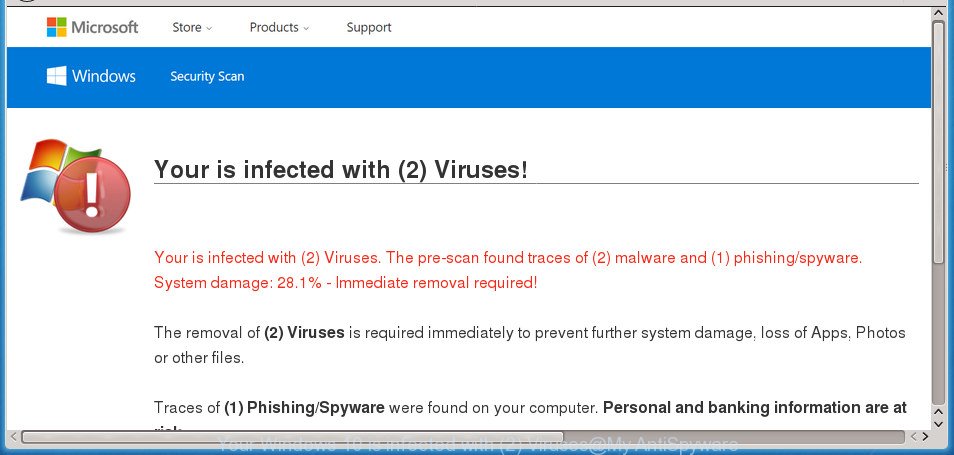
The “Your Windows 10 is infected with (2) Viruses” is a misleading advertising like shown on the example above
The ‘ad supported’ software that designed to show misleading “Your Windows 10 is infected with (2) Viruses” fake alerts within your browser, can attack your computer’s internet browsers such as the IE, Chrome, Microsoft Edge and Firefox. Maybe you approve the idea that the popup advertisements from it is just a small problem. But these undesired “Your Windows 10 is infected with (2) Viruses” ads eat computer resources. Even worse, it can be used to collect your surfing history and privacy data, including passwords and credit card numbers. In the future, your user data can be used for marketing purposes.
The ad-supported software usually hijacks only the MS Edge, Microsoft Internet Explorer, Firefox and Google Chrome by changing the browser’s settings or installing a harmful extensions. Moreover, possible situations, when any other browsers will be hijacked too. The adware will perform a scan of the PC for browser shortcut files and change them without your permission. When it infects the web browser shortcuts, it’ll add the argument like ‘http://site.address’ into Target property. So, each time you open the internet browser, you’ll see an unwanted “Your Windows 10 is infected with (2) Viruses” web page.
To find out how to delete “Your Windows 10 is infected with (2) Viruses” pop up scam, we suggest to read the few simple steps added to this post below. The guide was prepared by experienced security professionals who discovered a way to get rid of the annoying adware out of the personal computer.
Remove “Your Windows 10 is infected with (2) Viruses” fake alerts (removal instructions)
The following step-by-step instructions will allow you to remove “Your Windows 10 is infected with (2) Viruses” fake alerts from the Microsoft Edge, Chrome, Mozilla Firefox and Internet Explorer. Moreover, the steps below will help you to remove malware, browser hijacker infections, potentially unwanted applications and toolbars that your system may be infected. Please do the guidance step by step. If you need help or have any questions, then ask for our assistance or type a comment below. Some of the steps will require you to reboot your computer or close this site. So, read this guidance carefully, then bookmark or print it for later reference.
To remove “Your Windows 10 is infected with (2) Viruses”, follow the steps below:
- Delete “Your Windows 10 is infected with (2) Viruses” pop up without any tools
- Delete PUPs through the MS Windows Control Panel
- Remove “Your Windows 10 is infected with (2) Viruses” fake alerts from Chrome
- Remove “Your Windows 10 is infected with (2) Viruses” pop up warnings from Microsoft Internet Explorer
- Remove “Your Windows 10 is infected with (2) Viruses” from FF by resetting internet browser settings
- Fix web browser shortcuts, modified by ‘ad supported’ software
- Remove unwanted Scheduled Tasks
- Remove “Your Windows 10 is infected with (2) Viruses” fake alerts with free software
- Block “Your Windows 10 is infected with (2) Viruses” pop up warnings and other unwanted sites
- Tips to prevent “Your Windows 10 is infected with (2) Viruses” popup and other unwanted applications
- To sum up
Delete “Your Windows 10 is infected with (2) Viruses” pop up without any tools
Most common adware may be deleted without any antivirus apps. The manual adware removal is step-by-step instructions that will teach you how to delete the “Your Windows 10 is infected with (2) Viruses” popup warnings.
Delete PUPs through the MS Windows Control Panel
It is of primary importance to first identify and delete all potentially unwanted programs, ‘ad supported’ software applications and browser hijackers through ‘Add/Remove Programs’ (Windows XP) or ‘Uninstall a program’ (Windows 10, 8, 7) section of your MS Windows Control Panel.
Press Windows button ![]() , then press Search
, then press Search ![]() . Type “Control panel”and press Enter. If you using Windows XP or Windows 7, then click “Start” and select “Control Panel”. It will show the Windows Control Panel as shown below.
. Type “Control panel”and press Enter. If you using Windows XP or Windows 7, then click “Start” and select “Control Panel”. It will show the Windows Control Panel as shown below.

Further, press “Uninstall a program” ![]()
It will show a list of all programs installed on your system. Scroll through the all list, and remove any questionable and unknown programs.
Remove “Your Windows 10 is infected with (2) Viruses” fake alerts from Chrome
If your Chrome internet browser is redirected to intrusive “Your Windows 10 is infected with (2) Viruses” web page, it may be necessary to completely reset your web browser program to its default settings.

- First start the Google Chrome and click Menu button (small button in the form of three dots).
- It will open the Chrome main menu. Select More Tools, then click Extensions.
- You’ll see the list of installed addons. If the list has the plugin labeled with “Installed by enterprise policy” or “Installed by your administrator”, then complete the following guide: Remove Chrome extensions installed by enterprise policy.
- Now open the Chrome menu once again, press the “Settings” menu.
- You will see the Google Chrome’s settings page. Scroll down and click “Advanced” link.
- Scroll down again and click the “Reset” button.
- The Google Chrome will display the reset profile settings page as shown on the screen above.
- Next click the “Reset” button.
- Once this task is finished, your browser’s home page, default search provider and newtab will be restored to their original defaults.
- To learn more, read the post How to reset Google Chrome settings to default.
Remove “Your Windows 10 is infected with (2) Viruses” pop up warnings from Microsoft Internet Explorer
In order to restore all web-browser newtab, search provider and start page you need to reset the Internet Explorer to the state, that was when the MS Windows was installed on your computer.
First, run the IE, then click ‘gear’ icon ![]() . It will display the Tools drop-down menu on the right part of the web-browser, then click the “Internet Options” like below.
. It will display the Tools drop-down menu on the right part of the web-browser, then click the “Internet Options” like below.

In the “Internet Options” screen, select the “Advanced” tab, then click the “Reset” button. The Microsoft Internet Explorer will open the “Reset Internet Explorer settings” dialog box. Further, click the “Delete personal settings” check box to select it. Next, press the “Reset” button as shown in the figure below.

When the task is finished, press “Close” button. Close the Internet Explorer and reboot your machine for the changes to take effect. This step will help you to restore your internet browser’s search provider by default, home page and new tab page to default state.
Remove “Your Windows 10 is infected with (2) Viruses” from FF by resetting internet browser settings
If the Mozilla Firefox settings like new tab page, search provider and home page have been changed by the ad-supported software, then resetting it to the default state can help.
Click the Menu button (looks like three horizontal lines), and press the blue Help icon located at the bottom of the drop down menu like below.

A small menu will appear, click the “Troubleshooting Information”. On this page, click “Refresh Firefox” button as shown on the screen below.

Follow the onscreen procedure to restore your Firefox web browser settings to its original state.
Fix web browser shortcuts, modified by ‘ad supported’ software
The adware which displays misleading “Your Windows 10 is infected with (2) Viruses” popup scam on your personal computer, can hijack various Windows shortcut files on your desktop (most often, all web-browsers shortcut files), so in this step you need to check and clean them by removing the argument such as http://site.address/.
Right click on the shortcut file of affected internet browser as on the image below.

Select the “Properties” option and it will open the shortcut’s properties. Next, press the “Shortcut” tab and then delete the “http://site.address” string from Target field as on the image below.

Then press OK to save changes. Repeat the step for all web-browsers that are redirected to the “Your Windows 10 is infected with (2) Viruses” undesired webpage.
Remove unwanted Scheduled Tasks
If the intrusive “Your Windows 10 is infected with (2) Viruses” site opens automatically on Windows startup or at equal time intervals, then you need to check the Task Scheduler Library and delete all tasks that have been created by malicious software.
Press Windows and R keys on the keyboard together. This displays a prompt that titled as Run. In the text field, type “taskschd.msc” (without the quotes) and click OK. Task Scheduler window opens. In the left-hand side, press “Task Scheduler Library”, as displayed on the image below.

Task scheduler
In the middle part you will see a list of installed tasks. Please choose the first task, its properties will be show just below automatically. Next, click the Actions tab. Pay attention to that it launches on your personal computer. Found something like “explorer.exe http://site.address” or “chrome.exe http://site.address”, then delete this harmful task. If you are not sure that executes the task, check it through a search engine. If it is a component of the ‘ad-supported’ application, then this task also should be removed.
Having defined the task that you want to remove, then press on it with the right mouse button and select Delete as shown in the figure below.

Delete a task
Repeat this step, if you have found a few tasks which have been created by ‘ad-supported’ apps. Once is finished, close the Task Scheduler window.
Remove “Your Windows 10 is infected with (2) Viruses” fake alerts with free software
Manual removal is not always as effective as you might think. Often, even the most experienced users can not completely get rid of ad-supported software that causes multiple misleading “Your Windows 10 is infected with (2) Viruses” alerts and pop ups. So, we recommend to check your computer for any remaining malicious components with free adware removal applications below.
Use Zemana Anti-malware to remove “Your Windows 10 is infected with (2) Viruses” pop up scam
You can remove “Your Windows 10 is infected with (2) Viruses” pop-up scam automatically with a help of Zemana Anti-malware. We advise this malware removal utility because it can easily get rid of hijackers, potentially unwanted programs, adware which redirects your web browser to “Your Windows 10 is infected with (2) Viruses” web-site with all their components such as folders, files and registry entries.

- Download Zemana Anti Malware from the following link. Save it on your Microsoft Windows desktop or in any other place.
Zemana AntiMalware
165530 downloads
Author: Zemana Ltd
Category: Security tools
Update: July 16, 2019
- When the download is finished, close all apps and windows on your computer. Open a file location. Double-click on the icon that’s named Zemana.AntiMalware.Setup.
- Further, press Next button and follow the prompts.
- Once install is finished, click the “Scan” button to perform a system scan for the ad-supported software that created to show misleading “Your Windows 10 is infected with (2) Viruses” fake alerts within your web-browser. A system scan may take anywhere from 5 to 30 minutes, depending on your PC. While the Zemana utility is scanning, you may see number of objects it has identified as being affected by malicious software.
- After that process is finished, you will be displayed the list of all found items on your machine. When you are ready, click “Next”. After finished, you can be prompted to reboot your system.
Use Hitman Pro to get rid of “Your Windows 10 is infected with (2) Viruses” pop up from web-browser
HitmanPro will help delete adware that designed to show misleading “Your Windows 10 is infected with (2) Viruses” popup scam within your web-browser that slow down your PC system. The hijackers, adware and other potentially unwanted software slow your internet browser down and try to trick you into clicking on malicious ads and links. Hitman Pro removes the adware and lets you enjoy your system without “Your Windows 10 is infected with (2) Viruses” fake alerts.

- Visit the following page to download the latest version of Hitman Pro for MS Windows. Save it on your Microsoft Windows desktop.
- When the downloading process is finished, run the HitmanPro, double-click the HitmanPro.exe file.
- If the “User Account Control” prompts, press Yes to continue.
- In the Hitman Pro window, click the “Next” to perform a system scan with this tool for the adware that causes internet browsers to show misleading “Your Windows 10 is infected with (2) Viruses” popup. A scan can take anywhere from 10 to 30 minutes, depending on the number of files on your computer and the speed of your personal computer. When a malware, adware or potentially unwanted applications are detected, the number of the security threats will change accordingly.
- As the scanning ends, the results are displayed in the scan report. All detected threats will be marked. You can remove them all by simply click “Next”. Now, press the “Activate free license” button to begin the free 30 days trial to delete all malware found.
Scan and free your PC system of adware with Malwarebytes
Manual “Your Windows 10 is infected with (2) Viruses” pop-up warnings removal requires some computer skills. Some files and registry entries that created by the adware can be not completely removed. We recommend that use the Malwarebytes Free that are completely free your PC system of ‘ad supported’ software. Moreover, the free program will help you to remove malicious software, PUPs, hijacker infections and toolbars that your computer can be infected too.
Visit the page linked below to download MalwareBytes Free. Save it to your Desktop.
327749 downloads
Author: Malwarebytes
Category: Security tools
Update: April 15, 2020
Once the downloading process is done, close all apps and windows on your computer. Double-click the install file called mb3-setup. If the “User Account Control” prompt pops up as on the image below, click the “Yes” button.

It will open the “Setup wizard” that will help you install MalwareBytes Anti Malware (MBAM) on your personal computer. Follow the prompts and don’t make any changes to default settings.

Once installation is finished successfully, click Finish button. MalwareBytes Anti-Malware will automatically start and you can see its main screen as displayed in the following example.

Now click the “Scan Now” button to look for adware that cause misleading “Your Windows 10 is infected with (2) Viruses” fake alerts to appear. While the utility is scanning, you may see number of objects and files has already scanned.

Once that process is done, MalwareBytes AntiMalware will open a scan report. Review the results once the tool has finished the system scan. If you think an entry should not be quarantined, then uncheck it. Otherwise, simply click “Quarantine Selected” button. The MalwareBytes Anti Malware (MBAM) will start to get rid of adware that causes multiple misleading “Your Windows 10 is infected with (2) Viruses” alerts and pop-ups. When that process is done, you may be prompted to restart the personal computer.

We suggest you look at the following video, which completely explains the procedure of using the MalwareBytes to get rid of ad-supported software, browser hijacker infection and other malware.
Block “Your Windows 10 is infected with (2) Viruses” pop up warnings and other unwanted sites
In order to increase your security and protect your system against new unwanted advertisements and malicious pages, you need to use ad-blocking application that blocks an access to harmful ads and websites. Moreover, the program can stop the display of intrusive advertising, that also leads to faster loading of web pages and reduce the consumption of web traffic.
- AdGuard can be downloaded from the following link. Save it on your Desktop.
Adguard download
27044 downloads
Version: 6.4
Author: © Adguard
Category: Security tools
Update: November 15, 2018
- Once the downloading process is complete, run the downloaded file. You will see the “Setup Wizard” program window. Follow the prompts.
- After the installation is finished, press “Skip” to close the install application and use the default settings, or click “Get Started” to see an quick tutorial which will help you get to know AdGuard better.
- In most cases, the default settings are enough and you do not need to change anything. Each time, when you run your computer, AdGuard will start automatically and stop pop-up advertisements, “Your Windows 10 is infected with (2) Viruses” redirect, as well as other harmful or misleading sites. For an overview of all the features of the application, or to change its settings you can simply double-click on the icon named AdGuard, which is located on your desktop.
Tips to prevent “Your Windows 10 is infected with (2) Viruses” popup and other unwanted applications
Many adware are included in the free applications installer. In many cases, a user have a chance to disable all included “offers”, but certain setup files are developed to confuse the average users, in order to trick them into installing the adware that causes web-browsers to display misleading “Your Windows 10 is infected with (2) Viruses” pop up. Anyway, easier to prevent the adware rather than clean up your PC system after one. So, keep the internet browser updated (turn on automatic updates), run a good antivirus programs, double check a free programs before you open it (do a google search, scan a downloaded file with VirusTotal), avoid harmful and unknown web-sites.
To sum up
Once you have done the guidance shown above, your PC should be free from adware that developed to show misleading “Your Windows 10 is infected with (2) Viruses” popup warnings within your web browser and other malicious software. The FF, Edge, Google Chrome and Internet Explorer will no longer redirect you to various intrusive webpages like “Your Windows 10 is infected with (2) Viruses”. Unfortunately, if the tutorial does not help you, then you have caught a new ad supported software, and then the best way – ask for help in our Spyware/Malware removal forum.




















