The WARNING! Your Flash Player might be out of date is a misleading advertising that created in order to trick you into installing an questionable software. If the IE, Edge, Firefox and Google Chrome constantly displays the “Your Flash Player might be out of date” pop-up, then your web-browser has become the victim of an unwanted software from the adware (also known as ‘ad-supported’ software) family. In most cases the adware was set on your PC system without your consent. Because, the adware is often used to open lots of intrusive pop-up ads within the Google Chrome, FF, Internet Explorer and Edge’s screen. As, the advertisers do not disdain to use any ways to promote their web sites and attract new users. Below we explain how to remove ‘ad supported’ software and thus remove “Your Flash Player might be out of date” annoying popup from your web browser.
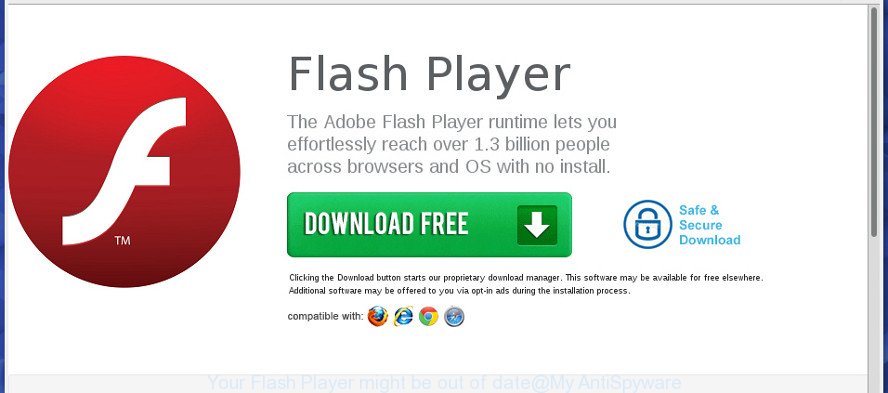
The “Your Flash Player might be out of date” is a fake alert
It is likely that you might be bothered with the adware that made to display misleading “Your Flash Player might be out of date” pop-up within your web-browser. You should not disregard this unwanted software. The adware might not only open annoying ads, but reroute your internet browser to malicious webpages. What is more, the adware can analyze your surfing, and gain access to your personal data and, subsequently, can use it for marketing purposes. Thus, there are more than enough reasons to remove “Your Flash Player might be out of date” pop-up warnings from your PC system.
The adware often change all internet browser shortcut files which located on your Desktop to force you visit various intrusive ad web sites. As a result, your internet browser can still redirect you to an unwanted ad webpage despite your machine is actually clean of adware and other malware.
So, obviously, you need to remove the adware as quickly as possible. Use the free step-by-step tutorial below. This guide will allow you clean your PC of ‘ad supported’ software and thereby get rid of the “Your Flash Player might be out of date” intrusive popups.
How to remove “Your Flash Player might be out of date” pop-up scam
Fortunately, we’ve an effective solution which will help you manually or/and automatically remove “Your Flash Player might be out of date” from your web-browser and bring your web-browser settings, including newtab page, home page and search provider by default, back to normal. Below you’ll find a removal tutorial with all the steps you may need to successfully get rid of adware and its components. Read this manual carefully, bookmark or print it, because you may need to exit your browser or restart your PC system.
To remove “Your Flash Player might be out of date”, execute the following steps:
- Manual “Your Flash Player might be out of date” pop-up scam removal
- Delete potentially unwanted software using Microsoft Windows Control Panel
- Get rid of unwanted Scheduled Tasks
- Remove “Your Flash Player might be out of date” popup from Mozilla Firefox
- Get rid of “Your Flash Player might be out of date” fake alerts from Internet Explorer
- Remove “Your Flash Player might be out of date” fake alerts from Chrome
- Fix web browser shortcuts, modified by adware
- Use free malware removal utilities to completely remove “Your Flash Player might be out of date” fake alerts
- Block “Your Flash Player might be out of date” pop up scam and other unwanted web pages
- How to “Your Flash Player might be out of date” pop-up get installed onto PC
- To sum up
Manual “Your Flash Player might be out of date” pop-up scam removal
The useful removal guide for the “Your Flash Player might be out of date” popup. The detailed procedure can be followed by anyone as it really does take you step-by-step. If you follow this process to delete “Your Flash Player might be out of date” popup scam let us know how you managed by sending us your comments please.
Delete potentially unwanted software using Microsoft Windows Control Panel
Check out the Microsoft Windows Control Panel (Programs and Features section) to see all installed programs. We recommend to click on the “Date Installed” in order to sort the list of apps by the date you installed them. If you see any unknown and suspicious programs, they are the ones you need to remove.
Windows 8, 8.1, 10
First, click Windows button

Once the ‘Control Panel’ opens, click the ‘Uninstall a program’ link under Programs category as shown on the screen below.

You will see the ‘Uninstall a program’ panel as shown in the following example.

Very carefully look around the entire list of apps installed on your personal computer. Most probably, one of them is the adware that causes web-browsers to display misleading “Your Flash Player might be out of date” pop up scam. If you have many applications installed, you can help simplify the search of harmful software by sort the list by date of installation. Once you have found a dubious, unwanted or unused program, right click to it, after that click ‘Uninstall’.
Windows XP, Vista, 7
First, click ‘Start’ button and select ‘Control Panel’ at right panel as shown on the screen below.

When the Windows ‘Control Panel’ opens, you need to click ‘Uninstall a program’ under ‘Programs’ like below.

You will see a list of apps installed on your machine. We recommend to sort the list by date of installation to quickly find the software that were installed last. Most probably, it is the adware that causes web browsers to display misleading “Your Flash Player might be out of date” popup. If you’re in doubt, you can always check the program by doing a search for her name in Google, Yahoo or Bing. After the program which you need to remove is found, simply press on its name, and then press ‘Uninstall’ as shown in the following example.

Get rid of unwanted Scheduled Tasks
Once installed, the ad supported software can add a task in to the Windows Task Scheduler Library. Due to this, every time when you boot your system, it will display “Your Flash Player might be out of date” annoying page. So, you need to check the Task Scheduler Library and remove all malicious tasks that have been created by adware.
Press Windows and R keys on your keyboard simultaneously. It will show a prompt that called Run. In the text field, type “taskschd.msc” (without the quotes) and press OK. Task Scheduler window opens. In the left-hand side, click “Task Scheduler Library”, as displayed in the figure below.

Task scheduler, list of tasks
In the middle part you will see a list of installed tasks. Select the first task, its properties will be open just below automatically. Next, click the Actions tab. Necessary to look at the text which is written under Details. Found something such as “explorer.exe http://site.address” or “chrome.exe http://site.address” or “firefox.exe http://site.address”, then you need remove this task. If you are not sure that executes the task, then google it. If it’s a component of the ‘ad-supported’ program, then this task also should be removed.
Further click on it with the right mouse button and select Delete as displayed in the figure below.

Task scheduler, delete a task
Repeat this step, if you have found a few tasks that have been created by unwanted software. Once is complete, close the Task Scheduler window.
Remove “Your Flash Player might be out of date” popup from Mozilla Firefox
If the FF settings such as search engine, newtab and start page have been changed by the ad supported software, then resetting it to the default state can help.
First, run the FF and click ![]() button. It will show the drop-down menu on the right-part of the web-browser. Further, click the Help button (
button. It will show the drop-down menu on the right-part of the web-browser. Further, click the Help button (![]() ) as shown below.
) as shown below.

In the Help menu, select the “Troubleshooting Information” option. Another way to open the “Troubleshooting Information” screen – type “about:support” in the internet browser adress bar and press Enter. It will display the “Troubleshooting Information” page as shown on the screen below. In the upper-right corner of this screen, press the “Refresh Firefox” button.

It will show the confirmation prompt. Further, click the “Refresh Firefox” button. The Firefox will start a process to fix your problems that caused by the ad supported software that designed to show misleading “Your Flash Player might be out of date” fake alerts within your web browser. Once, it is done, press the “Finish” button.
Get rid of “Your Flash Player might be out of date” fake alerts from Internet Explorer
The Internet Explorer reset is great if your internet browser is hijacked or you have unwanted addo-ons or toolbars on your web browser, that installed by an malicious software.
First, start the Internet Explorer, click ![]() ) button. Next, click “Internet Options” as shown in the figure below.
) button. Next, click “Internet Options” as shown in the figure below.

In the “Internet Options” screen select the Advanced tab. Next, press Reset button. The Internet Explorer will open the Reset Internet Explorer settings prompt. Select the “Delete personal settings” check box and click Reset button.

You will now need to reboot your machine for the changes to take effect. It will delete ‘ad supported’ software that causes internet browsers to open misleading “Your Flash Player might be out of date” pop-up warnings, disable malicious and ad-supported web browser’s extensions and restore the Microsoft Internet Explorer’s settings such as search provider by default, start page and new tab page to default state.
Remove “Your Flash Player might be out of date” fake alerts from Chrome
If your Chrome internet browser is redirected to unwanted “Your Flash Player might be out of date” web page, it may be necessary to completely reset your web-browser program to its default settings.

- First start the Google Chrome and press Menu button (small button in the form of three dots).
- It will display the Google Chrome main menu. Choose More Tools, then press Extensions.
- You’ll see the list of installed extensions. If the list has the extension labeled with “Installed by enterprise policy” or “Installed by your administrator”, then complete the following steps: Remove Chrome extensions installed by enterprise policy.
- Now open the Google Chrome menu once again, press the “Settings” menu.
- You will see the Google Chrome’s settings page. Scroll down and click “Advanced” link.
- Scroll down again and click the “Reset” button.
- The Google Chrome will open the reset profile settings page as shown on the image above.
- Next press the “Reset” button.
- Once this process is done, your internet browser’s search engine, start page and newtab will be restored to their original defaults.
- To learn more, read the post How to reset Chrome settings to default.
Fix web browser shortcuts, modified by adware
The adware that made to show misleading “Your Flash Player might be out of date” fake alerts within your web browser, may hijack various Windows shortcut files on your desktop (most often, all web browsers shortcut files), so in this step you need to check and clean them by removing the argument like http://site.address/.
Click the right mouse button to a desktop shortcut file that you use to launch your internet browser. Next, choose the “Properties” option. Important: necessary to click on the desktop shortcut for the internet browser which is rerouted to the “Your Flash Player might be out of date” or other annoying web page.
Further, necessary to look at the text which is written in the “Target” field. The ad supported software which developed to display misleading “Your Flash Player might be out of date” popup warnings within your web browser can change the contents of this field, which describes the file to be start when you open your web browser. Depending on the internet browser you are using, there should be:
- Google Chrome: chrome.exe
- Opera: opera.exe
- Firefox: firefox.exe
- Internet Explorer: iexplore.exe
If you’re seeing an unknown text like “http://site.addres” which has been added here, then you should remove it, as on the image below.

Next, click the “OK” button to save the changes. Now, when you launch the internet browser from this desktop shortcut, it does not occur automatically redirect on the “Your Flash Player might be out of date” web page or any other unwanted sites. Once the step is complete, we recommend to go to the next step.
Use free malware removal utilities to completely remove “Your Flash Player might be out of date” fake alerts
After completing the manual removal instructions above all unwanted apps, malicious web browser’s extensions and adware which shows misleading “Your Flash Player might be out of date” fake alerts on your computer should be deleted. If the problem with “Your Flash Player might be out of date” fake alerts is still remained, then we suggest to scan your PC for any remaining malicious components. Run recommended free adware removal applications below.
How to automatically remove “Your Flash Player might be out of date” pop up warnings with Zemana Anti-malware
You can remove “Your Flash Player might be out of date” pop up warnings automatically with a help of Zemana Anti-malware. We suggest this malware removal tool because it can easily remove hijackers, PUPs, adware that reroutes your web browser to “Your Flash Player might be out of date” web-page with all their components such as folders, files and registry entries.
Download Zemana on your computer from the link below.
165552 downloads
Author: Zemana Ltd
Category: Security tools
Update: July 16, 2019
After the download is finished, close all apps and windows on your PC system. Double-click the setup file called Zemana.AntiMalware.Setup. If the “User Account Control” dialog box pops up as displayed in the following example, click the “Yes” button.

It will open the “Setup wizard” that will help you set up Zemana Free on your computer. Follow the prompts and don’t make any changes to default settings.

Once setup is complete successfully, Zemana Free will automatically start and you can see its main screen as on the image below.

Now click the “Scan” button . Zemana Free program will scan through the whole PC for the adware that displays misleading “Your Flash Player might be out of date” fake alerts on your machine. A scan can take anywhere from 10 to 30 minutes, depending on the number of files on your system and the speed of your computer.

When the scan is done, Zemana Anti-Malware (ZAM) will display a list of detected threats. All found items will be marked. You can remove them all by simply click “Next” button. The Zemana Free will remove adware that shows misleading “Your Flash Player might be out of date” pop up scam on your system and move threats to the program’s quarantine. When the clean up is complete, you may be prompted to reboot the computer.
Run HitmanPro to remove “Your Flash Player might be out of date” pop up warnings
Hitman Pro is a free portable application that scans your PC for adware that causes misleading “Your Flash Player might be out of date” fake alerts on your web-browser, potentially unwanted applications and browser hijackers and allows get rid of them easily. Moreover, it will also help you get rid of any malicious web-browser extensions and add-ons.

- Installing the Hitman Pro is simple. First you’ll need to download HitmanPro from the link below. Save it on your MS Windows desktop or in any other place.
- After downloading is complete, double click the HitmanPro icon. Once this tool is launched, click “Next” button to perform a system scan with this utility for the ad-supported software which causes misleading “Your Flash Player might be out of date” popup scam on your browser. A scan may take anywhere from 10 to 30 minutes, depending on the number of files on your PC system and the speed of your computer. While the Hitman Pro is checking, you can see number of objects it has identified either as being malware.
- As the scanning ends, a list of all threats detected is created. Next, you need to press “Next” button. Now press the “Activate free license” button to start the free 30 days trial to remove all malware found.
Scan and clean your PC system of ‘ad supported’ software with Malwarebytes
We recommend using the Malwarebytes Free that are completely clean your computer of the adware. The free tool is an advanced malicious software removal program designed by (c) Malwarebytes lab. This program uses the world’s most popular antimalware technology. It’s able to help you remove annoying “Your Flash Player might be out of date” pop-up scam from your browsers, PUPs, malicious software, hijackers, toolbars, ransomware and other security threats from your computer for free.
Please go to the link below to download the latest version of MalwareBytes Free for Windows. Save it to your Desktop.
327788 downloads
Author: Malwarebytes
Category: Security tools
Update: April 15, 2020
When the downloading process is complete, close all windows on your system. Further, start the file named mb3-setup. If the “User Account Control” prompt pops up as shown below, click the “Yes” button.

It will open the “Setup wizard” which will help you install MalwareBytes Anti Malware (MBAM) on the PC. Follow the prompts and don’t make any changes to default settings.

Once setup is finished successfully, click Finish button. Then MalwareBytes will automatically start and you can see its main window as displayed in the figure below.

Next, click the “Scan Now” button to perform a system scan for the adware that made to show misleading “Your Flash Player might be out of date” fake alerts within your browser. This process may take quite a while, so please be patient. While the tool is checking, you can see number of objects and files has already scanned.

When MalwareBytes Anti Malware has completed scanning your computer, MalwareBytes Free will show a list of all items found by the scan. When you’re ready, click “Quarantine Selected” button.

The MalwareBytes will get rid of adware which developed to display misleading “Your Flash Player might be out of date” pop up within your internet browser and move items to the program’s quarantine. Once finished, you may be prompted to restart your computer. We recommend you look at the following video, which completely explains the procedure of using the MalwareBytes Free to get rid of hijackers, ‘ad supported’ software and other malware.
Block “Your Flash Player might be out of date” pop up scam and other unwanted web pages
One of the worst things is the fact that you cannot stop all those annoying websites such as “Your Flash Player might be out of date” using only built-in Microsoft Windows capabilities. However, there is a program out that you can use to stop undesired web browser redirects, advertisements and pop-ups in any modern web browsers including Edge, Google Chrome, Firefox and Internet Explorer. It is called Adguard and it works very well.
AdGuard can be downloaded from the following link. Save it on your MS Windows desktop.
27050 downloads
Version: 6.4
Author: © Adguard
Category: Security tools
Update: November 15, 2018
After downloading it, start the downloaded file. You will see the “Setup Wizard” screen as shown in the following example.

Follow the prompts. When the installation is finished, you will see a window as displayed on the screen below.

You can click “Skip” to close the installation program and use the default settings, or press “Get Started” button to see an quick tutorial that will allow you get to know AdGuard better.
In most cases, the default settings are enough and you don’t need to change anything. Each time, when you launch your PC, AdGuard will run automatically and block ads, web-pages such as “Your Flash Player might be out of date”, as well as other malicious or misleading websites. For an overview of all the features of the program, or to change its settings you can simply double-click on the AdGuard icon, that is located on your desktop.
How to “Your Flash Player might be out of date” pop-up get installed onto PC
The adware that causes multiple misleading “Your Flash Player might be out of date” alerts and popups, can be classified as PUP (potentially unwanted program) that usually comes on the machine with other free software. In many cases, this undesired application comes without the user’s knowledge. Therefore, many users aren’t even aware that their system has been infected with malware. Please follow the easy rules in order to protect your PC from any undesired software: do not install any suspicious applications, read the user agreement and select only the Custom, Manual or Advanced installation option, do not rush to press the Next button. Also, always try to find a review of the program on the World Wide Web. Be careful and attentive! If “Your Flash Player might be out of date” pop-up warnings has already come into your personal computer, then you need to check your PC for ‘ad supported’ software and other malware. Use our detailed step-by-step instructions which are listed above.
To sum up
After completing the step-by-step instructions shown above, your machine should be free from adware which cause misleading “Your Flash Player might be out of date” pop up scam to appear and other malware. The MS Edge, IE, Mozilla Firefox and Google Chrome will no longer redirect you to various unwanted web-pages like “Your Flash Player might be out of date”. Unfortunately, if the step-by-step instructions does not help you, then you have caught a new ‘ad supported’ software, and then the best way – ask for help in our Spyware/Malware removal forum.


















