Are your web browser’s newtab page, startpage and default search engine overridden and when you try to open your homepage, you are automatically re-directed to the Search.searchtpn.com site? Then it’s possible that your computer is affected by the nasty PUP (potentially unwanted program) from the browser hijacker family. It’s a type of malware that is developed to change browsers settings. To remove the browser hijacker you need to clean your internet browser from any add-ons you have recently installed on your personal computer and perform a scan using a trustworthy anti-malware or antivirus application.
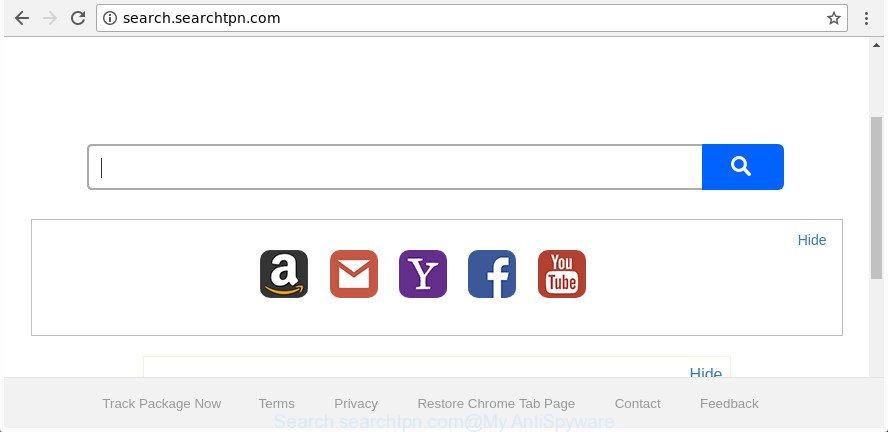
http://search.searchtpn.com/
The Search.searchtpn.com browser hijacker infection will change your browser’s search provider so that all searches are sent via Search.searchtpn.com, that redirections to Bing, Yahoo or Google Custom Search engine that displays the search results for your query. The devs behind this hijacker are using legitimate search engine as they may generate money from the advertisements that are displayed in the search results.
Some browser hijackers also contain adware (also known as ‘ad-supported’ software) that can open intrusive advertisements or gather lots of user information about you that can be sold to third parties. These undesired ads can be shown as pop-unders, pop-ups, in-text ads, video advertisements, text links or banners or even massive full page ads. Most of the ‘ad supported’ software is created to show ads, but certain adware is form of spyware that often used to track users to gather lots of personal information.
We strongly recommend that you perform the guidance below which will assist you to delete Search.searchtpn.com search using the standard features of Windows and some proven free software.
Remove Search.searchtpn.com
There are present several free hijacker infection removal tools. Also it’s possible to delete Search.searchtpn.com search manually. But we advise to combine all these methods below into the one removal algorithm. Follow the steps of the guide. Read this manual carefully, bookmark or print it, because you may need to exit your internet browser or reboot your computer.
To remove Search.searchtpn.com, perform the steps below:
- Remove Search.searchtpn.com start page without any utilities
- Scan your machine and delete Search.searchtpn.com with free tools
- How to stop Search.searchtpn.com redirect
- How to Search.searchtpn.com hijacker get installed onto PC
- Finish words
Remove Search.searchtpn.com start page without any utilities
The useful removal steps for the Search.searchtpn.com start page. The detailed procedure can be followed by anyone as it really does take you step-by-step. If you follow this process to get rid of Search.searchtpn.com startpage let us know how you managed by sending us your comments please.
Uninstall PUPs through the MS Windows Control Panel
First method for manual hijacker removal is to go into the Windows “Control Panel”, then “Uninstall a program” console. Take a look at the list of programs on your computer and see if there are any dubious and unknown software. If you see any, you need to delete them. Of course, before doing so, you can do an Net search to find details on the program. If it is a potentially unwanted program, ad-supported software or malware, you will likely find information that says so.
- If you are using Windows 8, 8.1 or 10 then press Windows button, next click Search. Type “Control panel”and press Enter.
- If you are using Windows XP, Vista, 7, then press “Start” button and press “Control Panel”.
- It will show the Windows Control Panel.
- Further, click “Uninstall a program” under Programs category.
- It will open a list of all apps installed on the machine.
- Scroll through the all list, and uninstall questionable and unknown apps. To quickly find the latest installed software, we recommend sort apps by date.
See more details in the video instructions below.
Remove Search.searchtpn.com from Firefox by resetting web-browser settings
If the Firefox web browser program is hijacked, then resetting its settings can help. The Reset feature is available on all modern version of Firefox. A reset can fix many issues by restoring Firefox settings like newtab, startpage and search provider by default to its default state. It will save your personal information like saved passwords, bookmarks, and open tabs.
First, start the Firefox. Next, press the button in the form of three horizontal stripes (![]() ). It will show the drop-down menu. Next, press the Help button (
). It will show the drop-down menu. Next, press the Help button (![]() ).
).

In the Help menu click the “Troubleshooting Information”. In the upper-right corner of the “Troubleshooting Information” page press on “Refresh Firefox” button as shown in the following example.

Confirm your action, click the “Refresh Firefox”.
Remove Search.searchtpn.com from Google Chrome
Reset Chrome settings is a simple way to remove the browser hijacker, malicious and adware extensions, as well as to recover the web-browser’s newtab, startpage and search provider that have been changed by hijacker.

- First start the Chrome and click Menu button (small button in the form of three dots).
- It will display the Chrome main menu. Select More Tools, then click Extensions.
- You’ll see the list of installed extensions. If the list has the plugin labeled with “Installed by enterprise policy” or “Installed by your administrator”, then complete the following guidance: Remove Chrome extensions installed by enterprise policy.
- Now open the Chrome menu once again, click the “Settings” menu.
- You will see the Chrome’s settings page. Scroll down and press “Advanced” link.
- Scroll down again and press the “Reset” button.
- The Chrome will show the reset profile settings page as shown on the image above.
- Next click the “Reset” button.
- Once this process is finished, your browser’s newtab page, search engine and startpage will be restored to their original defaults.
- To learn more, read the blog post How to reset Google Chrome settings to default.
Delete Search.searchtpn.com startpage from IE
First, run the Microsoft Internet Explorer. Next, click the button in the form of gear (![]() ). It will show the Tools drop-down menu, click the “Internet Options” as shown on the screen below.
). It will show the Tools drop-down menu, click the “Internet Options” as shown on the screen below.

In the “Internet Options” window click on the Advanced tab, then press the Reset button. The IE will display the “Reset Internet Explorer settings” window as shown in the following example. Select the “Delete personal settings” check box, then click “Reset” button.

You will now need to reboot your personal computer for the changes to take effect.
Scan your machine and delete Search.searchtpn.com with free tools
In order to completely get rid of Search.searchtpn.com, you not only need to uninstall it from the web browsers, but also get rid of all its components in your PC including Windows registry entries. We recommend to download and run free removal tools to automatically free your machine of Search.searchtpn.com hijacker infection.
Automatically get rid of Search.searchtpn.com homepage with Zemana Anti-Malware (ZAM)
We suggest using the Zemana Free. You can download and install Zemana Anti Malware (ZAM) to search for and remove Search.searchtpn.com from your PC system. When installed and updated, the malicious software remover will automatically scan and detect all threats present on the machine.
Now you can install and run Zemana to remove Search.searchtpn.com from your web browser by following the steps below:
Visit the page linked below to download Zemana Anti Malware (ZAM) installer called Zemana.AntiMalware.Setup on your computer. Save it directly to your Windows Desktop.
165495 downloads
Author: Zemana Ltd
Category: Security tools
Update: July 16, 2019
Launch the setup file after it has been downloaded successfully and then follow the prompts to setup this tool on your machine.

During install you can change some settings, but we advise you don’t make any changes to default settings.
When setup is complete, this malicious software removal tool will automatically start and update itself. You will see its main window as shown on the screen below.

Now click the “Scan” button . Zemana program will scan through the whole PC system for the hijacker responsible for redirecting your web browser to Search.searchtpn.com web page. This process can take some time, so please be patient. During the scan Zemana AntiMalware will detect threats exist on your system.

After the scan is finished, Zemana Free will open a list of detected threats. When you’re ready, press “Next” button.

The Zemana Anti-Malware will remove hijacker related to Search.searchtpn.com homepage and move threats to the program’s quarantine. After the clean up is finished, you can be prompted to restart your PC to make the change take effect.
Scan your computer and get rid of Search.searchtpn.com redirect with HitmanPro
HitmanPro is a portable utility which searches for and removes unwanted programs like browser hijackers, adware, toolbars, other web-browser extensions and other malicious software. It scans your machine for hijacker related to Search.searchtpn.com home page and prepares a list of items marked for removal. HitmanPro will only remove those unwanted apps that you wish to be removed.
Installing the HitmanPro is simple. First you will need to download Hitman Pro from the following link.
When downloading is complete, open the folder in which you saved it. You will see an icon like below.

Double click the Hitman Pro desktop icon. Once the tool is started, you will see a screen as shown in the following example.

Further, click “Next” button . Hitman Pro program will scan through the whole PC system for the hijacker infection responsible for redirecting your browser to Search.searchtpn.com webpage. This process may take some time, so please be patient. After Hitman Pro has completed scanning, a list of all items found is produced as displayed in the following example.

You may get rid of items (move to Quarantine) by simply press “Next” button. It will show a dialog box, click the “Activate free license” button.
How to get rid of Search.searchtpn.com with Malwarebytes
Manual Search.searchtpn.com search removal requires some computer skills. Some files and registry entries that created by the browser hijacker can be not completely removed. We suggest that use the Malwarebytes Free that are completely free your computer of hijacker. Moreover, the free program will help you to remove malicious software, potentially unwanted applications, ad supported software and toolbars that your system can be infected too.
MalwareBytes can be downloaded from the following link. Save it on your Desktop.
327716 downloads
Author: Malwarebytes
Category: Security tools
Update: April 15, 2020
Once downloading is done, close all applications and windows on your personal computer. Open a directory in which you saved it. Double-click on the icon that’s called mb3-setup like below.
![]()
When the setup starts, you’ll see the “Setup wizard” that will help you set up Malwarebytes on your PC system.

Once installation is finished, you will see window as displayed in the figure below.

Now click the “Scan Now” button . MalwareBytes AntiMalware application will scan through the whole personal computer for the browser hijacker responsible for modifying your web browser settings to Search.searchtpn.com. This procedure may take some time, so please be patient. While the MalwareBytes Free program is checking, you can see how many objects it has identified as threat.

When MalwareBytes AntiMalware has completed scanning, you may check all items found on your computer. Review the results once the utility has finished the system scan. If you think an entry should not be quarantined, then uncheck it. Otherwise, simply press “Quarantine Selected” button.

The Malwarebytes will now delete browser hijacker responsible for redirects to Search.searchtpn.com and add threats to the Quarantine. Once the process is finished, you may be prompted to reboot your computer.

The following video explains steps on how to remove browser hijacker infection, ‘ad supported’ software and other malware with MalwareBytes Anti Malware (MBAM).
How to stop Search.searchtpn.com redirect
One of the worst things is the fact that you cannot block all those undesired web pages like Search.searchtpn.com using only built-in MS Windows capabilities. However, there is a program out that you can use to stop intrusive web-browser redirects, ads and popups in any modern web-browsers including Microsoft Internet Explorer, Mozilla Firefox, Google Chrome and MS Edge. It is called Adguard and it works very well.
- Installing the AdGuard is simple. First you’ll need to download AdGuard by clicking on the following link. Save it on your Desktop.
Adguard download
27034 downloads
Version: 6.4
Author: © Adguard
Category: Security tools
Update: November 15, 2018
- When downloading is finished, launch the downloaded file. You will see the “Setup Wizard” program window. Follow the prompts.
- When the setup is done, click “Skip” to close the install program and use the default settings, or press “Get Started” to see an quick tutorial which will assist you get to know AdGuard better.
- In most cases, the default settings are enough and you don’t need to change anything. Each time, when you start your PC, AdGuard will start automatically and block popups, pages such as Search.searchtpn.com, as well as other harmful or misleading pages. For an overview of all the features of the application, or to change its settings you can simply double-click on the icon called AdGuard, which is located on your desktop.
How to Search.searchtpn.com hijacker get installed onto PC
The Search.searchtpn.com hijacker usually spreads bundled with some freeware that you download off of the Web. Once started, it will infect your personal computer and modify web browser’s settings such as start page, default search provider and newtab page without your permission. To avoid infection, in the Setup wizard, you should be be proactive and carefully read the ‘Terms of use’, the ‘license agreement’ and other installation screens, as well as to always choose the ‘Manual’ or ‘Advanced’ installation option, when installing anything downloaded from the Internet.
Finish words
Now your PC system should be clean of the browser hijacker responsible for redirects to Search.searchtpn.com. We suggest that you keep AdGuard (to help you block unwanted popups and annoying harmful web-sites) and Zemana AntiMalware (ZAM) (to periodically scan your computer for new malicious software, hijackers and adware). Make sure that you have all the Critical Updates recommended for Microsoft Windows OS. Without regular updates you WILL NOT be protected when new browser hijackers, harmful applications and ‘ad supported’ software are released.
If you are still having problems while trying to delete Search.searchtpn.com from your internet browser, then ask for help in our Spyware/Malware removal forum.


















