Probably you are one of those people, who are facing Track Package and its unwanted changes to browser settings, may think that there is something wrong with your computer. The constant start page and search engine redirections may cause the difficulty of surfing the Internet. Your attempts to restore your favorite web-browser’s search provider, start page and new tab are usually in vain because restoring the IE, MS Edge, Google Chrome and FF settings to default states becomes impossible unless you fully delete Track Package browser hijacker from your personal computer.
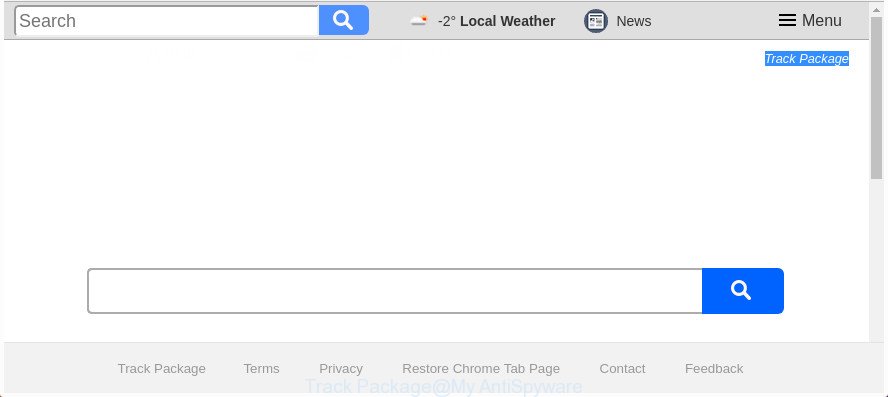
The “Track Package” makes unwanted changes to browser settings
The Track Package hijacker takes over your internet browser’s default search provider and controls what will be displayed to you whenever you do a searching. Other than the search results, it also provides a large count of intrusive ads on the search page. Some of these ads created to mislead you into buying certain questionable products and software. Moreover, sometimes, those ads could redirect you to misleading or malicious web-sites.
Some hijackers also contain adware (sometimes named ‘ad-supported’ software) that be able to show intrusive ads or gather user info which can be transferred third party companies. These undesired advertisements can be opened in the form of pop-unders, pop-ups, in-text ads, video advertisements, text links or banners or even massive full page advertisements. Most of the adware is created to display advertisements, but certain ad supported software is form of spyware that often used to track users to collect a wide variety of user data.
Thus, it is clear that the presence of hijacker infection on your personal computer is not desirable, and you need to clean up your PC system ASAP. Follow the step by step guide below in order to remove Track Package from Edge, Firefox, Chrome and Internet Explorer.
How to remove Track Package search
Most often browser hijacker infections requires more than a simple uninstall with the help of MS Windows Control panel in order to be fully uninstalled. For that reason, our team developed several removal solutions which we have summarized in a detailed guide. Therefore, if you’ve the undesired Track Package browser hijacker on your computer and are currently trying to have it deleted then feel free to follow the tutorial below in order to resolve your problem. Read it once, after doing so, please print this page as you may need to close your web-browser or reboot your computer.
To remove Track Package, use the steps below:
- How to manually get rid of Track Package
- Scan your computer and remove Track Package with free utilities
- Use AdBlocker to stop Track Package and stay safe online
- How to prevent Track Package hijacker infection from getting inside your PC system
- Finish words
How to manually get rid of Track Package
Most common browser hijackers may be removed without any antivirus software. The manual hijacker infection removal is step by step guidance that will teach you how to remove the Track Package home page.
Delete Track Package related applications through the Control Panel of your computer
We suggest that you begin the PC system cleaning process by checking the list of installed software and uninstall all unknown or dubious software. This is a very important step, as mentioned above, very often the malicious applications such as adware and hijacker infections may be bundled with free applications. Remove the unwanted apps can remove the intrusive advertisements or web browser redirect.
Windows 8, 8.1, 10
First, click Windows button

When the ‘Control Panel’ opens, click the ‘Uninstall a program’ link under Programs category as shown in the figure below.

You will see the ‘Uninstall a program’ panel as on the image below.

Very carefully look around the entire list of programs installed on your system. Most probably, one of them is the hijacker responsible for redirecting user searches to Track Package. If you have many apps installed, you can help simplify the search of malicious applications by sort the list by date of installation. Once you’ve found a suspicious, unwanted or unused program, right click to it, after that click ‘Uninstall’.
Windows XP, Vista, 7
First, click ‘Start’ button and select ‘Control Panel’ at right panel as shown in the figure below.

When the Windows ‘Control Panel’ opens, you need to press ‘Uninstall a program’ under ‘Programs’ as shown on the image below.

You will see a list of programs installed on your personal computer. We recommend to sort the list by date of installation to quickly find the software that were installed last. Most likely, it is the browser hijacker that created to redirect your web browser to the Track Package web page. If you are in doubt, you can always check the application by doing a search for her name in Google, Yahoo or Bing. Once the program which you need to remove is found, simply press on its name, and then click ‘Uninstall’ as shown below.

Remove Track Package from Chrome
Use the Reset web browser tool of the Google Chrome to reset all its settings such as search provider by default, homepage and newtab to original defaults. This is a very useful tool to use, in the case of web-browser hijacks like Track Package.

- First, start the Chrome and press the Menu icon (icon in the form of three dots).
- It will show the Chrome main menu. Choose More Tools, then click Extensions.
- You will see the list of installed plugins. If the list has the extension labeled with “Installed by enterprise policy” or “Installed by your administrator”, then complete the following instructions: Remove Chrome extensions installed by enterprise policy.
- Now open the Google Chrome menu once again, click the “Settings” menu.
- Next, press “Advanced” link, that located at the bottom of the Settings page.
- On the bottom of the “Advanced settings” page, click the “Reset settings to their original defaults” button.
- The Google Chrome will display the reset settings prompt as shown on the screen above.
- Confirm the web browser’s reset by clicking on the “Reset” button.
- To learn more, read the article How to reset Google Chrome settings to default.
Remove Track Package from IE
If you find that IE browser settings such as start page, newtab page and search provider by default having been hijacked, then you may restore your settings, via the reset web browser process.
First, launch the IE, click ![]() ) button. Next, press “Internet Options” as displayed below.
) button. Next, press “Internet Options” as displayed below.

In the “Internet Options” screen select the Advanced tab. Next, click Reset button. The Microsoft Internet Explorer will display the Reset Internet Explorer settings prompt. Select the “Delete personal settings” check box and click Reset button.

You will now need to restart your PC system for the changes to take effect. It will get rid of browser hijacker infection responsible for redirecting your browser to Track Package website, disable malicious and ad-supported web-browser’s extensions and restore the IE’s settings like default search provider, new tab page and homepage to default state.
Remove Track Package from FF by resetting web browser settings
Start the Firefox and click the menu button (it looks like three stacked lines) at the top right of the browser screen. Next, click the question-mark icon at the bottom of the drop-down menu. It will open the slide-out menu.

Select the “Troubleshooting information”. If you are unable to access the Help menu, then type “about:support” in your address bar and press Enter. It bring up the “Troubleshooting Information” page as displayed on the screen below.

Click the “Refresh Firefox” button at the top right of the Troubleshooting Information page. Select “Refresh Firefox” in the confirmation dialog box. The Firefox will begin a task to fix your problems that caused by the hijacker infection that responsible for internet browser redirect to the annoying Track Package website. After, it’s finished, press the “Finish” button.
Scan your computer and remove Track Package with free utilities
After completing the manual removal guidance above all unwanted software and browser’s extensions which causes browser redirects to the Track Package web page should be removed. If the problem with Track Package hijacker infection is still remained, then we suggest to scan your personal computer for any remaining malicious components. Use recommended free hijacker removal applications below.
How to automatically delete Track Package with Zemana
Zemana AntiMalware (ZAM) highly recommended, because it can search for security threats such ad supported software and hijackers that most ‘classic’ antivirus programs fail to pick up on. Moreover, if you have any Track Package browser hijacker removal problems which cannot be fixed by this tool automatically, then Zemana Anti-Malware (ZAM) provides 24X7 online assistance from the highly experienced support staff.
Click the link below to download Zemana AntiMalware (ZAM). Save it on your Desktop.
165523 downloads
Author: Zemana Ltd
Category: Security tools
Update: July 16, 2019
Once the downloading process is done, close all windows on your personal computer. Further, start the set up file called Zemana.AntiMalware.Setup. If the “User Account Control” dialog box pops up as displayed in the figure below, click the “Yes” button.

It will open the “Setup wizard” which will help you install Zemana Free on the computer. Follow the prompts and do not make any changes to default settings.

Once install is finished successfully, Zemana Free will automatically run and you can see its main window as shown in the figure below.

Next, click the “Scan” button for checking your system for the Track Package hijacker and other browser’s harmful add-ons. This procedure can take quite a while, so please be patient. While the Zemana Anti-Malware (ZAM) is scanning, you can see how many objects it has identified either as being malware.

After the scan get completed, you can check all items detected on your PC system. In order to remove all items, simply click “Next” button.

The Zemana will start to remove Track Package browser hijacker infection and other internet browser’s malicious extensions. After the process is complete, you may be prompted to reboot your system.
Remove Track Package home page from web-browsers with Hitman Pro
HitmanPro frees your system from ‘ad supported’ software, potentially unwanted apps, unwanted toolbars, web browser extensions and other unwanted apps such as hijacker infection responsible for Track Package homepage. The free removal tool will help you enjoy your PC system to its fullest. HitmanPro uses advanced behavioral detection technologies to scan for if there are undesired applications in your computer. You can review the scan results, and choose the items you want to erase.

- HitmanPro can be downloaded from the following link. Save it on your Windows desktop.
- When downloading is complete, double click the Hitman Pro icon. Once this tool is opened, press “Next” button to perform a system scan for the browser hijacker responsible for redirections to Track Package. Depending on your machine, the scan can take anywhere from a few minutes to close to an hour. When a threat is found, the count of the security threats will change accordingly.
- When the scan get completed, Hitman Pro will open a scan report. Review the results once the tool has finished the system scan. If you think an entry should not be quarantined, then uncheck it. Otherwise, simply press “Next” button. Now press the “Activate free license” button to start the free 30 days trial to delete all malware found.
How to delete Track Package with Malwarebytes
Manual Track Package removal requires some computer skills. Some files and registry entries that created by the browser hijacker infection can be not completely removed. We advise that run the Malwarebytes Free that are completely free your machine of browser hijacker. Moreover, the free application will help you to remove malicious software, potentially unwanted apps, adware and toolbars that your machine can be infected too.
Visit the following page to download MalwareBytes Anti Malware. Save it on your Windows desktop or in any other place.
327742 downloads
Author: Malwarebytes
Category: Security tools
Update: April 15, 2020
When downloading is complete, close all applications and windows on your personal computer. Open a directory in which you saved it. Double-click on the icon that’s called mb3-setup as shown on the image below.
![]()
When the installation begins, you’ll see the “Setup wizard” which will help you install Malwarebytes on your personal computer.

Once setup is complete, you’ll see window like below.

Now click the “Scan Now” button for checking your machine for the hijacker infection responsible for changing your internet browser settings to Track Package. A scan can take anywhere from 10 to 30 minutes, depending on the number of files on your PC system and the speed of your PC. While the MalwareBytes Free tool is scanning, you can see how many objects it has identified as being affected by malicious software.

After the scanning is finished, MalwareBytes will open a list of found items. All detected items will be marked. You can remove them all by simply click “Quarantine Selected” button.

The Malwarebytes will now remove browser hijacker responsible for modifying your web browser settings to Track Package and move threats to the program’s quarantine. When the cleaning process is complete, you may be prompted to reboot your system.

The following video explains step by step tutorial on how to remove browser hijacker, adware and other malicious software with MalwareBytes AntiMalware.
Use AdBlocker to stop Track Package and stay safe online
One of the worst things is the fact that you cannot stop all those unwanted websites such as Track Package using only built-in Microsoft Windows capabilities. However, there is a program out that you can use to stop undesired web browser redirections, ads and pop-ups in any modern web-browsers including Chrome, Internet Explorer, MS Edge and Mozilla Firefox. It’s called Adguard and it works very well.
Please go to the following link to download AdGuard. Save it on your Desktop.
27041 downloads
Version: 6.4
Author: © Adguard
Category: Security tools
Update: November 15, 2018
After downloading it, start the downloaded file. You will see the “Setup Wizard” screen as displayed in the figure below.

Follow the prompts. Once the installation is finished, you will see a window as displayed in the following example.

You can click “Skip” to close the installation program and use the default settings, or click “Get Started” button to see an quick tutorial that will assist you get to know AdGuard better.
In most cases, the default settings are enough and you do not need to change anything. Each time, when you start your computer, AdGuard will start automatically and block pop-up ads, web sites like Track Package, as well as other harmful or misleading websites. For an overview of all the features of the application, or to change its settings you can simply double-click on the AdGuard icon, which is located on your desktop.
How to prevent Track Package hijacker infection from getting inside your PC system
Usually, Track Package browser hijacker gets into your system as part of a bundle with freeware, sharing files and other unsafe software that you downloaded from the Web. The creators of this browser hijacker pays software authors for distributing Track Package hijacker within their programs. So, third-party software is often included as part of the setup package. In order to avoid the installation of any hijacker infections like Track Package: select only Manual, Custom or Advanced installation method and disable all bundled programs in which you are unsure.
Finish words
After completing the step-by-step tutorial above, your PC system should be clean from browser hijacker related to Track Package and other malware. The Internet Explorer, Edge, Google Chrome and Mozilla Firefox will no longer open undesired Track Package site on startup. Unfortunately, if the step by step tutorial does not help you, then you have caught a new browser hijacker infection, and then the best way – ask for help in our Spyware/Malware removal forum.




















