If you are reading this post, it means that you’re seeing the Appcustomcode.com web-site offering install an questionable software and your internet browser began to display a large count of intrusive pop-up ads. All of these problems with your personal computer caused by an adware (also known as ‘ad-supported’ software), which is often installs on the system with the free programs. You probably want to know how to remove this adware as well as remove Appcustomcode.com pop-ups. In the step-by-step instructions below we will tell you about how to solve your problems.
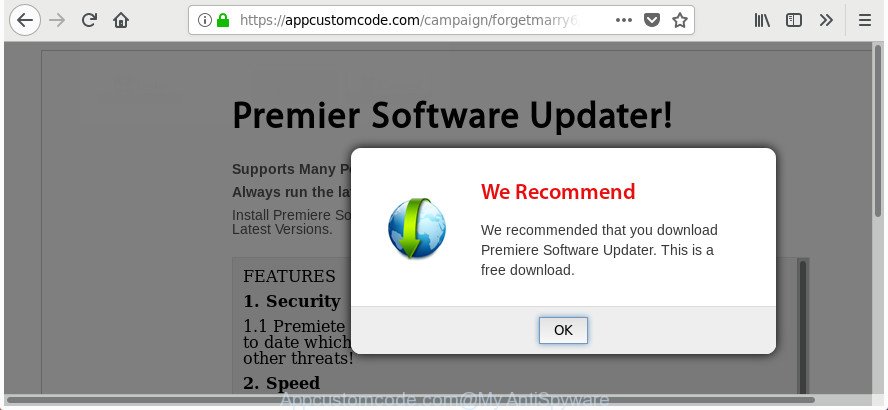
https://appcustomcode.com/campaign/ …
It’s probably that you might be worried with the adware that causes intrusive Appcustomcode.com popup advertisements. You should not disregard this unwanted software. The adware might not only display intrusive ads, but redirect your browser to malicious web sites. What is more, the adware can analyze your surfing, and gain access to your privacy info and, subsequently, can sell it to third party companies. Thus, there are more than enough reasons to remove Appcustomcode.com pop-up advertisements from your PC.
The ad supported software can change the settings of the Chrome, IE, FF and MS Edge, but often that a harmful software such as this can also hijack all types of web-browsers by changing their desktop shortcut files. Thus forcing the user each time open the web-browser to see the intrusive Appcustomcode.com web page.
Instructions that is shown below, will help you to clean your system from the adware as well as delete Appcustomcode.com unwanted pop-up ads from the Edge, Google Chrome, Internet Explorer and FF and other web-browsers.
Remove Appcustomcode.com pop-ups
The ad-supported software is a form of malware that you might have difficulty in removing it from your system. Thankfully, you have found the effective Appcustomcode.com redirect removal guidance in this post. Both the manual removal solution and the automatic removal method will be provided below and you can just choose the one that best for you. If you’ve any questions or need assist then type a comment below. Certain of the steps below will require you to shut down this web-page. So, please read the step-by-step guide carefully, after that bookmark or print it for later reference.
To remove Appcustomcode.com, perform the following steps:
- How to manually delete Appcustomcode.com
- Remove potentially unwanted applications through the MS Windows Control Panel
- Get rid of unwanted Scheduled Tasks
- Fix infected internet browsers shortcuts to remove Appcustomcode.com redirect
- Remove Appcustomcode.com redirect from Mozilla Firefox
- Remove Appcustomcode.com pop-up advertisements from Chrome
- Delete Appcustomcode.com redirect from Internet Explorer
- Remove Appcustomcode.com popup ads with free programs
- Stop Appcustomcode.com pop up ads and other annoying web pages
- How can you prevent the Appcustomcode.com redirect
- Finish words
How to manually delete Appcustomcode.com
These steps to delete Appcustomcode.com redirect without any programs are presented below. Be sure to carry out the step-by-step steps completely to fully remove this adware that responsible for web browser redirect to the annoying Appcustomcode.com web-page.
Remove potentially unwanted applications through the MS Windows Control Panel
First, you should try to identify and uninstall the program that causes the appearance of undesired ads or web browser redirect, using the ‘Uninstall a program’ which is located in the ‘Control panel’.
Windows 8, 8.1, 10
First, press Windows button

After the ‘Control Panel’ opens, click the ‘Uninstall a program’ link under Programs category as shown on the screen below.

You will see the ‘Uninstall a program’ panel like below.

Very carefully look around the entire list of programs installed on your system. Most likely, one of them is the adware that responsible for the appearance of Appcustomcode.com ads. If you have many software installed, you can help simplify the search of malicious apps by sort the list by date of installation. Once you have found a suspicious, unwanted or unused program, right click to it, after that press ‘Uninstall’.
Windows XP, Vista, 7
First, click ‘Start’ button and select ‘Control Panel’ at right panel as shown on the screen below.

Once the Windows ‘Control Panel’ opens, you need to click ‘Uninstall a program’ under ‘Programs’ as shown on the screen below.

You will see a list of software installed on your system. We recommend to sort the list by date of installation to quickly find the applications that were installed last. Most likely, it’s the adware that cause annoying Appcustomcode.com pop-up advertisements to appear. If you are in doubt, you can always check the program by doing a search for her name in Google, Yahoo or Bing. When the program which you need to delete is found, simply press on its name, and then click ‘Uninstall’ as on the image below.

Get rid of unwanted Scheduled Tasks
If the unwanted Appcustomcode.com web page opens automatically on Windows startup or at equal time intervals, then you need to check the Task Scheduler Library and remove all the tasks which have been created by adware.
Press Windows and R keys on your keyboard together. It will display a dialog box which titled with Run. In the text field, type “taskschd.msc” (without the quotes) and click OK. Task Scheduler window opens. In the left-hand side, press “Task Scheduler Library”, as displayed in the figure below.

Task scheduler, list of tasks
In the middle part you will see a list of installed tasks. Select the first task, its properties will be show just below automatically. Next, click the Actions tab. Necessary to look at the text which is written under Details. Found something like “explorer.exe http://site.address” or “chrome.exe http://site.address” or “firefox.exe http://site.address”, then you need delete this task. If you are not sure that executes the task, then google it. If it is a component of the ‘ad-supported’ program, then this task also should be removed.
Further press on it with the right mouse button and select Delete like below.

Task scheduler, delete a task
Repeat this step, if you have found a few tasks that have been created by adware. Once is finished, close the Task Scheduler window.
Fix infected internet browsers shortcuts to remove Appcustomcode.com redirect
The adware responsible for redirects to Appcustomcode.com, can hijack various Windows shortcuts on your desktop (most often, all web browsers shortcut files), so in this step you need to check and clean them by removing the argument like http://site.address/.
Right click on the browser’s shortcut file, click Properties option. On the Shortcut tab, locate the Target field. Click inside, you will see a vertical line – arrow pointer, move it (using -> arrow key on your keyboard) to the right as possible. You will see a text “http://site.address” which has been added here. Remove everything after .exe. An example, for Google Chrome you should remove everything after chrome.exe.

To save changes, press OK . You need to clean all web browser’s shortcuts. So, repeat this step for the FF, Google Chrome, Edge and Microsoft Internet Explorer.
Remove Appcustomcode.com redirect from Mozilla Firefox
If your FF browser is redirected to Appcustomcode.com without your permission or an unknown search engine opens results for your search, then it may be time to perform the browser reset.
Start the Firefox and press the menu button (it looks like three stacked lines) at the top right of the web-browser screen. Next, press the question-mark icon at the bottom of the drop-down menu. It will display the slide-out menu.

Select the “Troubleshooting information”. If you are unable to access the Help menu, then type “about:support” in your address bar and press Enter. It bring up the “Troubleshooting Information” page as displayed on the screen below.

Click the “Refresh Firefox” button at the top right of the Troubleshooting Information page. Select “Refresh Firefox” in the confirmation prompt. The Firefox will start a process to fix your problems that caused by the adware that causes undesired Appcustomcode.com advertisements. After, it is finished, click the “Finish” button.
Remove Appcustomcode.com pop-up advertisements from Chrome
Reset Google Chrome settings is a simple way to remove the browser hijacker infections, malicious and ‘ad-supported’ extensions, as well as to recover the web-browser’s search provider by default, new tab and startpage that have been modified by adware that responsible for the appearance of Appcustomcode.com popups.

- First, launch the Google Chrome and click the Menu icon (icon in the form of three dots).
- It will open the Chrome main menu. Select More Tools, then click Extensions.
- You’ll see the list of installed extensions. If the list has the extension labeled with “Installed by enterprise policy” or “Installed by your administrator”, then complete the following guidance: Remove Chrome extensions installed by enterprise policy.
- Now open the Chrome menu once again, click the “Settings” menu.
- Next, click “Advanced” link, which located at the bottom of the Settings page.
- On the bottom of the “Advanced settings” page, press the “Reset settings to their original defaults” button.
- The Google Chrome will open the reset settings dialog box as shown on the image above.
- Confirm the web browser’s reset by clicking on the “Reset” button.
- To learn more, read the article How to reset Chrome settings to default.
Delete Appcustomcode.com redirect from Internet Explorer
The Internet Explorer reset is great if your web browser is hijacked or you have unwanted addo-ons or toolbars on your web browser, which installed by an malicious software.
First, open the IE, then click ‘gear’ icon ![]() . It will show the Tools drop-down menu on the right part of the browser, then click the “Internet Options” as displayed in the figure below.
. It will show the Tools drop-down menu on the right part of the browser, then click the “Internet Options” as displayed in the figure below.

In the “Internet Options” screen, select the “Advanced” tab, then click the “Reset” button. The Internet Explorer will show the “Reset Internet Explorer settings” prompt. Further, press the “Delete personal settings” check box to select it. Next, press the “Reset” button as shown in the figure below.

After the process is done, press “Close” button. Close the Internet Explorer and reboot your PC system for the changes to take effect. This step will help you to restore your internet browser’s newtab, homepage and default search provider to default state.
Remove Appcustomcode.com popup ads with free programs
Use malware removal tools to get rid of Appcustomcode.com advertisements automatically. The free software tools specially developed for hijackers, adware and other potentially unwanted software removal. These utilities can remove most of ad supported software from Mozilla Firefox, Chrome, MS Edge and IE. Moreover, it can remove all components of adware from Windows registry and system drives.
Run Zemana Anti-malware to delete Appcustomcode.com popup ads
Zemana Anti-malware highly recommended, because it can search for security threats such ad-supported software and adwares that most ‘classic’ antivirus programs fail to pick up on. Moreover, if you have any Appcustomcode.com pop-up advertisements removal problems which cannot be fixed by this utility automatically, then Zemana Anti-malware provides 24X7 online assistance from the highly experienced support staff.

- Download Zemana Free on your system by clicking on the following link.
Zemana AntiMalware
165535 downloads
Author: Zemana Ltd
Category: Security tools
Update: July 16, 2019
- Once the downloading process is finished, close all programs and windows on your computer. Open a file location. Double-click on the icon that’s named Zemana.AntiMalware.Setup.
- Further, click Next button and follow the prompts.
- Once setup is done, click the “Scan” button to scan for ad supported software that responsible for the appearance of Appcustomcode.com pop up advertisements. While the Zemana is scanning, you can see number of objects it has identified either as being malicious software.
- When the checking is done, the results are displayed in the scan report. Once you’ve selected what you want to delete from your computer click “Next”. After disinfection is finished, you can be prompted to restart your machine.
Use HitmanPro to get rid of Appcustomcode.com pop-up advertisements from web browser
Hitman Pro is a free removal utility that can be downloaded and run to remove adware that causes web-browsers to display unwanted Appcustomcode.com pop up advertisements, browser hijackers, malicious software, potentially unwanted applications, toolbars and other threats from your computer. You can use this utility to look for threats even if you have an antivirus or any other security application.

- Click the link below to download HitmanPro. Save it on your Windows desktop or in any other place.
- After the download is done, start the Hitman Pro, double-click the HitmanPro.exe file.
- If the “User Account Control” prompts, press Yes to continue.
- In the HitmanPro window, click the “Next” for scanning your system for the ‘ad supported’ software that responsible for browser reroute to the annoying Appcustomcode.com web-site. Depending on your PC system, the scan can take anywhere from a few minutes to close to an hour.
- Once the scan is complete, you will be opened the list of all detected threats on your system. Review the report and then press “Next”. Now, click the “Activate free license” button to begin the free 30 days trial to remove all malware found.
How to get rid of Appcustomcode.com with Malwarebytes
Manual Appcustomcode.com pop up ads removal requires some computer skills. Some files and registry entries that created by the ad supported software may be not completely removed. We recommend that use the Malwarebytes Free that are completely clean your computer of adware. Moreover, the free program will help you to delete malware, PUPs, browser hijackers and toolbars that your computer can be infected too.
Click the link below to download MalwareBytes. Save it on your Microsoft Windows desktop.
327760 downloads
Author: Malwarebytes
Category: Security tools
Update: April 15, 2020
After the downloading process is finished, close all windows on your computer. Further, start the file called mb3-setup. If the “User Account Control” prompt pops up as displayed in the following example, click the “Yes” button.

It will open the “Setup wizard” that will allow you setup MalwareBytes Anti-Malware (MBAM) on the PC system. Follow the prompts and don’t make any changes to default settings.

Once installation is finished successfully, press Finish button. Then MalwareBytes AntiMalware will automatically start and you can see its main window as displayed on the image below.

Next, press the “Scan Now” button to perform a system scan with this utility for the adware that made to reroute your web-browser to various ad sites such as Appcustomcode.com. While the tool is checking, you may see number of objects and files has already scanned.

After the checking is done, MalwareBytes will create a list of undesired and adware. Once you’ve selected what you want to get rid of from your computer click “Quarantine Selected” button.

The MalwareBytes Free will remove ‘ad supported’ software related to Appcustomcode.com redirect and add threats to the Quarantine. After disinfection is done, you can be prompted to restart your computer. We recommend you look at the following video, which completely explains the procedure of using the MalwareBytes Anti Malware to remove hijackers, ‘ad supported’ software and other malicious software.
Stop Appcustomcode.com pop up ads and other annoying web pages
It is important to run ad-blocker programs like AdGuard to protect your PC from harmful web sites. Most security experts says that it is okay to stop advertisements. You should do so just to stay safe! And, of course, the AdGuard can to block Appcustomcode.com and other intrusive sites.
Visit the following page to download AdGuard. Save it on your Windows desktop or in any other place.
27047 downloads
Version: 6.4
Author: © Adguard
Category: Security tools
Update: November 15, 2018
Once the downloading process is done, double-click the downloaded file to launch it. The “Setup Wizard” window will show up on the computer screen as shown in the following example.

Follow the prompts. AdGuard will then be installed and an icon will be placed on your desktop. A window will show up asking you to confirm that you want to see a quick instructions as displayed on the image below.

Press “Skip” button to close the window and use the default settings, or click “Get Started” to see an quick instructions which will assist you get to know AdGuard better.
Each time, when you start your personal computer, AdGuard will launch automatically and stop pop-up advertisements, Appcustomcode.com redirect, as well as other harmful or misleading pages. For an overview of all the features of the application, or to change its settings you can simply double-click on the AdGuard icon, which is located on your desktop.
How can you prevent the Appcustomcode.com redirect
In many cases the ad supported software spreads as a part of free software. So, think back, have you ever download and run any free applications? Because most users, in the Setup Wizard, simply click the Next button and don’t read any information such as ‘Terms of use’ and ‘Software license’. This leads to the fact that the PC is infected and all your web-browsers configured to open tons of annoying Appcustomcode.com pop-up advertisements. Even removing the free applications that contains this adware, the intrusive popups does not disappear. Therefore, you must follow the steps above to free your computer from the ad-supported software and thereby delete Appcustomcode.com pop-up advertisements.
Finish words
Once you’ve finished the step-by-step guide above, your PC system should be clean from this ad supported software and other malware. The IE, Firefox, Edge and Chrome will no longer show undesired Appcustomcode.com web-page when you browse the Net. Unfortunately, if the steps does not help you, then you have caught a new ad supported software, and then the best way – ask for help.
Please start a new thread by using the “New Topic” button in the Spyware Removal forum. When posting your HJT log, try to give us some details about your problems, so we can try to help you more accurately. Wait for one of our trained “Security Team” or Site Administrator to provide you with knowledgeable assistance tailored to your problem with the undesired Appcustomcode.com pop-ups.



















