The Pup.one system care is just one of the many applications of the so-called ‘potentially unwanted program’ type. This unwanted software usually come with some freeware or from misleading websites that ask users to run an online virus scan. Once started, the Pup.one system care will be configured to launch automatically when Windows starts. The Pup.one system care will perform a scan of whole system and detect a lot of problems. It will offer to purchase its full version to try to fix these problems.
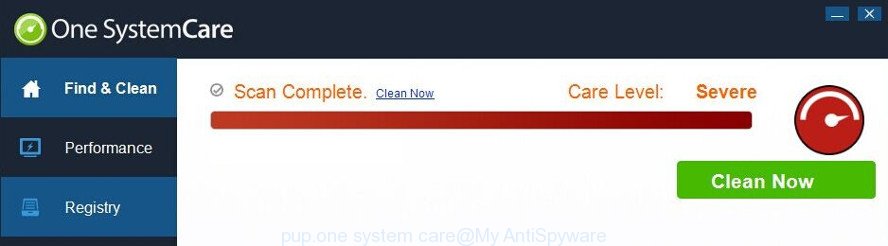
If you need a system optimize software then you do not have to pay anything, simply use the CCleaner utility. It is free, respected software that will be useful for clean and optimize your computer.
Therefore it’s very important to follow the guide below as quickly as possible. The step by step tutorial will help you to remove Pup.one system care. What is more, the guide below will allow you remove other unwanted software like annoying toolbars and browser hijackers, which can be installed onto PC along with the potentially unwanted program.
How to remove Pup.one system care
Fortunately, it is not hard to remove Pup.one system care and other unwanted programs. In the following instructions, we will provide two solutions to free your computer of this PUP. One is the manual removal way and the other is automatic removal solution. You can choose the way that best fits you. Please follow the removal tutorial below to get rid of Pup.one system care PUP right now!
To remove Pup.one system care, perform the steps below:
- Delete Pup.one system care PUP without any tools
- Scan your PC system and delete Pup.one system care with free tools
- How to stay safe online
- Do not know how your system has been affected by Pup.one system care ?
- To sum up
Delete Pup.one system care PUP without any tools
The following instructions is a step-by-step guide, which will help you manually delete Pup.one system care potentially unwanted program from the Windows 10, 8, 7 and XP.
Delete potentially unwanted apps using Windows Control Panel
First, you should try to identify and uninstall the application that causes the appearance of intrusive advertisements or browser redirect, using the ‘Uninstall a program’ which is located in the ‘Control panel’.
Windows 8, 8.1, 10
First, press Windows button

After the ‘Control Panel’ opens, click the ‘Uninstall a program’ link under Programs category as displayed on the image below.

You will see the ‘Uninstall a program’ panel like below.

Very carefully look around the entire list of programs installed on your computer. Most likely, one of them is the Pup.one system care. If you have many apps installed, you can help simplify the search of malicious software by sort the list by date of installation. Once you’ve found a suspicious, unwanted or unused application, right click to it, after that click ‘Uninstall’.
Windows XP, Vista, 7
First, click ‘Start’ button and select ‘Control Panel’ at right panel as on the image below.

Once the Windows ‘Control Panel’ opens, you need to press ‘Uninstall a program’ under ‘Programs’ as displayed in the figure below.

You will see a list of programs installed on your PC system. We recommend to sort the list by date of installation to quickly find the programs that were installed last. Most probably, it’s the Pup.one system care and other unwanted application. If you are in doubt, you can always check the program by doing a search for her name in Google, Yahoo or Bing. When the program which you need to remove is found, simply click on its name, and then press ‘Uninstall’ as shown on the screen below.

Get rid of unwanted Scheduled Tasks
Once installed, the Pup.one system care can add a task in to the Windows Task Scheduler Library. Due to this, every time when you launch your computer, it will display a “scan results” pop-ups. So, you need to check the Task Scheduler Library and remove all malicious tasks which have been created by the potentially unwanted software.
Press Windows and R keys on the keyboard together. This displays a prompt that titled with Run. In the text field, type “taskschd.msc” (without the quotes) and click OK. Task Scheduler window opens. In the left-hand side, click “Task Scheduler Library”, as shown in the following example.

Task scheduler
In the middle part you will see a list of installed tasks. Please choose the first task, its properties will be display just below automatically. Next, click the Actions tab. Pay attention to that it launches on your personal computer. If you are not sure that executes the task, check it through a search engine. If it’s a component of the unwanted software, then this task also should be removed.
Having defined the task that you want to get rid of, then click on it with the right mouse button and select Delete as displayed on the image below.

Delete a task
Repeat this step, if you have found a few tasks that have been created by the Pup.one system care. Once is finished, close the Task Scheduler window.
Scan your PC system and delete Pup.one system care with free tools
If you’re an unskilled computer user, then all your attempts to get rid of Pup.one system care by following the manual steps above might result in failure. To find and remove all of the potentially unwanted program related files and registry entries that keep this potentially unwanted program on your system, use free anti-malware software like Zemana, MalwareBytes Anti-Malware and Hitman Pro from our list below.
How to remove Pup.one system care with Zemana Anti-malware
We recommend using the Zemana Anti-malware that are completely clean your system of the potentially unwanted program. The utility is an advanced malware removal program made by (c) Zemana lab. It’s able to help you remove potentially unwanted programs, hijacker infections, malicious software, toolbars, ransomware and Pup.one system care.
Please go to the link below to download the latest version of Zemana AntiMalware for MS Windows. Save it to your Desktop.
165500 downloads
Author: Zemana Ltd
Category: Security tools
Update: July 16, 2019
After the downloading process is finished, launch it and follow the prompts. Once installed, the Zemana Anti-Malware will try to update itself and when this task is finished, click the “Scan” button for scanning your machine for the adware, unwanted program such as Pup.one system care.

A scan may take anywhere from 10 to 30 minutes, depending on the count of files on your system and the speed of your computer. While the Zemana Free program is checking, you can see how many objects it has identified as threat. All detected threats will be marked. You can get rid of them all by simply click “Next” button.

The Zemana AntiMalware will get rid of Pup.one system care and other unwanted software and add items to the Quarantine.
Run Hitman Pro to delete Pup.one system care
HitmanPro is a free portable program that scans your computer for Pup.one system care and other unwanted programs, hijacker infections and allows remove them easily. Moreover, it’ll also allow you remove any harmful web-browser extensions and add-ons.
Click the following link to download HitmanPro. Save it on your Microsoft Windows desktop or in any other place.
Download and use Hitman Pro on your system. Once started, press “Next” button for checking your computer for the Pup.one system care. This process can take quite a while, so please be patient. When a threat is found, the number of the security threats will change accordingly. .

When finished, you’ll be shown the list of all found threats on your personal computer.

Next, you need to press Next button.
It will show a dialog box, click the “Activate free license” button to start the free 30 days trial to remove all malware found.
How to automatically delete Pup.one system care with Malwarebytes
We advise using the Malwarebytes Free. You can download and install Malwarebytes to scan for adware and thereby delete Pup.one system care from your system. When installed and updated, the free malicious software remover will automatically check and detect all threats present on the machine.

- Installing the MalwareBytes Anti-Malware is simple. First you’ll need to download MalwareBytes AntiMalware by clicking on the link below.
Malwarebytes Anti-malware
327718 downloads
Author: Malwarebytes
Category: Security tools
Update: April 15, 2020
- Once downloading is finished, close all programs and windows on your system. Open a directory in which you saved it. Double-click on the icon that’s named mb3-setup.
- Further, press Next button and follow the prompts.
- Once setup is finished, click the “Scan Now” button to start scanning your PC system for the Pup.one system care. This task can take some time, so please be patient. When a malicious software, ad supported software or potentially unwanted applications are found, the number of the security threats will change accordingly. Wait until the the checking is done.
- When MalwareBytes Anti-Malware (MBAM) has completed scanning your computer, MalwareBytes Anti-Malware (MBAM) will show a screen which contains a list of malware that has been detected. When you are ready, click “Quarantine Selected”. After the task is finished, you can be prompted to restart your machine.
The following video offers a few simple steps on how to remove browser hijackers, adware and other malicious software with MalwareBytes Anti-Malware (MBAM).
How to stay safe online
It is also critical to protect your web browsers from harmful web-pages and ads by using an ad-blocking program like AdGuard. Security experts says that it will greatly reduce the risk of malware, and potentially save lots of money. Additionally, the AdGuard can also protect your privacy by blocking almost all trackers.
Installing the AdGuard is simple. First you’ll need to download AdGuard from the link below.
27035 downloads
Version: 6.4
Author: © Adguard
Category: Security tools
Update: November 15, 2018
After the downloading process is complete, start the downloaded file. You will see the “Setup Wizard” screen like below.

Follow the prompts. Once the install is finished, you will see a window as shown on the image below.

You can click “Skip” to close the setup program and use the default settings, or click “Get Started” button to see an quick tutorial that will help you get to know AdGuard better.
In most cases, the default settings are enough and you do not need to change anything. Each time, when you start your computer, AdGuard will start automatically and block ads, as well as other harmful or misleading web-sites. For an overview of all the features of the application, or to change its settings you can simply double-click on the AdGuard icon, that is located on your desktop.
Do not know how your system has been affected by Pup.one system care ?
Usually, PUP gets into your computer as part of a bundle with free software, sharing files and other unsafe software that you downloaded from the World Wide Web. The authors of this PUP pays software developers for distributing PUP within their apps. So, additional programs is often included as part of the setup file. In order to avoid the setup of any potentially unwanted program like Pup.one system care: select only Manual, Custom or Advanced installation type and uncheck all bundled programs in which you are unsure.
To sum up
Now your system should be clean of the Pup.one system care and other unwanted programs. We suggest that you keep AdGuard (to help you block unwanted advertisements and undesired harmful sites) and Zemana AntiMalware (to periodically scan your computer for new PUPs and other malware). Probably you are running an older version of Java or Adobe Flash Player. This can be a security risk, so download and install the latest version right now.
If you are still having problems while trying to get rid of Pup.one system care from the MS Windows OS, then ask for help in our Spyware/Malware removal forum.


















