The Search.yourfreeonlineforms.com is a new browser hijacker from the big family of browser hijackers. The appearance of Search.yourfreeonlineforms.com in your web browser means that hijacker get installed on your computer, that may impose some undesired changes to settings of installed browsers by changing the start page, default search engine and new tab. So, if you find that when you start your web-browser, it displays this undesired web-site, then you do not need to wait. Complete the step by step tutorial below and remove Search.yourfreeonlineforms.com from the Google Chrome, Firefox, Internet Explorer or Edge ASAP.
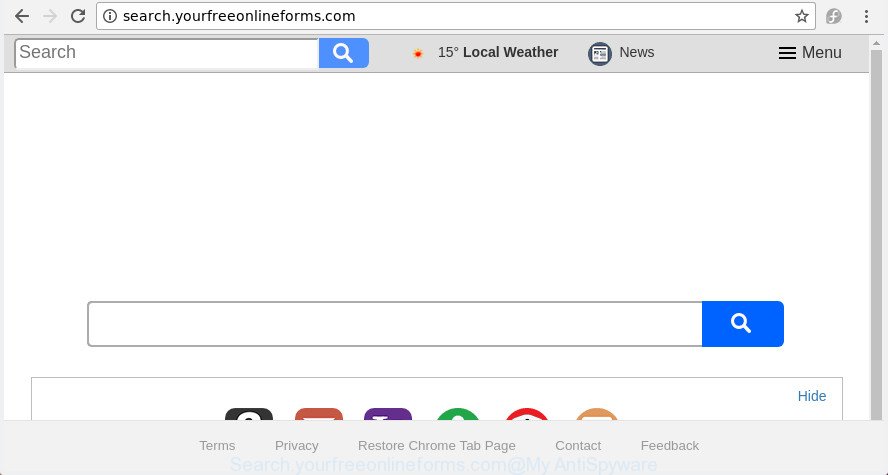
http://search.yourfreeonlineforms.com/
When your computer is infected by Search.yourfreeonlineforms.com browser hijacker you’ll be forced to use its own search engine. It could seem not to be dangerous, but you still should be very careful, since it may display annoying and harmful advertisements developed to trick you into buying some questionable software or products, provide search results that may reroute your internet browser to some deceptive, misleading or harmful web pages. We recommend that you use only the reliable search engine such as Google, Yahoo or Bing.
Although, Search.yourfreeonlineforms.com hijacker is not a virus, but it does bad things, and it can make changes to internet browsers settings. Moreover, an ‘ad-supported’ software (also known as adware) can be additionally installed on to your PC system by this browser hijacker, which will show tons of ads, or even massive full page advertisements that blocks surfing the Web. Often such these ads may recommend to install other unknown and unwanted applications or visit malicious sites.
The guidance below explaining steps to get rid of Search.yourfreeonlineforms.com home page problem. Feel free to use it for removal of the browser hijacker that may attack Edge, Microsoft Internet Explorer, Firefox and Google Chrome and other popular internet browsers. The instructions will help you revert back your settings of installed web browsers that previously replaced by hijacker infection.
Remove Search.yourfreeonlineforms.com from Windows 10 (8, 7, XP)
There are a simple manual steps below which will help you to remove Search.yourfreeonlineforms.com from your Windows computer. The most effective way to remove this browser hijacker is to perform the manual removal tutorial and then run Zemana AntiMalware (ZAM), MalwareBytes Free or HitmanPro automatic tools (all are free). The manual way will assist to weaken this browser hijacker and these malware removal utilities will completely remove Search.yourfreeonlineforms.com and return the Internet Explorer, Microsoft Edge, Firefox and Google Chrome settings to default.
To remove Search.yourfreeonlineforms.com, complete the following steps:
- How to remove Search.yourfreeonlineforms.com without any software
- Scan your computer and delete Search.yourfreeonlineforms.com with free utilities
- Stop Search.yourfreeonlineforms.com redirect and other unwanted sites
- Prevent Search.yourfreeonlineforms.com hijacker from installing
- To sum up
How to remove Search.yourfreeonlineforms.com without any software
The useful removal instructions for the Search.yourfreeonlineforms.com search. The detailed procedure can be followed by anyone as it really does take you step-by-step. If you follow this process to remove Search.yourfreeonlineforms.com search let us know how you managed by sending us your comments please.
Remove PUPs through the Windows Control Panel
First of all, check the list of installed programs on your PC and delete all unknown and recently installed software. If you see an unknown program with incorrect spelling or varying capital letters, it have most likely been installed by malicious software and you should clean it off first with malware removal tool such as Zemana Anti-malware.
Windows 10, 8.1, 8
Click the MS Windows logo, and then press Search ![]() . Type ‘Control panel’and press Enter as displayed below.
. Type ‘Control panel’and press Enter as displayed below.

Once the ‘Control Panel’ opens, press the ‘Uninstall a program’ link under Programs category like below.

Windows 7, Vista, XP
Open Start menu and choose the ‘Control Panel’ at right like below.

Then go to ‘Add/Remove Programs’ or ‘Uninstall a program’ (Microsoft Windows 7 or Vista) as displayed on the screen below.

Carefully browse through the list of installed software and remove all suspicious and unknown programs. We recommend to click ‘Installed programs’ and even sorts all installed programs by date. Once you have found anything suspicious that may be the browser hijacker responsible for Search.yourfreeonlineforms.com start page or other potentially unwanted application (PUA), then select this application and press ‘Uninstall’ in the upper part of the window. If the dubious application blocked from removal, then use Revo Uninstaller Freeware to completely get rid of it from your PC system.
Get rid of Search.yourfreeonlineforms.com start page from Chrome
Reset Chrome settings is a simple way to get rid of the browser hijacker, malicious and adware extensions, as well as to recover the internet browser’s search engine, home page and new tab that have been changed by browser hijacker infection.

- First, run the Chrome and click the Menu icon (icon in the form of three dots).
- It will open the Chrome main menu. Choose More Tools, then press Extensions.
- You will see the list of installed add-ons. If the list has the plugin labeled with “Installed by enterprise policy” or “Installed by your administrator”, then complete the following instructions: Remove Chrome extensions installed by enterprise policy.
- Now open the Google Chrome menu once again, click the “Settings” menu.
- Next, press “Advanced” link, that located at the bottom of the Settings page.
- On the bottom of the “Advanced settings” page, click the “Reset settings to their original defaults” button.
- The Google Chrome will display the reset settings prompt as shown on the screen above.
- Confirm the internet browser’s reset by clicking on the “Reset” button.
- To learn more, read the blog post How to reset Chrome settings to default.
Remove Search.yourfreeonlineforms.com from Microsoft Internet Explorer
The Internet Explorer reset is great if your browser is hijacked or you have unwanted addons or toolbars on your web browser, which installed by a malware.
First, launch the Internet Explorer, click ![]() ) button. Next, click “Internet Options” as on the image below.
) button. Next, click “Internet Options” as on the image below.

In the “Internet Options” screen select the Advanced tab. Next, click Reset button. The Internet Explorer will open the Reset Internet Explorer settings dialog box. Select the “Delete personal settings” check box and click Reset button.

You will now need to restart your machine for the changes to take effect. It will remove Search.yourfreeonlineforms.com browser hijacker and other web-browser’s malicious extensions, disable malicious and ad-supported web-browser’s extensions and restore the IE’s settings like search provider, home page and newtab page to default state.
Remove Search.yourfreeonlineforms.com from Firefox by resetting internet browser settings
First, start the Mozilla Firefox. Next, press the button in the form of three horizontal stripes (![]() ). It will display the drop-down menu. Next, click the Help button (
). It will display the drop-down menu. Next, click the Help button (![]() ).
).

In the Help menu press the “Troubleshooting Information”. In the upper-right corner of the “Troubleshooting Information” page click on “Refresh Firefox” button as shown in the figure below.

Confirm your action, click the “Refresh Firefox”.
Scan your computer and delete Search.yourfreeonlineforms.com with free utilities
If you are unsure how to get rid of Search.yourfreeonlineforms.com browser hijacker infection easily, consider using automatic browser hijacker removal software that listed below. It will identify the hijacker that responsible for internet browser reroute to the unwanted Search.yourfreeonlineforms.com web page and remove it from your machine for free.
Scan and clean your computer of Search.yourfreeonlineforms.com with Zemana
We advise using the Zemana Anti-Malware. You can download and install Zemana Free to find and get rid of Search.yourfreeonlineforms.com startpage from your PC system. When installed and updated, the malicious software remover will automatically scan and detect all threats exist on the personal computer.
Visit the page linked below to download Zemana Anti-Malware. Save it on your Microsoft Windows desktop or in any other place.
165501 downloads
Author: Zemana Ltd
Category: Security tools
Update: July 16, 2019
After the download is done, launch it and follow the prompts. Once installed, the Zemana Free will try to update itself and when this task is finished, click the “Scan” button to find out browser hijacker infection related to Search.yourfreeonlineforms.com homepage.

During the scan Zemana will scan for threats exist on your system. In order to delete all threats, simply click “Next” button.

The Zemana will remove browser hijacker related to Search.yourfreeonlineforms.com .
Run HitmanPro to get rid of Search.yourfreeonlineforms.com from the system
Hitman Pro is a free removal utility that can be downloaded and use to get rid of browser hijacker infections, adware, malware, potentially unwanted software, toolbars and other threats from your PC system. You can run this utility to search for threats even if you have an antivirus or any other security program.
Download HitmanPro on your system from the following link.
Once downloading is finished, open the folder in which you saved it. You will see an icon like below.

Double click the Hitman Pro desktop icon. Once the utility is launched, you will see a screen as on the image below.

Further, click “Next” button to scan for hijacker responsible for redirecting your internet browser to Search.yourfreeonlineforms.com web site. When the scan get completed, HitmanPro will display a scan report like below.

In order to delete all items, simply click “Next” button. It will show a dialog box, click the “Activate free license” button.
Automatically remove Search.yourfreeonlineforms.com start page with Malwarebytes
We recommend using the Malwarebytes Free that are completely clean your machine of the browser hijacker. The free utility is an advanced malicious software removal application made by (c) Malwarebytes lab. This program uses the world’s most popular anti malware technology. It’s able to help you delete hijackers, potentially unwanted apps, malicious software, ad supported software, toolbars, ransomware and other security threats from your computer for free.
Please go to the following link to download the latest version of MalwareBytes for Windows. Save it on your Desktop.
327720 downloads
Author: Malwarebytes
Category: Security tools
Update: April 15, 2020
After downloading is finished, close all software and windows on your machine. Open a directory in which you saved it. Double-click on the icon that’s named mb3-setup as displayed on the screen below.
![]()
When the setup starts, you will see the “Setup wizard” which will help you install Malwarebytes on your personal computer.

Once installation is complete, you’ll see window as on the image below.

Now click the “Scan Now” button . MalwareBytes Anti-Malware (MBAM) program will scan through the whole system for the hijacker infection which redirects your web-browser to undesired Search.yourfreeonlineforms.com web site. A system scan can take anywhere from 5 to 30 minutes, depending on your PC. While the MalwareBytes application is scanning, you can see count of objects it has identified as threat.

Once MalwareBytes Anti Malware has finished scanning your PC, you may check all items detected on your system. In order to get rid of all threats, simply click “Quarantine Selected” button.

The Malwarebytes will now begin to delete hijacker infection responsible for redirecting user searches to Search.yourfreeonlineforms.com. When that process is done, you may be prompted to reboot your computer.

The following video explains few simple steps on how to get rid of hijacker infection, ad-supported software and other malware with MalwareBytes.
Stop Search.yourfreeonlineforms.com redirect and other unwanted sites
It’s important to use ad-blocker programs such as AdGuard to protect your computer from malicious web sites. Most security experts says that it’s okay to stop ads. You should do so just to stay safe! And, of course, the AdGuard can to stop Search.yourfreeonlineforms.com and other undesired sites.
Download AdGuard by clicking on the link below. Save it on your Desktop.
27036 downloads
Version: 6.4
Author: © Adguard
Category: Security tools
Update: November 15, 2018
After the downloading process is done, start the downloaded file. You will see the “Setup Wizard” screen like below.

Follow the prompts. After the install is complete, you will see a window as shown in the figure below.

You can press “Skip” to close the installation application and use the default settings, or press “Get Started” button to see an quick tutorial that will assist you get to know AdGuard better.
In most cases, the default settings are enough and you don’t need to change anything. Each time, when you run your personal computer, AdGuard will run automatically and stop advertisements, Search.yourfreeonlineforms.com redirect, as well as other malicious or misleading web-sites. For an overview of all the features of the program, or to change its settings you can simply double-click on the AdGuard icon, which is located on your desktop.
Prevent Search.yourfreeonlineforms.com hijacker from installing
The majority of hijackers such as Search.yourfreeonlineforms.com gets onto machine by being attached to free software or even paid software that Web users can easily download online. The installers of such applications, most commonly, clearly show that they will install optional applications. The option is given to users to block the installation of any bundled applications. So, in order to avoid the installation of any browser hijackers: read all disclaimers and install screens very carefully, select only Custom or Advanced installation mode and disable all optional applications in which you are unsure.
To sum up
After completing the steps outlined above, your PC should be clean from this browser hijacker and other malware. The Firefox, Internet Explorer, Chrome and Microsoft Edge will no longer show intrusive Search.yourfreeonlineforms.com web page on startup. Unfortunately, if the steps does not help you, then you have caught a new browser hijacker infection, and then the best way – ask for help.
Please start a new thread by using the “New Topic” button in the Spyware Removal forum. When posting your HJT log, try to give us some details about your problems, so we can try to help you more accurately. Wait for one of our trained “Security Team” or Site Administrator to provide you with knowledgeable assistance tailored to your problem with the intrusive Search.yourfreeonlineforms.com .

















