The Transit Schedule is a program which falls under the category of browser hijackers. When affected by this hijacker, the Firefox, Internet Explorer, Google Chrome and Microsoft Edge web browser’s settings such as search provider, newtab and startpage may be modified without permission. Whenever you run the internet browser, the Transit Schedule appears as your startpage instead of your previous startpage. All the time, while the Transit Schedule site will be set as your startpage and search provider, its authors will has the ability to gather privacy data, everything related to what are you doing on the Net.
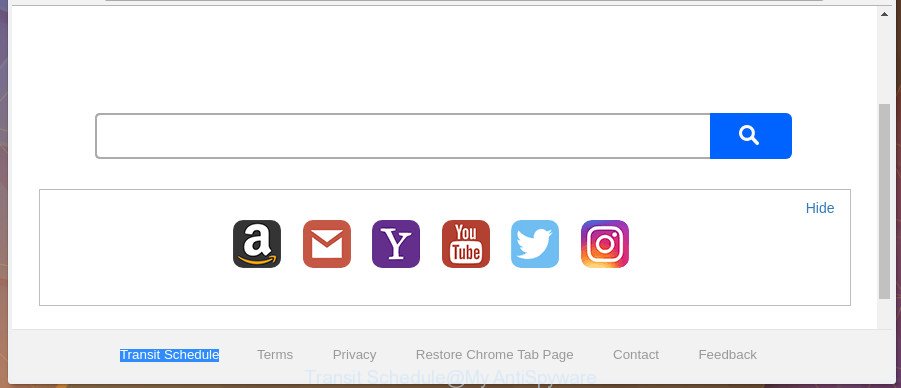
The “Transit Schedule” makes changes to web browser settings
Being affected by Transit Schedule browser hijacker, every time you launch your web-browser you’ll see this web-page. Of course you can setup your start page again, but next time you start a web browser you will see that Transit Schedule redirect return. As mentioned above, the browser hijacker may change the default search engine on this annoying web-site too, so all your search queries will be re-directed to Transit Schedule. Thus the authors of the hijacker can gather the search terms of your queries, and redirect you to undesired web pages.
We strongly recommend that you perform the tutorial below which will allow you to remove Transit Schedule startpage using the standard features of Windows and some proven freeware.
Remove Transit Schedule
There are a simple manual steps below which will help you to remove Transit Schedule from your Microsoft Windows computer. The most effective method to remove this browser hijacker infection is to follow the manual removal guidance and then run Zemana, MalwareBytes or HitmanPro automatic tools (all are free). The manual method will assist to weaken this hijacker and these malicious software removal tools will completely remove Transit Schedule and revert back the Google Chrome, Internet Explorer, MS Edge and Mozilla Firefox settings to default.
To remove Transit Schedule, follow the steps below:
- How to remove Transit Schedule startpage without any software
- How to automatically get rid of Transit Schedule hijacker
- Use AdBlocker to stop Transit Schedule and stay safe online
- Why is my browser redirected to Transit Schedule?
- Finish words
How to remove Transit Schedule startpage without any software
The instructions will help you delete Transit Schedule . These Transit Schedule removal steps work for the Google Chrome, Mozilla Firefox, Edge and Internet Explorer, as well as every version of Microsoft Windows operating system.
Uninstall Transit Schedule associated software by using Microsoft Windows Control Panel
Some potentially unwanted programs, browser hijacking programs and ‘ad supported’ software may be removed by uninstalling the freeware they came with. If this way does not succeed, then looking them up in the list of installed programs in Microsoft Windows Control Panel. Use the “Uninstall” command in order to get rid of them.
Windows 8, 8.1, 10
First, click Windows button

When the ‘Control Panel’ opens, click the ‘Uninstall a program’ link under Programs category as shown below.

You will see the ‘Uninstall a program’ panel as shown in the figure below.

Very carefully look around the entire list of applications installed on your computer. Most likely, one of them is the browser hijacker responsible for redirects to Transit Schedule. If you have many software installed, you can help simplify the search of malicious apps by sort the list by date of installation. Once you’ve found a questionable, unwanted or unused program, right click to it, after that click ‘Uninstall’.
Windows XP, Vista, 7
First, click ‘Start’ button and select ‘Control Panel’ at right panel as displayed on the image below.

Once the Windows ‘Control Panel’ opens, you need to press ‘Uninstall a program’ under ‘Programs’ like below.

You will see a list of software installed on your personal computer. We recommend to sort the list by date of installation to quickly find the programs that were installed last. Most likely, it’s the browser hijacker responsible for redirects to Transit Schedule. If you are in doubt, you can always check the program by doing a search for her name in Google, Yahoo or Bing. When the program which you need to uninstall is found, simply click on its name, and then press ‘Uninstall’ as shown on the screen below.

Delete Transit Schedule from Firefox
If the Mozilla Firefox settings such as search provider, start page and newtab page have been changed by the browser hijacker, then resetting it to the default state can help.
First, start the Mozilla Firefox and press ![]() button. It will show the drop-down menu on the right-part of the browser. Further, click the Help button (
button. It will show the drop-down menu on the right-part of the browser. Further, click the Help button (![]() ) as displayed in the figure below.
) as displayed in the figure below.

In the Help menu, select the “Troubleshooting Information” option. Another way to open the “Troubleshooting Information” screen – type “about:support” in the internet browser adress bar and press Enter. It will show the “Troubleshooting Information” page as on the image below. In the upper-right corner of this screen, click the “Refresh Firefox” button.

It will open the confirmation dialog box. Further, press the “Refresh Firefox” button. The Firefox will start a procedure to fix your problems that caused by the hijacker responsible for redirecting your web browser to Transit Schedule web page. Once, it’s complete, press the “Finish” button.
Remove Transit Schedule start page from Microsoft Internet Explorer
By resetting Internet Explorer web browser you return your web-browser settings to its default state. This is first when troubleshooting problems that might have been caused by browser hijacker such as Transit Schedule.
First, start the IE, press ![]() ) button. Next, click “Internet Options” as displayed in the following example.
) button. Next, click “Internet Options” as displayed in the following example.

In the “Internet Options” screen select the Advanced tab. Next, click Reset button. The Microsoft Internet Explorer will open the Reset Internet Explorer settings dialog box. Select the “Delete personal settings” check box and click Reset button.

You will now need to reboot your system for the changes to take effect. It will remove hijacker related to Transit Schedule home page, disable malicious and ad-supported internet browser’s extensions and restore the Internet Explorer’s settings like startpage, new tab page and search engine by default to default state.
Remove Transit Schedule search from Chrome
Like other modern browsers, the Chrome has the ability to reset the settings to their default values and thereby recover the internet browser home page, newtab page and search provider that have been modified by the Transit Schedule browser hijacker infection.
Open the Chrome menu by clicking on the button in the form of three horizontal dotes (![]() ). It will open the drop-down menu. Choose More Tools, then press Extensions.
). It will open the drop-down menu. Choose More Tools, then press Extensions.
Carefully browse through the list of installed extensions. If the list has the extension labeled with “Installed by enterprise policy” or “Installed by your administrator”, then complete the following instructions: Remove Chrome extensions installed by enterprise policy otherwise, just go to the step below.
Open the Google Chrome main menu again, click to “Settings” option.

Scroll down to the bottom of the page and click on the “Advanced” link. Now scroll down until the Reset settings section is visible, as displayed in the following example and click the “Reset settings to their original defaults” button.

Confirm your action, click the “Reset” button.
How to automatically get rid of Transit Schedule hijacker
Manual removal is not always as effective as you might think. Often, even the most experienced users can not completely delete hijacker infection from the infected PC. So, we recommend to scan your system for any remaining malicious components with free browser hijacker removal programs below.
Scan and free your computer of Transit Schedule with Zemana Anti Malware (ZAM)
Zemana Free is a free application for Windows operating system to detect and get rid of PUPs, adware, harmful browser addons, browser toolbars, and other unwanted programs like hijacker infection that cause Transit Schedule web-page to appear, installed on your computer.
Now you can install and use Zemana Anti-Malware (ZAM) to remove Transit Schedule homepage from your browser by following the steps below:
Please go to the link below to download Zemana Free installation package called Zemana.AntiMalware.Setup on your machine. Save it to your Desktop so that you can access the file easily.
165471 downloads
Author: Zemana Ltd
Category: Security tools
Update: July 16, 2019
Start the setup file after it has been downloaded successfully and then follow the prompts to set up this utility on your PC.

During install you can change certain settings, but we suggest you don’t make any changes to default settings.
When installation is finished, this malicious software removal tool will automatically launch and update itself. You will see its main window as shown in the figure below.

Now click the “Scan” button to perform a system scan with this tool for the browser hijacker responsible for redirections to Transit Schedule. During the scan Zemana Anti Malware will look for threats exist on your machine.

After the system scan is done, Zemana Anti Malware (ZAM) will display a list of all threats found by the scan. All detected threats will be marked. You can delete them all by simply click “Next” button.

The Zemana AntiMalware (ZAM) will remove browser hijacker which designed to redirect your browser to the Transit Schedule web-site. Once the cleaning procedure is complete, you can be prompted to restart your machine to make the change take effect.
Delete Transit Schedule home page from browsers with HitmanPro
Hitman Pro is a completely free (30 day trial) utility. You do not need expensive solutions to remove Transit Schedule browser hijacker and other internet browser’s malicious extensions and other shady software. HitmanPro will remove all the undesired apps such as adware and hijackers for free.

- Please go to the link below to download the latest version of HitmanPro for Microsoft Windows. Save it directly to your MS Windows Desktop.
- Once the downloading process is finished, double click the HitmanPro icon. Once this tool is started, click “Next” button to start checking your system for the Transit Schedule browser hijacker and other internet browser’s malicious extensions. A system scan may take anywhere from 5 to 30 minutes, depending on your computer. During the scan Hitman Pro will search for threats exist on your machine.
- When Hitman Pro completes the scan, a list of all threats found is created. All found threats will be marked. You can remove them all by simply click “Next” button. Now click the “Activate free license” button to begin the free 30 days trial to remove all malware found.
Automatically remove Transit Schedule redirect with Malwarebytes
Manual Transit Schedule search removal requires some computer skills. Some files and registry entries that created by the hijacker can be not completely removed. We suggest that run the Malwarebytes Free that are completely clean your personal computer of hijacker. Moreover, the free application will allow you to remove malicious software, potentially unwanted software, adware and toolbars that your personal computer can be infected too.
Installing the MalwareBytes Anti-Malware (MBAM) is simple. First you will need to download MalwareBytes Free on your Windows Desktop by clicking on the following link.
327694 downloads
Author: Malwarebytes
Category: Security tools
Update: April 15, 2020
Once the download is done, close all apps and windows on your computer. Double-click the install file called mb3-setup. If the “User Account Control” dialog box pops up as on the image below, click the “Yes” button.

It will open the “Setup wizard” which will help you install MalwareBytes on your PC system. Follow the prompts and don’t make any changes to default settings.

Once setup is finished successfully, click Finish button. MalwareBytes will automatically start and you can see its main screen as shown in the following example.

Now click the “Scan Now” button for scanning your PC for the hijacker which cause a redirect to Transit Schedule web-site. Depending on your computer, the scan can take anywhere from a few minutes to close to an hour. While the MalwareBytes Anti-Malware (MBAM) program is checking, you may see how many objects it has identified as threat.

Once MalwareBytes Anti-Malware (MBAM) completes the scan, the results are displayed in the scan report. Next, you need to click “Quarantine Selected” button. The MalwareBytes will begin to get rid of hijacker which cause Transit Schedule web page to appear. When the clean-up is finished, you may be prompted to reboot the computer.

We recommend you look at the following video, which completely explains the procedure of using the MalwareBytes Anti-Malware (MBAM) to delete ‘ad supported’ software, hijacker and other malicious software.
Use AdBlocker to stop Transit Schedule and stay safe online
It’s also critical to protect your web-browsers from malicious web-sites and ads by using an ad blocking program such as AdGuard. Security experts says that it will greatly reduce the risk of malware, and potentially save lots of money. Additionally, the AdGuard can also protect your privacy by blocking almost all trackers.
Installing the AdGuard is simple. First you’ll need to download AdGuard on your personal computer by clicking on the following link.
27029 downloads
Version: 6.4
Author: © Adguard
Category: Security tools
Update: November 15, 2018
After the downloading process is finished, launch the downloaded file. You will see the “Setup Wizard” screen as displayed in the figure below.

Follow the prompts. After the setup is finished, you will see a window as shown in the figure below.

You can press “Skip” to close the install application and use the default settings, or click “Get Started” button to see an quick tutorial which will allow you get to know AdGuard better.
In most cases, the default settings are enough and you do not need to change anything. Each time, when you start your PC, AdGuard will run automatically and block pop up advertisements, web pages like Transit Schedule, as well as other harmful or misleading sites. For an overview of all the features of the application, or to change its settings you can simply double-click on the AdGuard icon, that is located on your desktop.
Why is my browser redirected to Transit Schedule?
The Transit Schedule hijacker come in the composition, together with various free software, as a supplement, which is installed automatically. This is certainly not an honest way to get installed onto your computer. To avoid infecting of your computer and side effects in the form of changing your web-browser settings to Transit Schedule startpage, you should always carefully read the Terms of Use and the Software license. Additionally, always choose Manual, Custom or Advanced install type. This allows you to disable the installation of unnecessary and often harmful apps. Even if you uninstall the free software from your computer, your internet browser’s settings will not be restored. This means that you should manually remove Transit Schedule from the Google Chrome, Microsoft Edge, Firefox and IE by follow the few simple steps above.
Finish words
Now your machine should be clean of the hijacker that causes web-browsers to open annoying Transit Schedule web site. Remove AdwCleaner. We suggest that you keep Zemana (to periodically scan your machine for new browser hijackers and other malicious software) and AdGuard (to help you block undesired popup advertisements and harmful web pages). Moreover, to prevent any hijacker, please stay clear of unknown and third party programs, make sure that your antivirus program, turn on the option to search for PUPs.
If you need more help with Transit Schedule related issues, go to our Spyware/Malware removal forum.



















