The Search.randomwalktab.com web-page as your homepage should not be underestimated, because the reason for its appearance within your internet browser is a potentially unwanted application (PUA) from the group of browser hijackers that has been installed onto your machine. The hijacker can bring a security risk to your computer. So, don’t ignore it! Of course, the Search.randomwalktab.com is just a web-site, but the browser hijacker uses it to redirect your web browser onto unwanted web sites, even without your permission and desire to see it. The Search.randomwalktab.com as your homepage or search provider can be just the beginning, because your machine is hijacked by a PUA, so the amount of problems with your internet browser in the future may increase.
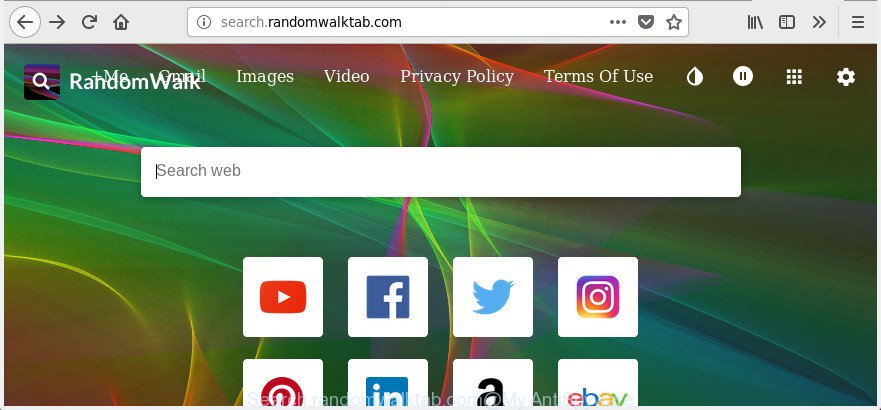
http://search.randomwalktab.com/
While redirecting, your web-browser’s status bar may show the following messages: ‘Waiting for Search.randomwalktab.com’, ‘Transferring data from Search.randomwalktab.com’, ‘Looking up Search.randomwalktab.com’, ‘Read Search.randomwalktab.com’, ‘Connected to Search.randomwalktab.com’.
The Search.randomwalktab.com hijacker takes over your internet browser’s default search provider and controls what will be opened to you whenever you do a searching. Other than the search results, it also provides lots of annoying advertisements on the search page. Some of these ads made to trick you into buying certain questionable products and applications. Moreover, sometimes, those advertisements could reroute you to misleading or malicious web-sites.
We suggest you to free your computer of browser hijacker ASAP. Use the step-by-step tutorial below that will help to remove Search.randomwalktab.com and adware, which can be installed onto your system along with it.
Remove Search.randomwalktab.com (removal guide)
The following step by step instructions will allow you to get rid of Search.randomwalktab.com startpage from the Chrome, Edge, Internet Explorer and FF. Moreover, the tutorial below will help you to delete malware such as PUPs, ‘ad supported’ software and toolbars that your PC system may be infected. Please do the instructions step by step. If you need help or have any questions, then ask for our assistance or type a comment below. Some of the steps will require you to reboot your system or exit this page. So, read this guidance carefully, then bookmark or print it for later reference.
To remove Search.randomwalktab.com, execute the following steps:
- Remove Search.randomwalktab.com home page without any utilities
- Scan your PC and delete Search.randomwalktab.com with free utilities
- Use AdBlocker to stop Search.randomwalktab.com and stay safe online
- How was Search.randomwalktab.com hijacker installed on machine
- Finish words
Remove Search.randomwalktab.com home page without any utilities
If you perform exactly the step-by-step guide below you should be able to remove the Search.randomwalktab.com start page from the Chrome, Internet Explorer, Mozilla Firefox and MS Edge web-browsers.
Remove Search.randomwalktab.com associated software by using Microsoft Windows Control Panel
First, you should try to identify and remove the program that causes the appearance of undesired ads or browser redirect, using the ‘Uninstall a program’ which is located in the ‘Control panel’.
Make sure you have closed all browsers and other programs. Press CTRL, ALT, DEL keys together to open the MS Windows Task Manager.

Click on the “Processes” tab, look for something questionable that is the Search.randomwalktab.com browser hijacker and other web-browser’s harmful add-ons then right-click it and select “End Task” or “End Process” option. Most often, malware masks itself to avoid detection by imitating legitimate MS Windows processes. A process is particularly suspicious: it is taking up a lot of memory (despite the fact that you closed all of your programs), its name is not familiar to you (if you are in doubt, you can always check the application by doing a search for its name in Google, Yahoo or Bing).
Next, uninstall any unwanted and suspicious apps from your Control panel.
Windows 10, 8.1, 8
Now, click the Windows button, type “Control panel” in search and press Enter. Choose “Programs and Features”, then “Uninstall a program”.

Look around the entire list of software installed on your machine. Most probably, one of them is the hijacker responsible for redirects to Search.randomwalktab.com. Choose the dubious application or the program that name is not familiar to you and uninstall it.
Windows Vista, 7
From the “Start” menu in Microsoft Windows, select “Control Panel”. Under the “Programs” icon, select “Uninstall a program”.

Select the dubious or any unknown software, then click “Uninstall/Change” button to delete this unwanted application from your machine.
Windows XP
Click the “Start” button, select “Control Panel” option. Click on “Add/Remove Programs”.

Select an undesired program, then click “Change/Remove” button. Follow the prompts.
Remove Search.randomwalktab.com redirect from Mozilla Firefox
Resetting your Firefox is basic troubleshooting step for any issues with your browser program, including the reroute to Search.randomwalktab.com web-page.
First, launch the Firefox and click ![]() button. It will open the drop-down menu on the right-part of the web browser. Further, click the Help button (
button. It will open the drop-down menu on the right-part of the web browser. Further, click the Help button (![]() ) as shown on the image below.
) as shown on the image below.

In the Help menu, select the “Troubleshooting Information” option. Another way to open the “Troubleshooting Information” screen – type “about:support” in the browser adress bar and press Enter. It will show the “Troubleshooting Information” page as shown in the figure below. In the upper-right corner of this screen, click the “Refresh Firefox” button.

It will show the confirmation dialog box. Further, press the “Refresh Firefox” button. The Firefox will begin a process to fix your problems that caused by the browser hijacker infection that made to reroute your internet browser to the Search.randomwalktab.com web site. After, it’s finished, click the “Finish” button.
Get rid of Search.randomwalktab.com from Microsoft Internet Explorer
The IE reset is great if your web browser is hijacked or you’ve unwanted extensions or toolbars on your web-browser, that installed by a malware.
First, launch the IE. Next, press the button in the form of gear (![]() ). It will show the Tools drop-down menu, press the “Internet Options” as displayed on the screen below.
). It will show the Tools drop-down menu, press the “Internet Options” as displayed on the screen below.

In the “Internet Options” window click on the Advanced tab, then click the Reset button. The Internet Explorer will display the “Reset Internet Explorer settings” window as shown in the following example. Select the “Delete personal settings” check box, then press “Reset” button.

You will now need to restart your computer for the changes to take effect.
Get rid of Search.randomwalktab.com search from Chrome
Like other modern browsers, the Google Chrome has the ability to reset the settings to their default values and thereby restore the web browser startpage, newtab page and search engine by default that have been replaced by the Search.randomwalktab.com hijacker.

- First, start the Chrome and click the Menu icon (icon in the form of three dots).
- It will show the Chrome main menu. Select More Tools, then click Extensions.
- You will see the list of installed plugins. If the list has the plugin labeled with “Installed by enterprise policy” or “Installed by your administrator”, then complete the following guidance: Remove Chrome extensions installed by enterprise policy.
- Now open the Chrome menu once again, click the “Settings” menu.
- Next, click “Advanced” link, that located at the bottom of the Settings page.
- On the bottom of the “Advanced settings” page, click the “Reset settings to their original defaults” button.
- The Google Chrome will show the reset settings prompt as shown on the screen above.
- Confirm the web-browser’s reset by clicking on the “Reset” button.
- To learn more, read the post How to reset Chrome settings to default.
Scan your PC and delete Search.randomwalktab.com with free utilities
The easiest solution to remove Search.randomwalktab.com browser hijacker is to run an anti-malware program capable of detecting hijackers including Search.randomwalktab.com. We advise try Zemana Anti Malware or another free malware remover that listed below. It has excellent detection rate when it comes to adware, hijackers and other PUPs.
How to automatically remove Search.randomwalktab.com with Zemana Anti Malware
Zemana Free is a free program for MS Windows OS to scan for and remove PUPs, adware, malicious browser extensions, browser toolbars, and other undesired programs such as browser hijacker responsible for Search.randomwalktab.com redirect, installed on your computer.

- Please go to the link below to download Zemana Anti-Malware (ZAM). Save it on your Desktop.
Zemana AntiMalware
165525 downloads
Author: Zemana Ltd
Category: Security tools
Update: July 16, 2019
- When the download is complete, close all programs and windows on your PC. Open a file location. Double-click on the icon that’s named Zemana.AntiMalware.Setup.
- Further, click Next button and follow the prompts.
- Once installation is finished, click the “Scan” button to start checking your machine for the hijacker which modifies web-browser settings to replace your start page, new tab page and default search provider with Search.randomwalktab.com web page. A system scan may take anywhere from 5 to 30 minutes, depending on your computer. During the scan Zemana Anti Malware will search for threats present on your computer.
- Once the system scan is complete, Zemana AntiMalware will show you the results. Review the report and then click “Next”. After disinfection is done, you may be prompted to reboot your PC.
Run Hitman Pro to remove Search.randomwalktab.com from the computer
Hitman Pro is a completely free (30 day trial) utility. You do not need expensive methods to remove hijacker infection responsible for changing your browser settings to Search.randomwalktab.com and other malicious programs. Hitman Pro will delete all the unwanted software such as adware and hijackers at zero cost.

- Installing the Hitman Pro is simple. First you’ll need to download HitmanPro on your personal computer by clicking on the following link.
- Once downloading is finished, launch the HitmanPro, double-click the HitmanPro.exe file.
- If the “User Account Control” prompts, click Yes to continue.
- In the HitmanPro window, click the “Next” to perform a system scan with this utility for the browser hijacker responsible for Search.randomwalktab.com search. A system scan can take anywhere from 5 to 30 minutes, depending on your computer. During the scan Hitman Pro will scan for threats exist on your PC system.
- As the scanning ends, Hitman Pro will open a list of detected threats. Next, you need to click “Next”. Now, press the “Activate free license” button to start the free 30 days trial to get rid of all malicious software found.
How to remove Search.randomwalktab.com with Malwarebytes
We recommend using the Malwarebytes Free. You may download and install Malwarebytes to search for and get rid of Search.randomwalktab.com from your personal computer. When installed and updated, the free malware remover will automatically scan and detect all threats exist on the PC.

- Download MalwareBytes Anti Malware (MBAM) from the link below.
Malwarebytes Anti-malware
327746 downloads
Author: Malwarebytes
Category: Security tools
Update: April 15, 2020
- At the download page, click on the Download button. Your internet browser will open the “Save as” dialog box. Please save it onto your Windows desktop.
- After downloading is finished, please close all software and open windows on your personal computer. Double-click on the icon that’s called mb3-setup.
- This will start the “Setup wizard” of MalwareBytes Free onto your computer. Follow the prompts and do not make any changes to default settings.
- When the Setup wizard has finished installing, the MalwareBytes will open and show the main window.
- Further, press the “Scan Now” button . MalwareBytes Anti Malware program will scan through the whole computer for the browser hijacker that cause a reroute to Search.randomwalktab.com site. A system scan can take anywhere from 5 to 30 minutes, depending on your system. While the MalwareBytes Anti-Malware program is scanning, you may see number of objects it has identified as threat.
- When MalwareBytes AntiMalware has finished scanning your computer, you may check all threats found on your machine.
- Make sure all threats have ‘checkmark’ and click the “Quarantine Selected” button. When finished, you may be prompted to restart the computer.
- Close the Anti-Malware and continue with the next step.
Video instruction, which reveals in detail the steps above.
Use AdBlocker to stop Search.randomwalktab.com and stay safe online
It is important to run adblocker applications like AdGuard to protect your PC system from harmful sites. Most security experts says that it’s okay to block ads. You should do so just to stay safe! And, of course, the AdGuard may to stop Search.randomwalktab.com and other intrusive sites.
- Installing the AdGuard is simple. First you’ll need to download AdGuard from the link below.
Adguard download
27044 downloads
Version: 6.4
Author: © Adguard
Category: Security tools
Update: November 15, 2018
- After the download is done, run the downloaded file. You will see the “Setup Wizard” program window. Follow the prompts.
- When the installation is finished, press “Skip” to close the install program and use the default settings, or press “Get Started” to see an quick tutorial that will assist you get to know AdGuard better.
- In most cases, the default settings are enough and you don’t need to change anything. Each time, when you start your computer, AdGuard will run automatically and stop pop up ads, pages such as Search.randomwalktab.com, as well as other harmful or misleading sites. For an overview of all the features of the program, or to change its settings you can simply double-click on the icon called AdGuard, which can be found on your desktop.
How was Search.randomwalktab.com hijacker installed on machine
The Search.randomwalktab.com browser hijacker usually come together with another program in the same setup package. The risk of this is especially high for the various free programs downloaded from the Internet. The creators of the apps are hoping that users will run the quick installation method, that is simply to click the Next button, without paying attention to the information on the screen and don’t carefully considering every step of the setup procedure. Thus, the browser hijacker infection can infiltrate your PC system without your knowledge. Therefore, it’s very important to read all the information that tells the program during installation, including the ‘Terms of Use’ and ‘Software license’. Use only the Manual, Custom or Advanced setup mode. This mode will help you to disable all optional and unwanted software and components.
Finish words
After completing the few simple steps shown above, your PC system should be clean from browser hijacker infection that causes internet browsers to open unwanted Search.randomwalktab.com web-site and other malware. The Chrome, IE, Edge and Mozilla Firefox will no longer display annoying Search.randomwalktab.com web-page on startup. Unfortunately, if the tutorial does not help you, then you have caught a new browser hijacker infection, and then the best way – ask for help in our Spyware/Malware removal forum.




















