If you’re reading this article, then it means that you’re seeing the Star Trail Tab New Tab unknown site instead of your homepage or when you open a new tab or perform an internet search you’re automatically redirected to this intrusive web-page. All of these problems with your computer caused by a browser hijacker, which is often installs on the PC with certain free programs. You probably want to know methods of removing Star Trail Tab New Tab as well as to restore your web-browser’s newtab page, home page and search provider. In the guidance below we will tell you about how to solve your problems.
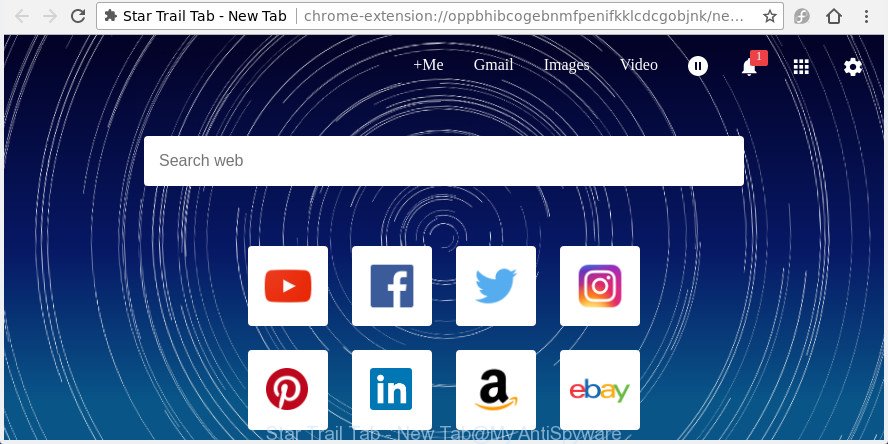
The “Star Trail Tab – New Tab” changes home page and search engine
When your PC is affected by Star Trail Tab New Tab hijacker infection, every time you open your web-browser you will see this web page. Of course you may setup your start page again, but next time you run a browser you will see that Star Trail Tab New Tab start page return. As mentioned above, the hijacker can modify the default search provider on this annoying site too, so all your search queries will be redirected to Star Trail Tab New Tab. Thus the authors of the hijacker can collect the search terms of your queries, and redirect you to undesired web sites.
While the Star Trail Tab New Tab browser hijacker infection is active, you won’t be able to revert back the IE, Firefox, Google Chrome and Edge’ settings like search engine, start page and newtab page. If you try to set your start page to be Google, Bing or Yahoo, those settings will be automatically altered to Star Trail Tab New Tab with the next system reboot. But this does not mean that you should just ignore it or get along with this fact. Because this is not the best option, due to the Star Trail Tab New Tab you can have problems with the Google Chrome, Internet Explorer, Edge and Firefox, undesired advertisements and even confidential data theft.
It’s important, don’t use Star Trail Tab New Tab web-page and do not click on advertisements placed on it, as they may lead you to a more malicious or misleading web-sites. The best option is to use the guidance posted below to free your computer of hijacker, remove the Star Trail Tab New Tab homepage, and thereby return your favorite start page and search engine.
How to remove Star Trail Tab New Tab from personal computer
Fortunately, it’s not hard to remove the Star Trail Tab New Tab hijacker. In the following instructions, we will provide two ways to clean your machine of this browser hijacker. One is the manual removal solution and the other is automatic removal method. You can select the way that best fits you. Please follow the removal tutorial below to remove Star Trail Tab New Tab right now!
To remove Star Trail Tab New Tab, complete the steps below:
- How to get rid of Star Trail Tab New Tab without any software
- Scan your machine and remove Star Trail Tab New Tab with free utilities
- How to block Star Trail Tab New Tab
- How can you prevent your machine from the attack of Star Trail Tab New Tab hijacker
- To sum up
How to get rid of Star Trail Tab New Tab without any software
The useful removal tutorial for the Star Trail Tab New Tab homepage. The detailed procedure can be followed by anyone as it really does take you step-by-step. If you follow this process to delete Star Trail Tab New Tab start page let us know how you managed by sending us your comments please.
Uninstalling the Star Trail Tab New Tab, check the list of installed software first
The process of browser hijacker removal is generally the same across all versions of Windows OS from 10 to XP. To start with, it’s necessary to check the list of installed programs on your PC and remove all unused, unknown and dubious apps.
Press Windows button ![]() , then click Search
, then click Search ![]() . Type “Control panel”and press Enter. If you using Windows XP or Windows 7, then click “Start” and select “Control Panel”. It will open the Windows Control Panel as displayed on the image below.
. Type “Control panel”and press Enter. If you using Windows XP or Windows 7, then click “Start” and select “Control Panel”. It will open the Windows Control Panel as displayed on the image below.

Further, press “Uninstall a program” ![]()
It will open a list of all apps installed on your PC. Scroll through the all list, and delete any suspicious and unknown apps.
Remove Star Trail Tab New Tab from IE
If you find that IE browser settings such as new tab page, home page and search engine by default having been hijacked, then you may revert back your settings, via the reset internet browser process.
First, launch the Internet Explorer. Next, click the button in the form of gear (![]() ). It will show the Tools drop-down menu, click the “Internet Options” like below.
). It will show the Tools drop-down menu, click the “Internet Options” like below.

In the “Internet Options” window click on the Advanced tab, then press the Reset button. The Internet Explorer will display the “Reset Internet Explorer settings” window as shown on the screen below. Select the “Delete personal settings” check box, then click “Reset” button.

You will now need to restart your PC system for the changes to take effect.
Remove Star Trail Tab New Tab from Chrome
Reset Chrome settings is a easy way to get rid of the hijacker infection, harmful and ‘ad-supported’ extensions, as well as to recover the internet browser’s home page, search provider by default and newtab page that have been changed by Star Trail Tab New Tab browser hijacker.

- First launch the Chrome and click Menu button (small button in the form of three dots).
- It will show the Chrome main menu. Choose More Tools, then press Extensions.
- You’ll see the list of installed extensions. If the list has the extension labeled with “Installed by enterprise policy” or “Installed by your administrator”, then complete the following tutorial: Remove Chrome extensions installed by enterprise policy.
- Now open the Google Chrome menu once again, click the “Settings” menu.
- You will see the Google Chrome’s settings page. Scroll down and press “Advanced” link.
- Scroll down again and click the “Reset” button.
- The Chrome will open the reset profile settings page as on the image above.
- Next click the “Reset” button.
- Once this task is finished, your web browser’s new tab page, search engine by default and startpage will be restored to their original defaults.
- To learn more, read the article How to reset Chrome settings to default.
Remove Star Trail Tab New Tab start page from Mozilla Firefox
Resetting your Firefox is basic troubleshooting step for any issues with your web browser program, including the reroute to Star Trail Tab New Tab web site.
First, start the Firefox. Next, click the button in the form of three horizontal stripes (![]() ). It will display the drop-down menu. Next, click the Help button (
). It will display the drop-down menu. Next, click the Help button (![]() ).
).

In the Help menu click the “Troubleshooting Information”. In the upper-right corner of the “Troubleshooting Information” page click on “Refresh Firefox” button as displayed in the following example.

Confirm your action, click the “Refresh Firefox”.
Scan your machine and remove Star Trail Tab New Tab with free utilities
The browser hijacker can hide its components which are difficult for you to find out and remove completely. This can lead to the fact that after some time, the hijacker once again infect your PC system and change certain settings of installed web-browsers to Star Trail Tab New Tab. Moreover, I want to note that it’s not always safe to remove hijacker manually, if you do not have much experience in setting up and configuring the MS Windows operating system. The best way to detect and remove browser hijacker infections is to run free malware removal apps.
Scan and clean your system of Star Trail Tab New Tab with Zemana Anti-Malware
Zemana is a tool that can get rid of ‘ad supported’ software, PUPs, hijacker infections and other malicious software from your personal computer easily and for free. Zemana is compatible with most antivirus software. It works under Windows (10 – XP, 32 and 64 bit) and uses minimum of computer resources.
Visit the page linked below to download the latest version of Zemana Free for Windows. Save it on your Microsoft Windows desktop.
165522 downloads
Author: Zemana Ltd
Category: Security tools
Update: July 16, 2019
After the download is complete, close all software and windows on your system. Open a directory in which you saved it. Double-click on the icon that’s named Zemana.AntiMalware.Setup as displayed on the screen below.
![]()
When the installation begins, you will see the “Setup wizard” which will help you setup Zemana on your PC system.

Once installation is finished, you will see window as shown in the following example.

Now click the “Scan” button to perform a system scan with this tool for the browser hijacker responsible for redirecting user searches to Star Trail Tab New Tab. A system scan can take anywhere from 5 to 30 minutes, depending on your computer. While the Zemana Free application is checking, you can see count of objects it has identified as threat.

After the system scan is complete, Zemana Free will show a scan report. Make sure all threats have ‘checkmark’ and click “Next” button.

The Zemana will get rid of hijacker which modifies browser settings to replace your newtab, default search engine and start page with Star Trail Tab New Tab web site and add threats to the Quarantine.
How to automatically remove Star Trail Tab New Tab with Malwarebytes
Remove Star Trail Tab New Tab browser hijacker manually is difficult and often the hijacker infection is not completely removed. Therefore, we recommend you to use the Malwarebytes Free that are completely clean your computer. Moreover, the free application will help you to get rid of malware, PUPs, toolbars and ‘ad supported’ software that your computer can be infected too.
Please go to the link below to download the latest version of MalwareBytes for Microsoft Windows. Save it to your Desktop so that you can access the file easily.
327742 downloads
Author: Malwarebytes
Category: Security tools
Update: April 15, 2020
When the downloading process is done, close all applications and windows on your PC. Open a directory in which you saved it. Double-click on the icon that’s named mb3-setup like below.
![]()
When the setup begins, you’ll see the “Setup wizard” which will help you set up Malwarebytes on your PC system.

Once setup is done, you will see window as on the image below.

Now click the “Scan Now” button . MalwareBytes Anti-Malware program will scan through the whole computer for the browser hijacker responsible for Star Trail Tab New Tab . This task can take quite a while, so please be patient. While the MalwareBytes program is scanning, you can see count of objects it has identified as threat.

Once finished, MalwareBytes will prepare a list of undesired and adware applications. Review the results once the tool has done the system scan. If you think an entry should not be quarantined, then uncheck it. Otherwise, simply click “Quarantine Selected” button.

The Malwarebytes will now remove hijacker infection which made to reroute your browser to the Star Trail Tab New Tab web-page and move threats to the program’s quarantine. Once finished, you may be prompted to restart your PC system.

The following video explains steps on how to remove browser hijacker, adware and other malware with MalwareBytes AntiMalware.
Remove Star Trail Tab New Tab from web-browsers with AdwCleaner
AdwCleaner is a completely free tool. You do not need expensive solutions to get rid of hijacker that cause Star Trail Tab New Tab web-site to appear and other shady applications. AdwCleaner will delete all the undesired apps such as adware and browser hijacker infections for free.

- Installing the AdwCleaner is simple. First you will need to download AdwCleaner by clicking on the link below. Save it on your MS Windows desktop.
AdwCleaner download
225793 downloads
Version: 8.4.1
Author: Xplode, MalwareBytes
Category: Security tools
Update: October 5, 2024
- Select the folder in which you saved it as Desktop, and then press Save.
- Once the download is complete, launch the AdwCleaner, double-click the adwcleaner_xxx.exe file.
- If the “User Account Control” prompts, press Yes to continue.
- Read the “Terms of use”, and press Accept.
- In the AdwCleaner window, click the “Scan” . AdwCleaner program will scan through the whole machine for the hijacker which created to redirect your internet browser to the Star Trail Tab New Tab site. This process may take quite a while, so please be patient. During the scan AdwCleaner will scan for threats present on your personal computer.
- When the scanning is done, AdwCleaner will display a list of found threats. Review the report and then press “Clean”. If the AdwCleaner will ask you to reboot your PC system, press “OK”.
The instructions shown in detail in the following video.
How to block Star Trail Tab New Tab
It’s also critical to protect your web browsers from malicious web pages and ads by using an ad-blocker program such as AdGuard. Security experts says that it’ll greatly reduce the risk of malicious software, and potentially save lots of money. Additionally, the AdGuard can also protect your privacy by blocking almost all trackers.
- Click the link below to download AdGuard. Save it on your Windows desktop or in any other place.
Adguard download
27041 downloads
Version: 6.4
Author: © Adguard
Category: Security tools
Update: November 15, 2018
- After downloading is finished, run the downloaded file. You will see the “Setup Wizard” program window. Follow the prompts.
- Once the installation is done, click “Skip” to close the installation application and use the default settings, or press “Get Started” to see an quick tutorial that will allow you get to know AdGuard better.
- In most cases, the default settings are enough and you don’t need to change anything. Each time, when you start your computer, AdGuard will start automatically and block pop up ads, web-sites like Star Trail Tab New Tab, as well as other harmful or misleading sites. For an overview of all the features of the application, or to change its settings you can simply double-click on the icon named AdGuard, that is located on your desktop.
How can you prevent your machine from the attack of Star Trail Tab New Tab hijacker
A browser hijackers may be spread with the help of trojan horses and other forms of malware, but most commonly, the hijacker such as Star Trail Tab New Tab gets onto personal computer by being attached to some free software. Many makers of free software include bundled applications in their installation package. Sometimes it is possible to avoid the setup of any browser hijackers such as Star Trail Tab New Tab: carefully read the Terms of Use and the Software license, select only Manual, Custom or Advanced setup type, unset all checkboxes before clicking Install or Next button while installing new free programs.
To sum up
Once you’ve finished the step by step instructions shown above, your machine should be clean from this hijacker and other malicious software. The Chrome, Microsoft Edge, IE and Mozilla Firefox will no longer display undesired Star Trail Tab New Tab web-page on startup. Unfortunately, if the step by step instructions does not help you, then you have caught a new browser hijacker, and then the best way – ask for help.
Please start a new thread by using the “New Topic” button in the Spyware Removal forum. When posting your HJT log, try to give us some details about your problems, so we can try to help you more accurately. Wait for one of our trained “Security Team” or Site Administrator to provide you with knowledgeable assistance tailored to your problem with the unwanted Star Trail Tab New Tab search.




















