If you have ever seen the Feed.online-live-streaming.com web site appear in your web browser, then it could mean that a malicious software from the browser hijacker family get installed on your computer. The browser hijacker problem is, no doubt, a very serious issue for you and other active Web users last days. The browser hijacker infection is created to alter your internet browser new tab, home page and search engine, set up the Feed.online-live-streaming.com web-page as the home page and default search engine and cause redirections via the web-page.
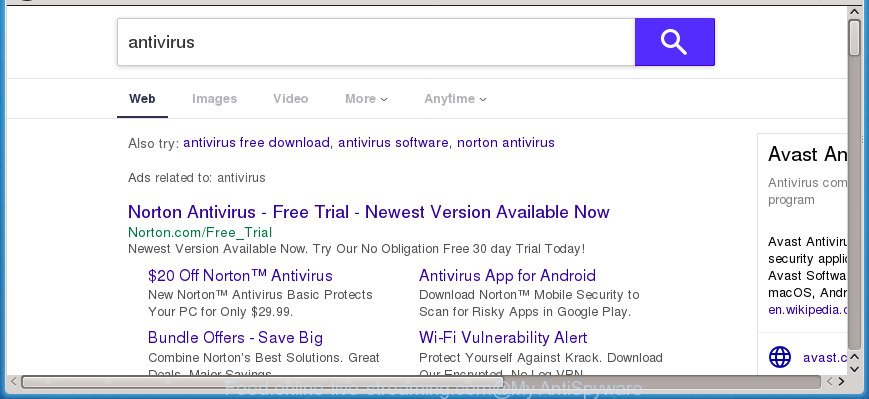
http://feed.online-live-streaming.com/?q= …
In order to force you to use Feed.online-live-streaming.com as often as possible this browser hijacker infection can alter your web browsers’ search engine. You may even find that your personal computer’s web browser shortcuts and MS Windows HOSTS file are hijacked without your knowledge and conscious permission. The makers of this hijacker do so in order to make money via Google AdSense or another third-party ad network. Thus every your click on advertisements which placed on the Feed.online-live-streaming.com generates revenue for them.
It’s not a good idea to have an undesired application such as Feed.online-live-streaming.com hijacker infection on your personal computer. The reason for this is simple, it doing things you do not know about. The hijacker infection has the ability to gather a wide variety of user information about you which may be later sold to third party companies. You do not know if your home address, account names and passwords are safe. And of course you completely do not know what will happen when you click on any ads on the Feed.online-live-streaming.com site.
A malware which changes current settings of browsers on Feed.online-live-streaming.com commonly affects only Chrome, Firefox, Internet Explorer and Microsoft Edge. However, possible situations, when any other web-browsers will be affected too. The Feed.online-live-streaming.com hijacker infection may alter the Target property of browser’s shortcuts, so every time you open the browser, instead of your start page, you will see a completely different web page.
In order to remove browser hijacker infection which cause a reroute to Feed.online-live-streaming.com web page from your computer, clean the affected web browsers and revert back the Firefox, Edge, Google Chrome and Internet Explorer settings to its default state, please use the Feed.online-live-streaming.com removal instructions below.
Remove Feed.online-live-streaming.com from Windows 10 (8, 7, XP)
Fortunately, we’ve an effective way which will assist you manually or/and automatically remove Feed.online-live-streaming.com from your machine and bring your browser settings, including new tab, search provider by default and start page, back to normal. Below you will find a removal instructions with all the steps you may need to successfully remove this browser hijacker and its traces. Some of the steps below will require you to exit this web page. So, please read the instructions carefully, after that bookmark or print it for later reference.
To remove Feed.online-live-streaming.com, complete the following steps:
- How to manually delete Feed.online-live-streaming.com
- Uninstall Feed.online-live-streaming.com associated software by using Windows Control Panel
- Remove Feed.online-live-streaming.com from Firefox by resetting internet browser settings
- Get rid of Feed.online-live-streaming.com startpage from Internet Explorer
- Remove Feed.online-live-streaming.com home page from Chrome
- Disinfect the browser’s shortcuts to remove Feed.online-live-streaming.com search
- Run free malware removal utilities to completely remove Feed.online-live-streaming.com search
- Run AdBlocker to block Feed.online-live-streaming.com and stay safe online
- Method of Feed.online-live-streaming.com hijacker intrusion into your PC
- Finish words
How to manually delete Feed.online-live-streaming.com
The useful removal guidance for the Feed.online-live-streaming.com home page. The detailed procedure can be followed by anyone as it really does take you step-by-step. If you follow this process to get rid of Feed.online-live-streaming.com home page let us know how you managed by sending us your comments please.
Uninstall Feed.online-live-streaming.com associated software by using Windows Control Panel
The process of hijacker infection removal is generally the same across all versions of Windows OS from 10 to XP. To start with, it is necessary to check the list of installed apps on your system and uninstall all unused, unknown and dubious software.
Press Windows button ![]() , then click Search
, then click Search ![]() . Type “Control panel”and press Enter. If you using Windows XP or Windows 7, then click “Start” and select “Control Panel”. It will display the Windows Control Panel as shown on the image below.
. Type “Control panel”and press Enter. If you using Windows XP or Windows 7, then click “Start” and select “Control Panel”. It will display the Windows Control Panel as shown on the image below.

Further, click “Uninstall a program” ![]()
It will show a list of all software installed on your machine. Scroll through the all list, and delete any questionable and unknown software.
Remove Feed.online-live-streaming.com from Firefox by resetting internet browser settings
If your Firefox internet browser home page has replaced to Feed.online-live-streaming.com without your permission or an unknown search provider displays results for your search, then it may be time to perform the web browser reset.
Click the Menu button (looks like three horizontal lines), and click the blue Help icon located at the bottom of the drop down menu as shown on the image below.

A small menu will appear, press the “Troubleshooting Information”. On this page, press “Refresh Firefox” button as on the image below.

Follow the onscreen procedure to revert back your Firefox web browser settings to its original state.
Get rid of Feed.online-live-streaming.com startpage from Internet Explorer
In order to recover all web browser startpage, search provider by default and newtab page you need to reset the Internet Explorer to the state, that was when the MS Windows was installed on your PC.
First, start the Internet Explorer. Next, click the button in the form of gear (![]() ). It will display the Tools drop-down menu, click the “Internet Options” as displayed in the following example.
). It will display the Tools drop-down menu, click the “Internet Options” as displayed in the following example.

In the “Internet Options” window click on the Advanced tab, then click the Reset button. The Internet Explorer will show the “Reset Internet Explorer settings” window as shown on the screen below. Select the “Delete personal settings” check box, then click “Reset” button.

You will now need to restart your PC for the changes to take effect.
Remove Feed.online-live-streaming.com home page from Chrome
If your Chrome browser is redirected to unwanted Feed.online-live-streaming.com web page, it may be necessary to completely reset your browser program to its default settings.

- First launch the Chrome and press Menu button (small button in the form of three dots).
- It will open the Chrome main menu. Choose More Tools, then press Extensions.
- You will see the list of installed addons. If the list has the plugin labeled with “Installed by enterprise policy” or “Installed by your administrator”, then complete the following steps: Remove Chrome extensions installed by enterprise policy.
- Now open the Google Chrome menu once again, press the “Settings” menu.
- You will see the Chrome’s settings page. Scroll down and click “Advanced” link.
- Scroll down again and click the “Reset” button.
- The Chrome will display the reset profile settings page as shown on the screen above.
- Next click the “Reset” button.
- Once this process is done, your web-browser’s newtab, start page and search provider will be restored to their original defaults.
- To learn more, read the blog post How to reset Chrome settings to default.
Disinfect the browser’s shortcuts to remove Feed.online-live-streaming.com search
Important to know, most anti-malware applications which are able to remove browser hijacker related to Feed.online-live-streaming.com home page, but unable to find and recover altered shortcut files. So, you need to fix the desktop shortcut files for your Firefox, MS Edge, Chrome and Microsoft Internet Explorer browsers manually.
Click the right mouse button to a desktop shortcut which you use to start your internet browser. Next, select the “Properties” option. Important: necessary to click on the desktop shortcut file for the internet browser that is rerouted to the Feed.online-live-streaming.com or other intrusive site.
Further, necessary to look at the text which is written in the “Target” field. The browser hijacker responsible for changing your browser settings to Feed.online-live-streaming.com can rewrite the contents of this field, which describes the file to be start when you start your browser. Depending on the web-browser you’re using, there should be:
- Google Chrome: chrome.exe
- Opera: opera.exe
- Firefox: firefox.exe
- Internet Explorer: iexplore.exe
If you’re seeing an unknown text like “http://site.addres” that has been added here, then you should remove it, like below.

Next, click the “OK” button to save the changes. Now, when you start the internet browser from this desktop shortcut file, it does not occur automatically redirect on the Feed.online-live-streaming.com web page or any other annoying web pages. Once the step is done, we recommend to go to the next step.
Run free malware removal utilities to completely remove Feed.online-live-streaming.com search
After completing the manual removal instructions above all unwanted programs and web-browser’s add-ons which causes browser redirects to the Feed.online-live-streaming.com web-site should be deleted. If the problem with Feed.online-live-streaming.com browser hijacker is still remained, then we recommend to scan your personal computer for any remaining malicious components. Run recommended free hijacker infection removal apps below.
How to remove Feed.online-live-streaming.com with Zemana Free
Zemana AntiMalware (ZAM) is a tool that can delete adware, potentially unwanted apps, browser hijacker infections and other malicious software from your computer easily and for free. Zemana AntiMalware is compatible with most antivirus software. It works under Windows (10 – XP, 32 and 64 bit) and uses minimum of personal computer resources.
Please go to the link below to download the latest version of Zemana Free for Microsoft Windows. Save it on your Desktop.
165517 downloads
Author: Zemana Ltd
Category: Security tools
Update: July 16, 2019
When the download is finished, close all applications and windows on your system. Double-click the install file named Zemana.AntiMalware.Setup. If the “User Account Control” dialog box pops up as displayed in the figure below, click the “Yes” button.

It will open the “Setup wizard” which will help you install Zemana Anti Malware on your PC system. Follow the prompts and do not make any changes to default settings.

Once setup is complete successfully, Zemana will automatically start and you can see its main screen as displayed on the image below.

Now click the “Scan” button for scanning your PC for the browser hijacker responsible for redirecting your web browser to Feed.online-live-streaming.com site. This task can take quite a while, so please be patient. While the Zemana Free tool is scanning, you can see how many objects it has identified as being infected by malware.

When Zemana AntiMalware (ZAM) completes the scan, a list of all items detected is created. In order to get rid of all items, simply click “Next” button. The Zemana Free will remove hijacker which cause a reroute to Feed.online-live-streaming.com web page. After the process is done, you may be prompted to reboot the PC.
How to remove Feed.online-live-streaming.com with Malwarebytes
We advise using the Malwarebytes Free that are completely clean your system of the hijacker. The free utility is an advanced malicious software removal program created by (c) Malwarebytes lab. This program uses the world’s most popular anti malware technology. It is able to help you remove browser hijackers, potentially unwanted applications, malware, adware, toolbars, ransomware and other security threats from your computer for free.

Visit the page linked below to download MalwareBytes. Save it on your Desktop.
327738 downloads
Author: Malwarebytes
Category: Security tools
Update: April 15, 2020
After the download is finished, run it and follow the prompts. Once installed, the MalwareBytes Anti-Malware will try to update itself and when this procedure is complete, press the “Scan Now” button to perform a system scan for the hijacker which cause a redirect to Feed.online-live-streaming.com site. Depending on your machine, the scan can take anywhere from a few minutes to close to an hour. While the MalwareBytes is checking, you can see how many objects it has identified either as being malicious software. Review the scan results and then click “Quarantine Selected” button.
The MalwareBytes Free is a free program that you can use to remove all detected folders, files, services, registry entries and so on. To learn more about this malicious software removal tool, we recommend you to read and follow the instructions or the video guide below.
Get rid of Feed.online-live-streaming.com hijacker infection and malicious extensions with AdwCleaner
AdwCleaner cleans your computer from ‘ad supported’ software, PUPs, unwanted toolbars, web browser extensions and other undesired programs such as browser hijacker infection that redirects your internet browser to annoying Feed.online-live-streaming.com web-site. The free removal tool will help you enjoy your personal computer to its fullest. AdwCleaner uses the (c) Malwarebytes technology to search for if there are unwanted software in your computer. You can review the scan results, and select the items you want to uninstall.

- Click the following link to download the latest version of AdwCleaner for Windows. Save it on your Microsoft Windows desktop or in any other place.
AdwCleaner download
225791 downloads
Version: 8.4.1
Author: Xplode, MalwareBytes
Category: Security tools
Update: October 5, 2024
- After the downloading process is done, double click the AdwCleaner icon. Once this utility is started, press “Scan” button . AdwCleaner application will scan through the whole system for the hijacker that responsible for web browser redirect to the undesired Feed.online-live-streaming.com web page. A system scan can take anywhere from 5 to 30 minutes, depending on your personal computer. While the tool is scanning, you may see number of objects and files has already scanned.
- After finished, the results are displayed in the scan report. Make sure all items have ‘checkmark’ and click “Clean” button. It will display a prompt, click “OK”.
These few simple steps are shown in detail in the following video guide.
Run AdBlocker to block Feed.online-live-streaming.com and stay safe online
It is also critical to protect your browsers from malicious pages and advertisements by using an ad blocker program such as AdGuard. Security experts says that it will greatly reduce the risk of malware, and potentially save lots of money. Additionally, the AdGuard can also protect your privacy by blocking almost all trackers.
Visit the page linked below to download the latest version of AdGuard for MS Windows. Save it on your Microsoft Windows desktop.
27039 downloads
Version: 6.4
Author: © Adguard
Category: Security tools
Update: November 15, 2018
Once the download is complete, launch the downloaded file. You will see the “Setup Wizard” screen as shown on the image below.

Follow the prompts. When the installation is complete, you will see a window as displayed on the image below.

You can press “Skip” to close the install application and use the default settings, or press “Get Started” button to see an quick tutorial that will help you get to know AdGuard better.
In most cases, the default settings are enough and you do not need to change anything. Each time, when you start your machine, AdGuard will start automatically and stop pop-up advertisements, web-sites like Feed.online-live-streaming.com, as well as other malicious or misleading pages. For an overview of all the features of the application, or to change its settings you can simply double-click on the AdGuard icon, which is located on your desktop.
Method of Feed.online-live-streaming.com hijacker intrusion into your PC
The Feed.online-live-streaming.com hijacker infection spreads with a simple but quite effective way. It’s integrated into the installer of various free applications. Thus on the process of setup, it will infect your internet browser and change it’s settings on the Feed.online-live-streaming.com. To avoid browser hijacker, you just need to follow a few simple rules: carefully read the Terms of Use and the license, choose only a Manual, Custom or Advanced installation option, which enables you to make sure that the application you want to install, thereby protect your computer from the browser hijacker like the Feed.online-live-streaming.com.
Finish words
Now your machine should be clean of the hijacker responsible for redirects to Feed.online-live-streaming.com. Delete AdwCleaner. We suggest that you keep AdGuard (to help you block unwanted popups and unwanted harmful web-pages) and Zemana Anti-Malware (to periodically scan your computer for new malware, browser hijackers and adware). Make sure that you have all the Critical Updates recommended for MS Windows operating system. Without regular updates you WILL NOT be protected when new hijacker infections, harmful apps and adware are released.
If you are still having problems while trying to delete Feed.online-live-streaming.com from your internet browser, then ask for help in our Spyware/Malware removal forum.



















