The Your Computer Has Been Locked To Prevent Damage is a misleading site that created in order to display various fake alerts offering call to fake Microsoft Support Service. If your web browser opens automatically to the “Your Computer Has Been Locked To Prevent Damage” site, then it could mean that your internet browser has become the victim of the undesired software from the ‘ad-supported’ software (also known as adware) family. Most commonly, the unwanted program installs on the computer in a bundle with freeware that you downloaded and installed from the World Wide Web. Once it gets inside your PC system, it will alter some machine’s settings including newtab page, startpage and default search engine in order to redirect your’s web-browser to ad web sites or display a huge count of undesired pop-up ads from various third-party ad networks.
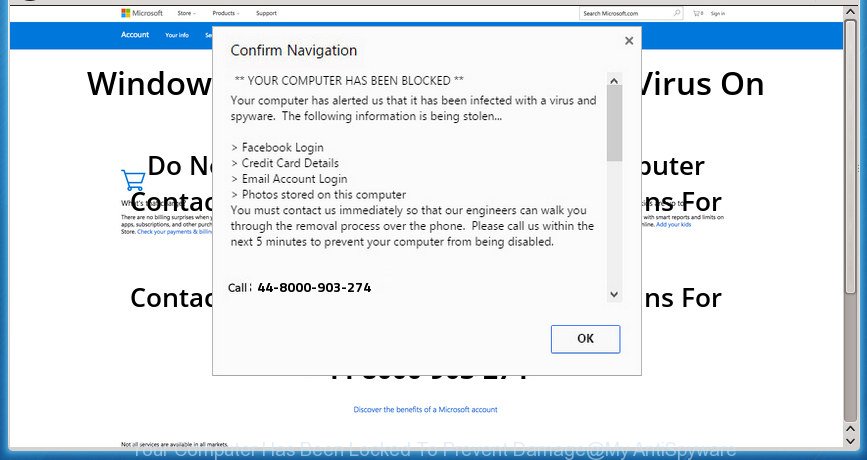
“Your Computer Has Been Locked To Prevent Damage” is a misleading advertising
The adware that shows misleading “Your Computer Has Been Locked To Prevent Damage” popup scam on your computer, is not a virus, but the virus behaves similarly. As a rootkit hides in the system, changes internet browser settings and blocks them from changing. Also the adware can install additional web-browser extensions and modules that will inject advertisements within the FF, Edge, Google Chrome and Internet Explorer’s screen. Moreover, the ad supported software may install web browser hijacker that once started, will alter the web browser’s startpage and search engine. The worst is, the ‘ad supported’ software be able to gather confidential info about you such as what web-sites you are opening, what you are looking for the Internet and so on. This user data, subsequently, may be sold to third parties.
In addition to that, as was mentioned earlier, certain adware to also alter all web browsers shortcuts which located on your Desktop or Start menu. So, every affected shortcut file will try to reroute your browser to intrusive ad web pages such as “Your Computer Has Been Locked To Prevent Damage”, some of which might be harmful. It can make the whole system more vulnerable to hacker attacks.
Thus, it is clear that the presence of adware on your PC is not desirable, and you need to clean up your personal computer sooner. Follow the guidance below in order to delete “Your Computer Has Been Locked To Prevent Damage” pop-up.
How to remove “Your Computer Has Been Locked To Prevent Damage” pop up warnings
The ad supported software is a form of malware that you might have difficulty in deleting it from your computer. Luckily, you’ve found the effective “Your Computer Has Been Locked To Prevent Damage” fake alerts removal steps in this blog post. Both the manual removal method and the automatic removal way will be provided below and you can just select the one that best for you. If you have any questions or need help then type a comment below. Read this manual carefully, bookmark or print it, because you may need to exit your web browser or restart your system.
To remove “Your Computer Has Been Locked To Prevent Damage”, execute the following steps:
- Remove “Your Computer Has Been Locked To Prevent Damage” pop-up scam without any utilities
- Delete ad-supported software through the Microsoft Windows Control Panel
- Delete unwanted Scheduled Tasks
- Remove “Your Computer Has Been Locked To Prevent Damage” from Mozilla Firefox by resetting web-browser settings
- Remove “Your Computer Has Been Locked To Prevent Damage” popup scam from Microsoft Internet Explorer
- Remove “Your Computer Has Been Locked To Prevent Damage” pop up from Google Chrome
- Fix infected web browsers shortcuts to remove “Your Computer Has Been Locked To Prevent Damage” redirect
- “Your Computer Has Been Locked To Prevent Damage” popup warnings automatic removal
- Stop “Your Computer Has Been Locked To Prevent Damage” fake alerts and other undesired web pages
- How did “Your Computer Has Been Locked To Prevent Damage” pop up get on your personal computer
- Finish words
Remove “Your Computer Has Been Locked To Prevent Damage” pop-up scam without any utilities
If you perform exactly the step by step tutorial below you should be able to delete the “Your Computer Has Been Locked To Prevent Damage” pop up from the FF, Chrome, IE and MS Edge internet browsers.
Delete ad-supported software through the Microsoft Windows Control Panel
It’s of primary importance to first identify and remove all potentially unwanted apps, ad supported software software and browser hijacker infections through ‘Add/Remove Programs’ (Windows XP) or ‘Uninstall a program’ (Windows 10, 8, 7) section of your MS Windows Control Panel.
Windows 8, 8.1, 10
First, press Windows button

When the ‘Control Panel’ opens, click the ‘Uninstall a program’ link under Programs category as displayed on the screen below.

You will see the ‘Uninstall a program’ panel as on the image below.

Very carefully look around the entire list of applications installed on your personal computer. Most likely, one of them is the adware which displays misleading “Your Computer Has Been Locked To Prevent Damage” fake alerts on your personal computer. If you have many applications installed, you can help simplify the search of harmful applications by sort the list by date of installation. Once you’ve found a suspicious, unwanted or unused application, right click to it, after that click ‘Uninstall’.
Windows XP, Vista, 7
First, click ‘Start’ button and select ‘Control Panel’ at right panel as on the image below.

Once the Windows ‘Control Panel’ opens, you need to press ‘Uninstall a program’ under ‘Programs’ as displayed in the figure below.

You will see a list of software installed on your computer. We recommend to sort the list by date of installation to quickly find the programs that were installed last. Most likely, it’s the ad-supported software which designed to show misleading “Your Computer Has Been Locked To Prevent Damage” pop up within your internet browser. If you’re in doubt, you can always check the program by doing a search for her name in Google, Yahoo or Bing. When the program which you need to uninstall is found, simply press on its name, and then press ‘Uninstall’ as displayed in the figure below.

Delete unwanted Scheduled Tasks
If the intrusive “Your Computer Has Been Locked To Prevent Damage” web-site opens automatically on Windows startup or at equal time intervals, then you need to check the Task Scheduler Library and remove all the tasks which have been created by adware.
Press Windows and R keys on your keyboard simultaneously. It will open a prompt that titled with Run. In the text field, type “taskschd.msc” (without the quotes) and click OK. Task Scheduler window opens. In the left-hand side, click “Task Scheduler Library”, as displayed in the figure below.

Task scheduler, list of tasks
In the middle part you will see a list of installed tasks. Select the first task, its properties will be display just below automatically. Next, click the Actions tab. Necessary to look at the text which is written under Details. Found something like “explorer.exe http://site.address” or “chrome.exe http://site.address” or “firefox.exe http://site.address”, then you need delete this task. If you are not sure that executes the task, then google it. If it is a component of the ‘ad-supported’ programs, then this task also should be removed.
Further click on it with the right mouse button and select Delete as displayed on the image below.

Task scheduler, delete a task
Repeat this step, if you have found a few tasks that have been created by adware. Once is done, close the Task Scheduler window.
Remove “Your Computer Has Been Locked To Prevent Damage” from Mozilla Firefox by resetting web-browser settings
If your Firefox browser is redirected to “Your Computer Has Been Locked To Prevent Damage” without your permission or an unknown search provider shows results for your search, then it may be time to perform the browser reset.
Start the FF and click the menu button (it looks like three stacked lines) at the top right of the web-browser screen. Next, click the question-mark icon at the bottom of the drop-down menu. It will show the slide-out menu.

Select the “Troubleshooting information”. If you are unable to access the Help menu, then type “about:support” in your address bar and press Enter. It bring up the “Troubleshooting Information” page as on the image below.

Click the “Refresh Firefox” button at the top right of the Troubleshooting Information page. Select “Refresh Firefox” in the confirmation dialog box. The Mozilla Firefox will start a procedure to fix your problems that caused by the adware that shows misleading “Your Computer Has Been Locked To Prevent Damage” popup warnings on your machine. After, it is finished, press the “Finish” button.
Remove “Your Computer Has Been Locked To Prevent Damage” popup scam from Microsoft Internet Explorer
By resetting Internet Explorer browser you return your internet browser settings to its default state. This is good initial when troubleshooting problems that might have been caused by ad supported software which shows misleading “Your Computer Has Been Locked To Prevent Damage” popup on your system.
First, start the Internet Explorer, press ![]() ) button. Next, click “Internet Options” as displayed on the image below.
) button. Next, click “Internet Options” as displayed on the image below.

In the “Internet Options” screen select the Advanced tab. Next, click Reset button. The IE will open the Reset Internet Explorer settings prompt. Select the “Delete personal settings” check box and press Reset button.

You will now need to restart your PC for the changes to take effect. It will delete ad-supported software that causes multiple misleading “Your Computer Has Been Locked To Prevent Damage” alerts and pop ups, disable malicious and ad-supported browser’s extensions and restore the Internet Explorer’s settings like new tab, start page and search engine to default state.
Remove “Your Computer Has Been Locked To Prevent Damage” pop up from Google Chrome
Reset Chrome settings is a easy way to remove the ad supported software, harmful and adware extensions, as well as to restore the web browser’s startpage, new tab page and search engine by default that have been changed by ‘ad supported’ software which shows misleading “Your Computer Has Been Locked To Prevent Damage” fake alerts on your computer.
Open the Google Chrome menu by clicking on the button in the form of three horizontal dotes (![]() ). It will show the drop-down menu. Select More Tools, then press Extensions.
). It will show the drop-down menu. Select More Tools, then press Extensions.
Carefully browse through the list of installed extensions. If the list has the extension labeled with “Installed by enterprise policy” or “Installed by your administrator”, then complete the following guidance: Remove Google Chrome extensions installed by enterprise policy otherwise, just go to the step below.
Open the Google Chrome main menu again, press to “Settings” option.

Scroll down to the bottom of the page and click on the “Advanced” link. Now scroll down until the Reset settings section is visible, like below and click the “Reset settings to their original defaults” button.

Confirm your action, click the “Reset” button.
Fix infected web browsers shortcuts to remove “Your Computer Has Been Locked To Prevent Damage” redirect
Unfortunately, the ad supported software that causes multiple misleading “Your Computer Has Been Locked To Prevent Damage” alerts and pop ups, can also hijack Windows shortcuts (mostly, your internet browsers shortcut files), so that the “Your Computer Has Been Locked To Prevent Damage” ad web page will be opened when you start the IE, Chrome, Firefox and MS Edge or another web-browser.
Open the properties of the browser shortcut. Right click on the shortcut of infected internet browser and choose the “Properties” option and it’ll show the properties of the shortcut file. Next, choose the “Shortcut” tab and have a look at the Target field as on the image below.

Normally, if the last word in the Target field is chrome.exe, iexplore.exe, firefox.exe. Be sure to pay attention to the extension, should be “exe”! All shortcut files which have been altered by ad supported software which causes misleading “Your Computer Has Been Locked To Prevent Damage” fake alerts on your web browser, usually point to .bat, .cmd or .url files instead of .exe as displayed in the figure below

Another variant, an address has been added at the end of the line. In this case the Target field looks such as …Application\chrome.exe” http://site.address as displayed below.

In order to fix the affected shortcut, you need to insert right path to the Target field or remove an address (if it has been added at the end). You can use the following information to fix your shortcut files that have been changed by adware that developed to show misleading “Your Computer Has Been Locked To Prevent Damage” pop up warnings within your web-browser.
| Chrome | C:\Program Files (x86)\Google\Chrome\Application\chrome.exe |
| C:\Program Files\Google\Chrome\Application\chrome.exe | |
| Firefox | C:\Program Files\Mozilla Firefox\firefox.exe |
| Internet Explorer | C:\Program Files (x86)\Internet Explorer\iexplore.exe |
| C:\Program Files\Internet Explorer\iexplore.exe | |
| Opera | C:\Program Files (x86)\Opera\launcher.exe |
| C:\Program Files\Opera\launcher.exe |
Once is finished, click OK to save changes. Repeat the step for all internet browsers that are rerouted to the “Your Computer Has Been Locked To Prevent Damage” unwanted web page.
“Your Computer Has Been Locked To Prevent Damage” popup warnings automatic removal
If you are not expert at machine technology, then we suggest to run free removal utilities listed below to remove “Your Computer Has Been Locked To Prevent Damage” fake alerts for good. The automatic method is highly recommended. It has less steps and easier to implement than the manual method. Moreover, it lower risk of system damage. So, the automatic “Your Computer Has Been Locked To Prevent Damage” removal is a better option.
Automatically get rid of “Your Computer Has Been Locked To Prevent Damage” pop up with Zemana Anti-malware
Zemana Anti-malware highly recommended, because it can detect security threats such adware and adwares that most ‘classic’ antivirus applications fail to pick up on. Moreover, if you have any “Your Computer Has Been Locked To Prevent Damage” pop-up scam removal problems which cannot be fixed by this utility automatically, then Zemana Anti-malware provides 24X7 online assistance from the highly experienced support staff.

- Installing the Zemana Free is simple. First you’ll need to download Zemana Anti-Malware by clicking on the following link.
Zemana AntiMalware
165539 downloads
Author: Zemana Ltd
Category: Security tools
Update: July 16, 2019
- At the download page, click on the Download button. Your browser will display the “Save as” prompt. Please save it onto your Windows desktop.
- After downloading is complete, please close all apps and open windows on your computer. Next, launch a file called Zemana.AntiMalware.Setup.
- This will start the “Setup wizard” of Zemana Free onto your computer. Follow the prompts and do not make any changes to default settings.
- When the Setup wizard has finished installing, the Zemana AntiMalware will start and show the main window.
- Further, press the “Scan” button for scanning your PC for the ad supported software that causes browsers to display misleading “Your Computer Has Been Locked To Prevent Damage” popup scam. Depending on your personal computer, the scan may take anywhere from a few minutes to close to an hour. When a threat is detected, the number of the security threats will change accordingly. Wait until the the checking is done.
- Once the scan is complete, Zemana Anti Malware (ZAM) will produce a list of unwanted and ad supported software applications.
- When you’re ready, press the “Next” button. The utility will get rid of adware which shows misleading “Your Computer Has Been Locked To Prevent Damage” fake alerts on your machine. After disinfection is finished, you may be prompted to restart the system.
- Close the Zemana AntiMalware and continue with the next step.
How to get rid of “Your Computer Has Been Locked To Prevent Damage” with Malwarebytes
You can delete “Your Computer Has Been Locked To Prevent Damage” pop up scam automatically with a help of Malwarebytes Free. We advise this free malicious software removal utility because it can easily delete hijackers, adware, PUPs and toolbars with all their components such as files, folders and registry entries.
Download MalwareBytes Anti-Malware on your Windows Desktop by clicking on the link below.
327768 downloads
Author: Malwarebytes
Category: Security tools
Update: April 15, 2020
When the downloading process is finished, close all windows on your machine. Further, launch the file called mb3-setup. If the “User Account Control” prompt pops up as displayed below, press the “Yes” button.

It will display the “Setup wizard” that will help you install MalwareBytes on the PC. Follow the prompts and don’t make any changes to default settings.

Once installation is finished successfully, click Finish button. Then MalwareBytes AntiMalware will automatically start and you can see its main window as on the image below.

Next, press the “Scan Now” button for scanning your system for the adware which causes misleading “Your Computer Has Been Locked To Prevent Damage” pop up scam on your browser. This process may take quite a while, so please be patient. When a threat is found, the count of the security threats will change accordingly.

After the system scan is finished, the results are displayed in the scan report. Review the results once the tool has done the system scan. If you think an entry should not be quarantined, then uncheck it. Otherwise, simply click “Quarantine Selected” button.

The MalwareBytes will remove ‘ad supported’ software that causes multiple misleading “Your Computer Has Been Locked To Prevent Damage” alerts and pop-ups and move threats to the program’s quarantine. After the process is done, you may be prompted to restart your computer. We recommend you look at the following video, which completely explains the procedure of using the MalwareBytes AntiMalware to remove browser hijackers, adware and other malware.
Run AdwCleaner to delete “Your Computer Has Been Locked To Prevent Damage” fake alerts
The AdwCleaner tool is free and easy to use. It can scan and remove malicious software, PUPs and ‘ad supported’ software in MS Edge, Google Chrome, Internet Explorer and Mozilla Firefox browsers and thereby get rid of all unwanted “Your Computer Has Been Locked To Prevent Damage” advertisements. AdwCleaner is powerful enough to find and get rid of malicious registry entries and files that are hidden on the computer.
Download AdwCleaner by clicking on the following link. Save it on your Desktop.
225804 downloads
Version: 8.4.1
Author: Xplode, MalwareBytes
Category: Security tools
Update: October 5, 2024
Download and run AdwCleaner on your system. Once started, press “Scan” button to perform a system scan for the adware that causes web-browsers to display misleading “Your Computer Has Been Locked To Prevent Damage” pop up warnings. A system scan can take anywhere from 5 to 30 minutes, depending on your PC system. While the AdwCleaner is checking, you may see number of objects it has identified either as being malware..

When AdwCleaner has finished scanning, you’ll be shown the list of all detected items on your personal computer. Once you’ve selected what you want to get rid of from your system, click Clean button.

All-in-all, AdwCleaner is a fantastic free utility to free your computer from any unwanted programs. The AdwCleaner is portable program that meaning, you do not need to install it to use it. AdwCleaner is compatible with all versions of MS Windows operating system from Windows XP to Windows 10. Both 64-bit and 32-bit systems are supported.
Stop “Your Computer Has Been Locked To Prevent Damage” fake alerts and other undesired web pages
By installing an adblocker application such as AdGuard, you are able to block “Your Computer Has Been Locked To Prevent Damage”, autoplaying video ads and remove a ton of distracting and intrusive ads on pages.
Download AdGuard from the link below.
27048 downloads
Version: 6.4
Author: © Adguard
Category: Security tools
Update: November 15, 2018
After downloading is finished, double-click the downloaded file to launch it. The “Setup Wizard” window will show up on the computer screen as shown below.

Follow the prompts. AdGuard will then be installed and an icon will be placed on your desktop. A window will show up asking you to confirm that you want to see a quick guide as displayed below.

Click “Skip” button to close the window and use the default settings, or click “Get Started” to see an quick instructions which will allow you get to know AdGuard better.
Each time, when you run your computer, AdGuard will start automatically and block pop-ups, web-sites such as “Your Computer Has Been Locked To Prevent Damage”, as well as other harmful or misleading sites. For an overview of all the features of the program, or to change its settings you can simply double-click on the AdGuard icon, that is located on your desktop.
How did “Your Computer Has Been Locked To Prevent Damage” pop up get on your personal computer
The adware may be spread with the help of trojan horses and other forms of malicious software, but most commonly, the ad supported software spreads along with some free software. Many makers of freeware include additional programs in their setup file. Sometimes it is possible to avoid the installation of any adware: carefully read the Terms of Use and the Software license, select only Manual, Custom or Advanced setup method, disable all checkboxes before clicking Install or Next button while installing new freeware.
Finish words
Now your personal computer should be free of the ad-supported software that causes multiple misleading “Your Computer Has Been Locked To Prevent Damage” alerts and pop-ups. Uninstall AdwCleaner. We suggest that you keep Zemana Anti-Malware (to periodically scan your system for new adwares and other malware) and AdGuard (to help you stop annoying popup ads and malicious pages). Moreover, to prevent ‘ad supported’ softwares, please stay clear of unknown and third party software, make sure that your antivirus program, turn on the option to detect PUPs (potentially unwanted programs).
If you need more help with “Your Computer Has Been Locked To Prevent Damage” pop up scam related issues, go to our Spyware/Malware removal forum.




















