If you keep receiving the Playing.solutions pop-up ads, when you surf the Net with the Chrome, Firefox, Internet Explorer and Edge, then it could mean the PUP (potentially unwanted program) from the ‘ad-supported’ software (also known as adware) category get installed on your computer. Once started, it may install a harmful web browser’s addon which generates lots of ads or modify the internet browser’s settings to show advertisements on all web-pages that you are opening in the internet browser, even on those web pages where before you did not see any advertisements. We suggest you to clean you personal computer from ad supported software and thereby remove Playing.solutions pop ups. Follow the step by step tutorial below ASAP. It’ll get rid of all annoying pop up advertisements and protect your PC from more harmful programs and trojans.
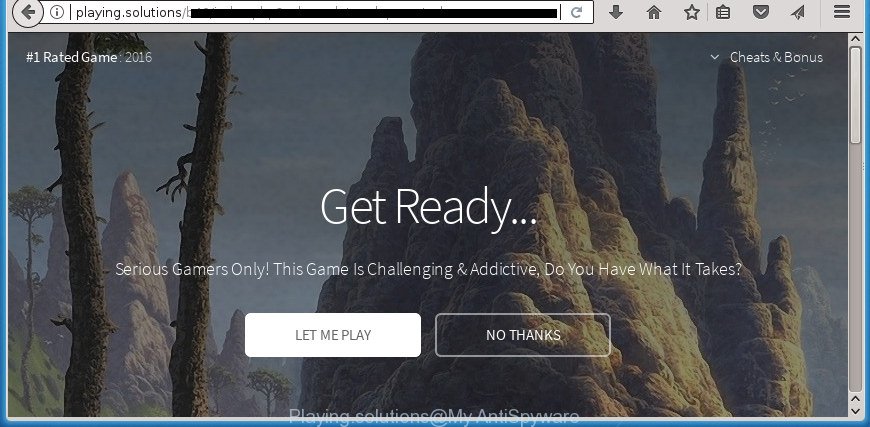
http://playing.solutions/b40/index.php?voluumdata= …
While the PC is affected by the adware that causes internet browsers to display intrusive Playing.solutions pop up ads, when you open the Google Chrome, Firefox, Edge and Internet Explorer or open any web page, you may see in your web browser’s status bar the following messages: ‘Waiting for Playing.solutions’, ‘Transferring data from Playing.solutions’, ‘Looking up Playing.solutions’, ‘Read Playing.solutions’, ‘Connected to Playing.solutions’.
The adware can alter the settings of the Edge, FF, Chrome and IE, but often that a malicious software such as this can also infect all types of web browsers by changing their desktop shortcuts. Thus forcing the user each time start the web-browser to see the undesired Playing.solutions site.
To find out how to remove Playing.solutions redirect, we recommend to read the step by step tutorial added to this post below. The guidance was prepared by experienced security professionals who discovered a way to get rid of the annoying adware out of the personal computer.
Remove Playing.solutions popup ads
There are a simple manual tutorial below that will help you to get rid of Playing.solutions popup ads from your MS Windows system. The most effective method to delete this adware is to follow the manual removal guidance and then run Zemana Anti-Malware, MalwareBytes or AdwCleaner automatic tools (all are free). The manual solution will help to weaken this adware and these malicious software removal utilities will completely delete Playing.solutions redirect and revert back the Edge, Firefox, Internet Explorer and Chrome settings to default.
To remove Playing.solutions, perform the following steps:
- How to get rid of Playing.solutions advertisements without any software
- Delete Playing.solutions associated software by using Microsoft Windows Control Panel
- Disinfect the internet browser’s shortcuts to get rid of Playing.solutions redirect
- Remove Playing.solutions from FF by resetting web-browser settings
- Get rid of Playing.solutions pop-ups from Internet Explorer
- Remove Playing.solutions advertisements from Chrome
- Remove unwanted Scheduled Tasks
- How to automatically delete Playing.solutions popup advertisements
- Stop Playing.solutions redirect and other unwanted web-pages
- How can you prevent the Playing.solutions pop-up advertisements
- To sum up
How to get rid of Playing.solutions advertisements without any software
The useful removal guide for the Playing.solutions redirect. The detailed procedure can be followed by anyone as it really does take you step-by-step. If you follow this process to delete Playing.solutions ads let us know how you managed by sending us your comments please.
Delete Playing.solutions associated software by using Microsoft Windows Control Panel
First, go to Microsoft Windows Control Panel and remove questionable apps, all applications you don’t remember installing. It’s important to pay the most attention to applications you installed just before Playing.solutions pop-up advertisements appeared on your browser. If you do not know what a program does, look for the answer on the Internet.
Press Windows button ![]() , then press Search
, then press Search ![]() . Type “Control panel”and press Enter. If you using Windows XP or Windows 7, then click “Start” and select “Control Panel”. It will display the Windows Control Panel as shown below.
. Type “Control panel”and press Enter. If you using Windows XP or Windows 7, then click “Start” and select “Control Panel”. It will display the Windows Control Panel as shown below.

Further, click “Uninstall a program” ![]()
It will display a list of all software installed on your machine. Scroll through the all list, and remove any suspicious and unknown applications.
Disinfect the internet browser’s shortcuts to get rid of Playing.solutions redirect
After the ad supported software is started, it can also modify the web-browser’s shortcuts, adding an argument such as “http://site.address” into the Target field. Due to this, every time you launch the web-browser, it will display an annoying web-page.
To clear the web-browser shortcut, right-click to it and select Properties. On the Shortcut tab, locate the Target field. Click inside, you will see a vertical line – arrow pointer, move it (using -> arrow key on your keyboard) to the right as possible. You will see a text such as “http://site.address” which has been added here. You need to delete it.

When the text is removed, click the OK button. You need to clean all shortcut files of all your browsers, as they may be infected too.
Remove Playing.solutions from FF by resetting web-browser settings
Resetting your Firefox is basic troubleshooting step for any issues with your internet browser program, including the redirect to Playing.solutions web-site.
First, run the Firefox and click ![]() button. It will show the drop-down menu on the right-part of the web browser. Further, click the Help button (
button. It will show the drop-down menu on the right-part of the web browser. Further, click the Help button (![]() ) as displayed below.
) as displayed below.

In the Help menu, select the “Troubleshooting Information” option. Another way to open the “Troubleshooting Information” screen – type “about:support” in the browser adress bar and press Enter. It will open the “Troubleshooting Information” page like below. In the upper-right corner of this screen, press the “Refresh Firefox” button.

It will open the confirmation prompt. Further, click the “Refresh Firefox” button. The Firefox will start a procedure to fix your problems that caused by the ‘ad supported’ software that responsible for web-browser reroute to the annoying Playing.solutions web page. After, it is done, click the “Finish” button.
Get rid of Playing.solutions pop-ups from Internet Explorer
By resetting Internet Explorer internet browser you revert back your internet browser settings to its default state. This is good initial when troubleshooting problems that might have been caused by ad supported software that causes multiple annoying popup advertisements.
First, start the Microsoft Internet Explorer. Next, click the button in the form of gear (![]() ). It will open the Tools drop-down menu, press the “Internet Options” as displayed in the following example.
). It will open the Tools drop-down menu, press the “Internet Options” as displayed in the following example.

In the “Internet Options” window click on the Advanced tab, then click the Reset button. The IE will show the “Reset Internet Explorer settings” window as on the image below. Select the “Delete personal settings” check box, then click “Reset” button.

You will now need to reboot your PC system for the changes to take effect.
Remove Playing.solutions advertisements from Chrome
Reset Google Chrome settings is a easy way to remove the browser hijackers, harmful and ‘ad-supported’ extensions, as well as to recover the web browser’s new tab page, home page and default search engine that have been replaced by ad-supported software responsible for Playing.solutions popup advertisements.

- First, launch the Google Chrome and press the Menu icon (icon in the form of three dots).
- It will show the Chrome main menu. Select More Tools, then click Extensions.
- You will see the list of installed add-ons. If the list has the plugin labeled with “Installed by enterprise policy” or “Installed by your administrator”, then complete the following guide: Remove Chrome extensions installed by enterprise policy.
- Now open the Chrome menu once again, click the “Settings” menu.
- Next, click “Advanced” link, which located at the bottom of the Settings page.
- On the bottom of the “Advanced settings” page, click the “Reset settings to their original defaults” button.
- The Chrome will open the reset settings prompt as shown on the screen above.
- Confirm the web browser’s reset by clicking on the “Reset” button.
- To learn more, read the article How to reset Chrome settings to default.
Remove unwanted Scheduled Tasks
If the undesired Playing.solutions page opens automatically on Windows startup or at equal time intervals, then you need to check the Task Scheduler Library and remove all the tasks that have been created by malicious program.
Press Windows and R keys on your keyboard together. It will open a dialog box that titled as Run. In the text field, type “taskschd.msc” (without the quotes) and click OK. Task Scheduler window opens. In the left-hand side, click “Task Scheduler Library”, like below.

Task scheduler, list of tasks
In the middle part you will see a list of installed tasks. Select the first task, its properties will be show just below automatically. Next, click the Actions tab. Necessary to look at the text which is written under Details. Found something such as “explorer.exe http://site.address” or “chrome.exe http://site.address” or “firefox.exe http://site.address”, then you need delete this task. If you are not sure that executes the task, then google it. If it is a component of the adware, then this task also should be removed.
Further click on it with the right mouse button and select Delete as displayed below.

Task scheduler, delete a task
Repeat this step, if you have found a few tasks that have been created by ‘ad-supported’ programs. Once is finished, close the Task Scheduler window.
How to automatically delete Playing.solutions popup advertisements
The ad supported software may hide its components which are difficult for you to find out and get rid of completely. This can lead to the fact that after some time, the adware that causes internet browsers to open unwanted Playing.solutions pop-up ads again infect your PC. Moreover, We want to note that it is not always safe to remove ‘ad supported’ software manually, if you don’t have much experience in setting up and configuring the Windows operating system. The best method to find and get rid of adware is to run free malware removal programs.
Use Zemana Anti-malware to remove Playing.solutions redirect
We advise using the Zemana Anti-malware. You may download and install Zemana Anti-malware to detect and remove Playing.solutions advertisements from the Microsoft Edge, Microsoft Internet Explorer, Google Chrome and Firefox web browsers. When installed and updated, the malicious software remover will automatically check and detect all threats present on your PC.

- Visit the page linked below to download Zemana AntiMalware (ZAM). Save it on your Desktop.
Zemana AntiMalware
165532 downloads
Author: Zemana Ltd
Category: Security tools
Update: July 16, 2019
- At the download page, click on the Download button. Your web browser will open the “Save as” prompt. Please save it onto your Windows desktop.
- When the downloading process is complete, please close all applications and open windows on your PC system. Next, start a file named Zemana.AntiMalware.Setup.
- This will run the “Setup wizard” of Zemana onto your computer. Follow the prompts and don’t make any changes to default settings.
- When the Setup wizard has finished installing, the Zemana Anti-Malware will launch and display the main window.
- Further, click the “Scan” button to start scanning your computer for the ad-supported software related to Playing.solutions popup ads. This process may take some time, so please be patient. While the Zemana Anti Malware is scanning, you can see how many objects it has identified either as being malware.
- Once the scan is finished, a list of all items found is created.
- When you are ready, click the “Next” button. The tool will delete ad-supported software that responsible for the appearance of Playing.solutions advertisements and add items to the Quarantine. After finished, you may be prompted to reboot the system.
- Close the Zemana Free and continue with the next step.
Use Malwarebytes to delete Playing.solutions pop up advertisements
You can remove Playing.solutions pop-up advertisements automatically with a help of Malwarebytes Free. We recommend this free malware removal tool because it can easily remove hijacker infections, adware, PUPs and toolbars with all their components such as files, folders and registry entries.
Click the link below to download the latest version of MalwareBytes Anti Malware (MBAM) for Windows. Save it on your Desktop.
327750 downloads
Author: Malwarebytes
Category: Security tools
Update: April 15, 2020
When the downloading process is finished, close all apps and windows on your personal computer. Open a directory in which you saved it. Double-click on the icon that’s called mb3-setup as shown on the image below.
![]()
When the installation begins, you will see the “Setup wizard” which will help you install Malwarebytes on your personal computer.

Once installation is finished, you will see window as shown on the image below.

Now press the “Scan Now” button for scanning your system for the adware that causes annoying Playing.solutions pop up advertisements. Depending on your personal computer, the scan may take anywhere from a few minutes to close to an hour. When a malicious software, adware or potentially unwanted apps are detected, the count of the security threats will change accordingly. Wait until the the checking is finished.

Once MalwareBytes Free has completed scanning, MalwareBytes Anti-Malware will display a list of all items detected by the scan. Next, you need to press “Quarantine Selected” button.

The Malwarebytes will now remove ad supported software which made to reroute your internet browser to various ad web sites like Playing.solutions. Once that process is finished, you may be prompted to reboot your PC system.

The following video explains step-by-step tutorial on how to remove hijacker, ‘ad supported’ software and other malware with MalwareBytes AntiMalware (MBAM).
Scan your system and get rid of Playing.solutions redirect with AdwCleaner
AdwCleaner will help remove adware that causes a huge number of unwanted Playing.solutions ads that slow down your personal computer. The browser hijackers, ad-supported software and other potentially unwanted applications slow your web-browser down and try to mislead you into clicking on malicious ads and links. AdwCleaner removes the adware and lets you enjoy your PC system without Playing.solutions advertisements.
Visit the following page to download AdwCleaner. Save it on your Windows desktop.
225796 downloads
Version: 8.4.1
Author: Xplode, MalwareBytes
Category: Security tools
Update: October 5, 2024
When downloading is done, open the directory in which you saved it and double-click the AdwCleaner icon. It will start the AdwCleaner utility. If the User Account Control prompt will ask you want to open the program, press Yes button to continue.

Next, click “Scan” to start scanning your system for the ‘ad supported’ software responsible for redirects to Playing.solutions. A scan can take anywhere from 10 to 30 minutes, depending on the number of files on your PC system and the speed of your personal computer. While the AdwCleaner program is scanning, you can see how many objects it has identified as threat.

When the scan is finished, AdwCleaner will open a list of all threats detected by the scan like below.

You may move threats to Quarantine (all selected by default) by simply press “Clean” button. It will show a dialog box. Click “OK” button. The AdwCleaner will get rid of adware that designed to redirect your internet browser to various ad pages such as Playing.solutions. After that process is finished, the utility may ask you to reboot your system. After reboot, the AdwCleaner will open the log file.
All the above steps are shown in detail in the following video instructions.
Stop Playing.solutions redirect and other unwanted web-pages
Enabling an ad-blocker program such as AdGuard is an effective way to alleviate the risks. Additionally, adblocker applications will also protect you from malicious ads and web sites, and, of course, stop redirection chain to Playing.solutions and similar sites.
- Download AdGuard program by clicking on the following link. Save it on your Windows desktop or in any other place.
Adguard download
27044 downloads
Version: 6.4
Author: © Adguard
Category: Security tools
Update: November 15, 2018
- Once downloading is complete, launch the downloaded file. You will see the “Setup Wizard” program window. Follow the prompts.
- Once the installation is complete, press “Skip” to close the setup program and use the default settings, or press “Get Started” to see an quick tutorial that will help you get to know AdGuard better.
- In most cases, the default settings are enough and you do not need to change anything. Each time, when you launch your computer, AdGuard will start automatically and stop popups, web sites like Playing.solutions, as well as other malicious or misleading sites. For an overview of all the features of the application, or to change its settings you can simply double-click on the icon called AdGuard, that can be found on your desktop.
How can you prevent the Playing.solutions pop-up advertisements
Most commonly, the free applications installation package includes optional applications such as this ad-supported software which causes annoying Playing.solutions pop-up advertisements. So, be very careful when you agree to install anything. The best way – is to select a Custom, Advanced or Manual setup type. Here disable all optional applications in which you are unsure or that causes even a slightest suspicion. The main thing you should remember, you don’t need to install any additional applications which you do not trust! The only one thing I want to add. Once the free programs is installed, if you uninstall this software, the undesired Playing.solutions pop ups will not be uninstalled. This must be done by yourself. Just follow the few simple steps above.
To sum up
Now your machine should be clean of the adware related to Playing.solutions advertisements. Remove AdwCleaner. We suggest that you keep AdGuard (to help you block unwanted popups and unwanted malicious web-sites) and Zemana Anti Malware (ZAM) (to periodically scan your PC system for new adwares and other malware). Probably you are running an older version of Java or Adobe Flash Player. This can be a security risk, so download and install the latest version right now.
If you are still having problems while trying to delete Playing.solutions redirect from the Chrome, IE, Edge and Mozilla Firefox, then ask for help in our Spyware/Malware removal forum.




















