If your antivirus software detects RiskWare.BitCoinMiner then it indicates that your computer is infected with a previously unknown unwanted software from the CPU Miner family. It can be used to generate digital money without your consent. Once gets installed onto your computer, the RiskWare.BitCoinMiner configures itself to run automatically every time when Windows OS starts. When started, it will perform a highly complex computations by using your computer’s CPU resources to mine crypto currencies. RiskWare.BitCoinMiner makes your machine run very slow, so the creators of the CPU Miner decided to generate digital money by leveraging the GPU and CPU of affected your PC.
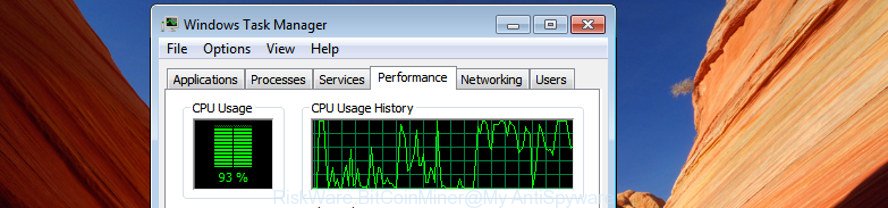
These days certain free programs developers bundle bundled applications that could be potentially unwanted software such as the RiskWare.BitCoinMiner, with a view to making some money. These are not free applications as install an unwanted applications on to your MS Windows computer. So whenever you install a new free application that downloaded from the Internet, be very careful during setup. Carefully read the EULA (a text with I ACCEPT/I DECLINE button), select custom or manual installation mode, disable all bundled apps.
It’s important, don’t use any computer that infected with RiskWare.BitCoinMiner. The best option is to use the step by step guidance posted below to free your PC of unwanted software and thereby remove RiskWare.BitCoinMiner.
Remove RiskWare.BitCoinMiner CPU Miner (removal steps)
Even if you have the up-to-date classic antivirus installed, and you have checked your computer for malicious software and removed anything found, you need to do the guide below. The RiskWare.BitCoinMiner GPU Miner removal is not simple as installing another antivirus. Classic antivirus software are not made to run together and will conflict with each other, or possibly crash Windows. Instead we recommend complete the manual steps below after that use Zemana AntiMalware, MalwareBytes Anti Malware or AdwCleaner, which are free software dedicated to look for and remove RiskWare.BitCoinMiner trojan that uses your precious GPU and CPU resources to generate cryptocurrency without your consent. Run these tools to ensure the Miner is removed.
To remove RiskWare.BitCoinMiner, perform the following steps:
- How to manually remove RiskWare.BitCoinMiner
- Scan your PC and remove RiskWare.BitCoinMiner GPU Miner with free utilities
How to manually remove RiskWare.BitCoinMiner
The useful removal instructions for the RiskWare.BitCoinMiner GPU Miner. The detailed procedure can be followed by anyone as it really does take you step-by-step. If you follow this process to remove RiskWare.BitCoinMiner GPU Miner let us know how you managed by sending us your comments please.
Uninstall RiskWare.BitCoinMiner related apps through the Control Panel of your personal computer
First of all, check the list of installed software on your personal computer and remove all unknown and recently installed applications. If you see an unknown program with incorrect spelling or varying capital letters, it have most likely been installed by malware and you should clean it off first with malicious software removal utility like Zemana Anti-malware.
Make sure you have closed all internet browsers and other apps. Press CTRL, ALT, DEL keys together to open the Windows Task Manager.

Click on the “Processes” tab, look for something dubious that is the RiskWare.BitCoinMiner Miner which uses your CPU’s resources to generate cryptocurrency then right-click it and select “End Task” or “End Process” option. In most cases, malware masks itself to avoid detection by imitating legitimate Microsoft Windows processes. A process is particularly suspicious: it is taking up a lot of memory (despite the fact that you closed all of your programs), its name is not familiar to you (if you are in doubt, you can always check the program by doing a search for its name in Google, Yahoo or Bing).
Next, delete any unknown and suspicious apps from your Control panel.
Windows 10, 8.1, 8
Now, click the Windows button, type “Control panel” in search and press Enter. Select “Programs and Features”, then “Uninstall a program”.

Look around the entire list of applications installed on your machine. Most likely, one of them is the RiskWare.BitCoinMiner Miner that generates crypto currency by leveraging the GPU of affected computer. Select the questionable program or the program that name is not familiar to you and uninstall it.
Windows Vista, 7
From the “Start” menu in Windows, select “Control Panel”. Under the “Programs” icon, choose “Uninstall a program”.

Select the suspicious or any unknown software, then click “Uninstall/Change” button to delete this unwanted program from your PC system.
Windows XP
Click the “Start” button, select “Control Panel” option. Click on “Add/Remove Programs”.

Choose an unwanted program, then click “Change/Remove” button. Follow the prompts.
Get rid of unwanted Scheduled Tasks created by RiskWare.BitCoinMiner
If the RiskWare.BitCoinMiner started automatically on Windows startup or at equal time intervals, then you need to check the Task Scheduler Library and remove all the tasks which have been created by the CPU Miner trojan.
Press Windows and R keys on the keyboard together. This displays a dialog box that titled as Run. In the text field, type “taskschd.msc” (without the quotes) and click OK. Task Scheduler window opens. In the left-hand side, press “Task Scheduler Library”, like below.

Task scheduler
In the middle part you will see a list of installed tasks. Please choose the first task, its properties will be show just below automatically. Next, click the Actions tab. Pay attention to that it launches on your PC system. If you are not sure that executes the task, check it through a search engine. If it is a component of the unwanted programs, then this task also should be removed.
Having defined the task that you want to remove, then click on it with the right mouse button and select Delete as displayed on the screen below.

Delete a task
Repeat this step, if you have found a few tasks which have been created by the RiskWare.BitCoinMiner. Once is done, close the Task Scheduler window.
Scan your PC and remove RiskWare.BitCoinMiner GPU Miner with free utilities
Run malicious software removal utilities to remove RiskWare.BitCoinMiner CPU Miner automatically. The freeware tools specially designed for hijacker infections, adware and other potentially unwanted apps removal. These tools may remove most of Miner from Windows 10, 8, 7, XP. Moreover, it can remove all components of adware from Windows registry and system drives.
How to remove RiskWare.BitCoinMiner Miner with Zemana Anti-malware
We suggest you to run the Zemana Anti-malware which are completely clean your machine of RiskWare.BitCoinMiner Miner which uses your GPU to mine cryptocurrency. Moreover, the utility will help you to remove PUPs, malware, toolbars and browser hijackers that your machine may be infected too.
Visit the page linked below to download the latest version of Zemana for Microsoft Windows. Save it on your Desktop.
165535 downloads
Author: Zemana Ltd
Category: Security tools
Update: July 16, 2019
After the downloading process is done, close all applications and windows on your PC. Double-click the set up file named Zemana.AntiMalware.Setup. If the “User Account Control” dialog box pops up as displayed in the figure below, click the “Yes” button.

It will open the “Setup wizard” which will help you install Zemana Anti-Malware on your system. Follow the prompts and don’t make any changes to default settings.

Once installation is finished successfully, Zemana AntiMalware (ZAM) will automatically start and you can see its main screen as on the image below.

Now click the “Scan” button to perform a system scan with this tool for the RiskWare.BitCoinMiner GPU Miner that uses your precious GPU and CPU resources to generate cryptocurrency without your consent. A scan can take anywhere from 10 to 30 minutes, depending on the count of files on your personal computer and the speed of your computer. When a malware, adware or PUPs are detected, the number of the security threats will change accordingly.

After Zemana Anti-Malware (ZAM) completes the scan, Zemana will show a list of detected threats. Review the scan results and then click “Next” button. The Zemana Free will begin to get rid of RiskWare.BitCoinMiner trojan which makes your system run very slow. When the procedure is finished, you may be prompted to reboot the machine.
Automatically get rid of RiskWare.BitCoinMiner Miner with Malwarebytes
We recommend using the Malwarebytes Free. You can download and install Malwarebytes to scan for adware and thereby remove RiskWare.BitCoinMiner from your computer. When installed and updated, the free malicious software remover will automatically scan and detect all threats present on the machine.

- Click the following link to download MalwareBytes Anti-Malware. Save it on your Windows desktop.
Malwarebytes Anti-malware
327760 downloads
Author: Malwarebytes
Category: Security tools
Update: April 15, 2020
- At the download page, click on the Download button. Your web browser will show the “Save as” dialog box. Please save it onto your Windows desktop.
- When downloading is done, please close all applications and open windows on your computer. Double-click on the icon that’s called mb3-setup.
- This will launch the “Setup wizard” of MalwareBytes Free onto your system. Follow the prompts and don’t make any changes to default settings.
- When the Setup wizard has finished installing, the MalwareBytes Free will start and display the main window.
- Further, click the “Scan Now” button to perform a system scan for the RiskWare.BitCoinMiner GPU Miner which uses your CPU’s resources to generate cryptocurrency. A system scan may take anywhere from 5 to 30 minutes, depending on your machine.
- Once the scan get completed, MalwareBytes Anti-Malware (MBAM) will create a list of unwanted and adware apps.
- In order to remove all items, simply press the “Quarantine Selected” button. When that process is finished, you may be prompted to reboot the system.
- Close the Anti Malware and continue with the next step.
Video instruction, which reveals in detail the steps above.
Get rid of RiskWare.BitCoinMiner CPU Miner and malicious extensions with AdwCleaner
AdwCleaner is a portable utility that detects and uninstalls undesired apps like hijackers, adware, toolbars, other browser plugins and other malware. It scans your computer for RiskWare.BitCoinMiner trojan that uses your GPU to mine cryptocurrency and produces a list of threats marked for removal. AdwCleaner will only erase those undesired applications that you wish to be removed.

- Click the link below to download the latest version of AdwCleaner for MS Windows. Save it on your Desktop.
AdwCleaner download
225799 downloads
Version: 8.4.1
Author: Xplode, MalwareBytes
Category: Security tools
Update: October 5, 2024
- When the downloading process is finished, double click the AdwCleaner icon. Once this utility is opened, click “Scan” button . AdwCleaner application will scan through the whole computer for the RiskWare.BitCoinMiner Miner which makes your computer run very slow. This process can take quite a while, so please be patient. During the scan AdwCleaner will scan for threats present on your PC.
- After the system scan is complete, AdwCleaner will show a list of all items detected by the scan. In order to delete all items, simply click “Clean” button. It will open a prompt, click “OK”.
These few simple steps are shown in detail in the following video guide.
Use AdBlocker to stay safe online
If you surf the Net, you cannot avoid malvertising. But you can protect your web-browser against it. Download and run an adblocker program. AdGuard is an ad blocking that can filter out tons of of the malicious advertising, blocking dynamic scripts from loading malicious content.
Download AdGuard application from the following link. Save it on your Desktop.
27047 downloads
Version: 6.4
Author: © Adguard
Category: Security tools
Update: November 15, 2018
When the download is done, launch the downloaded file. You will see the “Setup Wizard” screen like below.

Follow the prompts. Once the installation is finished, you will see a window as shown below.

You can click “Skip” to close the setup application and use the default settings, or press “Get Started” button to see an quick tutorial which will help you get to know AdGuard better.
In most cases, the default settings are enough and you do not need to change anything. Each time, when you start your system, AdGuard will start automatically and block pop ups, as well as other malicious or misleading web-pages. For an overview of all the features of the program, or to change its settings you can simply double-click on the AdGuard icon, which is located on your desktop.
Finish words
Now your computer should be clean of the RiskWare.BitCoinMiner Miner which generates crypto currency by leveraging the GPU of affected personal computer. Uninstall AdwCleaner. We suggest that you keep AdGuard (to help you block unwanted ads and undesired harmful web pages) and Zemana (to periodically scan your computer for new Miners and other malware). Probably you are running an older version of Java or Adobe Flash Player. This can be a security risk, so download and install the latest version right now.
If you are still having problems while trying to remove RiskWare.BitCoinMiner Miner from the Windows 10 (8, 7, XP), then ask for help in our Spyware/Malware removal forum.



















