Maybe you haven’t heard of the Hicpm5.com web-site. But when you browse the World Wide Web, a huge count of advertisements from Hicpm5.com are shown. And these unwanted advertisements can appear again and again, even you close them. Then you need to know that the adware (also known as ‘ad-supported’ software) get installed on your computer. The ‘ad supported’ software can replace computer setting in order to start automatically when the PC boot. You will be annoyed about it. Such as other undesired software, the adware can show ads without your’s permission, and these unwanted advertisements is hard to shut down. Even worse, the Hicpm5.com web-site can gather a wide variety of your confidential information to get profit.
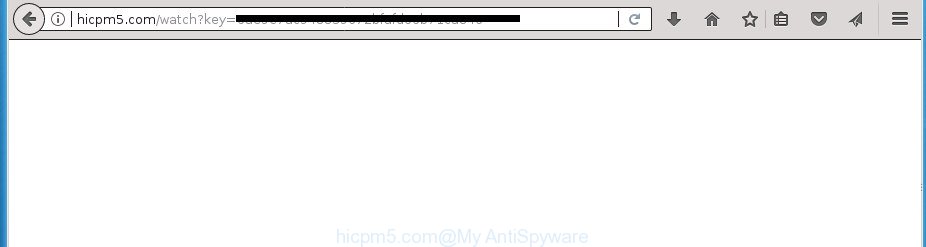
http://hicpm5.com/watch?key …
The adware that responsible for the appearance of Hicpm5.com pop-ups, is the part of the software that is used as an online promotional tool. It is designed with the sole purpose to show dozens of pop-ups, and thus to promote the goods and services in an open internet browser window. Moreover, the adware can substitute the legitimate advertising links on misleading or even banners that can offer to visit malicious web pages. The reason is simple, many advertisers agree on any ways to attract users to their sites, so the developers of adware, often forcing users to click on an advertising link. For each click on a link, the makers of the adware receive income.
In addition to that, as was mentioned earlier, some ad-supported software to also alter all web browsers shortcut files that located on your Desktop or Start menu. So, every affected shortcut file will try to reroute your web browser to annoying ad sites like Hicpm5.com, some of which might be malicious. It can make the whole PC more vulnerable to hacker attacks.
We recommend you to delete ‘ad supported’ software and clean your PC system from Hicpm5.com pop ups as quickly as possible, until the presence of the ad supported software has not led to even worse consequences. You need to follow the steps below that will help you to completely delete the redirect to Hicpm5.com annoying web page, using only the built-in Windows features and several free malware removal utilities of well-known antivirus software companies.
How to remove Hicpm5.com ads
In the tutorial below we will have a look at the adware and how to remove Hicpm5.com from Chrome, Microsoft Internet Explorer, Firefox and Edge web-browsers for Windows OS, natively or by using a few free removal tools. Read this manual carefully, bookmark or print it, because you may need to close your browser or reboot your system.
To remove Hicpm5.com, complete the following steps:
- Remove Hicpm5.com pop-ups without any utilities
- Uninstalling the Hicpm5.com, check the list of installed applications first
- Remove unwanted Scheduled Tasks
- Disinfect the web-browser’s shortcuts to remove Hicpm5.com redirect
- Get rid of Hicpm5.com pop-ups from Microsoft Internet Explorer
- Remove Hicpm5.com popup ads from Google Chrome
- Get rid of Hicpm5.com from Mozilla Firefox by resetting internet browser settings
- Use free malware removal tools to completely remove Hicpm5.com popup advertisements
- How to block Hicpm5.com popup advertisements
- How did Hicpm5.com popup advertisements get on your PC
- Finish words
Remove Hicpm5.com pop-ups without any utilities
If you perform exactly the step-by-step tutorial below you should be able to remove the Hicpm5.com redirect from the Microsoft Edge, Google Chrome, Internet Explorer and Mozilla Firefox internet browsers.
Uninstalling the Hicpm5.com, check the list of installed applications first
It is of primary importance to first identify and remove all potentially unwanted apps, adware applications and browser hijacker infections through ‘Add/Remove Programs’ (Windows XP) or ‘Uninstall a program’ (Windows 10, 8, 7) section of your Windows Control Panel.
Press Windows button ![]() , then press Search
, then press Search ![]() . Type “Control panel”and press Enter. If you using Windows XP or Windows 7, then click “Start” and select “Control Panel”. It will display the Windows Control Panel as displayed in the following example.
. Type “Control panel”and press Enter. If you using Windows XP or Windows 7, then click “Start” and select “Control Panel”. It will display the Windows Control Panel as displayed in the following example.

Further, click “Uninstall a program” ![]()
It will display a list of all applications installed on your PC system. Scroll through the all list, and delete any dubious and unknown apps.
Remove unwanted Scheduled Tasks
If the undesired Hicpm5.com web site opens automatically on Windows startup or at equal time intervals, then you need to check the Task Scheduler Library and delete all the tasks that have been created by adware.
Press Windows and R keys on your keyboard at the same time. It will show a dialog box which titled with Run. In the text field, type “taskschd.msc” (without the quotes) and press OK. Task Scheduler window opens. In the left-hand side, press “Task Scheduler Library”, as shown on the image below.

Task scheduler, list of tasks
In the middle part you will see a list of installed tasks. Select the first task, its properties will be display just below automatically. Next, click the Actions tab. Necessary to look at the text which is written under Details. Found something such as “explorer.exe http://site.address” or “chrome.exe http://site.address” or “firefox.exe http://site.address”, then you need remove this task. If you are not sure that executes the task, then google it. If it’s a component of the adware, then this task also should be removed.
Further click on it with the right mouse button and select Delete as displayed below.

Task scheduler, delete a task
Repeat this step, if you have found a few tasks that have been created by adware. Once is finished, close the Task Scheduler window.
Disinfect the web-browser’s shortcuts to remove Hicpm5.com redirect
After the adware is started, it can also alter the web browser’s shortcut files, adding an argument similar to “http://site.address” into the Target field. Due to this, every time you start the web-browser, it’ll open an intrusive web-page.
Click the right mouse button to a desktop shortcut file which you use to start your web-browser. Next, select the “Properties” option. Important: necessary to click on the desktop shortcut file for the web-browser that is rerouted to the Hicpm5.com or other annoying site.
Further, necessary to look at the text that is written in the “Target” field. The ad-supported software that cause unwanted Hicpm5.com pop ups to appear can change the contents of this field, which describes the file to be start when you start your web-browser. Depending on the browser you are using, there should be:
- Google Chrome: chrome.exe
- Opera: opera.exe
- Firefox: firefox.exe
- Internet Explorer: iexplore.exe
If you are seeing an unknown text like “http://site.addres” that has been added here, then you should remove it, as shown on the image below.

Next, click the “OK” button to save the changes. Now, when you run the web browser from this desktop shortcut file, it does not occur automatically redirect on the Hicpm5.com site or any other annoying web pages. Once the step is finished, we recommend to go to the next step.
Get rid of Hicpm5.com pop-ups from Microsoft Internet Explorer
If you find that Microsoft Internet Explorer web browser settings such as new tab page, default search provider and home page having been changed by adware that causes intrusive Hicpm5.com pop up advertisements, then you may restore your settings, via the reset web-browser procedure.
First, launch the Internet Explorer, then click ‘gear’ icon ![]() . It will display the Tools drop-down menu on the right part of the internet browser, then click the “Internet Options” like below.
. It will display the Tools drop-down menu on the right part of the internet browser, then click the “Internet Options” like below.

In the “Internet Options” screen, select the “Advanced” tab, then click the “Reset” button. The Microsoft Internet Explorer will open the “Reset Internet Explorer settings” prompt. Further, click the “Delete personal settings” check box to select it. Next, click the “Reset” button as on the image below.

Once the procedure is complete, click “Close” button. Close the Microsoft Internet Explorer and restart your personal computer for the changes to take effect. This step will help you to restore your web browser’s homepage, newtab page and default search engine to default state.
Remove Hicpm5.com popup ads from Google Chrome
If your Chrome internet browser is redirected to annoying Hicpm5.com web-page, it may be necessary to completely reset your web-browser application to its default settings.
First open the Chrome. Next, click the button in the form of three horizontal dots (![]() ).
).
It will open the Chrome menu. Select More Tools, then click Extensions. Carefully browse through the list of installed addons. If the list has the plugin signed with “Installed by enterprise policy” or “Installed by your administrator”, then complete the following tutorial: Remove Chrome extensions installed by enterprise policy.
Open the Chrome menu once again. Further, press the option called “Settings”.

The internet browser will display the settings screen. Another solution to display the Google Chrome’s settings – type chrome://settings in the web-browser adress bar and press Enter
Scroll down to the bottom of the page and press the “Advanced” link. Now scroll down until the “Reset” section is visible, as shown in the following example and click the “Reset settings to their original defaults” button.

The Google Chrome will display the confirmation dialog box as displayed below.

You need to confirm your action, click the “Reset” button. The browser will start the task of cleaning. When it is finished, the internet browser’s settings including newtab, search engine and start page back to the values which have been when the Google Chrome was first installed on your machine.
Get rid of Hicpm5.com from Mozilla Firefox by resetting internet browser settings
If your Firefox internet browser is redirected to Hicpm5.com without your permission or an unknown search engine displays results for your search, then it may be time to perform the browser reset.
Start the Mozilla Firefox and click the menu button (it looks like three stacked lines) at the top right of the internet browser screen. Next, click the question-mark icon at the bottom of the drop-down menu. It will show the slide-out menu.

Select the “Troubleshooting information”. If you’re unable to access the Help menu, then type “about:support” in your address bar and press Enter. It bring up the “Troubleshooting Information” page as shown below.

Click the “Refresh Firefox” button at the top right of the Troubleshooting Information page. Select “Refresh Firefox” in the confirmation prompt. The Firefox will begin a procedure to fix your problems that caused by the adware that responsible for the appearance of Hicpm5.com popup ads. Once, it’s finished, click the “Finish” button.
Use free malware removal tools to completely remove Hicpm5.com popup advertisements
There are not many good free anti-malware programs with high detection ratio. The effectiveness of malicious software removal utilities depends on various factors, mostly on how often their virus/malware signatures DB are updated in order to effectively detect modern malware, adware, browser hijacker infections and other potentially unwanted apps. We advise to use several programs, not just one. These programs that listed below will allow you get rid of all components of the adware from your disk and Windows registry and thereby remove Hicpm5.com pop up advertisements.
Automatically remove Hicpm5.com ads with Zemana Anti-malware
Zemana Anti-malware highly recommended, because it can look for security threats such ad supported software and adwares that most ‘classic’ antivirus software fail to pick up on. Moreover, if you have any Hicpm5.com advertisements removal problems which cannot be fixed by this utility automatically, then Zemana Anti-malware provides 24X7 online assistance from the highly experienced support staff.

- Visit the following page to download Zemana Free. Save it to your Desktop so that you can access the file easily.
Zemana AntiMalware
165539 downloads
Author: Zemana Ltd
Category: Security tools
Update: July 16, 2019
- After the downloading process is complete, close all programs and windows on your PC. Open a folder in which you saved it. Double-click on the icon that’s named Zemana.AntiMalware.Setup.
- Further, click Next button and follow the prompts.
- Once setup is finished, click the “Scan” button . Zemana AntiMalware tool will begin scanning the whole personal computer to find out ad-supported software responsible for redirects to Hicpm5.com. This process can take quite a while, so please be patient.
- Once finished, you’ll be opened the list of all detected items on your system. Next, you need to click “Next”. When that process is done, you can be prompted to restart your system.
Run Malwarebytes to delete Hicpm5.com pop-ups
We suggest using the Malwarebytes Free. You can download and install Malwarebytes to detect ad-supported software and thereby remove Hicpm5.com pop ups from your web-browsers. When installed and updated, the free malware remover will automatically scan and detect all threats exist on the PC.

- Download MalwareBytes Free on your Windows Desktop from the following link.
Malwarebytes Anti-malware
327768 downloads
Author: Malwarebytes
Category: Security tools
Update: April 15, 2020
- Once downloading is complete, close all apps and windows on your machine. Open a file location. Double-click on the icon that’s named mb3-setup.
- Further, press Next button and follow the prompts.
- Once installation is complete, click the “Scan Now” button to perform a system scan with this utility for the adware responsible for redirecting your internet browser to Hicpm5.com web page. This task may take some time, so please be patient. When a threat is found, the count of the security threats will change accordingly. Wait until the the scanning is finished.
- As the scanning ends, MalwareBytes Free will show a list of all items found by the scan. All found items will be marked. You can delete them all by simply press “Quarantine Selected”. Once disinfection is done, you can be prompted to reboot your PC.
The following video offers a guide on how to delete browser hijackers, ad-supported software and other malicious software with MalwareBytes Anti-Malware.
Scan your personal computer and remove Hicpm5.com redirect with AdwCleaner
AdwCleaner frees your system from hijacker infections, PUPs, unwanted toolbars, internet browser plugins and other unwanted apps such as adware which cause unwanted Hicpm5.com popups to appear. The free removal utility will help you enjoy your computer to its fullest. AdwCleaner uses the (c) Malwarebytes technology to scan for if there are unwanted software in your machine. You can review the scan results, and choose the items you want to delete.
Download AdwCleaner by clicking on the link below.
225804 downloads
Version: 8.4.1
Author: Xplode, MalwareBytes
Category: Security tools
Update: October 5, 2024
Once the downloading process is finished, open the directory in which you saved it. You will see an icon like below.
![]()
Double click the AdwCleaner desktop icon. When the tool is started, you will see a screen as displayed in the following example.

Further, click “Scan” button to find ‘ad supported’ software that responsible for the appearance of Hicpm5.com ads. A scan can take anywhere from 10 to 30 minutes, depending on the number of files on your computer and the speed of your PC system. When AdwCleaner has completed scanning your PC system, AdwCleaner will display a scan report as shown in the figure below.

Review the results once the tool has finished the system scan. If you think an entry should not be quarantined, then uncheck it. Otherwise, simply click “Clean” button. It will show a prompt like below.

You need to click “OK”. After the clean up is complete, the AdwCleaner may ask you to reboot your PC system. When your system is started, you will see an AdwCleaner log.
These steps are shown in detail in the following video guide.
How to block Hicpm5.com popup advertisements
It’s also critical to protect your internet browsers from harmful web-sites and advertisements by using an ad-blocker application such as AdGuard. Security experts says that it will greatly reduce the risk of malware, and potentially save lots of money. Additionally, the AdGuard can also protect your privacy by blocking almost all trackers.
Download AdGuard program on your Windows Desktop from the link below.
27048 downloads
Version: 6.4
Author: © Adguard
Category: Security tools
Update: November 15, 2018
Once downloading is finished, start the downloaded file. You will see the “Setup Wizard” screen as shown below.

Follow the prompts. Once the install is done, you will see a window as displayed on the screen below.

You can click “Skip” to close the installation program and use the default settings, or click “Get Started” button to see an quick tutorial that will allow you get to know AdGuard better.
In most cases, the default settings are enough and you don’t need to change anything. Each time, when you start your PC system, AdGuard will launch automatically and block popup advertisements, Hicpm5.com redirect, as well as other malicious or misleading web-pages. For an overview of all the features of the program, or to change its settings you can simply double-click on the AdGuard icon, which can be found on your desktop.
How did Hicpm5.com popup advertisements get on your PC
The majority of ad-supported software gets onto machine by being attached to free applications or even paid applications which Internet users can easily download online. The installers of such software, in many cases, clearly indicate that they will install additional applications. The option is given to users to block the installation of any additional apps. So, in order to avoid the setup of any adware: read all disclaimers and install screens very carefully, select only Custom or Advanced install option and uncheck all optional applications in which you are unsure.
Finish words
Now your PC should be free of the adware that causes internet browsers to open undesired Hicpm5.com advertisements. Delete AdwCleaner. We suggest that you keep AdGuard (to help you block unwanted ads and undesired harmful pages) and Zemana Anti Malware (ZAM) (to periodically scan your machine for new malware, browser hijackers and ad supported software). Make sure that you have all the Critical Updates recommended for Windows OS. Without regular updates you WILL NOT be protected when new ‘ad supported’ softwares, harmful programs and adware are released.
If you are still having problems while trying to delete Hicpm5.com pop up advertisements from your internet browser, then ask for help in our Spyware/Malware removal forum.




















