The Coin Hive Miner from Coin-hive.com is legitimate service that offers a JavaScript miner (coin-hive.com/lib/coinhive.min.js) for the Monero digital currency mining. Some creators of free browser extensions have built this code into their extensions in order to make money by mining cryptycurrency (Monero and others) without notifying the user and getting his permission.
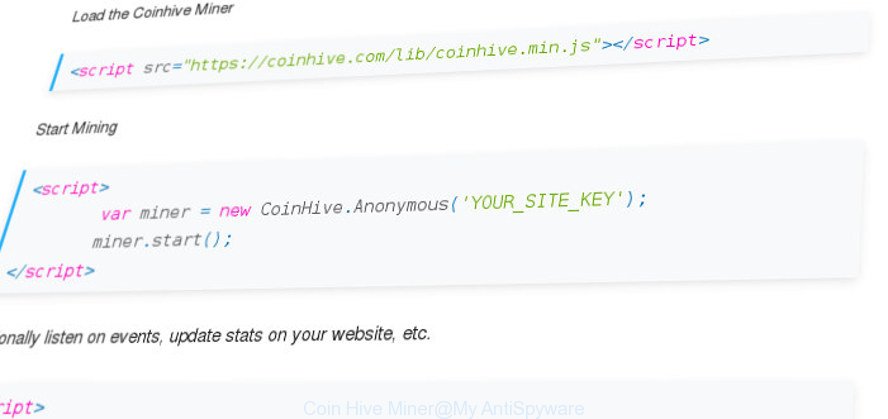
Some free browser extension uses “Coin Hive Miner” to mine cryptocurrency
Once an extension that’s bundled with Coin Hive Miner gets installed into your browser, it will be configured to start automatically every time when the web browser starts. When started, the Coin Hive Miner will perform a highly complex computations by using user computer’s CPU resources to mine Monero (or other) currencies. It slows down the browser and whole computer system.
We strongly recommend that you perform the few simple steps below that will allow you to remove any unwanted software that uses the Coin Hive Miner for digital currency mining.
How to remove Coin Hive Miner trojan
The following steps will help you to remove Coin Hive Miner trojan from the Chrome, IE, Mozilla Firefox and Microsoft Edge. Moreover, the guide below will help you to remove malware, browser hijackers, PUPs and toolbars that your computer may be infected. Please do the guidance step by step. If you need assist or have any questions, then ask for our assistance or type a comment below. Some of the steps below will require you to exit this page. So, please read the step-by-step instructions carefully, after that bookmark or print it for later reference.
To remove Coin Hive Miner, perform the steps below:
- Manual Coin Hive Miner trojan removal
- Get rid of Coin Hive Miner trojan with free software
- Use AdBlocker to block Coin Hive Miner
- How was malware installed on system
- To sum up
Manual Coin Hive Miner trojan removal
The useful removal guidance for the Coin Hive Miner . The detailed procedure can be followed by anyone as it really does take you step-by-step. If you follow this process to remove Coin Hive Miner trojan let us know how you managed by sending us your comments please.
Delete Coin Hive Miner related apps through the Control Panel of your personal computer
In order to get rid of potentially unwanted software such as this trojan, open the MS Windows Control Panel and click on “Uninstall a program”. Check the list of installed applications. For the ones you do not know, run an Internet search to see if they are , browser hijacker or PUPs. If yes, remove them off. Even if they are just a apps that you do not use, then deleting them off will increase your PC system start up time and speed dramatically.
Windows 8, 8.1, 10
First, click Windows button

Once the ‘Control Panel’ opens, click the ‘Uninstall a program’ link under Programs category like below.

You will see the ‘Uninstall a program’ panel as displayed in the following example.

Very carefully look around the entire list of programs installed on your PC. Most probably, one of them is the Coin Hive Miner trojan which uses your precious GPU and CPU resources to generate Monero without your consent. If you have many programs installed, you can help simplify the search of malicious programs by sort the list by date of installation. Once you’ve found a dubious, unwanted or unused application, right click to it, after that press ‘Uninstall’.
Windows XP, Vista, 7
First, press ‘Start’ button and select ‘Control Panel’ at right panel as shown on the screen below.

After the Windows ‘Control Panel’ opens, you need to click ‘Uninstall a program’ under ‘Programs’ like below.

You will see a list of software installed on your personal computer. We recommend to sort the list by date of installation to quickly find the programs that were installed last. Most likely, it’s the Coin Hive Miner which can use your computer to mine Monero. If you are in doubt, you can always check the program by doing a search for her name in Google, Yahoo or Bing. Once the application which you need to delete is found, simply press on its name, and then press ‘Uninstall’ as shown on the image below.

Delete Coin Hive Miner malware from IE
The Internet Explorer reset is great if your internet browser is hijacked or you have unwanted addo-ons or toolbars on your web browser, that installed by an malicious software.
First, run the Internet Explorer, click ![]() ) button. Next, press “Internet Options” as displayed on the screen below.
) button. Next, press “Internet Options” as displayed on the screen below.

In the “Internet Options” screen select the Advanced tab. Next, click Reset button. The Microsoft Internet Explorer will open the Reset Internet Explorer settings prompt. Select the “Delete personal settings” check box and click Reset button.

You will now need to reboot your PC system for the changes to take effect. It will get rid of Coin Hive Miner trojan which makes your computer run very slow, disable malicious and ad-supported web-browser’s extensions and restore the IE’s settings such as new tab page, homepage and search engine by default to default state.
Remove Coin Hive Miner from Google Chrome
If your Google Chrome browser is affected by Coin Hive Miner trojan, it may be necessary to completely reset your browser program to its default settings.
Open the Chrome menu by clicking on the button in the form of three horizontal dotes (![]() ). It will open the drop-down menu. Select More Tools, then click Extensions.
). It will open the drop-down menu. Select More Tools, then click Extensions.
Carefully browse through the list of installed extensions. If the list has the extension labeled with “Installed by enterprise policy” or “Installed by your administrator”, then complete the following instructions: Remove Google Chrome extensions installed by enterprise policy otherwise, just go to the step below.
Open the Chrome main menu again, press to “Settings” option.

Scroll down to the bottom of the page and click on the “Advanced” link. Now scroll down until the Reset settings section is visible, as shown on the image below and press the “Reset settings to their original defaults” button.

Confirm your action, press the “Reset” button.
Remove Coin Hive Miner from FF
Resetting your FF is basic troubleshooting step for any issues with your web browser, including the Coin Hive Miner trojan.
Run the Mozilla Firefox and press the menu button (it looks like three stacked lines) at the top right of the internet browser screen. Next, click the question-mark icon at the bottom of the drop-down menu. It will show the slide-out menu.

Select the “Troubleshooting information”. If you’re unable to access the Help menu, then type “about:support” in your address bar and press Enter. It bring up the “Troubleshooting Information” page as shown in the following example.

Click the “Refresh Firefox” button at the top right of the Troubleshooting Information page. Select “Refresh Firefox” in the confirmation dialog box. The FF will begin a procedure to fix your problems that caused by the Coin Hive Miner that uses your GPU to mine Monero. Once, it is finished, click the “Finish” button.
Get rid of Coin Hive Miner trojan with free software
The trojan can hide its components which are difficult for you to find out and remove completely. This can lead to the fact that after some time, the Coin Hive Miner malware that uses your precious GPU and CPU resources to generate Monero without your consent again infect your system. Moreover, We want to note that it’s not always safe to get rid of malware manually, if you don’t have much experience in setting up and configuring the MS Windows operating system. The best method to scan for and remove trojan is to run free malware removal programs.
Run Zemana Anti-malware to remove Coin Hive Miner trojan
We suggest using the Zemana Anti-malware which are completely clean your personal computer of the malware. The tool is an advanced malicious software removal application made by (c) Zemana lab. It’s able to help you get rid of PUPs, browser hijackers, malware, toolbars, ransomware and Coin Hive Miner that uses your GPU to mine Monero.

- Visit the following page to download the latest version of Zemana Anti Malware (ZAM) for Microsoft Windows. Save it on your MS Windows desktop.
Zemana AntiMalware
165530 downloads
Author: Zemana Ltd
Category: Security tools
Update: July 16, 2019
- After the download is finished, close all apps and windows on your PC. Open a file location. Double-click on the icon that’s named Zemana.AntiMalware.Setup.
- Further, press Next button and follow the prompts.
- Once install is done, click the “Scan” button . Zemana Anti-Malware (ZAM) tool will start scanning the whole system to find out Coin Hive Miner trojan which uses your GPU to mine Monero. A scan may take anywhere from 10 to 30 minutes, depending on the count of files on your PC and the speed of your machine. While the Zemana Anti-Malware is scanning, you can see number of objects it has identified either as being malware.
- After the scan get completed, Zemana Anti-Malware (ZAM) will display a screen which contains a list of malicious software that has been found. All detected threats will be marked. You can remove them all by simply click “Next”. When finished, you can be prompted to reboot your machine.
Run Malwarebytes to remove Coin Hive Miner
We recommend using the Malwarebytes Free. You can download and install Malwarebytes to detect adware and thereby remove Coin Hive Miner from your web browsers. When installed and updated, the free malicious software remover will automatically scan and detect all threats exist on the machine.

- Please go to the link below to download MalwareBytes Anti-Malware. Save it directly to your Microsoft Windows Desktop.
Malwarebytes Anti-malware
327749 downloads
Author: Malwarebytes
Category: Security tools
Update: April 15, 2020
- At the download page, click on the Download button. Your browser will show the “Save as” dialog box. Please save it onto your Windows desktop.
- Once the downloading process is finished, please close all software and open windows on your machine. Double-click on the icon that’s called mb3-setup.
- This will launch the “Setup wizard” of MalwareBytes Anti-Malware onto your system. Follow the prompts and don’t make any changes to default settings.
- When the Setup wizard has finished installing, the MalwareBytes Anti-Malware will run and open the main window.
- Further, click the “Scan Now” button . MalwareBytes Anti-Malware (MBAM) tool will start scanning the whole PC system to find out Coin Hive Miner trojan which uses your GPU to mine Monero. This process may take some time, so please be patient. While the utility is checking, you may see how many objects and files has already scanned.
- When the system scan is finished, MalwareBytes Free will open a scan report.
- When you are ready, press the “Quarantine Selected” button. Once that process is done, you may be prompted to restart the PC.
- Close the Anti Malware and continue with the next step.
Video instruction, which reveals in detail the steps above.
Use AdwCleaner to remove Coin Hive Miner malware
AdwCleaner is a completely free utility. You do not need expensive methods to delete Coin Hive Miner malware which uses your CPU’s resources to generate Monero and other malicious programs. AdwCleaner will remove all the undesired programs like adware and browser hijacker infections at zero cost.
Download AdwCleaner by clicking on the following link. Save it on your Desktop.
225796 downloads
Version: 8.4.1
Author: Xplode, MalwareBytes
Category: Security tools
Update: October 5, 2024
When the downloading process is done, open the directory in which you saved it. You will see an icon like below.
![]()
Double click the AdwCleaner desktop icon. When the tool is started, you will see a screen as displayed in the following example.

Further, press “Scan” button for checking your machine for the Coin Hive Miner trojan which uses your GPU to mine Monero. A scan may take anywhere from 10 to 30 minutes, depending on the number of files on your computer and the speed of your computer. Once that process is complete, AdwCleaner will open you the results as displayed in the following example.

Make sure all items have ‘checkmark’ and click “Clean” button. It will display a prompt as shown in the following example.

You need to click “OK”. After that process is finished, the AdwCleaner may ask you to restart your PC system. When your PC system is started, you will see an AdwCleaner log.
These steps are shown in detail in the following video guide.
Use AdBlocker to block Coin Hive Miner
By installing an ad-blocking program such as AdGuard, you are able to block Coin Hive Miner, autoplaying video ads and remove a huge number of distracting and intrusive ads on web pages.
Installing the AdGuard ad blocker application is simple. First you will need to download AdGuard from the link below. Save it to your Desktop so that you can access the file easily.
27044 downloads
Version: 6.4
Author: © Adguard
Category: Security tools
Update: November 15, 2018
After downloading is complete, double-click the downloaded file to start it. The “Setup Wizard” window will show up on the computer screen as on the image below.

Follow the prompts. AdGuard will then be installed and an icon will be placed on your desktop. A window will show up asking you to confirm that you want to see a quick tutorial as displayed on the screen below.

Click “Skip” button to close the window and use the default settings, or press “Get Started” to see an quick instructions that will allow you get to know AdGuard better.
Each time, when you run your personal computer, AdGuard will start automatically and block pop ups, Coin Hive Miner java script (coin-hive.com/lib/coinhive.min.js), as well as other harmful or misleading sites. For an overview of all the features of the program, or to change its settings you can simply double-click on the AdGuard icon, that is located on your desktop.
To sum up
Once you’ve finished the step-by-step instructions shown above, your system should be clean from Coin Hive Miner trojan which makes your system run very slow and other malware. The Firefox, Google Chrome, Internet Explorer and Microsoft Edge will no longer use more than 90% of your GPU and CPU’s power. Unfortunately, if the step by step guidance does not help you, then you have caught a new , and then the best way – ask for help in our Spyware/Malware removal forum.





















Thanks so much! Thank you for the steps on removing Coin Hive Miner!!! This worked!
Followed the CoinHive Miner trojan removal instructions and it worked perfect! Many thanks!