The Suspicious Incoming Network Connections pop-up alert is a misleading advertising. These ads are created to force you into calling the fake Microsoft Support. If you find that your browser has become show the misleading “Suspicious Incoming Network Connections” pop-up alerts then it is possible that your computer is infected with harmful software from the adware family.
The ‘ad-supported’ software (also known as adware) is a form of unwanted software that can open a lot of ads without a user’s permission. Moreover, it can redirect the internet browser on harmful and misleading sites like the “Suspicious Incoming Network Connections” page. So, if you seeing that the FF, Google Chrome, Microsoft Internet Explorer and MS Edge tries to load this misleading web site again, then you do not need to wait! Press the stop button in web browser’s address bar.
Quick Links
- What is “Suspicious Incoming Network Connections” alert
- Remove “Suspicious Incoming Network Connections”
- Remove “Suspicious Incoming Network Connections” popup alert from Chrome
- “Suspicious Incoming Network Connections” popup removal tools
- How to block “Suspicious Incoming Network Connections” pop up
Use the instructions below and clean your PC from adware as quickly as possible. It’ll assist you to get rid of redirect to “Suspicious Incoming Network Connections” web page and other annoying ad web-pages.
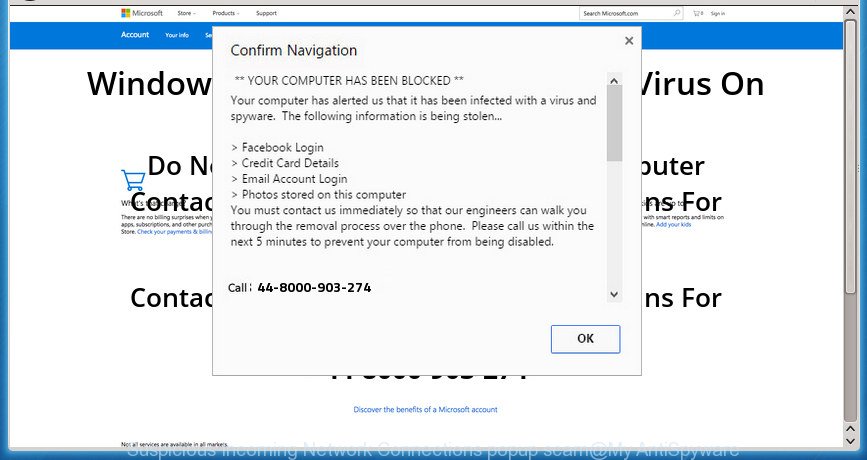
“Suspicious Incoming Network Connections” is a fake alert
What is more, the adware may open ads depend on a page that you are visiting. That is, it is clear that this adware, without your permission, steals your private information such as: your ip address, what is a web page you are viewing now, what you are looking for on the Internet, which links you are clicking, and much, much more. The ad-supported software may monetize its functionality by collecting data from your browsing sessions and selling it to third party companies. This puts your personal information at a security risk.
The adware can change the settings of the Google Chrome, Mozilla Firefox, Internet Explorer and Microsoft Edge, but often that a harmful software like this can also infect all types of internet browsers by changing their desktop shortcuts. Thus forcing the user each time launch the web browser to see the intrusive “Suspicious Incoming Network Connections” web page.
Therefore it’s very important to follow the steps below as soon as possible. The step-by-step guide will help you to get rid of adware as well as clean your system from the “Suspicious Incoming Network Connections” pop-up alert. What is more, the step by step tutorial below will help you remove other malicious programs like unwanted toolbars and browser hijackers, which could penetrate into computer along with the adware.
Remove “Suspicious Incoming Network Connections” pop up (removal tutorial)
There present several free adware removal tools. Also it is possible to remove “Suspicious Incoming Network Connections” pop up scam manually. But we recommend to combine all these solutions below into the one removal algorithm. Follow the steps of the guidance. Some of the steps will require you to restart your computer or exit this web-page. So, read this instructions carefully, then bookmark or print it for later reference.
How to delete “Suspicious Incoming Network Connections” popup scam without any software
Most common ‘ad supported’ software may be uninstalled without any antivirus programs. The manual adware removal is instructions that will teach you how to remove the “Suspicious Incoming Network Connections” pop-up.
Deleting the “Suspicious Incoming Network Connections”, check the list of installed applications first
In order to remove potentially unwanted software like this ad supported software, open the Microsoft Windows Control Panel and click on “Uninstall a program”. Check the list of installed applications. For the ones you do not know, run an Internet search to see if they are ad-supported software, browser hijacker or potentially unwanted software. If yes, remove them off. Even if they are just a programs that you do not use, then deleting them off will increase your machine start up time and speed dramatically.
Windows 10, 8.1, 8
Click the MS Windows logo, and then click Search ![]() . Type ‘Control panel’and press Enter like below.
. Type ‘Control panel’and press Enter like below.

When the ‘Control Panel’ opens, click the ‘Uninstall a program’ link under Programs category as displayed on the image below.

Windows 7, Vista, XP
Open Start menu and select the ‘Control Panel’ at right as shown in the following example.

Then go to ‘Add/Remove Programs’ or ‘Uninstall a program’ (Windows 7 or Vista) as displayed on the screen below.

Carefully browse through the list of installed software and remove all programs which has the name like “”Suspicious Incoming Network Connections””. We suggest to click ‘Installed programs’ and even sorts all installed software by date. After you have found anything suspicious that may be the adware, ad supported software or PUPs, then choose this program and click ‘Uninstall’ in the upper part of the window. If the suspicious program blocked from removal, then run Revo Uninstaller Freeware to fully remove it from your machine.
Remove “Suspicious Incoming Network Connections” pop-up from IE
By resetting Internet Explorer web browser you restore your internet browser settings to its default state. This is basic when troubleshooting problems that might have been caused by ad-supported software that causes misleading “Suspicious Incoming Network Connections” pop up on your web-browser.
First, start the Internet Explorer, then click ‘gear’ icon ![]() . It will display the Tools drop-down menu on the right part of the browser, then click the “Internet Options” as displayed on the screen below.
. It will display the Tools drop-down menu on the right part of the browser, then click the “Internet Options” as displayed on the screen below.

In the “Internet Options” screen, select the “Advanced” tab, then press the “Reset” button. The Internet Explorer will display the “Reset Internet Explorer settings” prompt. Further, click the “Delete personal settings” check box to select it. Next, click the “Reset” button as on the image below.

After the procedure is finished, press “Close” button. Close the Internet Explorer and restart your PC for the changes to take effect. This step will help you to restore your web browser’s homepage, newtab and search provider by default to default state.
Remove “Suspicious Incoming Network Connections” popup alert from Chrome
Reset Chrome settings is a easy way to remove the adware, malicious and adware extensions, as well as to restore the web-browser’s start page, new tab and search provider by default that have been modified by adware which displays misleading “Suspicious Incoming Network Connections” pop-up on your system.

- First start the Chrome and click Menu button (small button in the form of three horizontal stripes).
- It will display the Google Chrome main menu. Select “Settings” option.
- You will see the Chrome’s settings page. Scroll down and press “Show advanced settings” link.
- Scroll down again and press the “Reset settings” button.
- The Google Chrome will open the reset profile settings page as shown on the screen above.
- Next press the “Reset” button.
- Once this procedure is finished, your browser’s homepage, newtab and search provider by default will be restored to their original defaults.
- To learn more, read the post How to reset Chrome settings to default.
Remove “Suspicious Incoming Network Connections” from Mozilla Firefox by resetting internet browser settings
Resetting your FF is good initial troubleshooting step for any issues with your browser program, including the redirect to “Suspicious Incoming Network Connections” site.
First, open the Firefox and press ![]() button. It will show the drop-down menu on the right-part of the browser. Further, click the Help button (
button. It will show the drop-down menu on the right-part of the browser. Further, click the Help button (![]() ) as on the image below
) as on the image below
.

In the Help menu, select the “Troubleshooting Information” option. Another way to open the “Troubleshooting Information” screen – type “about:support” in the browser adress bar and press Enter. It will show the “Troubleshooting Information” page like below. In the upper-right corner of this screen, click the “Refresh Firefox” button.

It will show the confirmation prompt. Further, click the “Refresh Firefox” button. The Firefox will start a process to fix your problems that caused by the adware which cause misleading “Suspicious Incoming Network Connections” pop-up scam to appear. When, it’s complete, press the “Finish” button.
Get rid of unwanted Scheduled Tasks
Once installed, the adware can add a task in to the Windows Task Scheduler Library. Due to this, every time when you start your PC, it will display “Suspicious Incoming Network Connections” unwanted web page. So, you need to check the Task Scheduler Library and delete all harmful tasks which have been created by malicious applications.
Press Windows and R keys on the keyboard together. This displays a prompt that titled as Run. In the text field, type “taskschd.msc” (without the quotes) and click OK. Task Scheduler window opens. In the left-hand side, click “Task Scheduler Library”, as shown on the screen below.

Task scheduler
In the middle part you will see a list of installed tasks. Please choose the first task, its properties will be show just below automatically. Next, click the Actions tab. Pay attention to that it launches on your system. Found something like “explorer.exe http://site.address” or “chrome.exe http://site.address”, then get rid of this malicious task. If you are not sure that executes the task, check it through a search engine. If it’s a component of the malicious software, then this task also should be removed.
Having defined the task that you want to remove, then click on it with the right mouse button and choose Delete as on the image below.

Delete a task
Repeat this step, if you have found a few tasks that have been created by malicious program. Once is complete, close the Task Scheduler window.
Fix infected web-browsers shortcuts to get rid of “Suspicious Incoming Network Connections” redirect
Unfortunately, the ‘ad supported’ software can also hijack Windows shortcuts (mostly, your web-browsers shortcuts), so that the “Suspicious Incoming Network Connections” ad web-page will be opened when you run the Chrome, FF, Edge and Internet Explorer or another web browser.
Click the right mouse button to a desktop shortcut which you use to launch your web browser. Next, select the “Properties” option. Important: necessary to click on the desktop shortcut for the internet browser that is re-directed to the “Suspicious Incoming Network Connections” or other unwanted web page.
Further, necessary to look at the text which is written in the “Target” field. The ad supported software can modify the contents of this field, which describes the file to be start when you start your browser. Depending on the web browser you are using, there should be:
- Google Chrome: chrome.exe
- Opera: opera.exe
- Firefox: firefox.exe
- Internet Explorer: iexplore.exe
If you are seeing an unknown text such as “http://site.addres” which has been added here, then you should remove it, as displayed in the figure below.

Next, press the “OK” button to save the changes. Now, when you start the web-browser from this desktop shortcut, it does not occur automatically redirect on the “Suspicious Incoming Network Connections” page or any other unwanted web-sites. Once the step is done, we recommend to go to the next step.
Run free malware removal tools to completely delete “Suspicious Incoming Network Connections” popup alert
The easiest way to delete “Suspicious Incoming Network Connections” pop up is to run an anti-malware application capable of detecting this adware which shows misleading “Suspicious Incoming Network Connections” pop-up scam on your machine. We recommend try Zemana Anti-malware or another free malware remover which listed below. It has excellent detection rate when it comes to ad-supported software, hijackers and other PUPs.
How to get rid of “Suspicious Incoming Network Connections” pop-up with Zemana Anti-malware
Zemana Anti-malware highly recommended, because it can find security threats such adware and ad-supported softwares that most ‘classic’ antivirus programs fail to pick up on. Moreover, if you have any “Suspicious Incoming Network Connections” pop up removal problems which cannot be fixed by this utility automatically, then Zemana Anti-malware provides 24X7 online assistance from the highly experienced support staff.

- Download Zemana Anti-Malware on your machine from the link below.
Zemana AntiMalware
165543 downloads
Author: Zemana Ltd
Category: Security tools
Update: July 16, 2019
- Once the downloading process is done, close all software and windows on your PC system. Open a file location. Double-click on the icon that’s named Zemana.AntiMalware.Setup.
- Further, press Next button and follow the prompts.
- Once install is finished, click the “Scan” button .Zemana Anti-Malware program will scan through the whole PC system for the adware that causes web-browsers to open misleading “Suspicious Incoming Network Connections” pop up scam. A system scan can take anywhere from 5 to 30 minutes, depending on your computer. When a malicious software, adware or potentially unwanted programs are found, the count of the security threats will change accordingly. Wait until the the scanning is finished.
- When the system scan is done, you’ll be displayed the list of all found threats on your system. Review the results once the utility has complete the system scan. If you think an entry should not be quarantined, then uncheck it. Otherwise, simply click “Next”. Once the cleaning process is finished, you can be prompted to reboot your system.
How to automatically remove “Suspicious Incoming Network Connections” with Malwarebytes
Get rid of “Suspicious Incoming Network Connections” pop up scam manually is difficult and often the ad-supported software is not completely removed. Therefore, we suggest you to run the Malwarebytes Free which are completely clean your personal computer. Moreover, the free program will allow you to delete malware, potentially unwanted applications, toolbars and browser hijackers that your personal computer can be infected too.
Download MalwareBytes Anti-Malware from the following link and save it to your Desktop.
327775 downloads
Author: Malwarebytes
Category: Security tools
Update: April 15, 2020
When the downloading process is done, close all windows on your PC system. Further, launch the file called mb3-setup. If the “User Account Control” dialog box pops up as displayed on the screen below, click the “Yes” button.

It will show the “Setup wizard” that will assist you install MalwareBytes on the computer. Follow the prompts and don’t make any changes to default settings.

Once setup is done successfully, click Finish button. Then MalwareBytes will automatically launch and you can see its main window as shown in the following example.

Next, click the “Scan Now” button . MalwareBytes AntiMalware (MBAM) utility will start scanning the whole machine to find out adware that cause misleading “Suspicious Incoming Network Connections” popup to appear. A system scan can take anywhere from 5 to 30 minutes, depending on your PC system. While the MalwareBytes program is scanning, you can see count of objects it has identified as threat.

When finished, MalwareBytes Anti Malware (MBAM) will display a list of all items found by the scan. When you’re ready, click “Quarantine Selected” button.

The MalwareBytes Anti-Malware will delete adware that cause misleading “Suspicious Incoming Network Connections” pop up scam to appear and move threats to the program’s quarantine. When finished, you can be prompted to restart your computer. We suggest you look at the following video, which completely explains the procedure of using the MalwareBytes Free to remove browser hijacker infections, adware and other malicious software.
Scan and clean your computer of ‘ad supported’ software with AdwCleaner
AdwCleaner is a free removal tool that can be downloaded and use to remove adware which displays misleading “Suspicious Incoming Network Connections” pop-up on your computer, hijackers, malware, PUPs, toolbars and other threats from your machine. You can use this tool to scan for threats even if you have an antivirus or any other security program.
Download AdwCleaner from the following link and save it directly to your Windows Desktop.
225811 downloads
Version: 8.4.1
Author: Xplode, MalwareBytes
Category: Security tools
Update: October 5, 2024
Once the download is finished, open the directory in which you saved it. You will see an icon like below.
![]()
Double click the AdwCleaner desktop icon. After the utility is started, you will see a screen like below.

Further, click “Scan” button for checking your personal computer for the adware that cause misleading “Suspicious Incoming Network Connections” pop-up alert to appear. A scan may take anywhere from 10 to 30 minutes, depending on the number of files on your PC and the speed of your PC. After AdwCleaner completes the scan, a list of all items detected is produced like below.

Review the report and then click “Clean” button. It will show a prompt as displayed on the screen below.

You need to click “OK”. When disinfection is finished, the AdwCleaner may ask you to reboot your computer. When your PC is started, you will see an AdwCleaner log.
These steps are shown in detail in the following video guide.
How to block “Suspicious Incoming Network Connections” pop up
Run ad-blocking program such as AdGuard in order to block advertisements, malvertisements, pop-ups and online trackers, avoid having to install harmful and adware browser plug-ins and add-ons that affect your PC system performance and impact your PC security. Surf the World Wide Web anonymously and stay safe online!
Installing the AdGuard ad blocker program is simple. First you’ll need to download AdGuard from the link below.
27050 downloads
Version: 6.4
Author: © Adguard
Category: Security tools
Update: November 15, 2018
Once downloading is finished, double-click the downloaded file to start it. The “Setup Wizard” window will show up on the computer screen as displayed in the figure below.

Follow the prompts. AdGuard will then be installed and an icon will be placed on your desktop. A window will show up asking you to confirm that you want to see a quick tutorial as on the image below.

Click “Skip” button to close the window and use the default settings, or click “Get Started” to see an quick tutorial which will help you get to know AdGuard better.
Each time, when you launch your PC, AdGuard will run automatically and stop popups, web-pages such “Suspicious Incoming Network Connections”, as well as other harmful or misleading web-sites. For an overview of all the features of the program, or to change its settings you can simply double-click on the AdGuard icon, that can be found on your desktop.
How can you prevent your computer from the attack of “Suspicious Incoming Network Connections” popup scam
Usually, adware gets into your computer as part of a bundle with freeware, sharing files and other unsafe software that you downloaded from the Internet. The developers of this ‘ad supported’ software pays software developers for distributing ad supported software within their programs. So, third-party applications is often included as part of the installer. In order to avoid the installation of any adware that created to show misleading “Suspicious Incoming Network Connections” popup scam within your browser: select only Manual, Custom or Advanced install method and uncheck all third-party applications in which you are unsure.
Finish words
Once you have finished the step-by-step guidance shown above, your computer should be clean from this ‘ad supported’ software and other malicious software. The Chrome, FF, IE and MS Edge will no longer open undesired “Suspicious Incoming Network Connections” web page when you browse the Net. Unfortunately, if the instructions does not help you, then you have caught a new ad supported software, and then the best way – ask for help.
Please start a new thread by using the “New Topic” button in the Spyware Removal forum. When posting your HJT log, try to give us some details about your problems, so we can try to help you more accurately. Wait for one of our trained “Security Team” or Site Administrator to provide you with knowledgeable assistance tailored to your problem with the intrusive “Suspicious Incoming Network Connections” popup.



















