If Search.kariloo.com web-site has appeared within your web-browser, then most probably that your internet browser has been hijacked with nasty hijacker infection. So, it’s time to remember what free program have you recently installed to your machine, because the browser hijacker infection most often infiltrates computer in a bundle with free or even paid applications as an additional component. Once started, this browser hijacker takes control of browsers and can impose changes to some browser settings such as new tab page, startpage and search engine by default with its own.
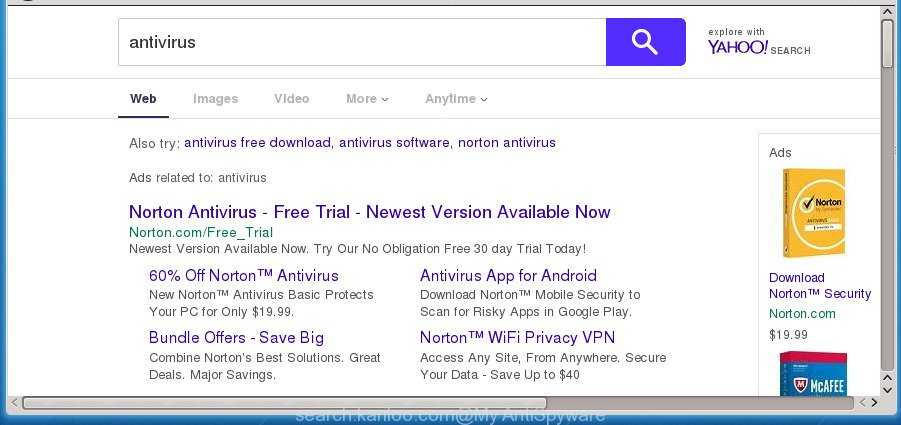
http://search.kariloo.com/
As mentioned above, the Search.kariloo.com hijacker infection also changes the internet browser’s search provider. So, your web-browser, when searching something, will show a hodgepodge of ads, links to unwanted and ad web sites and search results from the big search engines like Google or Bing. As a result, actual use of a browser’s search becomes uncomfortable. Moreover, it may also lead to slowing or even freeze your web browser.
It’s not a good idea to have an unwanted application such as Search.kariloo.com hijacker on your computer. The reason for this is simple, it doing things you do not know about. The browser hijacker infection can also be used to gather lots of user info which can be later transferred to third parties. You do not know if your home address, account names and passwords are safe. And of course you completely don’t know what will happen when you click on any ads on the Search.kariloo.com web site.
The hijacker such as Search.kariloo.com often change all browser shortcuts that located on your Desktop to force you visit various intrusive pages and open unwanted pop up ads. As a result, your browser can still reroute you to an unwanted page despite your web browser is actually clean of hijacker.
We strongly advise that you perform the few simple steps below which will assist you to delete Search.kariloo.com startpage using the standard features of Windows and some proven free software.
Remove Search.kariloo.com
Fortunately, it is not hard to delete the Search.kariloo.com hijacker. In the following guidance, we will provide two ways to clean your computer of this hijacker. One is the manual removal way and the other is automatic removal method. You can select the solution that best fits you. Please follow the removal steps below to remove Search.kariloo.com right now!
How to manually remove Search.kariloo.com
Steps to delete Search.kariloo.com browser hijacker without any applications are presented below. Be sure to carry out the step-by-step tutorial completely to fully get rid of this unwanted Search.kariloo.com redirect.
Uninstall Search.kariloo.com associated software by using MS Windows Control Panel
First of all, check the list of installed applications on your computer and uninstall all unknown and recently installed applications. If you see an unknown program with incorrect spelling or varying capital letters, it have most likely been installed by malicious software and you should clean it off first with malicious software removal tool such as Zemana Anti-malware.
Windows 8, 8.1, 10
First, click Windows button

When the ‘Control Panel’ opens, press the ‘Uninstall a program’ link under Programs category as displayed on the image below.

You will see the ‘Uninstall a program’ panel like below.

Very carefully look around the entire list of programs installed on your machine. Most likely, one or more of them are responsible for the appearance of pop-ups and browser redirect to the intrusive Search.kariloo.com web page. If you have many programs installed, you can help simplify the search of malicious software by sort the list by date of installation. Once you have found a suspicious, unwanted or unused program, right click to it, after that click ‘Uninstall’.
Windows XP, Vista, 7
First, click ‘Start’ button and select ‘Control Panel’ at right panel like below.

Once the Windows ‘Control Panel’ opens, you need to press ‘Uninstall a program’ under ‘Programs’ as shown below.

You will see a list of programs installed on your PC system. We recommend to sort the list by date of installation to quickly find the applications that were installed last. Most likely they responsibility for the appearance of pop-up advertisements and web-browser redirect. If you are in doubt, you can always check the program by doing a search for her name in Google, Yahoo or Bing. After the program which you need to remove is found, simply click on its name, and then click ‘Uninstall’ as on the image below.

Fix web-browser shortcuts, altered by Search.kariloo.com hijacker
A hijacker infection may hijack various Windows shortcuts on your desktop (most often, all web browsers shortcuts), so in this step you need to check and clean them by removing the argument such as http://site.address/.
Right click on the web browser’s shortcut, click Properties option. On the Shortcut tab, locate the Target field. Click inside, you will see a vertical line – arrow pointer, move it (using -> arrow key on your keyboard) to the right as possible. You will see a text “http://site.address” that has been added here. Remove everything after .exe. An example, for Google Chrome you should remove everything after chrome.exe.

To save changes, click OK . You need to clean all web browser’s shortcuts. So, repeat this step for the Chrome, Firefox, IE and MS Edge.
Remove Search.kariloo.com redirect from Chrome
If your Google Chrome browser is re-directed to intrusive Search.kariloo.com web-page, it may be necessary to completely reset your internet browser program to its default settings.
Open the Google Chrome menu by clicking on the button in the form of three horizontal stripes (![]() ). It will show the drop-down menu. Next, press to “Settings” option.
). It will show the drop-down menu. Next, press to “Settings” option.

Scroll down to the bottom of the page and click on the “Show advanced settings” link. Now scroll down until the Reset settings section is visible, as shown on the image below and click the “Reset settings” button.

Confirm your action, click the “Reset” button.
Get rid of Search.kariloo.com from IE
If you find that Internet Explorer internet browser settings such as start page, new tab page and default search provider having been hijacked, then you may revert back your settings, via the reset web-browser procedure.
First, run the Internet Explorer. Next, press the button in the form of gear (![]() ). It will open the Tools drop-down menu, click the “Internet Options” as displayed in the figure below.
). It will open the Tools drop-down menu, click the “Internet Options” as displayed in the figure below.

In the “Internet Options” window click on the Advanced tab, then click the Reset button. The Internet Explorer will open the “Reset Internet Explorer settings” window as displayed on the image below. Select the “Delete personal settings” check box, then click “Reset” button.

You will now need to reboot your personal computer for the changes to take effect.
Delete Search.kariloo.com from Firefox
Click the Menu button (looks like three horizontal lines), and click the blue Help icon located at the bottom of the drop down menu like below.

A small menu will appear, press the “Troubleshooting Information”. On this page, click “Refresh Firefox” button like below.

Follow the onscreen procedure to return your Firefox internet browser settings to its original state.
Run free malware removal tools to completely get rid of Search.kariloo.com redirect
The easiest solution to get rid of Search.kariloo.com browser hijacker is to run an antimalware program capable of detecting hijacker infections including Search.kariloo.com. We suggest try Zemana or another free malicious software remover that listed below. It has excellent detection rate when it comes to ‘ad supported’ software, hijackers and other PUPs.
Get rid of Search.kariloo.com with Zemana AntiMalware (ZAM)
Zemana Free is a tool that can remove adware, PUPs, browser hijackers and other malicious software from your system easily and for free. Zemana is compatible with most antivirus software. It works under Windows (10 – XP, 32 and 64 bit) and uses minimum of PC system resources.

- Please download Zemana Anti-Malware from the following link and save it to your Desktop.
Zemana AntiMalware
165069 downloads
Author: Zemana Ltd
Category: Security tools
Update: July 16, 2019
- At the download page, click on the Download button. Your browser will display the “Save as” prompt. Please save it onto your Windows desktop.
- Once downloading is finished, please close all applications and open windows on your PC system. Next, launch a file called Zemana.AntiMalware.Setup.
- This will launch the “Setup wizard” of Zemana Anti Malware onto your machine. Follow the prompts and don’t make any changes to default settings.
- When the Setup wizard has finished installing, the Zemana Free will start and show the main window.
- Further, press the “Scan” button to perform a system scan with this utility for the Search.kariloo.com browser hijacker and other internet browser’s harmful addons. Depending on your machine, the scan can take anywhere from a few minutes to close to an hour.
- Once finished, Zemana will display you the results.
- All found items will be marked. You can remove them all by simply press the “Next” button. The tool will delete browser hijacker that cause Search.kariloo.com web-site to appear and move items to the program’s quarantine. When that process is finished, you may be prompted to reboot the PC system.
- Close the Zemana Anti-Malware and continue with the next step.
Scan and clean your machine of browser hijacker with Malwarebytes
We suggest using the Malwarebytes Free that are completely clean your PC system of the hijacker infection. The free tool is an advanced malicious software removal program created by (c) Malwarebytes lab. This program uses the world’s most popular antimalware technology. It is able to help you remove hijacker infections, potentially unwanted applications, malware, ad supported software, toolbars, ransomware and other security threats from your PC system for free.

- Please download MalwareBytes from the link below and save it to your Desktop.
Malwarebytes Anti-malware
327294 downloads
Author: Malwarebytes
Category: Security tools
Update: April 15, 2020
- At the download page, click on the Download button. Your web-browser will open the “Save as” prompt. Please save it onto your Windows desktop.
- When downloading is complete, please close all applications and open windows on your PC system. Double-click on the icon that’s named mb3-setup.
- This will start the “Setup wizard” of MalwareBytes Anti-Malware (MBAM) onto your PC. Follow the prompts and don’t make any changes to default settings.
- When the Setup wizard has finished installing, the MalwareBytes AntiMalware will run and display the main window.
- Further, click the “Scan Now” button for checking your computer for the Search.kariloo.com browser hijacker and other web browser’s malicious plugins. During the scan MalwareBytes Anti-Malware will detect all threats present on your PC.
- When MalwareBytes Anti Malware has completed scanning, MalwareBytes Free will display a scan report.
- When you are ready, click the “Quarantine Selected” button. Once that process is done, you may be prompted to reboot the system.
- Close the Anti-Malware and continue with the next step.
Video instruction, which reveals in detail the steps above.
Run AdwCleaner to remove Search.kariloo.com redirect
AdwCleaner is a free portable application that scans your PC for ad-supported software, potentially unwanted programs and hijacker infections like Search.kariloo.com and helps delete them easily. Moreover, it’ll also help you remove any harmful web-browser extensions and add-ons.
Download AdwCleaner utility by clicking on the following link and save it to your Desktop.
225638 downloads
Version: 8.4.1
Author: Xplode, MalwareBytes
Category: Security tools
Update: October 5, 2024
After the download is complete, open the directory in which you saved it and double-click the AdwCleaner icon. It will launch the AdwCleaner tool and you will see a screen as displayed in the figure below. If the User Account Control dialog box will ask you want to open the application, click Yes button to continue.

Next, click “Scan” for checking your machine for the hijacker infection that cause a redirect to Search.kariloo.com site. While the AdwCleaner is checking, you may see number of objects it has identified either as being malicious software.

When AdwCleaner has completed scanning your system, AdwCleaner will show you the results as shown in the following example.

All detected threats will be marked. You can delete them all by simply click “Clean” button. It will show a prompt. Click “OK” button. The AdwCleaner will remove browser hijacker infection that developed to redirect your web-browser to the Search.kariloo.com page. After the task is finished, the utility may ask you to restart your computer. After restart, the AdwCleaner will display the log file.
All the above steps are shown in detail in the following video instructions.
Block Search.kariloo.com and other undesired sites
Run an ad-blocking utility such as AdGuard will protect you from harmful ads and content. Moreover, you can find that the AdGuard have an option to protect your privacy and block phishing and spam sites. Additionally, adblocker programs will help you to avoid intrusive pop up advertisements and unverified links that also a good way to stay safe online.
Installing the AdGuard ad blocker program is simple. First you’ll need to download AdGuard from the link below. Save it on your Windows desktop or in any other place.
26904 downloads
Version: 6.4
Author: © Adguard
Category: Security tools
Update: November 15, 2018
After downloading is finished, double-click the downloaded file to run it. The “Setup Wizard” window will show up on the computer screen as shown on the image below.

Follow the prompts. AdGuard will then be installed and an icon will be placed on your desktop. A window will show up asking you to confirm that you want to see a quick instructions as displayed on the image below.

Press “Skip” button to close the window and use the default settings, or click “Get Started” to see an quick tutorial that will allow you get to know AdGuard better.
Each time, when you run your machine, AdGuard will launch automatically and stop pop-ups, web-sites such Search.kariloo.com, as well as other malicious or misleading web sites. For an overview of all the features of the program, or to change its settings you can simply double-click on the AdGuard icon, which is located on your desktop.
How did Search.kariloo.com hijacker get on your PC system
The Search.kariloo.com hijacker actively distributed with free software, along with the installation package of these programs. Therefore, it’s very important, when installing an unknown application even downloaded from known or big hosting page, read the Terms of use and the Software license, as well as to select the Manual, Advanced or Custom install mode. In this mode, you can disable the install of unneeded modules and applications and protect your PC from such hijackers as the Search.kariloo.com. Unfortunately, most users when installing unknown software, simply click the Next button, and don’t read any information that the freeware open them during its setup. This leads to the fact that the browser settings are modified and web browser’s newtab page, startpage and search provider by default set to Search.kariloo.com.
Finish words
Once you have finished the steps shown above, your computer should be clean from this browser hijacker and other malware. The Google Chrome, FF, Internet Explorer and Edge will no longer show annoying Search.kariloo.com home page on startup. Unfortunately, if the step by step tutorial does not help you, then you have caught a new browser hijacker, and then the best way – ask for help.
Please start a new thread by using the “New Topic” button in the Spyware Removal forum. When posting your HJT log, try to give us some details about your problems, so we can try to help you more accurately. Wait for one of our trained “Security Team” or Site Administrator to provide you with knowledgeable assistance tailored to your problem with the unwanted Search.kariloo.com start page.



















