The PUP.Optional.MailRU is classified as web browser hijacker. After its installation, it changes internet browsers settings. It will set MailRU as your homepage, newtab and search engine by default. Thus, if you open any of the internet browsers, it will always be display this annoying web-page. Moreover, when you create a new tab, the Google Chrome, IE, Firefox and Microsoft Edge can be also redirected to MailRU page.
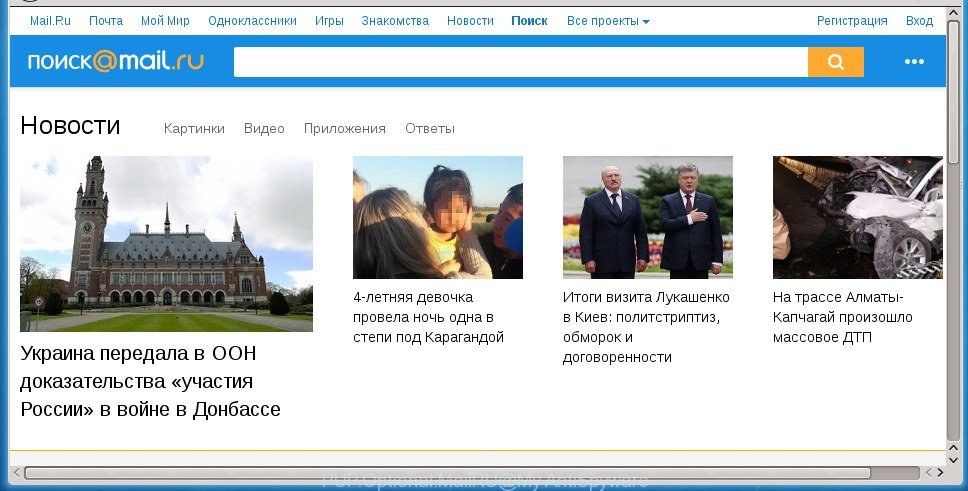
PUP.Optional.MailRU hijacker replaces your homepage and search provider
Being infected by PUP.Optional.MailRU hijacker infection, every time you launch your web-browser you will see MailRU web-site. Of course you can setup your start page again, but next time you open a web browser you will see that PUP.Optional.MailRU browser hijacker return. As mentioned above, the browser hijacker may alter the default search provider on this unwanted page too, so all your search queries will be rerouted to MailRU. Thus the authors of the hijacker may gather the search terms of your queries, and redirect you to unwanted sites.
Table of contents
- What is PUP.Optional.MailRU
- PUP.Optional.MailRU removal instructions
- Run AdBlocker to stay safe online
- How does your system get infected with PUP.Optional.MailRU browser hijacker
- To sum up
Also, adware (also known as ‘ad-supported’ software) can be installed on the computer together with PUP.Optional.MailRU hijacker. It will insert tons of ads directly to the pages which you view, creating a sense that advertisements has been added by the creators of the site. Moreover, legal advertisements can be replaced on fake advertisements which will offer to download and install various unnecessary and malicious programs. Moreover, the PUP.Optional.MailRU browser hijacker infection has the ability to gather a wide variety of personal data that can be later used for marketing purposes.
A malicious software which imposes changes to certain settings of all your typical web browsers on MailRU mostly affects only Chrome, Internet Explorer, FF and Edge. However, possible situations, when any other web-browsers will be affected too. The PUP.Optional.MailRU hijacker can alter the Target property of web-browser’s shortcuts, so every time you run the browser, instead of your home page, you will see a completely different web page.
We strongly recommend that you perform the step by step instructions below which will help you to remove PUP.Optional.MailRU hijacker using the standard features of Windows and some proven free software.
PUP.Optional.MailRU removal instructions
Without a doubt, the browser hijacker is harmful to your computer. So you need to quickly and completely delete this malicious software. To remove this browser hijacker infection, you can use the manual removal steps that are given below or free malware removal tool such as Zemana Free, Malwarebytes or AdwCleaner (all are free). We recommend you use automatic removal way that will help you to remove PUP.Optional.MailRU hijacker infection easily and safely. Manual removal is best used only if you are well versed in system or in the case where browser hijacker is not deleted automatically. Read it once, after doing so, please print this page as you may need to exit your internet browser or restart your system.
Manual PUP.Optional.MailRU hijacker removal
The following instructions is a step-by-step guide, which will help you manually get rid of PUP.Optional.MailRU hijacker infection from the Google Chrome, Microsoft Internet Explorer, FF and Edge.
Remove PUPs through the Microsoft Windows Control Panel
First of all, check the list of installed programs on your PC and uninstall all unknown and recently installed software. If you see an unknown application with incorrect spelling or varying capital letters, it have most likely been installed by malware and you should clean it off first with malware removal tool such as Zemana Anti-malware.
Press Windows button ![]() , then press Search
, then press Search ![]() . Type “Control panel”and press Enter. If you using Windows XP or Windows 7, then press “Start” and select “Control Panel”. It will display the Windows Control Panel as displayed in the figure below.
. Type “Control panel”and press Enter. If you using Windows XP or Windows 7, then press “Start” and select “Control Panel”. It will display the Windows Control Panel as displayed in the figure below.

Further, click “Uninstall a program” ![]()
It will show a list of all programs installed on your PC system. Scroll through the all list, and uninstall any suspicious and unknown software.
Remove PUP.Optional.MailRU browser hijacker from Chrome
If your Google Chrome web-browser is rerouted to undesired MailRU web page, it may be necessary to completely reset your web browser program to its default settings.

- First, start the Google Chrome and click the Menu icon (icon in the form of three horizontal stripes).
- It will open the Chrome main menu, press the “Settings” menu.
- Next, click “Show advanced settings” link, that located at the bottom of the Settings page.
- On the bottom of the “Advanced settings” page, press the “Reset settings” button.
- The Chrome will open the reset settings prompt as shown on the image above.
- Confirm the web-browser’s reset by clicking on the “Reset” button.
- To learn more, read the blog post How to reset Google Chrome settings to default.
Remove PUP.Optional.MailRU browser hijacker from Firefox
If the FF settings such as startpage, newtab and default search engine have been changed by the browser hijacker, then resetting it to the default state can help.
First, open the Firefox and click ![]() button. It will show the drop-down menu on the right-part of the browser. Further, click the Help button (
button. It will show the drop-down menu on the right-part of the browser. Further, click the Help button (![]() ) as shown below
) as shown below
.

In the Help menu, select the “Troubleshooting Information” option. Another way to open the “Troubleshooting Information” screen – type “about:support” in the browser adress bar and press Enter. It will display the “Troubleshooting Information” page as on the image below. In the upper-right corner of this screen, click the “Refresh Firefox” button.

It will show the confirmation dialog box. Further, click the “Refresh Firefox” button. The Mozilla Firefox will start a task to fix your problems that caused by the PUP.Optional.MailRU hijacker infection which cause an intrusive page to appear. After, it’s complete, click the “Finish” button.
Delete PUP.Optional.MailRU hijacker from IE
By resetting Internet Explorer browser you restore your web-browser settings to its default state. This is basic when troubleshooting problems that might have been caused by browser hijacker such as PUP.Optional.MailRU.
First, launch the Internet Explorer. Next, click the button in the form of gear (![]() ). It will open the Tools drop-down menu, click the “Internet Options” as shown on the screen below.
). It will open the Tools drop-down menu, click the “Internet Options” as shown on the screen below.

In the “Internet Options” window click on the Advanced tab, then press the Reset button. The Internet Explorer will show the “Reset Internet Explorer settings” window as on the image below. Select the “Delete personal settings” check box, then click “Reset” button.

You will now need to reboot your PC for the changes to take effect.
Fix web-browser shortcuts, altered by PUP.Optional.MailRU browser hijacker
Once installed, this browser hijacker may add an argument similar to “http://site.address” into the Target property of the desktop shortcut for the FF, Google Chrome, Microsoft Internet Explorer and Edge. Due to this, every time you launch the web browser, it will show the annoying home page.
Right click on the internet browser’s shortcut, click Properties option. On the Shortcut tab, locate the Target field. Click inside, you will see a vertical line – arrow pointer, move it (using -> arrow key on your keyboard) to the right as possible. You will see a text “http://site.address” that has been added here. Remove everything after .exe. An example, for Google Chrome you should remove everything after chrome.exe.

To save changes, click OK . You need to clean all internet browser’s shortcuts. So, repeat this step for the Google Chrome, Firefox, IE and Microsoft Edge.
Use free malware removal utilities to completely delete PUP.Optional.MailRU browser hijacker
There are not many good free antimalware applications with high detection ratio. The effectiveness of malware removal utilities depends on various factors, mostly on how often their virus/malware signatures DB are updated in order to effectively detect modern malware, adware, browser hijacker infections and other potentially unwanted programs. We suggest to use several programs, not just one. These programs which listed below will help you remove all components of the hijacker from your disk and Windows registry and thereby delete MailRU redirect.
Get rid of PUP.Optional.MailRU hijacker with Zemana Anti-Malware
Zemana AntiMalware is a utility which can delete ad-supported software, potentially unwanted programs, hijacker infections and other malware from your computer easily and for free. Zemana Anti-Malware is compatible with most antivirus software. It works under Windows (10 – XP, 32 and 64 bit) and uses minimum of computer resources.
Download Zemana from the following link. Save it to your Desktop so that you can access the file easily.
165519 downloads
Author: Zemana Ltd
Category: Security tools
Update: July 16, 2019
Once the downloading process is done, close all software and windows on your PC system. Double-click the install file called Zemana.AntiMalware.Setup. If the “User Account Control” prompt pops up like below, click the “Yes” button.

It will open the “Setup wizard” which will help you install Zemana Anti-Malware (ZAM) on your machine. Follow the prompts and do not make any changes to default settings.

Once setup is finished successfully, Zemana will automatically start and you can see its main screen as shown below.

Now press the “Scan” button . Zemana Free tool will begin scanning the whole PC system to find out PUP.Optional.MailRU hijacker related files, folders and registry keys. This task can take quite a while, so please be patient.

When Zemana Anti Malware (ZAM) has finished scanning your PC, you will be displayed the list of all detected threats on your personal computer. All found items will be marked. You can delete them all by simply click “Next” button. The Zemana AntiMalware (ZAM) will get rid of PUP.Optional.MailRU browser hijacker related files, folders and registry keys and add items to the Quarantine. After finished, you may be prompted to restart the computer.
How to remove PUP.Optional.MailRU with Malwarebytes
We advise using the Malwarebytes Free that are completely clean your computer of the hijacker. The free tool is an advanced malware removal program made by (c) Malwarebytes lab. This program uses the world’s most popular anti malware technology. It is able to help you delete hijackers, PUPs, malicious software, adware, toolbars, ransomware and other security threats from your computer for free.
Download MalwareBytes Free by clicking on the link below. Save it on your Windows desktop.
327739 downloads
Author: Malwarebytes
Category: Security tools
Update: April 15, 2020
After downloading is done, close all windows on your computer. Further, launch the file named mb3-setup. If the “User Account Control” dialog box pops up as shown in the following example, click the “Yes” button.

It will show the “Setup wizard” that will allow you setup MalwareBytes on the PC. Follow the prompts and don’t make any changes to default settings.

Once installation is finished successfully, press Finish button. Then MalwareBytes AntiMalware (MBAM) will automatically start and you can see its main window as shown on the screen below.

Next, click the “Scan Now” button to perform a system scan for the PUP.Optional.MailRU browser hijacker that cause a redirect to an intrusive web-page. This procedure may take some time, so please be patient. While the MalwareBytes Anti Malware is checking, you can see how many objects it has identified either as being malware.

When the checking is complete, you may check all items detected on your personal computer. When you are ready, press “Quarantine Selected” button.

The MalwareBytes AntiMalware will start to remove PUP.Optional.MailRU browser hijacker infection and other kinds of potential threats such as malicious software and ad-supported software. When finished, you can be prompted to restart your computer. We recommend you look at the following video, which completely explains the process of using the MalwareBytes Anti-Malware (MBAM) to get rid of browser hijacker infections, ‘ad supported’ software and other malicious software.
Run AdwCleaner to remove PUP.Optional.MailRU from the system
If MalwareBytes antimalware or Zemana Anti Malware cannot get rid of this browser hijacker, then we suggests to run the AdwCleaner. AdwCleaner is a free removal utility for browser hijackers, adware, PUPs and toolbars.
Download AdwCleaner by clicking on the link below and save it to your Desktop.
225793 downloads
Version: 8.4.1
Author: Xplode, MalwareBytes
Category: Security tools
Update: October 5, 2024
Once downloading is finished, open the directory in which you saved it. You will see an icon like below.
![]()
Double click the AdwCleaner desktop icon. When the utility is launched, you will see a screen as displayed on the screen below.

Further, click “Scan” button to begin scanning your PC system for the PUP.Optional.MailRU browser hijacker which reroutes your browser to undesired web pages. This procedure can take some time, so please be patient. Once the system scan is finished, AdwCleaner will display a list of all threats found by the scan as shown in the figure below.

When you’re ready, click “Clean” button. It will open a prompt as on the image below.

You need to click “OK”. After disinfection is finished, the AdwCleaner may ask you to restart your personal computer. When your personal computer is started, you will see an AdwCleaner log.
These steps are shown in detail in the following video guide.
Run AdBlocker to stay safe online
It is also critical to protect your web browsers from harmful pages and advertisements by using an ad-blocker program such as AdGuard. Security experts says that it will greatly reduce the risk of malware, and potentially save lots of money. Additionally, the AdGuard may also protect your privacy by blocking almost all trackers.
Installing the AdGuard ad blocker application is simple. First you will need to download AdGuard on your computer from the link below.
27040 downloads
Version: 6.4
Author: © Adguard
Category: Security tools
Update: November 15, 2018
After the downloading process is complete, double-click the downloaded file to start it. The “Setup Wizard” window will show up on the computer screen as displayed on the screen below.

Follow the prompts. AdGuard will then be installed and an icon will be placed on your desktop. A window will show up asking you to confirm that you want to see a quick tutorial as displayed in the following example.

Press “Skip” button to close the window and use the default settings, or press “Get Started” to see an quick guidance that will allow you get to know AdGuard better.
Each time, when you start your computer, AdGuard will start automatically and stop popup advertisements, MailRU redirect, as well as other harmful or misleading web sites. For an overview of all the features of the program, or to change its settings you can simply double-click on the AdGuard icon, which may be found on your desktop.
How does your system get infected with PUP.Optional.MailRU browser hijacker
The PUP.Optional.MailRU browser hijacker usually come bundled with some free software that you download off of the Net. Once started, it will infect your computer and change web-browser’s settings such as home page, newtab page and search provider by default without your permission. To avoid infection, in the Setup wizard, you should be be proactive and carefully read the ‘Terms of use’, the ‘license agreement’ and other install screens, as well as to always choose the ‘Manual’ or ‘Advanced’ setup mode, when installing anything downloaded from the Web.
To sum up
Now your machine should be clean of the PUP.Optional.MailRU browser hijacker and other malicious software and ad-supported software. Delete AdwCleaner. We suggest that you keep Zemana AntiMalware (to periodically scan your PC for new browser hijacker infections and other malware) and AdGuard (to help you stop annoying pop up ads and malicious web sites). Moreover, to prevent hijackers, please stay clear of unknown and third party applications, make sure that your antivirus program, turn on the option to scan for PUPs (potentially unwanted programs).
If you need more help with PUP.Optional.MailRU hijacker infection related issues, go to our Spyware/Malware removal forum.




















