The Search.mysearch.com is a PUP (potentially unwanted program) from the group of hijackers. It affects web browsers and imposes changes to its settings like start page, new tab and default search provider. It’s currently very active spreading on the Internet. Many users have problems with cleaning a PC system from Search.mysearch.com homepage and restoring the Google Chrome, FF, Edge and Internet Explorer settings.
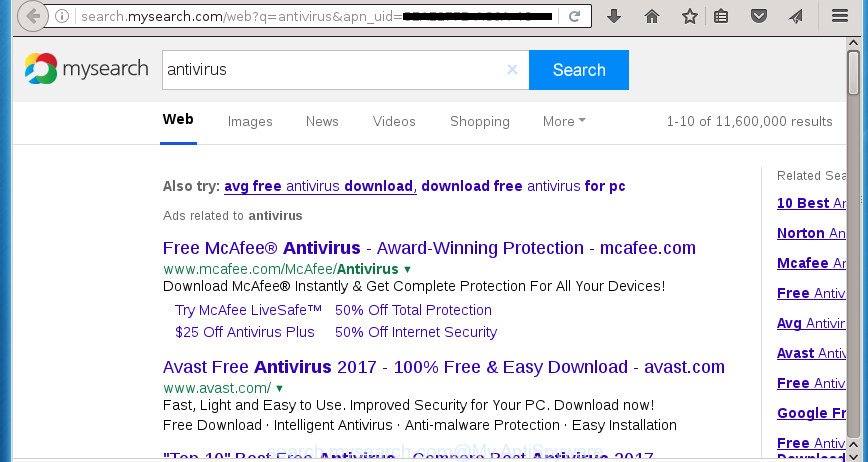
http://search.mysearch.com/
Besides the fact that Search.mysearch.com hijacker infection rewrites your home page, this unwanted web-site can set yourself as your search provider. But, obviously, it does not give you a good search results, as they will consist of a large number of ads, links to unwanted and ad web sites and only the remaining part is search results for your query from the major search providers. Of course, the very fact that you encounter with the inability to properly search the Net, is an unpleasant moment. Moreover, the Search.mysearch.com hijacker may collect a wide variety of user information, and in the future to transfer it to third parties. What creates the risk of theft of your personal data.
Table of contents
- What is Search.mysearch.com
- How to remove Search.mysearch.com redirect
- Block Search.mysearch.com and other unwanted web sites
- Don’t know how your browser has been hijacked by Search.mysearch.com browser hijacker?
- Finish words
While redirecting, your browser’s status bar may show the following messages: ‘Waiting for Search.mysearch.com’, ‘Transferring data from Search.mysearch.com’, ‘Looking up Search.mysearch.com’, ‘Read Search.mysearch.com’, ‘Connected to Search.mysearch.com’.
In addition to that, as was mentioned earlier, certain browser hijackers like Search.mysearch.com to also alter all internet browsers shortcuts which located on your Desktop or Start menu. So, every infected shortcut will try to redirect your web browser to unwanted web-pages, some of which might be harmful. It can make the whole computer more vulnerable to hacker attacks.
We strongly recommend that you perform the instructions below which will assist you to remove Search.mysearch.com search using the standard features of Windows and some proven free applications.
How to remove Search.mysearch.com redirect
Fortunately, it is not hard to delete the Search.mysearch.com hijacker infection. In the following tutorial, we will provide two ways to clean your computer of this hijacker. One is the manual removal way and the other is automatic removal way. You can select the solution that best fits you. Please follow the removal steps below to remove Search.mysearch.com right now!
Manual Search.mysearch.com startpage removal
If you perform exactly the step-by-step tutorial below you should be able to delete the Search.mysearch.com home page from the Google Chrome, Mozilla Firefox, MS Edge and Microsoft Internet Explorer web-browsers.
Uninstall Search.mysearch.com related applications through the Control Panel of your PC system
In order to get rid of potentially unwanted applications such as this browser hijacker, open the Windows Control Panel and click on “Uninstall a program”. Check the list of installed programs. For the ones you do not know, run an Internet search to see if they are ‘ad supported’ software, browser hijacker infection or PUPs. If yes, delete them off. Even if they are just a software that you do not use, then removing them off will increase your computer start up time and speed dramatically.
Windows 8, 8.1, 10
First, click the Windows button
Windows XP, Vista, 7
First, click “Start” and select “Control Panel”.
It will open the Windows Control Panel as shown below.

Next, press “Uninstall a program” ![]()
It will display a list of all programs installed on your PC system. Scroll through the all list, and remove any suspicious and unknown software. To quickly find the latest installed programs, we recommend sort applications by date in the Control panel.
Clean up the browsers shortcuts
Important to know, most anti-malware programs that are able to remove hijacker, but unable to detect and recover altered shortcuts. So, you need to fix the desktop shortcuts for your Google Chrome, FF, Internet Explorer and MS Edge browsers manually.
Right click on the shortcut of infected internet browser as shown below.

Select the “Properties” option and it’ll open a shortcut’s properties. Next, press the “Shortcut” tab and then delete the “http://site.address” string from Target field as shown in the figure below.

Then click OK to save changes. Repeat the step for all web browsers that are rerouted to the Search.mysearch.com annoying page.
Get rid of Search.mysearch.com search from Firefox
Resetting your Firefox is first troubleshooting step for any issues with your browser application, including the redirect to Search.mysearch.com web site.
First, launch the Firefox. Next, click the button in the form of three horizontal stripes (![]() ). It will display the drop-down menu. Next, click the Help button (
). It will display the drop-down menu. Next, click the Help button (![]() ).
).

In the Help menu click the “Troubleshooting Information”. In the upper-right corner of the “Troubleshooting Information” page click on “Refresh Firefox” button as on the image below.

Confirm your action, click the “Refresh Firefox”.
Get rid of Search.mysearch.com startpage from Internet Explorer
In order to restore all internet browser newtab page, home page and search engine by default you need to reset the IE to the state, that was when the Microsoft Windows was installed on your PC system.
First, run the Microsoft Internet Explorer, click ![]() ) button. Next, click “Internet Options” as shown in the figure below.
) button. Next, click “Internet Options” as shown in the figure below.

In the “Internet Options” screen select the Advanced tab. Next, press Reset button. The Microsoft Internet Explorer will show the Reset Internet Explorer settings prompt. Select the “Delete personal settings” check box and click Reset button.

You will now need to reboot your computer for the changes to take effect. It will get rid of Search.mysearch.com hijacker infection, disable malicious and ad-supported web browser’s extensions and restore the Internet Explorer’s settings such as startpage, new tab and default search provider to default state.
Get rid of Search.mysearch.com homepage from Chrome
Reset Chrome settings is a simple way to get rid of the hijacker infection, malicious and ‘ad-supported’ extensions, as well as to restore the web-browser’s startpage, new tab and search engine by default that have been replaced by Search.mysearch.com browser hijacker infection.

- First run the Google Chrome and press Menu button (small button in the form of three horizontal stripes).
- It will open the Google Chrome main menu. Select “Settings” option.
- You will see the Google Chrome’s settings page. Scroll down and click “Show advanced settings” link.
- Scroll down again and click the “Reset settings” button.
- The Google Chrome will show the reset profile settings page as on the image above.
- Next click the “Reset” button.
- Once this task is done, your web-browser’s startpage, new tab page and default search provider will be restored to their original defaults.
- To learn more, read the post How to reset Google Chrome settings to default.
Search.mysearch.com automatic removal
The easiest solution to remove Search.mysearch.com hijacker infection is to use an antimalware application capable of detecting browser hijackers including Search.mysearch.com. We advise try Zemana Anti-malware or another free malware remover which listed below. It has excellent detection rate when it comes to ad-supported software, browser hijackers and other PUPs.
Use Zemana Anti-malware to remove browser hijacker
We advise using the Zemana Anti-malware. You can download and install Zemana Anti-malware to find and remove Search.mysearch.com from your system. When installed and updated, the malicious software remover will automatically scan and detect all threats present on the personal computer.
Download Zemana AntiMalware by clicking on the link below.
165519 downloads
Author: Zemana Ltd
Category: Security tools
Update: July 16, 2019
Once the downloading process is finished, start it and follow the prompts. Once installed, the Zemana AntiMalware will try to update itself and when this process is finished, click the “Scan” button . This will begin scanning the whole PC to find out Search.mysearch.com hijacker related files, folders and registry keys.

Depending on your PC, the scan may take anywhere from a few minutes to close to an hour. During the scan it will detect all threats present on your computer. Make sure all threats have ‘checkmark’ and click “Next” button.

The Zemana Anti-Malware will delete Search.mysearch.com browser hijacker infection and other web-browser’s harmful extensions and add threats to the Quarantine.
Remove Search.mysearch.com with Malwarebytes
We recommend using the Malwarebytes Free. You can download and install Malwarebytes to detect and delete Search.mysearch.com redirect from your system. When installed and updated, the free malware remover will automatically scan and detect all threats exist on the machine.

- Please download Malwarebytes to your desktop by clicking on the following link.
Malwarebytes Anti-malware
327740 downloads
Author: Malwarebytes
Category: Security tools
Update: April 15, 2020
- At the download page, click on the Download button. Your internet browser will show the “Save as” dialog box. Please save it onto your Windows desktop.
- When downloading is complete, please close all software and open windows on your system. Double-click on the icon that’s called mb3-setup.
- This will launch the “Setup wizard” of Malwarebytes onto your personal computer. Follow the prompts and don’t make any changes to default settings.
- When the Setup wizard has finished installing, the Malwarebytes will run and show the main window.
- Further, press the “Scan Now” button It will scan through the whole PC system for the Search.mysearch.com browser hijacker related files, folders and registry keys. This process can take some time, so please be patient. During the scan it’ll detect all threats exist on your machine.
- After the scanning is done, a list of all items detected is produced.
- Next, you need to click the “Quarantine Selected” button. Once the task is finished, you may be prompted to reboot the system.
- Close the AntiMalware and continue with the next step.
Video instruction, which reveals in detail the steps above.
Scan and clean your PC system of browser hijacker infection with AdwCleaner
If MalwareBytes anti malware or Zemana anti-malware cannot remove this browser hijacker, then we suggests to run the AdwCleaner. AdwCleaner is a free removal tool for browser hijacker infections, adware, PUPs and toolbars.

- Download AdwCleaner from the link below.
AdwCleaner download
225793 downloads
Version: 8.4.1
Author: Xplode, MalwareBytes
Category: Security tools
Update: October 5, 2024
- After downloading is complete, double click the AdwCleaner icon. Once this tool is launched, click “Scan” button It will scan through the whole computer for the Search.mysearch.com hijacker related files, folders and registry keys. A system scan can take anywhere from 5 to 30 minutes, depending on your personal computer. During the scan it’ll detect all threats present on your PC.
- When finished, you will be displayed the list of all found items on your PC system. Review the scan results and then click “Clean” button. It will open a prompt, click “OK”.
These few simple steps are shown in detail in the following video guide.
Block Search.mysearch.com and other unwanted web sites
It is important to run ad-blocker software such as AdGuard to protect your PC from malicious sites. Most security experts says that it’s okay to stop advertisements. You should do so just to stay safe! And, of course, the AdGuard may to block Search.mysearch.com and other unwanted sites.
- Download AdGuard application from the following link.
Adguard download
27040 downloads
Version: 6.4
Author: © Adguard
Category: Security tools
Update: November 15, 2018
- Once the downloading process is complete, launch the downloaded file. You will see the “Setup Wizard” program window. Follow the prompts.
- When the installation is done, press “Skip” to close the installation application and use the default settings, or press “Get Started” to see an quick tutorial which will help you get to know AdGuard better.
- In most cases, the default settings are enough and you don’t need to change anything. Each time, when you launch your personal computer, AdGuard will start automatically and stop advertisements, pages such Search.mysearch.com, as well as other harmful or misleading pages. For an overview of all the features of the program, or to change its settings you can simply double-click on the icon named AdGuard, that is located on your desktop.
Don’t know how your browser has been hijacked by Search.mysearch.com browser hijacker?
Many programs used to hijack a PC’s web browser. So, when you installing free programs, carefully read the disclaimers, choose the Custom or Advanced installation method to watch for additional programs that are being installed, because some of the software are adware and PUPs.
Finish words
Now your PC should be clean of the Search.mysearch.com . Remove AdwCleaner. We suggest that you keep AdGuard (to help you block unwanted pop ups and unwanted harmful pages) and Malwarebytes (to periodically scan your machine for new malware, browser hijackers and ‘ad supported’ software). Make sure that you have all the Critical Updates recommended for Windows OS. Without regular updates you WILL NOT be protected when new browser hijackers, harmful applications and ad supported software are released.
If you are still having problems while trying to delete Search.mysearch.com home page from your web browser, then ask for help in our Spyware/Malware removal forum.




















![[black.mirror@qq.com].aleta](https://www.myantispyware.com/wp-content/uploads/2017/07/black.mirror@qq.com_.aleta_-55x55.jpg)