The Searchstarters.com is an one of the many unwanted web-pages that can be shown automatically each time you start the internet browser. The reason of automatic opening of this web page is hijacker which was set on your computer without your consent. Once started, the browser hijacker can introduce changes to certain Firefox, Google Chrome, IE and Microsoft Edge’s home page, new tab page and default search engine to redirect you on an unknown or ad web site. Because, the owners of such web-sites do not disdain to use any methods to promote their web-sites and attract new users. Below we explain how to remove Searchstarters.com from the Google Chrome, Firefox, MS Edge and Internet Explorer thereby return your favorite home page, newtab page and default search engine to normal state.
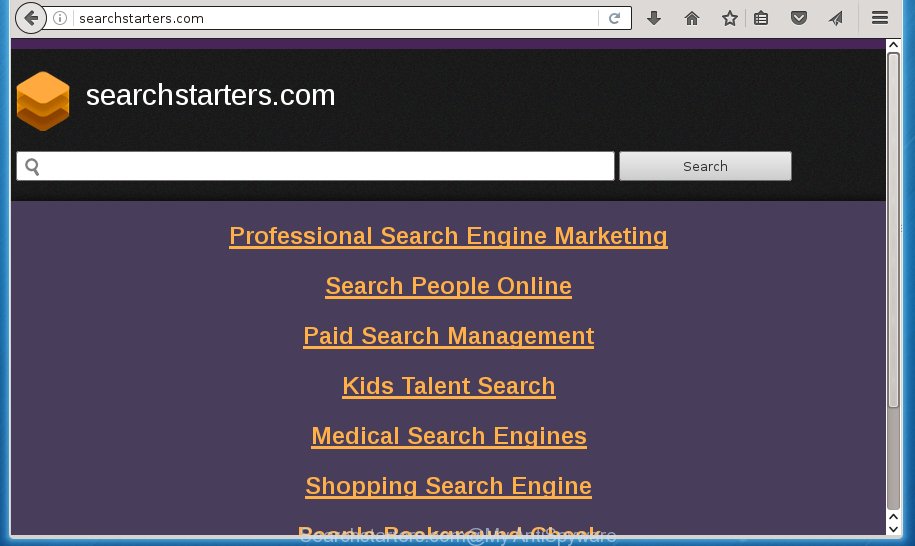
http://searchstarters.com/
Table of contents
- What is Searchstarters.com
- Remove Searchstarters.com redirect
- Remove Searchstarters.com without any utilities
- Delete all ad supported software and other potentially unwanted applications through the Windows Control Panel
- Fix infected web-browsers shortcuts to remove Searchstarters.com
- Remove Searchstarters.com homepage from Firefox
- Remove Searchstarters.com redirect from Internet Explorer
- Remove Searchstarters.com redirect from Google Chrome
- How to automatically remove Searchstarters.com browser hijacker
- Remove Searchstarters.com without any utilities
- How to stop Searchstarters.com redirect
- How to prevent Searchstarters.com hijacker from getting inside your computer
- Finish words
Besides the fact that Searchstarters.com hijacker changes your startpage, this unwanted web site may set yourself as your search provider. But, obviously, it does not give you a good search results, as they will consist of a huge number of ads, links to unwanted and ad sites and only the remaining part is search results for your query from the major search providers. Of course, the very fact that you encounter with the inability to properly search the Internet, is an unpleasant moment. Moreover, the Searchstarters.com browser hijacker can collect lots of personal data, and in the future to transfer it to third parties. What creates the risk of theft of your personal data.
The Searchstarters.com hijacker infection is not a virus, but the virus behaves similarly. As a rootkit hides in the system, may make some undesired changes to settings of web browsers, and blocks them from changing. Also this browser hijacker can install additional browser add ons and modules that will open advertisements and pop ups. And finally, the Searchstarters.com browser hijacker can collect lots of personal info such as what web pages you are opening, what you’re looking for the Internet and so on. This information, in the future, can be transferred to third parties.
In addition to that, as was mentioned earlier, some browser hijackers like Searchstarters.com to also alter all web browsers shortcuts which located on your Desktop or Start menu. So, every infected shortcut will try to redirect your internet browser to annoying pages, some of which might be harmful. It can make the whole PC system more vulnerable to hacker attacks.
It’s important, do not use Searchstarters.com page and don’t click on advertisements placed on it, as they can lead you to a more malicious or misleading web pages. The best option is to use the few simple steps posted below to free your system of hijacker, remove the Searchstarters.com search, and thereby revert back your favorite startpage and search engine.
Remove Searchstarters.com redirect
There are a simple manual tutorial below which will help you to get rid of Searchstarters.com from your MS Windows PC system. The most effective method to remove this browser hijacker infection is to perform the manual removal instructions and then run Zemana Anti-malware, Malwarebytes or AdwCleaner automatic tools (all are free). The manual way will assist to weaken this browser hijacker and these malicious software removal tools will completely delete Searchstarters.com and return the Google Chrome, Firefox, MS Edge and IE settings to default.
Remove Searchstarters.com without any utilities
If you perform exactly the step-by-step tutorial below you should be able to remove the Searchstarters.com from the Google Chrome, FF, Internet Explorer and Microsoft Edge browsers.
Delete all ad supported software and other potentially unwanted programs through the Windows Control Panel
First, you should try to identify and uninstall the application that causes the appearance of intrusive advertisements or browser redirect, using the ‘Uninstall a program’ which is located in the ‘Control panel’.
Windows 10, 8.1, 8
Click the Microsoft Windows logo, and then press Search ![]() . Type ‘Control panel’and press Enter as shown in the figure below.
. Type ‘Control panel’and press Enter as shown in the figure below.

Once the ‘Control Panel’ opens, click the ‘Uninstall a program’ link under Programs category as shown on the image below.

Windows 7, Vista, XP
Open Start menu and select the ‘Control Panel’ at right as shown on the screen below.

Then go to ‘Add/Remove Programs’ or ‘Uninstall a program’ (Windows 7 or Vista) as shown on the image below.

Carefully browse through the list of installed applications and remove all programs which has the name similar to the site that has been set as your Chrome, Mozilla Firefox, MS Edge and Microsoft Internet Explorer homepage, new tab and default search engine. We recommend to click ‘Installed programs’ and even sorts all installed software by date. Once you have found anything suspicious that may be the hijacker infection, adware or PUPs, then select this program and click ‘Uninstall’ in the upper part of the window. If the suspicious application blocked from removal, then run Revo Uninstaller Freeware to fully delete it from your system.
Fix infected web-browsers shortcuts to remove Searchstarters.com
Important to know, most anti-malware applications which are able to remove hijacker infection, but unable to detect and recover changed shortcuts. So, you need to fix the desktop shortcuts for your Google Chrome, Mozilla Firefox, Internet Explorer and Edge browsers manually.
Right click on the shortcut of infected browser as on the image below.

Select the “Properties” option and it’ll display a shortcut’s properties. Next, click the “Shortcut” tab and then delete the “http://site.address” string from Target field as shown on the image below.

Then click OK to save changes. Repeat the step for all browsers which are redirected to the Searchstarters.com annoying web site.
Remove Searchstarters.com startpage from Firefox
If your Firefox internet browser homepage has replaced to Searchstarters.com without your permission or a an unknown search engine shows results for your search, then it may be time to perform the web-browser reset.
First, start the Firefox and press ![]() button. It will show the drop-down menu on the right-part of the internet browser. Further, click the Help button (
button. It will show the drop-down menu on the right-part of the internet browser. Further, click the Help button (![]() ) as shown on the screen below
) as shown on the screen below
.

In the Help menu, select the “Troubleshooting Information” option. Another way to open the “Troubleshooting Information” screen – type “about:support” in the web-browser adress bar and press Enter. It will show the “Troubleshooting Information” page like below. In the upper-right corner of this screen, click the “Refresh Firefox” button.

It will display the confirmation prompt. Further, press the “Refresh Firefox” button. The Firefox will start a task to fix your problems that caused by the Searchstarters.com browser hijacker infection. Once, it’s finished, click the “Finish” button.
Remove Searchstarters.com redirect from Internet Explorer
First, start the Internet Explorer, press ![]() ) button. Next, click “Internet Options” as shown on the screen below.
) button. Next, click “Internet Options” as shown on the screen below.

In the “Internet Options” screen select the Advanced tab. Next, press Reset button. The Microsoft Internet Explorer will show the Reset Internet Explorer settings prompt. Select the “Delete personal settings” check box and press Reset button.

You will now need to restart your system for the changes to take effect. It will delete Searchstarters.com hijacker, disable malicious and ad-supported web browser’s extensions and restore the IE’s settings like startpage, new tab and default search provider to default state.
Remove Searchstarters.com redirect from Google Chrome
If your Google Chrome web-browser is redirected to undesired Searchstarters.com web page, it may be necessary to completely reset your web-browser program to its default settings.

- First, start the Chrome and click the Menu icon (icon in the form of three horizontal stripes).
- It will show the Chrome main menu, press the “Settings” menu.
- Next, click “Show advanced settings” link, which located at the bottom of the Settings page.
- On the bottom of the “Advanced settings” page, click the “Reset settings” button.
- The Chrome will display the reset settings dialog box as shown on the image above.
- Confirm the internet browser’s reset by clicking on the “Reset” button.
- To learn more, read the post How to reset Google Chrome settings to default.
How to automatically remove Searchstarters.com browser hijacker
After completing the manual removal steps above all unwanted applications and internet browser’s extensions that causes browser redirects to the Searchstarters.com web-site should be removed. If the problem with Searchstarters.com hijacker is still remained, then we suggest to scan your computer for any remaining malicious components. Use recommended free hijacker removal applications below.
Run Zemana Anti-malware to get rid of Searchstarters.com startpage
We recommend you to use the Zemana Anti-malware which are completely clean your computer. Moreover, the utility will help you to delete potentially unwanted software, malicious software, toolbars and adware that your PC can be infected too.
Download Zemana anti malware by clicking on the link below.
165494 downloads
Author: Zemana Ltd
Category: Security tools
Update: July 16, 2019
When downloading is done, launch it and follow the prompts. Once installed, the Zemana antimalware will try to update itself and when this process is finished, press the “Scan” button for checking your computer for the Searchstarters.com browser hijacker infection that cause a redirect to Searchstarters.com.

A system scan may take anywhere from 5 to 30 minutes, depending on your PC. While the utility is checking, you can see number of objects it has identified either as being malware. Review the report and then press “Next” button.

The Zemana antimalware will start removing all detected folders, files, services and registry entries.
Use Malwarebytes to remove Searchstarters.com home page
You can remove Searchstarters.com automatically with a help of Malwarebytes Free. We recommend this free malicious software removal tool because it can easily remove hijackers, adware, potentially unwanted programs and toolbars with all their components such as files, folders and registry entries.

Download Malwarebytes Free from the link below.
327714 downloads
Author: Malwarebytes
Category: Security tools
Update: April 15, 2020
When downloading is finished, run it and follow the prompts. Once installed, the Malwarebytes will try to update itself and when this task is complete, click the “Scan Now” button . This will start scanning the whole computer to find out Searchstarters.com hijacker that redirects your web browser to the Searchstarters.com unwanted page. During the scan it will detect all threats exist on your machine. Make sure all entries have ‘checkmark’ and press “Quarantine Selected” button.
The Malwarebytes is a free program that you can use to remove all detected folders, files, services, registry entries and so on. To learn more about this malware removal utility, we recommend you to read and follow the step-by-step guidance or the video guide below.
Remove Searchstarters.com browser hijacker and malicious extensions with AdwCleaner
AdwCleaner is a free removal tool that can be downloaded and use to get rid of browser hijackers, adware, malware, PUPs, toolbars and other threats from your computer. You can use this tool to detect threats even if you have an antivirus or any other security program.

- Download AdwCleaner by clicking on the following link.
AdwCleaner download
225786 downloads
Version: 8.4.1
Author: Xplode, MalwareBytes
Category: Security tools
Update: October 5, 2024
- Select the file location as Desktop, and then click Save.
- Once the downloading process is finished, start the AdwCleaner, double-click the adwcleaner_xxx.exe file.
- If the “User Account Control” prompts, press Yes to continue.
- Read the “Terms of use”, and press Accept.
- In the AdwCleaner window, click the “Scan” to start scanning your computer for the Searchstarters.com hijacker and other malicious software and adware. This procedure can take some time, so please be patient. While the utility is scanning, you may see how many objects it has identified either as being malicious software.
- Once the scan is complete, it’ll show a list of all items found by this tool. Next, you need to click “Clean”. If the AdwCleaner will ask you to reboot your machine, click “OK”.
The few simple steps shown in detail in the following video.
How to stop Searchstarters.com redirect
Use an ad blocking utility like AdGuard will protect you from malicious advertisements and content. Moreover, you can find that the AdGuard have an option to protect your privacy and block phishing and spam web-pages. Additionally, ad blocker applications will allow you to avoid intrusive pop ups and unverified links that also a good way to stay safe online.
Installing the AdGuard ad-blocking program is simple. First you will need to download AdGuard from the following link.
27034 downloads
Version: 6.4
Author: © Adguard
Category: Security tools
Update: November 15, 2018
When the download is finished, double-click the downloaded file to start it. The “Setup Wizard” window will show up on the computer screen as shown on the image below.

Follow the prompts. AdGuard will then be installed and an icon will be placed on your desktop. A window will show up asking you to confirm that you want to see a quick instructions as shown on the screen below.

Click “Skip” button to close the window and use the default settings, or press “Get Started” to see an quick instructions that will help you get to know AdGuard better.
Each time, when you run your PC system, AdGuard will run automatically and stop advertisements, pages such Searchstarters.com, as well as other harmful or misleading web sites. For an overview of all the features of the application, or to change its settings you can simply double-click on the AdGuard icon, which can be found on your desktop.
How to prevent Searchstarters.com hijacker from getting inside your computer
The browser hijacker infection usually spreads along with free applications which downloaded from the Net. Which means that you need to be proactive and carefully read the Terms of use and the License agreement properly. For the most part, the Searchstarters.com browser hijacker will be clearly described, so take the time to carefully read all the information about the software that you downloaded and want to install on your PC. In the Setup wizard, you should select the Advanced, Custom or Manual installation mode to control what components and additional applications to be installed, otherwise you run the risk of infecting your system with an infection such as the Searchstarters.com hijacker infection.
Finish words
Now your personal computer should be clean of the Searchstarters.com . Remove AdwCleaner. We suggest that you keep AdGuard (to help you block unwanted pop-ups and intrusive malicious pages) and Malwarebytes (to periodically scan your computer for new browser hijackers, malware and ‘ad supported’ software). Probably you are running an older version of Java or Adobe Flash Player. This can be a security risk, so download and install the latest version right now.
If you are still having problems while trying to delete Searchstarters.com from the Firefox, Google Chrome, Microsoft Internet Explorer and MS Edge, then ask for help in our Spyware/Malware removal forum.


















