The Search.searchvzc.com is an unwanted site that installed as your home page with the help of unwanted software from the browser hijacker family. Once started, it will modify settings of installed browsers. So, every time when you launch the Firefox, Google Chrome, Internet Explorer and Edge, it will always be forced to open Search.searchvzc.com web-site, even as your start page has been set to a completely different web-page. On current date, this hijacker infection continues to increase the number of computers that have been infected.
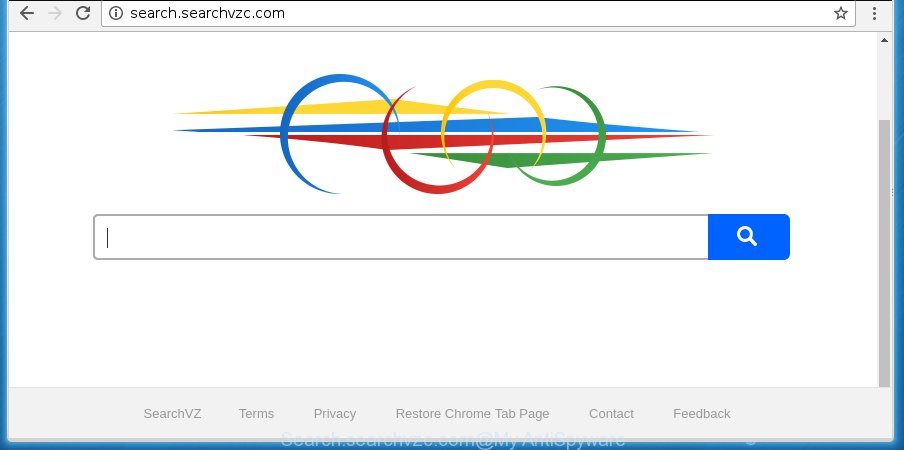
http://search.searchvzc.com/
Most often, the Search.searchvzc.com browser hijacker infection affects most common web-browsers like Chrome, Internet Explorer, Mozilla Firefox and Edge. But such hijacker infections as well can infect other web browsers by changing its shortcuts (adding ‘http://site.address’ into Target field of web browser’s shortcut). So every time you run the web browser, it’ll open Search.searchvzc.com web page. Even if you setup your homepage again, the unwanted Search.searchvzc.com site will be the first thing which you see when you launch the internet browser.
Table of contents
- What is Search.searchvzc.com
- How to remove Search.searchvzc.com from computer
- How to manually delete Search.searchvzc.com
- Remove Search.searchvzc.com related software through Control Panel
- Disinfect the browser’s shortcuts to get rid of Search.searchvzc.com start page
- Remove Search.searchvzc.com redirect from Chrome
- Remove Search.searchvzc.com from Firefox by resetting browser settings
- Remove Search.searchvzc.com home page from Internet Explorer
- Use free malware removal tools to completely delete Search.searchvzc.com
- How to manually delete Search.searchvzc.com
- Stop Search.searchvzc.com and other annoying web pages
- Method of Search.searchvzc.com browser hijacker infection intrusion into your PC system
- To sum up
Except that the Search.searchvzc.com makes changes to web-browser’s startpage and new tab page, it also rewrites your search engine, which leads to the fact that use of the web browser’s search becomes uncomfortable. The reason for this is that the search results will consist of a large amount of advertisements, links to unwanted and ad pages and only the remaining part is search results for your query from well-known search engines such as Google or Bing.
Although, Search.searchvzc.com browser hijacker is not a virus, but it does bad things, and it imposes changes to browsers settings. Moreover, an adware (sometimes called ‘ad-supported’ software) can be additionally installed on to your computer with this browser hijacker infection, which will display a huge count of ads, or even massive full page advertisements that blocks surfing the Internet. Often such these advertisements can recommend to install other unknown and unwanted applications or visit malicious web-sites.
We recommend you to clean your computer of browser hijacker as soon as possible. Use the few simple steps below which will assist to get rid of Search.searchvzc.com and adware, that can be installed onto your computer along with it.
How to remove Search.searchvzc.com from computer
Without a doubt, the hijacker is harmful to your computer. So you need to quickly and completely delete this malware. To remove this browser hijacker, you can use the manual removal guide which are given below or free malware removal tool such as Zemana Anti-malware, Malwarebytes or AdwCleaner (all are free). We recommend you use automatic removal way that will help you to remove Search.searchvzc.com easily and safely. Manual removal is best used only if you are well versed in system or in the case where hijacker is not removed automatically. Read it once, after doing so, please print this page as you may need to exit your internet browser or restart your system.
How to manually delete Search.searchvzc.com
The useful removal steps for the Search.searchvzc.com redirect. The detailed procedure can be followed by anyone as it really does take you step-by-step. If you follow this process to get rid of Search.searchvzc.com homepage let us know how you managed by sending us your comments please.
Remove Search.searchvzc.com related software through the Control Panel of your computer
It is of primary importance to first identify and get rid of all PUPs, ad-supported software applications and hijackers through ‘Add/Remove Programs’ (Windows XP) or ‘Uninstall a program’ (Windows 10, 8, 7) section of your Microsoft Windows Control Panel.
Windows 10, 8.1, 8
Click the MS Windows logo, and then click Search ![]() . Type ‘Control panel’and press Enter like below.
. Type ‘Control panel’and press Enter like below.

Once the ‘Control Panel’ opens, click the ‘Uninstall a program’ link under Programs category as on the image below.

Windows 7, Vista, XP
Open Start menu and select the ‘Control Panel’ at right like below.

Then go to ‘Add/Remove Programs’ or ‘Uninstall a program’ (Windows 7 or Vista) as shown on the image below.

Carefully browse through the list of installed software and remove all software that has the name similar to the web-page which has been set as your Google Chrome, Firefox, Internet Explorer and Microsoft Edge new tab page, start page and search provider by default. We suggest to click ‘Installed programs’ and even sorts all installed software by date. Once you have found anything suspicious that may be the browser hijacker, adware or potentially unwanted applications, then choose this program and click ‘Uninstall’ in the upper part of the window. If the suspicious program blocked from removal, then use Revo Uninstaller Freeware to fully remove it from your machine.
Disinfect the browser’s shortcuts to get rid of Search.searchvzc.com home page
A browser hijacker can hijack various Windows shortcuts on your desktop (most often, all browsers shortcuts), so in this step you need to check and clean them by removing the argument like http://site.address/.
Open the properties of the web-browser shortcut. Right click on the shortcut of infected web-browser and choose the “Properties” option and it’ll open the properties of the shortcut. Next, select the “Shortcut” tab and have a look at the Target field as shown below.

Normally, if the last word in the Target field is chrome.exe, iexplore.exe, firefox.exe. Be sure to pay attention to the extension, should be “exe”! All shortcuts which have been changed by hijacker infection such as Search.searchvzc.com usually point to .bat, .cmd or .url files instead of .exe as shown below

Another variant, an address has been added at the end of the line. In this case the Target field looks such as …Application\chrome.exe” http://site.address as shown below.

In order to fix a shortcut, you need to insert right path to the Target field or remove an address (if it has been added at the end). You can use the following information to fix your shortcuts which have been changed by browser hijacker.
| Chrome | C:\Program Files (x86)\Google\Chrome\Application\chrome.exe |
| C:\Program Files\Google\Chrome\Application\chrome.exe | |
| Mozilla Firefox | C:\Program Files\Mozilla Firefox\firefox.exe |
| IE | C:\Program Files (x86)\Internet Explorer\iexplore.exe |
| C:\Program Files\Internet Explorer\iexplore.exe | |
| Opera | C:\Program Files (x86)\Opera\launcher.exe |
| C:\Program Files\Opera\launcher.exe |
Once is done, click OK to save changes. Repeat the step for all browsers that are rerouted to the Search.searchvzc.com annoying page.
Remove Search.searchvzc.com redirect from Chrome
Run the Reset web browser tool of the Google Chrome to reset all its settings such as homepage, newtab page and search provider by default to original defaults. This is a very useful tool to use, in the case of browser hijacks like Search.searchvzc.com.

- First run the Google Chrome and click Menu button (small button in the form of three horizontal stripes).
- It will display the Google Chrome main menu. Select “Settings” option.
- You will see the Chrome’s settings page. Scroll down and click “Show advanced settings” link.
- Scroll down again and click the “Reset settings” button.
- The Chrome will show the reset profile settings page as shown on the screen above.
- Next press the “Reset” button.
- Once this procedure is finished, your web-browser’s start page, newtab and default search engine will be restored to their original defaults.
- To learn more, read the article How to reset Chrome settings to default.
Remove Search.searchvzc.com from Firefox by resetting browser settings
If your Mozilla Firefox browser startpage has changed to Search.searchvzc.com without your permission or a an unknown search engine displays results for your search, then it may be time to perform the internet browser reset.
Launch the Firefox and click the menu button (it looks like three stacked lines) at the top right of the web browser screen. Next, click the question-mark icon at the bottom of the drop-down menu. It will show the slide-out menu.

Select the “Troubleshooting information”. If you’re unable to access the Help menu, then type “about:support” in your address bar and press Enter. It bring up the “Troubleshooting Information” page as shown in the figure below.

Click the “Refresh Firefox” button at the top right of the Troubleshooting Information page. Select “Refresh Firefox” in the confirmation dialog box. The FF will begin a task to fix your problems that caused by the Search.searchvzc.com browser hijacker. When, it is done, click the “Finish” button.
Remove Search.searchvzc.com homepage from Internet Explorer
By resetting IE web-browser you return your browser settings to its default state. This is basic when troubleshooting problems that might have been caused by browser hijacker such as Search.searchvzc.com.
First, launch the Internet Explorer, then click ‘gear’ icon ![]() . It will show the Tools drop-down menu on the right part of the web-browser, then press the “Internet Options” as shown below.
. It will show the Tools drop-down menu on the right part of the web-browser, then press the “Internet Options” as shown below.

In the “Internet Options” screen, select the “Advanced” tab, then click the “Reset” button. The Internet Explorer will display the “Reset Internet Explorer settings” dialog box. Further, click the “Delete personal settings” check box to select it. Next, click the “Reset” button as shown in the figure below.

When the procedure is finished, press “Close” button. Close the Internet Explorer and restart your PC for the changes to take effect. This step will help you to restore your web-browser’s start page, new tab page and search provider by default to default state.
Use free malware removal tools to completely delete Search.searchvzc.com
Manual removal tutorial does not always help to completely delete the browser hijacker, as it’s not easy to identify and remove components of browser hijacker and all malicious files from hard disk. Therefore, it’s recommended that you use malware removal utility to completely remove Search.searchvzc.com off your computer. Several free malicious software removal utilities are currently available that can be used against the hijacker. The optimum way would be to run Zemana Anti-malware, Malwarebytes Free and AdwCleaner.
Scan and free your PC system of Search.searchvzc.com with Zemana Anti-malware
We suggest using the Zemana Anti-malware that are completely clean your PC of the hijacker. The utility is an advanced malware removal application developed by (c) Zemana lab. It’s able to help you remove potentially unwanted software, browser hijackers, adware, malware, toolbars, ransomware and other security threats from your machine for free.

- Please download Zemana anti-malware to your desktop from the following link.
Zemana AntiMalware
165484 downloads
Author: Zemana Ltd
Category: Security tools
Update: July 16, 2019
- At the download page, click on the Download button. Your internet browser will open the “Save as” prompt. Please save it onto your Windows desktop.
- When the download is complete, please close all applications and open windows on your PC. Next, start a file named Zemana.AntiMalware.Setup.
- This will run the “Setup wizard” of Zemana anti-malware onto your PC system. Follow the prompts and do not make any changes to default settings.
- When the Setup wizard has finished installing, the antimalware will run and display the main window.
- Further, press the “Scan” button for scanning your machine for the hijacker . This task can take some time, so please be patient. When a malicious software, ad-supported software or potentially unwanted applications are detected, the number of the security threats will change accordingly. Wait until the the scanning is finished.
- Once the checking is complete, you can check all threats found on your computer.
- Next, you need to click the “Next” button to start cleaning your PC. Once the procedure is done, you may be prompted to restart the machine.
- Close the Zemana Anti-Malware and continue with the next step.
How to delete Search.searchvzc.com with Malwarebytes
You can delete Search.searchvzc.com automatically with a help of Malwarebytes Free. We suggest this free malware removal tool because it may easily remove hijacker infections, ad-supported software, PUPs and toolbars with all their components such as files, folders and registry entries.

Download Malwarebytes Free from the link below.
327706 downloads
Author: Malwarebytes
Category: Security tools
Update: April 15, 2020
Once the downloading process is finished, run it and follow the prompts. Once installed, the Malwarebytes will try to update itself and when this process is finished, press the “Scan Now” button . This will begin scanning the whole PC system to find out Search.searchvzc.com hijacker infection and internet browser’s malicious extensions. This task can take quite a while, so please be patient. When a threat is detected, the number of the security threats will change accordingly. Review the report and then click “Quarantine Selected” button.
The Malwarebytes is a free program that you can use to get rid of all detected folders, files, services, registry entries and so on. To learn more about this malware removal utility, we recommend you to read and follow the guide or the video guide below.
Scan and free your PC of browser hijacker infection with AdwCleaner
AdwCleaner is a free portable application that scans your PC system for adware, potentially unwanted software and hijackers like Search.searchvzc.com and helps delete them easily. Moreover, it will also help you get rid of any harmful web browser extensions and add-ons.
Download AdwCleaner utility by clicking on the link below. Save it to your Desktop so that you can access the file easily.
225784 downloads
Version: 8.4.1
Author: Xplode, MalwareBytes
Category: Security tools
Update: October 5, 2024
When the download is finished, open the folder in which you saved it and double-click the AdwCleaner icon. It will run the AdwCleaner utility and you will see a screen as on the image below. If the User Account Control dialog box will ask you want to display the program, click Yes button to continue.

Next, press “Scan” . This will begin scanning the whole system to find out Search.searchvzc.com hijacker and web-browser’s malicious extensions. A scan can take anywhere from 10 to 30 minutes, depending on the number of files on your computer and the speed of your personal computer. While the program is scanning, you may see how many objects it has identified as threat.

When it completes the scan is done, it will open you the results as shown in the figure below.

Review the report and then press “Clean” button. It will open a prompt. Click “OK” to start the cleaning process. Once the cleaning procedure is complete, the AdwCleaner may ask you to restart your machine. After reboot, the AdwCleaner will display the log file.
All the above steps are shown in detail in the following video instructions.
Stop Search.searchvzc.com and other annoying web pages
By installing an ad blocking program like AdbGuard, you are able to stop Search.searchvzc.com, autoplaying video ads and remove a large count of distracting and undesired ads on sites.
Installing the AdGuard ad blocker program is simple. First you’ll need to download AdGuard by clicking on the following link.
27033 downloads
Version: 6.4
Author: © Adguard
Category: Security tools
Update: November 15, 2018
After the download is done, double-click the downloaded file to run it. The “Setup Wizard” window will show up on the computer screen as shown below.

Follow the prompts. AdGuard will then be installed and an icon will be placed on your desktop. A window will show up asking you to confirm that you want to see a quick guidance like below.

Click “Skip” button to close the window and use the default settings, or click “Get Started” to see an quick tutorial which will help you get to know AdGuard better.
Each time, when you start your personal computer, AdGuard will run automatically and stop pop ups, web-pages such Search.searchvzc.com, as well as other harmful or misleading web-sites. For an overview of all the features of the program, or to change its settings you can simply double-click on the AdGuard icon, which is located on your desktop.
Method of Search.searchvzc.com browser hijacker infection intrusion into your PC system
The browser hijacker is usually come bundled with freeware and install themselves, with or without your knowledge, on your computer. This happens especially when you are installing a freeware. The application installer tricks you into accepting the installation of third party programs, that you do not really want. Moreover, some paid applications can also install additional applications which you do not want! Therefore, always download free software and paid applications from reputable download pages. Use ONLY custom or manual setup mode and never blindly click Next button.
To sum up
Now your computer should be clean of the Search.searchvzc.com . Delete AdwCleaner. We suggest that you keep Malwarebytes (to periodically scan your system for new malware, browser hijackers and ‘ad supported’ software) and AdGuard (to help you block annoying popup ads and malicious web pages). Moreover, to prevent browser hijackers, please stay clear of unknown and third party software, make sure that your antivirus program, turn on the option to scan for PUPs (potentially unwanted programs).
If you need more help with Search.searchvzc.com home page related issues, go to our Spyware/Malware removal forum.




















