The cause of unknown sedapmeesiam.gold in the status bar of your web-browser is ‘ad-supported’ software (also known as adware) on your computer. Technically, the adware, that displays a large amount of popup ads or redirects on an annoying web-page, is not a virus. It is is created to make a money. Once started, the adware injects a small code within the content of pages that you visit. The malicous code may pop-up a new web browser window with sedapmeesiam.gold web site or insert a ton of advertisements directly into the web-pages you’re viewing.
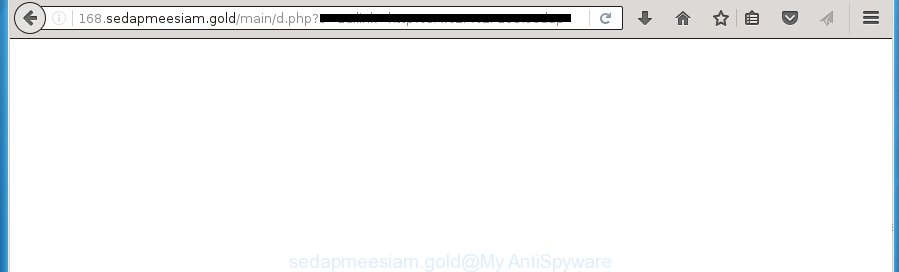
http://168.sedapmeesiam.gold/main/d.php?s=1&link= …
The malicious programs from the ad supported software family that modifies the settings of browsers usually affects only the Google Chrome, Mozilla Firefox, Internet Explorer and Microsoft Edge. However, possible situations, when any other browsers will be affected too. The adware may change the Target property of a internet browser’s shortcut, so every time you start the browser, instead of your start page, you will see the annoying sedapmeesiam.gold ads.
The adware is the part of the software that is used as an online promotional tool. It’s created with the sole purpose to show dozens of pop-ups, and thus to promote the goods and services in an open internet browser window. So, the sedapmeesiam.gold is just one of the many sites of the so-called ‘ad-support’ type. It’s designed to fill the web browser’s constant stream of ads, or redirect the web browser to not expected and intrusive advertising web sites. Moreover, the adware can substitute the legitimate advertising banners on misleading or even banners that can offer to visit dangerous web pages. The reason is simple, many advertisers agree on any ways to attract users to their sites, so the creators of ad supported software, often forcing users to click on an advertising link. For each click on a link, the authors of the ad-supported software receive income. It’s the so-called ‘Pay-Per-Click’ method.
Instructions, which is shown below, will allow you to clean your computer from the ad supported software as well as remove sedapmeesiam.gold unwanted popup ads from the Google Chrome, Internet Explorer, Firefox and Microsoft Edge and other web-browsers.
How to sedapmeesiam.gold pop-up ads get installed onto computer
The adware usually come bundled with freeware that downloaded from the Net. Which means that you need to be proactive and carefully read the Terms of use and the License agreement properly. For the most part, the adware will be clearly described, so take the time to carefully read all the information about the application that you download off the Web and want to install on your computer. In the Setup wizard, you should select the Advanced, Custom or Manual installation mode to control what components and additional programs to be installed, otherwise you run the risk of infecting your PC with an infection like the ad supported software that generates a large amount of sedapmeesiam.gold advertisements.
How to manually remove sedapmeesiam.gold
This step-by-step guide will help you remove sedapmeesiam.gold ads. These sedapmeesiam.gold removal steps work for the Google Chrome, Firefox, Edge and Internet Explorer, as well as every version of Windows operating system. Some of the steps may require you to close the internet browser or reboot your PC system. So, bookmark or print it for later reference.
- Delete suspicious and unknown software by using Windows Control Panel
- Delete sedapmeesiam.gold advertisements from Chrome
- Get rid of sedapmeesiam.gold redirect from Firefox
- Remove sedapmeesiam.gold pop-ups from IE
- Disinfect the browser’s shortcuts to delete sedapmeesiam.gold redirect
- Get rid of unwanted Scheduled Tasks
Delete suspicious and unknown software by using Windows Control Panel
First, you should try to identify and remove the program that causes the appearance of annoying ads and internet browser redirect to unwanted web pages, using the ‘Uninstall a program’ which is located in the ‘Control panel’.
Windows 8, 8.1, 10
Press Windows key

When the ‘Control Panel’ opens, click the ‘Uninstall a program’ under Programs category as shown below.

You will see the ‘Uninstall a program’ panel as shown on the image below.

Very carefully look around the entire list of installed applications. Most likely, one or more of them are responsible for the browser redirect to annoying sedapmeesiam.gold pop-up ads. If you have many programs installed, you can help simplify the search of malicious applications by sort the list by date of installation. Once you have found a suspicious, unwanted or unused application, right click to it and press ‘Uninstall’.
Windows XP, Vista, 7
First, click ‘Start’ button and select ‘Control Panel’ at right panel as shown in the figure below.

When the Windows ‘Control Panel’ opens, you need to click ‘Uninstall a program’ under ‘Programs’ as shown on the image below.

You will see a list of programs installed on your system. We recommend to sort the list by date of installation to quickly find the programs that were installed last. Most likely they responsibility for the appearance of unwanted pop-ups and internet browser redirect. If you are in doubt, you can always check the program by doing a search for her name in Google, Yahoo or Bing. When the program, you need to uninstall, is found, simply click on its name, and then press ‘Uninstall’ as shown in the figure below.

Delete sedapmeesiam.gold advertisements from Chrome
Open the Google Chrome menu by clicking on the button in the form of three horizontal stripes (![]() ). It opens the drop-down menu. Next, press the “Settings” option.
). It opens the drop-down menu. Next, press the “Settings” option.

Scroll down to the bottom of the page and click on the “Show advanced settings” link. Now scroll down until the Reset settings section is visible, as shown on the screen below and press the “Reset settings” button.

Confirm your action, click the “Reset” button.
Get rid of sedapmeesiam.gold redirect from Firefox
If the Firefox settings have been modified by the ‘ad supported’ software, then resetting it to the default state can help you to get rid of the redirect onto sedapmeesiam.gold web-page.
First, launch the Firefox and click ![]() button. It will display the drop-down menu on the right-part of the web-browser. Next, press the Help button (
button. It will display the drop-down menu on the right-part of the web-browser. Next, press the Help button (![]() ) as on the image below.
) as on the image below.

In the Help menu, select the “Troubleshooting Information” option. Another way to open the “Troubleshooting Information” screen – type “about:support” in the browser address bar and press Enter. It will show the “Troubleshooting Information” page as shown on the screen below. In the upper-right corner of this screen, press the “Refresh Firefox” button.

It will display the confirmation dialog box, click the “Refresh Firefox” button. The Firefox will begin a process to fix your problems that caused by the adware. When it’s done, click the “Finish” button
Remove sedapmeesiam.gold pop-ups from IE
First, run the Microsoft Internet Explorer, then click ![]() button. Next, press “Internet Options” like below.
button. Next, press “Internet Options” like below.

In the “Internet Options” screen select the Advanced tab. Next, click the “Reset” button. The Microsoft Internet Explorer will display the “Reset Internet Explorer” settings dialog box. Select the “Delete personal settings” check box and click Reset button.

You will now need to reboot your computer for the changes to take effect. It will restore the Microsoft Internet Explorer’s settings such as homepage, new tab page and search engine by default to default state, disable ad-supported web browser’s extensions and thereby delete the reroute to sedapmeesiam.gold annoying web-site.
Disinfect the browser’s shortcuts to delete sedapmeesiam.gold redirect
Once the ad-supported software is started, it can also modify the internet browser’s shortcuts, adding an argument similar “http://site.address” into the Target field. Due to this, every time you run the internet browser, it will be redirected to an annoying advertisements.
To clear the browser shortcut, right-click to it and select Properties. On the Shortcut tab, locate the Target field. Click inside, you will see a vertical line – arrow pointer, move it (using -> arrow key on your keyboard) to the right as possible. You will see a text which begins with “http://” that has been added here. You need to remove it.

When the argument is removed, press the OK button. You need to clean all shortcuts of all your browsers, as they may be infected too.
Get rid of unwanted Scheduled Tasks
If the unwanted sedapmeesiam.gold web-page opens automatically on Windows startup or at equal time intervals, then you need to check the Task Scheduler Library and get rid of all the tasks that have been created by adware.
Press Windows and R keys on the keyboard together. This shows a dialog box that titled as Run. In the text field, type “taskschd.msc” (without the quotes) and press OK. Task Scheduler window opens. In the left-hand side, click “Task Scheduler Library”, as shown in the figure below.

Task scheduler
In the middle part you will see a list of installed tasks. Select the first task, its properties will be show just below automatically. Next, click the Actions tab. Pay attention to that it launches on your PC system. Found something like “explorer.exe http://site.address” or “chrome.exe http://site.address”, then you need remove it. If you are not sure that executes the task, check it through a search engine. If it is a component of the ‘ad-supported’ programs, then this task also should be removed.
Having defined the task that you want to get rid of, then click on it with the right mouse button and select Delete as on the image below.

Delete a task
Repeat this step, if you have found a few tasks that have been created by ‘ad-supported’ programs. Once is finished, close the Task Scheduler window.
How to remove sedapmeesiam.gold pop-up ads with free malware remover
Get rid of sedapmeesiam.gold ads manually is difficult and often the ‘ad supported’ software is not completely removed. Therefore, we recommend you to use the Malwarebytes Free that are completely clean your computer. Moreover, the free program will help you to get rid of malware, browser hijacker and toolbars that your PC system may be infected too.
- Download Malwarebytes from the link below.
Malwarebytes Anti-malware
327265 downloads
Author: Malwarebytes
Category: Security tools
Update: April 15, 2020
- Close all applications and windows on your machine. Open the file location. Double-click on the icon that’s named mb3-setup.
- This will start the install of Malwarebytes. Next, click Next button and follow the prompts.
- When installation is complete, press on the “Scan Now” button to begin checking your personal computer for the adware which redirects your web browser to the sedapmeesiam.gold unwanted site. This procedure can take some time, so please be patient.
- Once the scan is complete, make sure all entries have “checkmark” and click “Quarantine Selected”. When the disinfection is finished, you may be prompted to reboot your PC.
These steps above are shown in detail in the following video guide.
Stop sedapmeesiam.gold advertisements and other annoying web-pages
To increase your security and protect your system against new unwanted ads and malicious pages, you need to use program that blocks access to malicious advertisements and web sites. Moreover, the program can block the display of intrusive advertising, which also leads to faster loading of web-sites and reduce the consumption of web traffic.
Download AdGuard program by clicking on the following link.
26898 downloads
Version: 6.4
Author: © Adguard
Category: Security tools
Update: November 15, 2018
When the download is complete, start the file named adguardInstaller. You will see the “Setup Wizard” screen like below.

Follow the prompts. Once the installation is finished, you will see a window as shown on the image below.

You can click “Skip” to close the setup program and use the default settings, or press “Get Started” button to see an quick tutorial that will assist you get to know AdGuard better.
In most cases, the default settings are enough and you do not need to change anything. Each time, when you launch your PC, AdGuard will run automatically and stop popup ads, sites like sedapmeesiam.gold, as well as other harmful or misleading web pages. For an overview of all the features of the application, or to change its settings you can simply double-click on the AdGuard icon, which is located on your Windows desktop.
Scan your PC and delete sedapmeesiam.gold redirect with AdwCleaner.
This removal program is free and easy to use. It can scan and get rid of adware, browser hijackers, malware and unwanted toolbars in Chrome, Microsoft Internet Explorer, Firefox and MS Edge browsers and thereby restore back their default settings (homepage, new tab and default search engine). AdwCleaner is powerful enough to find and remove malicious registry entries and files that are hidden on the PC.
Download AdwCleaner utility from the link below. Save it to your Desktop so that you can access the file easily.
225631 downloads
Version: 8.4.1
Author: Xplode, MalwareBytes
Category: Security tools
Update: October 5, 2024
Once the downloading process is finished, open the directory in which you saved it and double-click the AdwCleaner icon. It will launch the AdwCleaner utility and you will see a screen as shown in the figure below. If the User Account Control dialog box will ask you want to display the application, press Yes button to continue.

Now, click the “Scan” . This will begin scanning the whole PC to find out adware which cause a redirect to sedapmeesiam.gold ads.

When the system scan is done, it will display a list of all items detected by this tool as shown on the screen below.

You need to click “Clean” button. It will show a dialog box, click “OK” to start the cleaning procedure. Once the cleaning procedure is finished, the AdwCleaner may ask you to reboot your computer. After restart, the AdwCleaner will open the log file.
All the above steps are shown in detail in the following video guide.
Finish words
After completing the steps shown above, your PC should be free from malware and adware. The FF, Google Chrome, IE and Edge will no longer show sedapmeesiam.gold unwanted pop-ups or redirect you to unwanted web-sites. Unfortunately, if the instructions does not help you, then you have caught a new type of ad supported software, and then the best way – ask for help in our Spyware/Malware removal forum.

















