The Search.moviecorner.com is a dangerous hijacker which could bring various problems to your machine. Once installed, it changes your browser’s settings, making your start page, new tab and search engine by default to become its own page. You may have certain problems like being rerouted to undesired web-sites, receiving a large number of annoying popup ads, and personal data being collected without any knowledge, while this browser hijacker is installed on your PC.
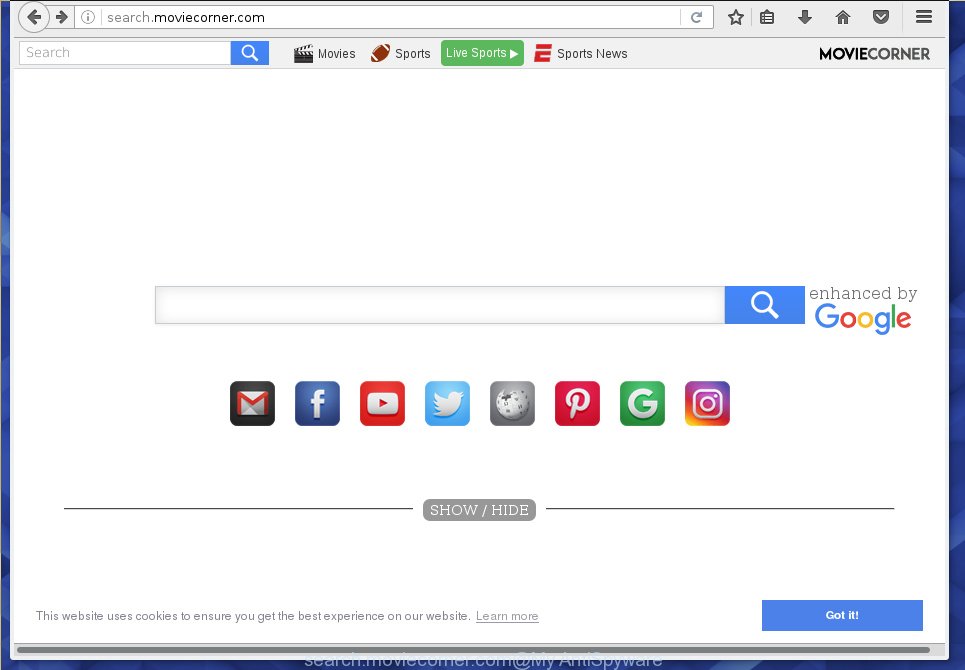
http://search.moviecorner.com/
Most often, the Search.moviecorner.com browser hijacker infection affects most common internet browsers such as Chrome, Firefox, MS Edge and Microsoft Internet Explorer. But such hijackers as well can infect other internet browsers by changing its shortcuts (adding ‘http://site.address’ into Target field of browser’s shortcut). So every time you start the web browser, it’ll display Search.moviecorner.com web site. Even if you setup your home page again, the intrusive Search.moviecorner.com web-page will be the first thing which you see when you run the web browser.
Table of contents
- What is Search.moviecorner.com
- Search.moviecorner.com startpage removal guidance
- How to remove Search.moviecorner.com search without any software
- Uninstall suspicious and potentially unwanted software using Microsoft Windows Control Panel
- Fix infected internet browsers shortcuts to remove Search.moviecorner.com homepage
- Remove Search.moviecorner.com from IE
- Remove Search.moviecorner.com homepage from Chrome
- Delete Search.moviecorner.com from Mozilla Firefox
- How to automatically remove Search.moviecorner.com hijacker
- How to remove Search.moviecorner.com search without any software
- Use AdBlocker to block Search.moviecorner.com and stay safe online
- How does your personal computer get infected with Search.moviecorner.com browser hijacker infection
- Finish words
The browser hijacker, which set the Search.moviecorner.com redirect as your home page can also set this intrusive site as your search provider. You will encounter the fact that the search in the browser has become uncomfortable to use, because the search results will consist of lots of ads, links to ad and unwanted pages and a small amount of regular links, which are obtained from a search in the major search providers. Therefore, look for something using Search.moviecorner.com web-site would be a waste of time or worse, it may lead to even more infected system.
Also, adware (sometimes called ‘ad-supported’ software) may be installed on the computer together with Search.moviecorner.com hijacker. It will insert tons of advertisements directly to the web sites which you view, creating a sense that ads has been added by the makers of the site. Moreover, legal ads can be replaced on fake advertisements that will offer to download and install various unnecessary and harmful software. Moreover, the Search.moviecorner.com browser hijacker has the ability to gather lots of personal information, which can be later used for marketing purposes.
Therefore it is very important to free your PC of browser hijacker as quickly as possible. Follow the few simple steps below to get rid of Search.moviecorner.com homepage, as well as other malicious software and adware, which can be installed onto your computer along with it.
Search.moviecorner.com startpage removal guidance
As with removing adware, malware or potentially unwanted applications, there are few steps you can do. We suggest trying them all. If you do only one part of the guide, then it should be use malware removal tool, because it should remove hijacker and stop any further infection. But to completely delete the Search.moviecorner.com you will have to at least reset your internet browser settings such as new tab page, home page and search engine by default to default state, disinfect PC’s internet browsers shortcuts, delete all unwanted and suspicious programs, and get rid of hijacker with malware removal tools. Certain of the steps below will require you to close the web page. So, please read the guidance carefully, after that bookmark or print it for later reference.
How to delete Search.moviecorner.com redirect without any software
The following instructions is a step-by-step guide, which will help you manually remove Search.moviecorner.com from the Google Chrome, IE, Firefox and Microsoft Edge.
Uninstall suspicious and potentially unwanted software using Microsoft Windows Control Panel
We recommend that you start the computer cleaning procedure by checking the list of installed software and remove all unknown or suspicious programs. This is a very important step, as mentioned above, very often the dangerous applications such as ad-supported software and browser hijackers may be bundled with free software. Uninstall the unwanted programs can remove the intrusive ads or web browser redirect.
Windows 8, 8.1, 10
First, click Windows button

Once the ‘Control Panel’ opens, click the ‘Uninstall a program’ link under Programs category as on the image below.

You will see the ‘Uninstall a program’ panel like below.

Very carefully look around the entire list of applications installed on your computer. Most likely, one or more of them are responsible for the appearance of popups and internet browser redirect to the intrusive Search.moviecorner.com web page. If you have many programs installed, you can help simplify the search of harmful programs by sort the list by date of installation. Once you have found a suspicious, unwanted or unused application, right click to it, after that click ‘Uninstall’.
Windows XP, Vista, 7
First, press ‘Start’ button and select ‘Control Panel’ at right panel like below.

Once the Windows ‘Control Panel’ opens, you need to press ‘Uninstall a program’ under ‘Programs’ as on the image below.

You will see a list of programs installed on your system. We recommend to sort the list by date of installation to quickly find the programs that were installed last. Most likely they responsibility for the appearance of advertisements and web browser redirect. If you are in doubt, you can always check the program by doing a search for her name in Google, Yahoo or Bing. When the application which you need to delete is found, simply press on its name, and then click ‘Uninstall’ as on the image below.

Fix infected internet browsers shortcuts to remove Search.moviecorner.com startpage
Unfortunately, the browser hijacker can also hijack Windows shortcuts (mostly, your browsers shortcuts}), so that the Search.moviecorner.com start page will be shown when you run the FF, Chrome, Microsoft Internet Explorer and Edge or another browser.
To clear the web browser shortcut, right-click to it and select Properties. On the Shortcut tab, locate the Target field. Click inside, you will see a vertical line – arrow pointer, move it (using -> arrow key on your keyboard) to the right as possible. You will see a text like “http://site.address” which has been added here. You need to delete it.

When the text is removed, click the OK button. You need to clean all shortcuts of all your browsers, as they may be infected too.
Remove Search.moviecorner.com from IE
To restore the start page, newtab and default search engine you need to reset the Internet Explorer to the state, that was when the Windows was installed on your personal computer.
First, run the Internet Explorer, press ![]() ) button. Next, click “Internet Options” as on the image below.
) button. Next, click “Internet Options” as on the image below.

In the “Internet Options” screen select the Advanced tab. Next, click Reset button. The Internet Explorer will open the Reset Internet Explorer settings dialog box. Select the “Delete personal settings” check box and click Reset button.

You will now need to reboot your PC system for the changes to take effect. It will get rid of Search.moviecorner.com browser hijacker, disable malicious and ad-supported web-browser’s extensions and restore the Internet Explorer’s settings such as new tab page, home page and search engine by default to default state.
Remove Search.moviecorner.com start page from Chrome

- First start the Google Chrome and click Menu button (small button in the form of three horizontal stripes).
- It will display the Google Chrome main menu. Select “Settings” option.
- You will see the Google Chrome’s settings page. Scroll down and press “Show advanced settings” link.
- Scroll down again and click the “Reset settings” button.
- The Google Chrome will show the reset profile settings page as on the image above.
- Next click the “Reset” button.
- Once this procedure is complete, your internet browser’s startpage, newtab page and default search provider will be restored to their original defaults.
- To learn more, read the article How to reset Chrome settings to default.
Delete Search.moviecorner.com from Mozilla Firefox
If the FF settings such as newtab, homepage and search engine by default have been replaced by the hijacker, then resetting it to the default state can help.
Start the Mozilla Firefox and press the menu button (it looks like three stacked lines) at the top right of the browser screen. Next, press the question-mark icon at the bottom of the drop-down menu. It will open the slide-out menu.

Select the “Troubleshooting information”. If you’re unable to access the Help menu, then type “about:support” in your address bar and press Enter. It bring up the “Troubleshooting Information” page as shown in the figure below.

Click the “Refresh Firefox” button at the top right of the Troubleshooting Information page. Select “Refresh Firefox” in the confirmation dialog box. The Mozilla Firefox will begin a process to fix your problems that caused by the Search.moviecorner.com browser hijacker infection. Once, it is finished, click the “Finish” button.
How to automatically remove Search.moviecorner.com hijacker
After completing the manually removal tutorial above all unwanted applications and browser’s extensions that causes web-browser redirects to the Search.moviecorner.com site should be removed. If the problem with Search.moviecorner.com hijacker infection is still remained, then we suggest to scan your system for any remaining malicious components. Run recommended free hijacker removal software below.
Use Zemana Anti-malware to get rid of Search.moviecorner.com homepage
You can delete Search.moviecorner.com automatically with a help of Zemana Anti-malware. We recommend this malware removal utility because it can easily delete browser hijacker infections, PUPs, ad-supported software and toolbars with all their components such as folders, files and registry entries.

- Download Zemana anti malware (ZAM) from the link below.
Zemana AntiMalware
165079 downloads
Author: Zemana Ltd
Category: Security tools
Update: July 16, 2019
- After downloading is complete, close all programs and windows on your personal computer. Open a file location. Double-click on the icon that’s named Zemana.AntiMalware.Setup.
- Further, click Next button and follow the prompts.
- Once install is finished, press the “Scan” button to perform a system scan with this tool for the browser hijacker that redirects your web-browser to the Search.moviecorner.com undesired page. Depending on your PC system, the scan may take anywhere from a few minutes to close to an hour.
- When it has finished scanning your machine, it will display you the results. In order to get rid of all items, simply click “Next”. Once disinfection is finished, you can be prompted to restart your machine.
How to automatically delete Search.moviecorner.com with Malwarebytes
We recommend using the Malwarebytes Free that are completely clean your machine of the browser hijacker. The free tool is an advanced malware removal program developed by (c) Malwarebytes lab. This program uses the world’s most popular antimalware technology. It’s able to help you remove hijackers, PUPs, malicious software, adware, toolbars, ransomware and other security threats from your PC for free.

- Download Malwarebytes (MBAM) from the link below.
Malwarebytes Anti-malware
327299 downloads
Author: Malwarebytes
Category: Security tools
Update: April 15, 2020
- Once the downloading process is finished, close all programs and windows on your computer. Open a folder in which you saved it. Double-click on the icon that’s named mb3-setup.
- Further, click Next button and follow the prompts.
- Once installation is done, click the “Scan Now” button for checking your system for the hijacker infection and other malware and ‘ad supported’ software. A system scan can take anywhere from 5 to 30 minutes, depending on your computer. During the scan it’ll detect all threats exist on your system.
- When the system scan is done, you will be shown the list of all detected threats on your machine. Review the scan results and then click “Quarantine Selected”. Once disinfection is finished, you can be prompted to reboot your machine.
The following video offers a instructions on how to delete browser hijacker with Malwarebytes.
Double-check for potentially unwanted software with AdwCleaner
The AdwCleaner utility is free and easy to use. It may scan and remove hijacker such as Search.moviecorner.com, malicious software, potentially unwanted applications and adware in Chrome, Firefox, Edge and Microsoft Internet Explorer web-browsers and thereby return their default settings (start page, new tab page and default search provider). AdwCleaner is powerful enough to find and delete malicious registry entries and files that are hidden on the machine.
Download AdwCleaner utility from the link below. Save it to your Desktop so that you can access the file easily.
225643 downloads
Version: 8.4.1
Author: Xplode, MalwareBytes
Category: Security tools
Update: October 5, 2024
Once downloading is finished, open the folder in which you saved it and double-click the AdwCleaner icon. It will start the AdwCleaner utility and you will see a screen like below. If the User Account Control dialog box will ask you want to show the program, click Yes button to continue.

Next, click “Scan” to start scanning your machine for the Search.moviecorner.com hijacker . Depending on your computer, the scan may take anywhere from a few minutes to close to an hour. While the tool is scanning, you can see how many objects it has identified as being infected by malware.

When it has finished scanning is finished, the results are displayed in the scan report as shown on the screen below.

In order to remove all threats, simply press “Clean” button. It will open a prompt. Click “OK” to begin the cleaning procedure. When the clean up is finished, the AdwCleaner may ask you to restart your personal computer. After reboot, the AdwCleaner will display the log file.
All the above steps are shown in detail in the following video instructions.
Use AdBlocker to block Search.moviecorner.com and stay safe online
We recommend to install an ad-blocker application which can block Search.moviecorner.com and other annoying web pages. The ad-blocking utility such as AdGuard is a program which basically removes advertising from the Net and stops access to malicious web-pages. Moreover, security experts says that using ad blocker programs is necessary to stay safe when surfing the Internet.
Download AdGuard program from the following link.
26906 downloads
Version: 6.4
Author: © Adguard
Category: Security tools
Update: November 15, 2018
Once downloading is done, start the downloaded file. You will see the “Setup Wizard” screen like below.

Follow the prompts. When the setup is done, you will see a window as shown on the screen below.

You can click “Skip” to close the install program and use the default settings, or press “Get Started” button to see an quick tutorial which will allow you get to know AdGuard better.
In most cases, the default settings are enough and you do not need to change anything. Each time, when you start your personal computer, AdGuard will launch automatically and stop advertisements, web sites such Search.moviecorner.com, as well as other harmful or misleading web sites. For an overview of all the features of the program, or to change its settings you can simply double-click on the AdGuard icon, that can be found on your desktop.
How does your personal computer get infected with Search.moviecorner.com browser hijacker infection
In many cases Search.moviecorner.com hijacker come along with free programs. So, think back, have you ever download and run any freeware? Because most users, in the Setup Wizard, simply click the Next button and do not read any information such as ‘Terms of use’ and ‘Software license’. This leads to the fact that the personal computer is infected, the web-browser’s settings are changed and your’s home page, newtab and search engine by default set to the Search.moviecorner.com. Even removing the free applications that contains this hijacker, your web browser’s settings will not be restored. Therefore, you must follow the step by step tutorial above to revert back the Google Chrome, Firefox, MS Edge and Internet Explorer’s homepage, new tab and default search provider.
Finish words
After completing the few simple steps shown above, your machine should be clean from browser hijacker, adware and malware. The Google Chrome, Internet Explorer, Firefox and Edge will no longer show Search.moviecorner.com intrusive startpage on startup. Unfortunately, if the step by step guide does not help you, then you have caught a new browser hijacker, and then the best way – ask for help in our Spyware/Malware removal forum.

















