The Search.searchtpo.com web site appeared on your PC system without any notice? After that, you’re faced with the fact that your browser is now redirected to this annoying sites every time when you press web-browser’s home button, create a new tab or perform an World Wide Web search. The cause of all your problems with your computer is hijacker that has been installed on many computers around the world without users permission, so you are one of many. Most probably, you do not even know how and where this hijacker has got into your personal computer. In the few simple steps below, we will explain all the general features of the hijacker infection and it’s typical behavior on the personal computer, as well as effective methods for manually removing it from your machine.
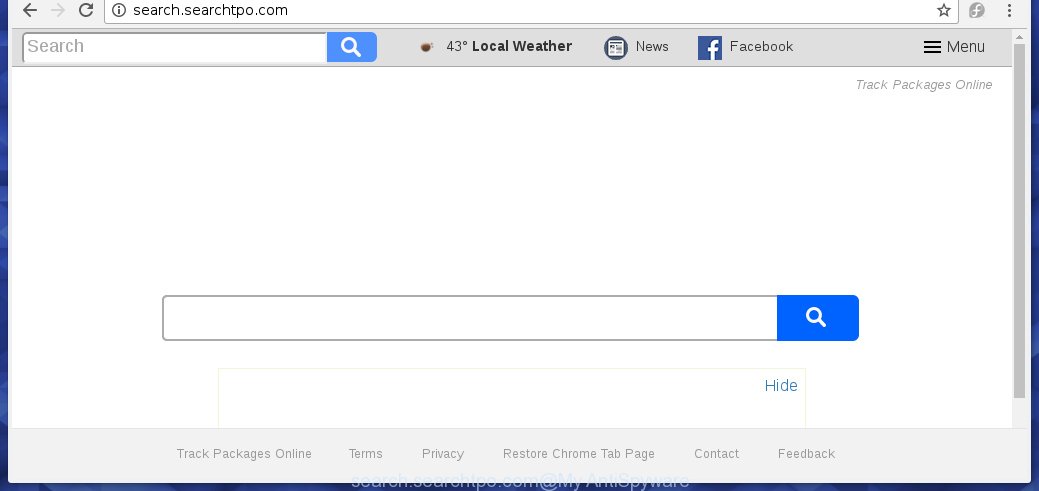
http://search.searchtpo.com/
The Search.searchtpo.com browser hijacker usually affects only the Google Chrome, IE, Mozilla Firefox and MS Edge. However, possible situations, when any other browsers will be affected too. The browser hijacker infection will perform a scan of the machine for browser shortcuts and modify them without your permission. When it infects the web browser shortcuts, it’ll add the argument such as ‘http://site.address’ into Target property. So, each time you run the web browser, you will see the Search.searchtpo.com annoying web-site.
Table of contents
- What is Search.searchtpo.com
- Search.searchtpo.com removal instructions
- How to remove Search.searchtpo.com without any software
- Uninstall Search.searchtpo.com related software through the Control Panel of your computer
- Disinfect the browser’s shortcuts to get rid of Search.searchtpo.com start page
- Get rid of Search.searchtpo.com redirect from Firefox
- Remove Search.searchtpo.com start page from Chrome
- Delete Search.searchtpo.com redirect from IE
- How to remove Search.searchtpo.com with free software
- How to remove Search.searchtpo.com without any software
- Block Search.searchtpo.com start page and other unwanted sites
- Where the Search.searchtpo.com hijacker comes from
- Finish words
When your PC is infected, every time you run your web-browser you will see this site. Of course you can setup your startpage again, but next time you open a web-browser you will see that Search.searchtpo.com search return. As mentioned above, the browser hijacker can modify the default search engine on this unwanted web page too, so all your search queries will be redirected to Search.searchtpo.com. Thus the authors of the browser hijacker can collect the search terms of your queries, and redirect you to malicious web sites.
Often, the PC system which has been infected with Search.searchtpo.com hijacker, will be also infected with ‘ad-supported’ software (also known as adware) which displays lots of various advertisements. It can be pop-ups, text links in the web sites, banners where they never had. What is more, the ad supported software can replace the legitimate advertisements with malicious advertisements that will offer to download and install malware and unwanted applications or visit the various dangerous and misleading web-pages.
Therefore it’s very important to clean your PC system of hijacker infection as soon as possible. Follow the guide below to remove Search.searchtpo.com startpage, as well as other malware and ‘ad supported’ software, which may be installed onto your PC system along with it.
Search.searchtpo.com removal instructions
In the step-by-step tutorial below we will have a look at the browser hijacker and how to remove Search.searchtpo.com from Google Chrome, Firefox, IE and Edge internet browsers for MS Windows OS, natively or by using a few free removal utilities and programs.
How to get rid of Search.searchtpo.com without any software
Most common browser hijackers may be removed without any antivirus applications. The manual browser hijacker removal is post tutorial that will teach you how to remove the Search.searchtpo.com redirect. Some of the steps below will require you to close the site. So, please read the step by step guide carefully, after that bookmark or print it for later reference.
Uninstall Search.searchtpo.com related software through the Control Panel of your computer
Some of potentially unwanted programs, adware and browser hijacker can be removed using the Add/Remove programs utility that is located in the Windows Control Panel. So, if you are using any version of Windows and you have noticed an unwanted program, then first try to remove it through Add/Remove programs.
- If you are using Windows 8, 8.1 or 10 then press Windows button, next click Search. Type “Control panel”and press Enter.
- If you are using Windows XP, Vista, 7, then click “Start” button and click “Control Panel”.
- It will open the Windows Control Panel.
- Further, click “Uninstall a program” under Programs category.
- It will open a list of all programs installed on the system.
- Scroll through the all list, and remove suspicious and unknown programs. To quickly find the latest installed programs, we recommend sort applications by date.
See more details in the video guide below.
Disinfect the browser’s shortcuts to get rid of Search.searchtpo.com startpage
A browser hijacker can hijack various Windows shortcuts on your desktop (most often, all internet browsers shortcuts), so in this step you need to check and clean them by removing the argument like http://site.address/.
To clear the browser shortcut, right-click to it and select Properties. On the Shortcut tab, locate the Target field. Click inside, you will see a vertical line – arrow pointer, move it (using -> arrow key on your keyboard) to the right as possible. You will see a text similar “http://site.address” which has been added here. You need to delete it.

When the text is removed, click the OK button. You need to clean all shortcuts of all your browsers, as they may be infected too.
Get rid of Search.searchtpo.com redirect from Firefox
If your Firefox web-browser homepage has modified to Search.searchtpo.com without your permission or a an unknown search engine shows results for your search, then it may be time to perform the browser reset.
First, run the FF and click ![]() button. It will open the drop-down menu on the right-part of the web browser. Further, press the Help button (
button. It will open the drop-down menu on the right-part of the web browser. Further, press the Help button (![]() ) as shown on the image below
) as shown on the image below
.

In the Help menu, select the “Troubleshooting Information” option. Another way to open the “Troubleshooting Information” screen – type “about:support” in the web browser adress bar and press Enter. It will show the “Troubleshooting Information” page as shown on the screen below. In the upper-right corner of this screen, click the “Refresh Firefox” button.

It will open the confirmation prompt. Further, click the “Refresh Firefox” button. The FF will begin a procedure to fix your problems that caused by the Search.searchtpo.com hijacker. When, it’s finished, press the “Finish” button.
Remove Search.searchtpo.com startpage from Chrome
Reset Google Chrome settings is a easy way to get rid of the browser hijacker, malicious and ‘ad-supported’ extensions, as well as to restore the internet browser’s homepage, newtab page and default search provider that have been changed by Search.searchtpo.com hijacker.

- First start the Chrome and click Menu button (small button in the form of three horizontal stripes).
- It will open the Chrome main menu. Select “Settings” option.
- You will see the Chrome’s settings page. Scroll down and click “Show advanced settings” link.
- Scroll down again and click the “Reset settings” button.
- The Google Chrome will show the reset profile settings page as shown on the screen above.
- Next click the “Reset” button.
- Once this procedure is finished, your web browser’s home page, new tab page and default search provider will be restored to their original defaults.
- To learn more, read the post How to reset Google Chrome settings to default.
Delete Search.searchtpo.com redirect from IE
First, open the Microsoft Internet Explorer, click ![]() ) button. Next, click “Internet Options” as shown below.
) button. Next, click “Internet Options” as shown below.

In the “Internet Options” screen select the Advanced tab. Next, click Reset button. The Internet Explorer will open the Reset Internet Explorer settings prompt. Select the “Delete personal settings” check box and click Reset button.

You will now need to reboot your PC for the changes to take effect. It will remove Search.searchtpo.com browser hijacker infection, disable malicious and ad-supported web-browser’s extensions and restore the Internet Explorer’s settings such as start page, new tab and default search provider to default state.
How to remove Search.searchtpo.com with free software
Run malware removal utilities to remove Search.searchtpo.com automatically. The freeware tools specially created for browser hijacker, adware and other potentially unwanted software removal. These utilities can delete most of browser hijacker from Chrome, Firefox, MS Edge and Internet Explorer. Moreover, it may remove all components of Search.searchtpo.com from Windows registry and system drives.
How to remove Search.searchtpo.com with Zemana Anti-malware
We suggest using the Zemana Anti-malware which are completely clean your personal computer of the hijacker. The tool is an advanced malicious software removal program developed by (c) Zemana lab. It’s able to help you get rid of PUPs, browser hijackers, adware, malware, toolbars, ransomware and other security threats from your computer for free.
Download Zemana anti malware by clicking on the link below.
165525 downloads
Author: Zemana Ltd
Category: Security tools
Update: July 16, 2019
When downloading is finished, start it and follow the prompts. Once installed, the Zemana antimalware will try to update itself and when this procedure is finished, press the “Scan” button to perform a system scan for the Search.searchtpo.com browser hijacker infection and other malicious software and ad supported software.

This process may take quite a while, so please be patient. While the utility is scanning, you may see how many objects it has identified either as being malware. When you’re ready, click “Next” button.

The Zemana anti-malware will start removing all detected folders, files, services and registry entries.
How to delete Search.searchtpo.com with Malwarebytes
We recommend using the Malwarebytes Free which are completely clean your machine of the hijacker. The free tool is an advanced malicious software removal program designed by (c) Malwarebytes lab. This program uses the world’s most popular anti-malware technology. It is able to help you remove browser hijackers, PUPs, malicious software, adware, toolbars, ransomware and other security threats from your system for free.

- Please download Malwarebytes to your desktop from the following link.
Malwarebytes Anti-malware
327744 downloads
Author: Malwarebytes
Category: Security tools
Update: April 15, 2020
- At the download page, click on the Download button. Your web-browser will show the “Save as” prompt. Please save it onto your Windows desktop.
- Once the download is finished, please close all applications and open windows on your PC. Double-click on the icon that’s named mb3-setup.
- This will run the “Setup wizard” of Malwarebytes onto your system. Follow the prompts and do not make any changes to default settings.
- When the Setup wizard has finished installing, the Malwarebytes will start and show the main window.
- Further, press the “Scan Now” button to start checking your machine for the hijacker and browser’s malicious extensions. A system scan can take anywhere from 5 to 30 minutes, depending on your system. When a threat is found, the number of the security threats will change accordingly.
- Once the scanning is finished, it’ll open a list of all threats found by this tool.
- Next, you need to press the “Quarantine Selected” button to begin cleaning your computer. Once the process is finished, you may be prompted to reboot the computer.
- Close the Anti-Malware and continue with the next step.
Video instruction, which reveals in detail the steps above.
Use AdwCleaner to remove Search.searchtpo.com from the PC
The AdwCleaner utility is free and easy to use. It may scan and remove hijacker infection like Search.searchtpo.com, malicious software, potentially unwanted programs and adware in FF, Google Chrome, Internet Explorer and Microsoft Edge internet browsers and thereby restore their default settings (start page, newtab page and default search engine). AdwCleaner is powerful enough to find and delete malicious registry entries and files that are hidden on the PC system.
Download AdwCleaner tool from the link below. Save it to your Desktop so that you can access the file easily.
225794 downloads
Version: 8.4.1
Author: Xplode, MalwareBytes
Category: Security tools
Update: October 5, 2024
When downloading is finished, open the folder in which you saved it and double-click the AdwCleaner icon. It will run the AdwCleaner utility and you will see a screen as shown on the screen below. If the User Account Control dialog box will ask you want to open the application, click Yes button to continue.

Next, press “Scan” to perform a system scan for the Search.searchtpo.com hijacker and web-browser’s malicious extensions. This procedure can take quite a while, so please be patient. While the tool is scanning, you may see number of objects it has identified either as being malware.

Once the system scan is finished is complete, it’ll display a list of all threats detected by this utility as on the image below.

Review the report and then press “Clean” button. It will open a prompt. Click “OK” to begin the cleaning procedure. Once the cleaning procedure is finished, the AdwCleaner may ask you to restart your machine. After restart, the AdwCleaner will display the log file.
All the above steps are shown in detail in the following video instructions.
Block Search.searchtpo.com homepage and other unwanted sites
It is also critical to protect your web browsers from dangerous web-pages and advertisements by using an ad blocking application like AdGuard. Security experts says that it will greatly reduce the risk of malicious software, and potentially save lots of money. Additionally, the AdGuard can also protect your privacy by blocking almost all trackers.
Installing the AdGuard ad blocking application is simple. First you’ll need to download AdGuard from the following link.
27041 downloads
Version: 6.4
Author: © Adguard
Category: Security tools
Update: November 15, 2018
After the download is done, double-click the downloaded file to start it. The “Setup Wizard” window will show up on the computer screen as shown on the image below.

Follow the prompts. AdGuard will then be installed and an icon will be placed on your desktop. A window will show up asking you to confirm that you want to see a quick tutorial as shown on the screen below.

Press “Skip” button to close the window and use the default settings, or press “Get Started” to see an quick tutorial which will allow you get to know AdGuard better.
Each time, when you launch your PC, AdGuard will start automatically and stop pop-up advertisements, web-pages such Search.searchtpo.com, as well as other dangerous or misleading web sites. For an overview of all the features of the application, or to change its settings you can simply double-click on the AdGuard icon, that can be found on your desktop.
Where the Search.searchtpo.com hijacker comes from
The Search.searchtpo.com browser hijacker actively distributed with free applications, as a part of the installer of these programs. Therefore, it is very important, when installing an unknown program even downloaded from known or big hosting web page, read the Terms of use and the Software license, as well as to choose the Manual, Advanced or Custom setup mode. In this mode, you may disable the installation of unneeded modules and software and protect your computer from such hijacker infections as the Search.searchtpo.com. Unfortunately, most users when installing unknown applications, simply click the Next button, and don’t read any information which the free programs open them during its installation. This leads to the fact that the web-browser settings are changed and browser’s home page, newtab page and search provider by default set to Search.searchtpo.com.
Finish words
Once you have complete the instructions above, your machine should be clean from browser hijacker, ad supported software and malware. The Firefox, Chrome, Internet Explorer and MS Edge will no longer display Search.searchtpo.com unwanted homepage on startup. Unfortunately, if the step-by-step guide does not help you, then you have caught a new browser hijacker, and then the best way – ask for help in our Spyware/Malware removal forum.



















