The b.partner-key.men is classified as ‘ad’ web page. It can redirect your Google Chrome, Firefox, Microsoft Edge or Internet Explorer on other ads pages. If you’re seeing this unwanted web page then most probably that your web-browser is infected with adware (sometimes called ‘ad-supported’ software). As a result of the adware infection, your web-browser will be full of advertisements (pop-ups, banners, in-text links, offers to install an unwanted software) and your system will be slower and slower.
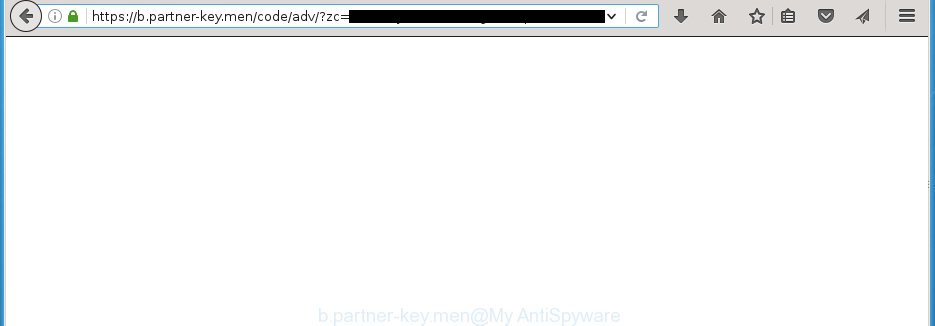
Most often, the adware affects the most common browsers such as the Mozilla Firefox, Chrome, Internet Explorer and Microsoft Edge. But such the malicious software as well may infect another browsers by changing its shortcuts (adding an argument such as ‘http://site.address’ into Target field of a web browser’s shortcut). So every time you start the web browser, it will redirect to the annoying b.partner-key.men web-page. Even if you setup a new start page, an unwanted site will be the first thing you see when you start the Chrome, Microsoft Internet Explorer, Mozilla Firefox and MS Edge.
What is more, the ‘ad supported’ software may show advertisements depend on a web-site that you are visiting. That is, it is clear that this adware, without your permission, steals your private information such as: your ip address, what is a web page you are viewing now, what you are looking for on the Internet, which links you are clicking, and much, much more. The adware may monetize its functionality by collecting data from your browsing sessions and selling it to third party companies. This puts your personal information at a security risk.
We suggest you to remove ‘ad supported’ software and clean your PC from b.partner-key.men pop-up ads as quickly as possible, until the presence of the adware has not led to even worse consequences. You need to follow the few simple steps below that will allow you to completely get rid of the redirect to b.partner-key.men unwanted web-page, using only the built-in Windows features and a few of specialized free tools.
How does your PC get infected with b.partner-key.men pop-up ads
The ad supported software usually come bundled with free applications that downloaded from the Net. Which means that you need to be proactive and carefully read the Terms of use and the License agreement properly. For the most part, the ad supported software will be clearly described, so take the time to carefully read all the information about the application that you download off the World Wide Web and want to install on your computer. In the Setup wizard, you should select the Advanced, Custom or Manual installation mode to control what components and additional programs to be installed, otherwise you run the risk of infecting your PC with an infection like the ‘ad supported’ software that generates a lot of b.partner-key.men advertisements.
How to manually remove b.partner-key.men ads
This steps will allow you remove b.partner-key.men pop-ups. These b.partner-key.men removal steps work for the Firefox, Chrome, Internet Explorer and Microsoft Edge, as well as every version of Windows operating system. Some of the steps may require you to close the browser or reboot your PC system. So, bookmark or print it for later reference.
- Uninstall suspicious and unknown programs by using Windows Control Panel
- Remove b.partner-key.men pop-up ads from Firefox
- Remove b.partner-key.men ads from Google Chrome
- Delete b.partner-key.men ads from Internet Explorer
- Disinfect the browser’s shortcuts to delete b.partner-key.men redirect
- Remove unwanted Scheduled Tasks
Uninstall suspicious and unknown programs by using Windows Control Panel
Press Windows key ![]() , then click Search
, then click Search ![]() . Type “Control panel”and press Enter. If you using Windows XP or Windows 7, then click “Start” and select “Control Panel”. It will open the Windows Control Panel as shown in the figure below.
. Type “Control panel”and press Enter. If you using Windows XP or Windows 7, then click “Start” and select “Control Panel”. It will open the Windows Control Panel as shown in the figure below.

Next, press “Uninstall a program” ![]()
It’ll open a list of all applications. Scroll through the all list and remove any suspicious and unknown software.
Remove b.partner-key.men pop-up ads from Firefox
If the FF settings have been changed by the adware, then resetting it to the default state can help you to remove the redirect onto b.partner-key.men web page.
First, start the FF and press ![]() button. It will show the drop-down menu on the right-part of the web browser. Next, click the Help button (
button. It will show the drop-down menu on the right-part of the web browser. Next, click the Help button (![]() ) as on the image below.
) as on the image below.

In the Help menu, select the “Troubleshooting Information” option. Another way to open the “Troubleshooting Information” screen – type “about:support” in the web browser address bar and press Enter. It will open the “Troubleshooting Information” page as shown on the image below. In the upper-right corner of this screen, press the “Refresh Firefox” button.

It will display the confirmation prompt, click the “Refresh Firefox” button. The Firefox will begin a process to fix your problems that caused by the adware. Once it’s finished, click the “Finish” button
Remove b.partner-key.men ads from Google Chrome
Open the Chrome menu by clicking on the button in the form of three horizontal stripes (![]() ). It opens the drop-down menu. Next, click the “Settings” option.
). It opens the drop-down menu. Next, click the “Settings” option.

Scroll down to the bottom of the page and click on the “Show advanced settings” link. Now scroll down until the Reset settings section is visible, like below and press the “Reset settings” button.

Confirm your action, click the “Reset” button.
Delete b.partner-key.men ads from Internet Explorer
To delete the b.partner-key.men pop-ups you need to reset the IE to the state, which was when the Windows was installed on your computer.
First, launch the IE, then click ‘gear’ icon ![]() . It will open the drop-down menu on the right part of the web browser, then click the “Internet Options” as shown below.
. It will open the drop-down menu on the right part of the web browser, then click the “Internet Options” as shown below.

In the “Internet Options” screen, you need to select the “Advanced” tab and click the “Reset” button. The Internet Explorer will show the “Reset IE settings” dialog box as shown in the figure below. Next, click the “Delete personal settings” check box to select it. After that, click the “Reset” button.

When the process is finished, click “Close” button. Close the IE and reboot your personal computer for the changes to take effect. This step will help you to restore your internet browser’s settings to default state and disable ‘ad-supported’ extensions.
Disinfect the browser’s shortcuts to delete b.partner-key.men redirect
Once the ad supported software is started, it can also alter the web browser’s shortcuts, adding an argument like “http://site.address” into the Target field. Due to this, every time you open the web browser, it will be rerouted to an unwanted advertisements.
To clear the browser shortcut, right-click to it and select Properties. On the Shortcut tab, locate the Target field. Click inside, you will see a vertical line – arrow pointer, move it (using -> arrow key on your keyboard) to the right as possible. You will see a text which starts with “http://” which has been added here. You need to remove it.

When the argument is removed, click the OK button. You need to clean all shortcuts of all your web browsers, as they may be infected too.
Remove unwanted Scheduled Tasks
Once installed, the adware can add a task in to the Windows Task Scheduler Library. Due to this, every time when you launch your personal computer, it will show b.partner-key.men unwanted page. So, you need to check the Task Scheduler Library and remove all tasks that have been created by malicious application.
Press Windows and R keys on your keyboard simultaneously. It will show a prompt which called Run. In the text field, type “taskschd.msc” (without the quotes) and press OK. Task Scheduler window opens. In the left-hand side, click “Task Scheduler Library”, as shown on the screen below.

Task scheduler, list of tasks
In the middle part you will see a list of installed tasks. Select the first task, its properties will be open just below automatically. Next, press the Actions tab. Necessary to look at the text which is written under Details. Found something such as “explorer.exe http://site.address” or “chrome.exe http://site.address” or “firefox.exe http://site.address”, then you need remove this task. If you are not sure that executes the task, then google it. If it is a component of the malicious programs, then this task also should be removed.
Further click on it with the right mouse button and select Delete as on the image below.

Task scheduler, delete a task
Repeat this step, if you have found a few tasks that have been created by adware. Once is complete, close the Task Scheduler window.
How to remove b.partner-key.men pop-ups automatically
Manual removal is not always as effective as you might think. Often, even the most experienced users can not completely remove b.partner-key.men advertisements from the infected personal computer. This is because the ad-supported software can hide its components which are difficult for you to find out and remove completely. This may lead to the fact that after some time, the ad-supported software again infect your PC system and it will start to display annoying b.partner-key.men ads. Moreover, I want to note that it is not always safe to remove adware manually, if you do not have much experience in setting up and configuring the personal computer.
I suggest using the Malwarebytes Free which are completely clean your PC. It’s an advanced malware removal program developed by (c) Malwarebytes lab. This program uses the world’s most popular anti-malware technology. It’s able to help you remove browser hijackers, malware, ad-supported software, toolbars, ransomware and other security threats from your personal computer for free.
Now, click the link below to download Malwarebytes Free on your personal computer. Save it on your Windows desktop or in any other place.
327268 downloads
Author: Malwarebytes
Category: Security tools
Update: April 15, 2020
Once the downloading process is complete, close all software on your system. Next, open the setup file named mb3-setup. If the “User Account Control” dialog box pops up as shown in the figure below, press the Yes button.

It will display the “Setup wizard” that will help you install Malwarebytes on your system. Follow the prompts and don’t make any changes to default settings.

Once installation is finished successfully, click Finish button. Then Malwarebytes will automatically start and you can see its main screen like below.

Now click the “Scan Now” button to begin checking your personal computer for the adware that cause a redirect to b.partner-key.men. When the adware or malware is found, the number of the detected objects will change accordingly. Wait until the the checking is done. Please be patient.

Once the scan is finished, you can check all threats detected on your computer. Make sure all entries have “checkmark” and press “Quarantine Selected” button. The Malwarebytes will begin removing malware and adware that cause b.partner-key.men ads. Once disinfection is complete, you may be prompted to reboot your PC.
I suggest you look at the following video, which completely explains the procedure of using the Malwarebytes application to get rid of adware and other malware.
How to block b.partner-key.men ads
To increase your security and protect your computer against new unwanted ads and malicious web sites, you need to use an application that blocks access to harmful ads and pages. Moreover, the program can block the show of intrusive advertising, that also leads to faster loading of sites and reduce the consumption of web traffic.
- Download AdGuard application by clicking on the following link.
Adguard download
26901 downloads
Version: 6.4
Author: © Adguard
Category: Security tools
Update: November 15, 2018
- After the download is done, start the downloaded file. You will see the “Setup Wizard” window. Follow the prompts.
- When the install is complete, click “Skip” to close it and use the default settings, or press “Get Started” to see a quick tutorial that will help you get to know AdGuard better.
- In most cases, the default settings are enough and you do not need to change anything. Each time, when you start your system, AdGuard will start automatically and block advertisements, b.partner-key.men redirects, as well as other malicious or misleading web pages. For an overview of all the features of the program, or to change its settings you can simply double-click on the AdGuard icon, which is located on your Windows desktop.
Scan your machine and remove b.partner-key.men ads with AdwCleaner.
This removal program is free and easy to use. It can scan and get rid of ad supported software, browser hijackers, malware and unwanted toolbars in Chrome, Mozilla Firefox, Microsoft Edge and IE web-browsers and thereby restore back their default settings (homepage, new tab and default search engine). AdwCleaner is powerful enough to find and remove malicious registry entries and files that are hidden on the computer.
Download AdwCleaner utility by clicking on the link below. Save it to your Desktop so that you can access the file easily.
225631 downloads
Version: 8.4.1
Author: Xplode, MalwareBytes
Category: Security tools
Update: October 5, 2024
After downloading is complete, open the directory in which you saved it and double-click the AdwCleaner icon. It will launch the AdwCleaner utility and you will see a screen as shown on the screen below. If the User Account Control dialog box will ask you want to open the program, press Yes button to continue.

Now, click the “Scan” . This will begin scanning the whole PC to find out ad-supported software that cause a redirect to b.partner-key.men advertisements.

Once the scanning is finished, it will open a list of all items detected by this utility as shown on the image below.

You need to click “Clean” button. It will open a dialog box, click “OK” to begin the cleaning process. When the cleaning procedure is done, the AdwCleaner may ask you to reboot your machine. After restart, the AdwCleaner will open the log file.
All the above steps are shown in detail in the following video guide.
Finish words
After completing the guide outlined above, your computer should be free from malware and ad supported software. The Google Chrome, Firefox, Internet Explorer and MS Edge will no longer display b.partner-key.men unwanted pop-up ads or redirect you to unwanted web-pages. Unfortunately, if the guide does not help you, then you have caught a new type of ad supported software, and then the best way – ask for help in our Spyware/Malware removal forum.




















thnks,,sssooooo mouch