The Quick Search is an unwanted site which installed as your home page or search engine with the help of browser hijacker. Once started, it’ll modify settings of all your typical internet browsers. So, every time when you start the Google Chrome, Firefox, IE and MS Edge, it’ll always be forced to open Quick Search web page, even as your start page has been set to a completely different web site. On current date, this browser hijacker continues to increase the number of computers that have been infected.
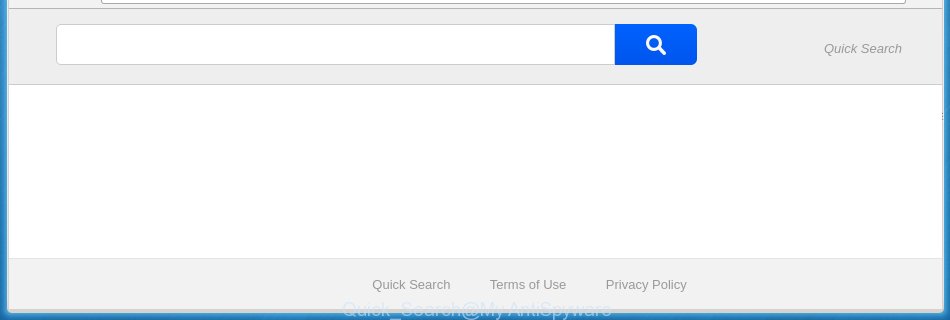
Quick Search New Tab
The Quick Search browser hijacker usually affects only the Chrome, Microsoft Internet Explorer, Firefox and Edge. However, possible situations, when any other internet browsers will be affected too. The hijacker will perform a scan of the personal computer for browser shortcuts and modify them without your permission. When it infects the browser shortcuts, it will add the argument such as ‘http://site.address’ into Target property. So, each time you launch the browser, you will see the Quick Search annoying page.
In addition, the Quick Search hijacker can also modify the search engine selected in the internet browser. When you try to search on the infected internet browser, you will be presented with search results, consisting of ads and Google (or Yahoo, or Bing) search results for your query. Among these search results can occur links that lead to unwanted and ad sites.
Although, Quick Search hijacker is not a virus, but it does bad things, and it modifies some settings of all your typical browsers. Moreover, an adware (also known as ‘ad-supported’ software) can be additionally installed on to your PC system with this hijacker, that will display tons of advertisements, or even massive full page advertisements that blocks surfing the World Wide Web. Often such these advertisements can recommend to install other unknown and unwanted software or visit dangerous sites.
We recommend you to free your system of browser hijacker as soon as possible. Use the tutorial below that will allow to delete Quick Search start page and adware, which can be installed onto your personal computer along with it.
Delete Quick Search redirect
The following tutorial will help you to delete Quick Search start page from the Firefox, Chrome, Internet Explorer and Edge. Moreover, the steps below will help you to remove malware like PUPs, ad-supported software and toolbars that your computer may be infected. Please do the instructions step by step. If you need a help or have any questions, then ask for our assistance or type a comment below.
How to manually get rid of Quick Search New Tab
The step-by-step tutorial will help you get rid of Quick Search redirect. These Quick Search removal steps work for the Google Chrome, Firefox, Internet Explorer and Microsoft Edge, as well as every version of Microsoft Windows operating system. Some of the steps may require you to close the internet browser or reboot your personal computer. So, bookmark or print it for later reference.
Remove Quick Search associated software by using MS Windows Control Panel
Some of PUPs, adware and browser hijacker can be removed using the Add/Remove programs utility that is located in the Microsoft Windows Control Panel. So, if you’re using any version of Windows and you have noticed an unwanted program, then first try to delete it through Add/Remove programs.
Windows 8, 8.1, 10
First, press the Windows button
Windows XP, Vista, 7
First, click “Start” and select “Control Panel”.
It will display the Windows Control Panel as shown in the figure below.

Next, click “Uninstall a program” ![]()
It will show a list of all programs installed on your system. Scroll through the all list, and uninstall any suspicious and unknown programs. To quickly find the latest installed software, we recommend sort software by date in the Control panel.
Disinfect the web-browser’s shortcuts to remove Quick Search
Unfortunately, the hijacker can also hijack Windows shortcuts (mostly, your browsers shortcuts}), so that the Quick Search home page will be displayed when you start the Chrome, Internet Explorer, Mozilla Firefox and Edge or another internet browser.
To clear the internet browser shortcut, right-click to it and select Properties. On the Shortcut tab, locate the Target field. Click inside, you will see a vertical line – arrow pointer, move it (using -> arrow key on your keyboard) to the right as possible. You will see a text similar “http://site.address” that has been added here. You need to delete it.

When the text is removed, press the OK button. You need to clean all shortcuts of all your web-browsers, as they may be infected too.
Get rid of Quick Search from Mozilla Firefox
Start the FF and click the menu button (it looks like three stacked lines) at the top right of the internet browser screen. Next, click the question-mark icon at the bottom of the drop-down menu. It will display the slide-out menu.

Select the “Troubleshooting information”. If you are unable to access the Help menu, then type “about:support” in your address bar and press Enter. It bring up the “Troubleshooting Information” page like below.

Click the “Refresh Firefox” button at the top right of the Troubleshooting Information page. Select “Refresh Firefox” in the confirmation dialog box. The Firefox will begin a process to fix your problems that caused by the Quick Search browser hijacker. Once, it is done, click the “Finish” button.
Remove Quick Search redirect from Chrome
Like other modern internet browsers, the Chrome has the ability to reset the settings to their default values and thereby restore the startpage, newtab page and default search engine that have been replaced by the Quick Search hijacker infection.

- First start the Google Chrome and click Menu button (small button in the form of three horizontal stripes).
- It will display the Google Chrome main menu. Select “Settings” option.
- You will see the Chrome’s settings page. Scroll down and click “Show advanced settings” link.
- Scroll down again and press the “Reset settings” button.
- The Chrome will open the reset profile settings page as shown on the image above.
- Next click the “Reset” button.
- Once this process is finished, your web-browser’s newtab, homepage and search provider by default will be restored to their original defaults.
- To learn more, read the post How to reset Chrome settings to default.
Delete Quick Search from Microsoft Internet Explorer
If you find that Microsoft Internet Explorer browser settings such as startpage, new tab page and search provider by default having been hijacked, then you may revert back your settings, via the reset internet browser procedure.
First, start the IE, click ![]() ) button. Next, press “Internet Options” like below.
) button. Next, press “Internet Options” like below.

In the “Internet Options” screen select the Advanced tab. Next, click Reset button. The Internet Explorer will display the Reset Internet Explorer settings prompt. Select the “Delete personal settings” check box and press Reset button.

You will now need to reboot your computer for the changes to take effect. It will remove Quick Search browser hijacker infection, disable malicious and ad-supported web-browser’s extensions and restore the IE’s settings such as homepage, new tab page and search provider by default to default state.
How to automatically remove Quick Search hijacker
If your system is still infected with the Quick Search hijacker, then the best method of detection and removal is to use an anti-malware scan on the PC. Download free malicious software removal utilities below and launch a full system scan. It will help you remove all components of the browser hijacker from hardisk and Windows registry.
Use Malwarebytes to remove Quick Search redirect
We recommend using the Malwarebytes Free. You can download and install Malwarebytes to detect and remove Quick Search home page from your PC. When installed and updated, the free malware remover will automatically scan and detect all threats exist on the machine.
Download Malwarebytes Free on your computer from the link below. Save it on your desktop.
327760 downloads
Author: Malwarebytes
Category: Security tools
Update: April 15, 2020
Once the downloading process is finished, close all windows on your system. Further, start the file named mb3-setup. If the “User Account Control” prompt pops up as on the image below, click the “Yes” button.

It will show the “Setup wizard” which will assist you install Malwarebytes on the machine. Follow the prompts and do not make any changes to default settings.

Once installation is finished successfully, click Finish button. Then Malwarebytes will automatically launch and you may see its main window as shown below.

Next, click the “Scan Now” button to perform a system scan with this tool for the hijacker and web browser’s malicious extensions. A scan can take anywhere from 10 to 30 minutes, depending on the number of files on your computer and the speed of your PC system. While the tool is scanning, you can see how many objects it has identified as being infected by malware.

When it has finished scanning, it’ll show a list of all threats found by this tool. In order to remove all items, simply click “Quarantine Selected” button.

The Malwarebytes will begin removing Quick Search hijacker infection and other security threats. Once disinfection is finished, you can be prompted to restart your system. I recommend you look at the following video, which completely explains the procedure of using the Malwarebytes to remove browser hijacker infection, adware and other dangerous applications.
If the problem with Quick Search is still remained
AdwCleaner is a free removal tool that can be downloaded and run to remove browser hijacker infections, ‘ad-supported’ software (also known as adware), malicious software, potentially unwanted applications, toolbars and other threats from your machine. You can use this tool to detect threats even if you have an antivirus or any other security application.

- Download AdwCleaner from the following link.
AdwCleaner download
225799 downloads
Version: 8.4.1
Author: Xplode, MalwareBytes
Category: Security tools
Update: October 5, 2024
- Select the folder in which you saved it as Desktop, and then click Save.
- After downloading is complete, run the AdwCleaner, double-click the adwcleaner_xxx.exe file.
- If the “User Account Control” prompts, click Yes to continue.
- Read the “Terms of use”, and click Accept.
- In the AdwCleaner window, click the “Scan” to perform a system scan for the Quick Search hijacker that redirects your web browser to the Quick Search unwanted web site. A system scan can take anywhere from 5 to 30 minutes, depending on your machine. When a malicious software, ‘ad supported’ software or PUPs are found, the number of the security threats will change accordingly. Wait until the the checking is finished.
- When it completes the scan, it will show a list of detected threats. Next, you need to click “Clean”. If the AdwCleaner will ask you to reboot your computer, press “OK”.
The instructions shown in detail in the following video.
Stop Quick Search search and other annoying sites
By installing an ad-blocking application such as AdbGuard, you are able to block Quick Search, autoplaying video ads and remove lots of distracting and unwanted ads on web sites.
- Download AdGuard application from the following link.
Adguard download
27047 downloads
Version: 6.4
Author: © Adguard
Category: Security tools
Update: November 15, 2018
- Once the downloading process is finished, start the downloaded file. You will see the “Setup Wizard” program window. Follow the prompts.
- Once the installation is complete, click “Skip” to close the installation program and use the default settings, or press “Get Started” to see an quick tutorial that will allow you get to know AdGuard better.
- In most cases, the default settings are enough and you don’t need to change anything. Each time, when you run your machine, AdGuard will start automatically and stop pop-up advertisements, web-pages such Quick Search, as well as other malicious or misleading sites. For an overview of all the features of the program, or to change its settings you can simply double-click on the icon named AdGuard, which is located on your desktop.
How to avoid installation of Quick Search browser hijacker
The Quick Search browser hijacker usually come together with various free software. In many cases, it can be bundled within the install packages from Softonic, Cnet, Soft32, Brothersoft or other similar web pages. So, you should run any files downloaded from the Net with great caution, read the User agreement, Software license and Terms of use. In the process of installing a new application, you should select a Manual, Advanced or Custom install mode to control what components and additional software to be installed, otherwise you run the risk of infecting your PC system with an hijacker such as Quick Search.
Finish words
After completing the tutorial above, your PC should be clean from malware and browser hijackers. The Firefox, Chrome, Microsoft Internet Explorer and MS Edge will no longer show Quick Search annoying start page on startup. Unfortunately, if the step by step tutorial does not help you, then you have caught a new browser hijacker, and then the best way – ask for help.
- Download HijackThis from the link below and save it to your Desktop.
HijackThis download
5330 downloads
Version: 2.0.5
Author: OpenSource
Category: Security tools
Update: November 7, 2015
- Double-click on the HijackThis icon. Next click “Do a system scan only” button.
- Once the scan is done, the scan button will read “Save log”, press it. Save this log to your desktop.
- Create a Myantispyware account here. Once you’ve registered, check your e-mail for a confirmation link, and confirm your account. After that, login.
- Copy and paste the contents of the HijackThis log into your post. If you are posting for the first time, please start a new thread by using the “New Topic” button in the Spyware Removal forum. When posting your HJT log, try to give us some details about your problems, so we can try to help you more accurately.
- Wait for one of our trained “Security Team” or Site Administrator to provide you with knowledgeable assistance tailored to your problem with the unwanted Quick Search homepage.



















