If the web-browser keep redirecting to the Secure-surf.net, every time when you start your browser, then it could mean your browser is infected with nasty potentially unwanted program from the browser hijacker family. Once started, it’ll modify certain Firefox, Chrome, Internet Explorer and Microsoft Edge’s settings like homepage, new tab page and default search provider. So, while your PC system is infected, you will see this annoying web page instead of your start page. We strongly recommend you to clean your computer and remove Secure-surf.net homepage as quickly as possible . Complete the instructions below. The removal instructions will allow you get rid of browser hijacker and protect your computer from more malicious software and trojans.
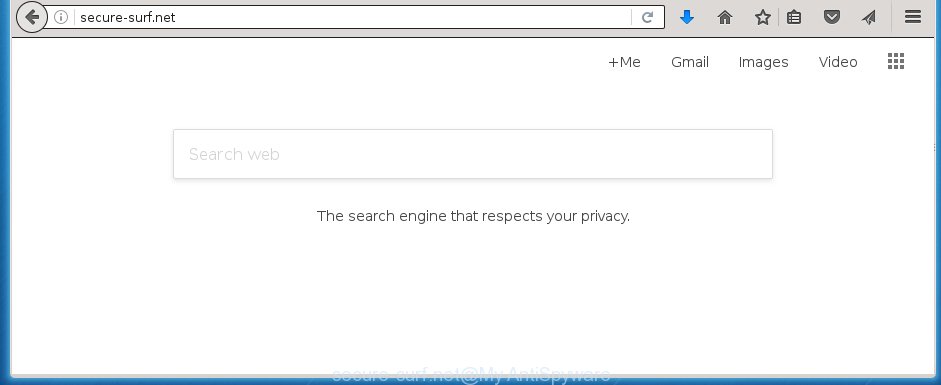
http://secure-surf.net/
Most often, the Secure-surf.net browser hijacker affects most common internet browsers such as Firefox, Google Chrome, Internet Explorer and Edge. But such browser hijackers as well can infect other web browsers by changing its shortcuts (adding ‘http://site.address’ into Target field of web-browser’s shortcut). So every time you launch the internet browser, it’ll display Secure-surf.net web-site. Even if you setup your start page again, the unwanted Secure-surf.net web site will be the first thing that you see when you launch the internet browser.
Besides the fact that Secure-surf.net browser hijacker infection replaces your homepage, this unwanted web page can set yourself as your search engine. But, obviously, it does not give you a good search results, as they will consist of a large amount of advertisements, links to unwanted and ad web sites and only the remaining part is search results for your query from the major search providers. Of course, the very fact that you encounter with the inability to properly search the Net, is an unpleasant moment. Moreover, the Secure-surf.net browser hijacker can collect information about you, and in the future to transfer it to third parties. What creates the risk of theft of your personal data.
The Secure-surf.net browser hijacker infection is not a virus, but the virus behaves similarly. As a rootkit hides in the system, alters settings of internet browsers, and blocks them from changing. Also this hijacker can install additional internet browser addons, extensions and modules that will display advertisements and popups. And finally, the Secure-surf.net browser hijacker infection can gather a wide variety of user data like what web pages you’re opening, what you’re looking for the Internet and so on. This information, in the future, can be used for marketing purposes.
We recommend you to clean your system as soon as possible. Use the step-by-step instructions below which will assist to remove Secure-surf.net start page and adware, which can be installed onto your PC system along with it.
Secure-surf.net removal guide
Without a doubt, the hijacker is harmful to your PC. So you need to quickly and completely delete this malware. To delete this browser hijacker, you may use the manual removal instructions which are given below or free malware removal utility like Malwarebytes or AdwCleaner (both are free). I note that we recommend that you use automatic removal that will allow you to delete Secure-surf.net easily and safely. Manual removal is best used only if you are well versed in computer or in the case where hijacker infection is not deleted automatically.
Manual Secure-surf.net search removal
If you perform exactly the steps below you should be able to get rid of the Secure-surf.net search. Read it once, after doing so, please print this page as you may need to close your web-browser or reboot your personal computer.
Remove Secure-surf.net associated software by using Microsoft Windows Control Panel
The best way to begin the computer cleanup is to delete unknown and suspicious programs. Using the Windows Control Panel you can do this quickly and easily. This step, in spite of its simplicity, should not be ignored, because the removing of unneeded applications can clean up the Google Chrome, Firefox, Internet Explorer and MS Edge from pop-up advertisements hijackers and so on.
- If you are using Windows 8, 8.1 or 10 then click Windows button, next click Search. Type “Control panel”and press Enter.
- If you are using Windows XP, Vista, 7, then click “Start” button and click “Control Panel”.
- It will display the Windows Control Panel.
- Further, press “Uninstall a program” under Programs category.
- It will show a list of all software installed on the personal computer.
- Scroll through the all list, and uninstall suspicious and unknown software. To quickly find the latest installed applications, we recommend sort applications by date.
See more details in the video instructions below.
Clean up the web browsers shortcuts which have been hijacked by Secure-surf.net
A hijacker infection can hijack various Windows shortcuts on your desktop (most often, all internet browsers shortcuts), so in this step you need to check and clean them by removing the argument such as http://site.address/.
Click the right mouse button to a desktop shortcut which you use to start your internet browser. Next, select the “Properties” option. Important: necessary to click on the desktop shortcut for the browser which is redirected to the Secure-surf.net or other annoying web-page.
Further, necessary to look at the text that is written in the “Target” field. The hijacker infection can modify the contents of this field, which describes the file to be start when you run your browser. Depending on the web browser you are using, there should be:
- Google Chrome: chrome.exe
- Opera: opera.exe
- Firefox: firefox.exe
- Internet Explorer: iexplore.exe
If you are seeing an unknown text like “http://site.addres” which has been added here, then you should remove it, as shown on the screen below.

Next, click the “OK” button to save the changes. Now, when you launch the internet browser from this desktop shortcut, it does not occur automatically redirect on the Secure-surf.net web-site or any other unwanted web pages. Once the step is complete, we recommend to go to the next step.
Get rid of Secure-surf.net from FF
First, open the Firefox. Next, click the button in the form of three horizontal stripes (![]() ). It will show the drop-down menu. Next, click the Help button (
). It will show the drop-down menu. Next, click the Help button (![]() ).
).

In the Help menu press the “Troubleshooting Information”. In the upper-right corner of the “Troubleshooting Information” page click on “Refresh Firefox” button as shown in the figure below.

Confirm your action, press the “Refresh Firefox”.
Remove Secure-surf.net from Internet Explorer
To restore the newtab, startpage and search engine by default you need to reset the Internet Explorer to the state, which was when the MS Windows was installed on your PC.
First, open the Internet Explorer, then click ‘gear’ icon ![]() . It will show the Tools drop-down menu on the right part of the browser, then click the “Internet Options” as shown below.
. It will show the Tools drop-down menu on the right part of the browser, then click the “Internet Options” as shown below.

In the “Internet Options” screen, select the “Advanced” tab, then click the “Reset” button. The IE will display the “Reset Internet Explorer settings” prompt. Further, click the “Delete personal settings” check box to select it. Next, click the “Reset” button like below.

When the task is complete, click “Close” button. Close the Microsoft Internet Explorer and reboot your PC for the changes to take effect. This step will help you to restore your browser’s home page, new tab and search provider by default to default state.
Delete Secure-surf.net search from Chrome
Reset Google Chrome settings is a easy way to get rid of the browser hijacker, dangerous and ‘ad-supported’ extensions, as well as to restore the web-browser’s newtab page, home page and search provider by default that have been replaced by Secure-surf.net hijacker.

- First, start the Google Chrome and click the Menu icon (icon in the form of three horizontal stripes).
- It will show the Chrome main menu, click the “Settings” menu.
- Next, click “Show advanced settings” link, which located at the bottom of the Settings page.
- On the bottom of the “Advanced settings” page, press the “Reset settings” button.
- The Chrome will open the reset settings dialog box as shown on the screen above.
- Confirm the web browser’s reset by clicking on the “Reset” button.
- To learn more, read the blog post How to reset Google Chrome settings to default.
Run free malware removal tools to completely delete Secure-surf.net search
If your PC system is still infected with the Secure-surf.net browser hijacker, then the best method of detection and removal is to run an anti-malware scan on the computer. Download free malicious software removal utilities below and start a full system scan. It will help you remove all components of the browser hijacker from hardisk and Windows registry.
Remove Secure-surf.net homepage with Malwarebytes
We recommend using the Malwarebytes Free that are completely clean your system of the hijacker. The free utility is an advanced malicious software removal application designed by (c) Malwarebytes lab. This program uses the world’s most popular antimalware technology. It is able to help you delete hijackers, PUPs, malware, ad supported software, toolbars, ransomware and other security threats from your PC system for free.
- Download Malwarebytes (MBAM) from the link below.
Malwarebytes Anti-malware
327740 downloads
Author: Malwarebytes
Category: Security tools
Update: April 15, 2020
- Close all programs and windows on your PC. Open a folder in which you saved it. Double-click on the icon that’s named mb3-setup.
- Further, press Next button and follow the prompts.
- Once installation is finished, press the “Scan Now” button to start scanning your PC system for the Secure-surf.net hijacker infection . While the tool is checking, you can see how many objects it has identified either as being malicious software.
- Once the scanning is finished, it’ll open a scan report. In order to delete all items, simply press “Quarantine Selected”. Once disinfection is finished, you may be prompted to restart your PC.
The following video offers a steps on how to delete browser hijacker with Malwarebytes.
If the problem with Secure-surf.net is still remained
This removal program is free and easy to use. It may scan and get rid of hijacker infection such as Secure-surf.net, malicious software, PUPs and ‘ad supported’ software in Google Chrome, FF, Internet Explorer and Edge web-browsers and thereby revert back their default settings (newtab, home page and search provider by default). AdwCleaner is powerful enough to find and get rid of malicious registry entries and files that are hidden on the personal computer.
Download AdwCleaner tool by clicking on the link below. Save it to your Desktop so that you can access the file easily.
225793 downloads
Version: 8.4.1
Author: Xplode, MalwareBytes
Category: Security tools
Update: October 5, 2024
After the download is complete, open the folder in which you saved it and double-click the AdwCleaner icon. It will start the AdwCleaner tool and you will see a screen as shown on the screen below. If the User Account Control dialog box will ask you want to display the application, click Yes button to continue.

Next, click “Scan” to begin scanning your PC for the Secure-surf.net browser hijacker that reroutes your browser to the Secure-surf.net annoying web site. A system scan can take anywhere from 5 to 30 minutes, depending on your PC. While the program is checking, you may see how many objects it has identified as threat.

Once the scan is finished is done, it’ll open a screen which contains a list of malware that has been detected as shown on the image below.

Review the report and then click “Clean” button. It will open a dialog box. Click “OK” to begin the cleaning process. Once the clean-up is finished, the AdwCleaner may ask you to restart your PC system. After reboot, the AdwCleaner will show the log file.
All the above steps are shown in detail in the following video instructions.
How to stop Secure-surf.net startpage
We suggest to install an ad-blocking program that can block Secure-surf.net and other unwanted web pages. The ad blocker utility like AdGuard is a program which basically removes advertising from the Web and blocks access to malicious sites. Moreover, security experts says that using ad-blocking software is necessary to stay safe when surfing the Net.
- Download AdGuard program from the following link.
Adguard download
27040 downloads
Version: 6.4
Author: © Adguard
Category: Security tools
Update: November 15, 2018
- After the download is finished, start the downloaded file. You will see the “Setup Wizard” program window. Follow the prompts.
- When the setup is done, click “Skip” to close the installation application and use the default settings, or click “Get Started” to see an quick tutorial that will assist you get to know AdGuard better.
- In most cases, the default settings are enough and you do not need to change anything. Each time, when you start your computer, AdGuard will start automatically and stop pop-up advertisements, web pages such Secure-surf.net, as well as other harmful or misleading sites. For an overview of all the features of the program, or to change its settings you can simply double-click on the icon named AdGuard, that is located on your desktop.
Prevent Secure-surf.net hijacker from installing
The Secure-surf.net hijacker usually spreads as a part of another program in the same installation package. The risk of this is especially high for the various free software downloaded from the Internet. The developers of the programs are hoping that users will run the quick installation mode, that is simply to click the Next button, without paying attention to the information on the screen and don’t carefully considering every step of the setup procedure. Thus, the browser hijacker can infiltrate your computer without your knowledge. Therefore, it’s very important to read all the information that tells the program during installation, including the ‘Terms of Use’ and ‘Software license’. Use only the Manual, Custom or Advanced setup mode. This mode will allow you to disable all optional and unwanted programs and components.
Finish words
Now your computer should be free of the Secure-surf.net startpage. Remove AdwCleaner. We suggest that you keep Malwarebytes (to periodically scan your PC for new malware, browser hijackers and ad-supported software) and AdGuard (to help you stop annoying pop up ads and dangerous pages). Moreover, to prevent browser hijackers, please stay clear of unknown and third party programs, make sure that your antivirus program, turn on the option to detect PUPs (potentially unwanted programs).
If you need more help with Secure-surf.net redirect related issues, go to our Spyware/Malware removal forum.

















