The SearchAY is categorized as briwser hijacker. The appearance of an unwanted home page in your internet browser means that malicious software from the browser hijacker family get installed on your machine, that makes changes to settings of all your typical web-browsers by modifying the homepage, new tab and search engine by default. So, if you find that when you launch your internet browser, it shows an unwanted web site, then you don’t need to wait . Complete the guide below and delete SearchAY hijacker as quickly as possible.
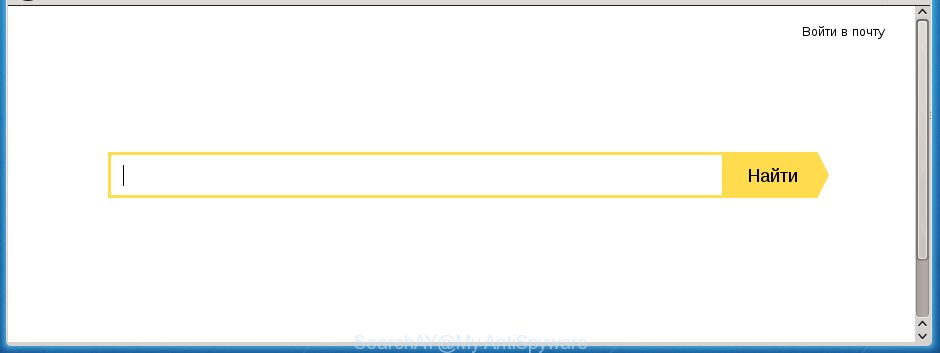
The SearchAY hijacker infection usually affects only the Google Chrome, Microsoft Internet Explorer, FF and MS Edge. However, possible situations, when any other web browsers will be affected too. The browser hijacker will perform a scan of the machine for browser shortcuts and alter them without your permission. When it infects the browser shortcuts, it will add the argument like ‘http://site.address’ into Target property. So, each time you launch the web browser, you will see the SearchAY annoying web-page.
Besides the fact that SearchAY browser hijacker replaces your start page, this unwanted software can set an unknown website as your search engine. But, obviously, it does not give you a good search results, as they will consist of a lot of ads, links to unwanted and ad pages and only the remaining part is search results for your query from the major search providers. Of course, the very fact that you encounter with the inability to properly search the World Wide Web, is an unpleasant moment. Moreover, the SearchAY hijacker can collect information about you, and in the future to transfer it to third parties. What creates the risk of theft of your personal data.
The SearchAY hijacker infection is not a virus, but the virus behaves similarly. As a rootkit hides in the system, changes settings of all your typical browsers, and blocks them from changing. Also this hijacker can install additional browser addons, extensions and modules that will display advertisements and popups. And finally, the SearchAY hijacker infection can collect personal information such as what web-pages you’re opening, what you are looking for the Web and so on. This information, in the future, can be used for marketing purposes.
We suggest you to get rid of SearchAY and clean your PC system as quickly as possible, until the presence of the hijacker has not led to even worse consequences. Perform the step by step tutorial below that will assist you to completely get rid of SearchAY start page, using only the built-in Windows features and a few of specialized free utilities.
Remove SearchAY browser hijacker
As with deleting adware, malware or PUPs, there are few steps you can do. We suggest trying them all. If you do only one part of the instructions, then it should be run malicious software removal utility, because it should delete hijacker and stop any further infection. But to completely remove the SearchAY you’ll have to at least reset your browser settings like home page, newtab page and search provider by default to default state, disinfect computer’s browsers shortcuts, uninstall all unwanted and suspicious programs, and remove hijacker infection with malicious software removal tools.
Manual SearchAY removal
The following instructions is a step-by-step guide, which will help you manually delete SearchAY from the Firefox, Chrome, Internet Explorer and Microsoft Edge.
Uninstall SearchAY associated software by using Windows Control Panel
First, you should try to identify and delete the application that causes the appearance of annoying ads or internet browser redirect, using the ‘Uninstall a program’ which is located in the ‘Control panel’.
- If you are using Windows 8, 8.1 or 10 then click Windows button, next click Search. Type “Control panel”and press Enter.
- If you are using Windows XP, Vista, 7, then press “Start” button and click “Control Panel”.
- It will display the Windows Control Panel.
- Further, click “Uninstall a program” under Programs category.
- It will show a list of all software installed on the machine.
- Scroll through the all list, and delete suspicious and unknown software. To quickly find the latest installed applications, we recommend sort applications by date.
See more details in the video tutorial below.
Clean up the internet browsers shortcuts
Once the browser hijacker is started, it can also modify the web browser’s shortcuts, adding an argument similar “http://site.address” into the Target field. Due to this, every time you run the browser, it will display an annoying page.
Click the right mouse button to a desktop shortcut which you use to launch your browser. Next, select the “Properties” option. Important: necessary to click on the desktop shortcut for the web browser which is redirected to an unwanted web site.
Further, necessary to look at the text which is written in the “Target” field. The hijacker can modify the contents of this field, which describes the file to be start when you open your browser. Depending on the internet browser you are using, there should be:
- Google Chrome: chrome.exe
- Opera: opera.exe
- Firefox: firefox.exe
- Internet Explorer: iexplore.exe
If you are seeing an unknown text similar “http://site.addres” which has been added here, then you should remove it, as shown on the screen below.

Next, click the “OK” button to save the changes. Now, when you launch the web browser from this desktop shortcut, it does not occur automatically redirect on an unwanted web sites. Once the step is done, we recommend to go to the next step.
Delete SearchAY from FF by resetting web-browser settings
If the Firefox web browser program is hijacked, then resetting its settings can help. The Reset feature is available on all modern version of Firefox. A reset can fix many issues by restoring Firefox settings like newtab, startpage and search provider by default to its default state. It will save your personal information like saved passwords, bookmarks, and open tabs.
Click the Menu button (looks like three horizontal lines), and click the blue Help icon located at the bottom of the drop down menu as shown below.

A small menu will appear, click the “Troubleshooting Information”. On this page, click “Refresh Firefox” button as shown on the image below.

Follow the onscreen procedure to return your Firefox web browser settings to its original state.
Get rid of SearchAY home page from IE
The Internet Explorer reset is great if your internet browser is hijacked or you have unwanted addo-ons or toolbars on your browser, which installed by an malware.
First, launch the Microsoft Internet Explorer. Next, press the button in the form of gear (![]() ). It will show the Tools drop-down menu, click the “Internet Options” as shown on the screen below.
). It will show the Tools drop-down menu, click the “Internet Options” as shown on the screen below.

In the “Internet Options” window click on the Advanced tab, then click the Reset button. The IE will display the “Reset Internet Explorer settings” window like below. Select the “Delete personal settings” check box, then click “Reset” button.

You will now need to reboot your machine for the changes to take effect.
Remove SearchAY from Chrome
If your Google Chrome browser is redirected to annoying SearchAY page, it may be necessary to completely reset your internet browser application to its default settings.

- First start the Chrome and click Menu button (small button in the form of three horizontal stripes).
- It will show the Chrome main menu. Select “Settings” option.
- You will see the Google Chrome’s settings page. Scroll down and click “Show advanced settings” link.
- Scroll down again and click the “Reset settings” button.
- The Google Chrome will show the reset profile settings page as shown on the image above.
- Next click the “Reset” button.
- Once this process is finished, your web-browser’s newtab, homepage and search engine by default will be restored to their original defaults.
- To learn more, read the post How to reset Chrome settings to default.
How to automatically remove SearchAY hijacker
The browser hijacker can hide its components which are difficult for you to find out and delete completely. This may lead to the fact that after some time, the browser hijacker infection once again infect your computer and alter current settings of all your typical internet browsers. Moreover, I want to note that it is not always safe to delete hijacker manually, if you don’t have much experience in setting up and configuring the Windows operating system. The best method to detect and delete browser hijackers is to use free malware removal applications.
Delete SearchAY with Malwarebytes
We recommend using the Malwarebytes Free. You may download and install Malwarebytes to detect and delete SearchAY home page from your PC. When installed and updated, the free malware remover will automatically scan and detect all threats exist on the personal computer.
Download Malwarebytes Free on your PC system by clicking on the link below. Save it on your desktop.
327706 downloads
Author: Malwarebytes
Category: Security tools
Update: April 15, 2020
Once the downloading process is done, close all windows on your computer. Further, start the file named mb3-setup. If the “User Account Control” prompt pops up like below, click the “Yes” button.

It will display the “Setup wizard” which will assist you install Malwarebytes on the computer. Follow the prompts and do not make any changes to default settings.

Once install is finished successfully, click Finish button. Then Malwarebytes will automatically run and you can see its main window as shown in the figure below.

Next, press the “Scan Now” button to perform a system scan with this utility for the hijacker . A scan can take anywhere from 10 to 30 minutes, depending on the number of files on your PC and the speed of your personal computer.

Once the scanning is finished, you may check all threats found on your PC system. Review the scan results and then click “Quarantine Selected” button.

The Malwarebytes will begin removing SearchAY browser hijacker infection and other security threats. Once disinfection is complete, you can be prompted to restart your PC system. I recommend you look at the following video, which completely explains the process of using the Malwarebytes to delete hijacker, adware and other malicious programs.
Use AdwCleaner to remove SearchAY from the computer
AdwCleaner is a free removal tool that can be downloaded and run to get rid of browser hijackers, ‘ad-supported’ software (also known as adware), malicious software, potentially unwanted software, toolbars and other threats from your PC system. You can run this utility to scan for threats even if you have an antivirus or any other security program.
Download AdwCleaner by clicking on the link below.
225785 downloads
Version: 8.4.1
Author: Xplode, MalwareBytes
Category: Security tools
Update: October 5, 2024
After downloading is done, open the directory in which you saved it. You will see an icon like below.
![]()
Double click the AdwCleaner desktop icon. Once the utility is started, you will see a screen as shown on the image below.

Further, press “Scan” button to perform a system scan for the SearchAY hijacker and browser’s malicious extensions. A scan may take anywhere from 10 to 30 minutes, depending on the count of files on your machine and the speed of your machine. Once the system scan is done, it’ll display a screen that contains a list of malware that has been detected as on the image below.

Make sure all entries have ‘checkmark’ and click “Clean” button. It will show a dialog box as on the image below.

You need to click “OK”. Once the cleaning process is finished, the AdwCleaner may ask you to reboot your system. When your PC is started, you will see an AdwCleaner log.
These steps are shown in detail in the following video guide.
Use AdBlocker to block SearchAY and stay safe online
Use an ad-blocking tool like AdGuard will protect you from dangerous advertisements and content. Moreover, you can find that the AdGuard have an option to protect your privacy and block phishing and spam web-pages. Additionally, ad blocking software will help you to avoid unwanted popup advertisements and unverified links that also a good way to stay safe online.
Download AdGuard program from the following link.
27033 downloads
Version: 6.4
Author: © Adguard
Category: Security tools
Update: November 15, 2018
Once downloading is done, start the downloaded file. You will see the “Setup Wizard” screen as shown on the screen below.

Follow the prompts. Once the setup is done, you will see a window as shown in the figure below.

You can click “Skip” to close the setup program and use the default settings, or click “Get Started” button to see an quick tutorial which will allow you get to know AdGuard better.
In most cases, the default settings are enough and you don’t need to change anything. Each time, when you launch your system, AdGuard will start automatically and block popup ads, as well as other malicious or misleading web-sites. For an overview of all the features of the application, or to change its settings you can simply double-click on the AdGuard icon, which may be found on your desktop.
How to avoid install of SearchAY browser hijacker
Most often SearchAY browser hijacker gets on your system as a part of free programs. So, think back, have you ever download and run any free programs? Because most users, in the Setup Wizard, simply press the Next button and don’t read any information such as ‘Terms of use’ and ‘Software license’. Even removing the free software that contains this hijacker infection, your web browser’s settings will not be restored. Therefore, you must follow the steps above to restore the Google Chrome, Internet Explorer, FF and Microsoft Edge’s home page, newtab page and default search engine.
Finish words
Now your system should be free of the SearchAY hijacker. Delete AdwCleaner. We suggest that you keep AdGuard (to help you block unwanted pop-ups and unwanted dangerous sites) and Malwarebytes (to periodically scan your computer for new malware, browser hijackers and ‘ad supported’ software). Make sure that you have all the Critical Updates recommended for Windows OS. Without regular updates you WILL NOT be protected when new browser hijacker, harmful software and adware are released.
If you are still having problems while trying to delete SearchAY from your web browser, then ask for help in our Spyware/Malware removal forum.



















