The supersitess.club web page appeared on your system without any notice? After that, you’re faced with the fact that your web browser is now redirected to other annoying sites and filled with a variety of popup ads and banners. The cause of all your problems with your personal computer is adware (sometimes called ‘ad-supported’ software) that has been installed on many computers around the world without users permission, so you’re one of many. Most probably, you do not even know how and where this adware has got into your computer. In the instructions below, we will explain all the general features of ad-supported software and its typical behavior on the computer, as well as effective methods for manually removing it from your computer.
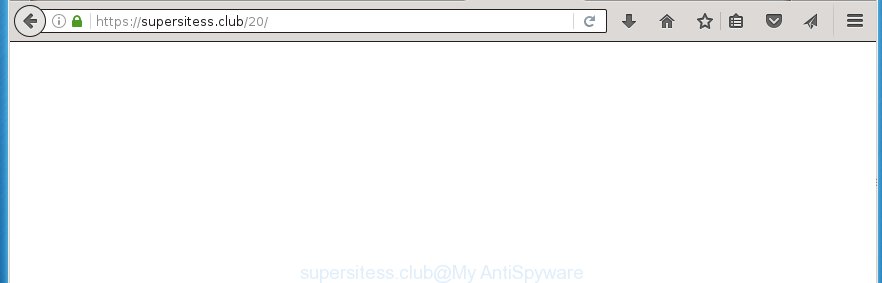
Most often, the ad supported software affects the most common web-browsers such as the Google Chrome, Internet Explorer, Mozilla Firefox and Microsoft Edge. But such the harmful software as well may infect another internet browsers by changing its shortcuts (adding an argument like ‘http://site.address’ into Target field of a web-browser’s shortcut). So every time you launch the web browser, it’ll reroute to the annoying supersitess.club web-page. Even if you setup a new start page, an unwanted web site will be the first thing you see when you start the Firefox, Google Chrome, IE and MS Edge.
The adware may insert a huge number of ads directly to the web pages that you visit, creating a sense that the advertisements has been added by the creators of the site. Moreover, a legal advertisements may be replaced on the fake advertisements, that will offer to download and install various unnecessary and harmful programs. Moreover, the adware has the ability to collect a lot of personal information about you (your ip address, what is a web page you are viewing now, what you are looking for on the World Wide Web, which links you are clicking), which can later transfer to third parties.
We suggest you to remove adware and clean your personal computer from supersitess.club pop-ups as quickly as possible, until the presence of the ‘ad supported’ software has not led to even worse consequences. You need to follow the instructions below that will allow you to completely get rid of the redirect to supersitess.club annoying page, using only the built-in Windows features and a few of specialized free tools.
How can you prevent the supersitess.club advertisements
Just as the beginning of this post, if you have ever seen the supersitess.club web site appear in your browser, it means your PC has been infected with the ‘ad supported’ software. Most often ad-supported software is bundled with freeware. So, think back, have you ever download and start any free programs? Because most users, in the Setup Wizard, simply click the Next button and don’t read any information such as ‘Terms of use’ and ‘Software license’. This leads to the fact that the PC system is infected, the browser’s configured to show a huge number of the supersitess.club annoying ads. Even removing the free programs that contains this adware, the annoying ads does not disappear. Therefore, you must follow the instructions below to clean your PC system from the adware and thereby remove supersitess.club pop-ups.
How to manually remove supersitess.club ads
Without a doubt, the adware is harmful to your PC system. So you need to quickly and completely get rid of this harmful software. To remove this adware, you can use the manual removal that are given below, or use an anti-malware tool for removing dangerous programs, such as Malwarebytes Anti-malware and AdwCleaner (both are free). I note that we recommend that you use automatic removal, that will assist you to remove supersitess.club pop-up ads easily and safely. Manual removal is best used only if you are well versed in computer or in the case where adware is not removed automatically.
- Delete suspicious and unknown software by using Windows Control Panel
- Remove supersitess.club from Google Chrome
- Get rid of supersitess.club pop-up ads from Mozilla Firefox
- Get rid of supersitess.club ads from IE
- Disinfect the browser’s shortcuts to remove supersitess.club redirect
- Delete unwanted Scheduled Tasks
Delete suspicious and unknown software by using Windows Control Panel
First, you should try to identify and delete the application that causes the appearance of annoying ads and internet browser redirect to unwanted pages, using the ‘Uninstall a program’ which is located in the ‘Control panel’.
Windows 8, 8.1, 10
Press Windows key

When the ‘Control Panel’ opens, click the ‘Uninstall a program’ under Programs category as shown below.

You will see the ‘Uninstall a program’ panel like below.

Very carefully look around the entire list of installed software. Most likely, one or more of them are responsible for the web browser redirect to annoying supersitess.club pop-up ads. If you have many programs installed, you can help simplify the search of malicious software by sort the list by date of installation. Once you have found a suspicious, unwanted or unused program, right click to it and press ‘Uninstall’.
Windows XP, Vista, 7
First, click ‘Start’ button and select ‘Control Panel’ at right panel as shown in the figure below.

When the Windows ‘Control Panel’ opens, you need to press ‘Uninstall a program’ under ‘Programs’ as shown below.

You will see a list of programs installed on your PC system. We recommend to sort the list by date of installation to quickly find the software that were installed last. Most likely they responsibility for the appearance of annoying pop-ups and web-browser redirect. If you are in doubt, you can always check the program by doing a search for her name in Google, Yahoo or Bing. When the program, you need to uninstall, is found, simply click on its name, and then click ‘Uninstall’ like below.

Remove supersitess.club from Google Chrome
Reset Chrome settings is a easy way to remove the malware and adware, as well as to restore the web-browser’s settings that have been modified by adware.

- Now launch the Chrome and press Menu button (small button in the form of three horizontal stripes).
- It will open the Chrome main menu. Select “Settings” option.
- You will see the Chrome’s settings page. Scroll down and click “Show advanced settings” link.
- Scroll down again and click the “Reset settings” button.
- The Chrome will show the reset profile settings page as on the image above.
- Next, press the “Reset” button.
- When this process is complete, your browser’s settings will be restored to their original defaults. This will reset your home page, newtab page and search provider by default.
- To learn more, read the post How to reset Chrome settings to default.
Get rid of supersitess.club pop-up ads from Mozilla Firefox
If the FF settings have been replaced by the ad supported software, then resetting it to the default state can help you to remove the redirect onto supersitess.club site.
First, run the Firefox and press ![]() button. It will display the drop-down menu on the right-part of the web browser. Next, click the Help button (
button. It will display the drop-down menu on the right-part of the web browser. Next, click the Help button (![]() ) as on the image below.
) as on the image below.

In the Help menu, select the “Troubleshooting Information” option. Another way to open the “Troubleshooting Information” screen – type “about:support” in the web browser address bar and press Enter. It will show the “Troubleshooting Information” page as shown on the image below. In the upper-right corner of this screen, press the “Refresh Firefox” button.

It will open the confirmation dialog box, click the “Refresh Firefox” button. The Firefox will begin a task to fix your problems that caused by the adware. Once it’s done, click the “Finish” button
Get rid of supersitess.club ads from IE
To delete the supersitess.club you need to reset the Internet Explorer to the state, which was when the Windows was installed on your computer.
First, start the Microsoft Internet Explorer, then click ‘gear’ icon ![]() . It will display the drop-down menu on the right part of the browser, then press the “Internet Options” as shown on the image below.
. It will display the drop-down menu on the right part of the browser, then press the “Internet Options” as shown on the image below.

In the “Internet Options” screen, you need to select the “Advanced” tab and click the “Reset” button. The IE will open the “Reset Internet Explorer settings” dialog box as shown on the screen below. Next, click the “Delete personal settings” check box to select it. After that, click the “Reset” button.

When the process is done, click “Close” button. Close the Microsoft Internet Explorer and restart your system for the changes to take effect. This step will help you to restore your internet browser’s settings to default state and disable ‘ad-supported’ extensions.
Disinfect the browser’s shortcuts to remove supersitess.club redirect
When the ‘ad supported’ software is started, it can also modify the web-browser’s shortcuts, adding an argument such as “http://site.address” into the Target field. Due to this, every time you start the web browser, it will be redirected to an unwanted ads.
To clear the web-browser shortcut, right-click to it and select Properties. On the Shortcut tab, locate the Target field. Click inside, you will see a vertical line – arrow pointer, move it (using -> arrow key on your keyboard) to the right as possible. You will see a text that starts with “http://” which has been added here. You need to remove it.

When the argument is removed, click the OK button. You need to clean all shortcuts of all your internet browsers, as they may be infected too.
Delete unwanted Scheduled Tasks
Once installed, the ad supported software can add a task in to the Windows Task Scheduler Library. Due to this, every time when you open your computer, it will show supersitess.club annoying site. So, you need to check the Task Scheduler Library and remove all tasks that have been created by malicious applications.
Press Windows and R keys on your keyboard simultaneously. It will show a dialog box which titled with Run. In the text field, type “taskschd.msc” (without the quotes) and click OK. Task Scheduler window opens. In the left-hand side, press “Task Scheduler Library”, as shown on the screen below.

Task scheduler, list of tasks
In the middle part you will see a list of installed tasks. Select the first task, its properties will be display just below automatically. Next, click the Actions tab. Necessary to look at the text which is written under Details. Found something such as “explorer.exe http://site.address” or “chrome.exe http://site.address” or “firefox.exe http://site.address”, then you need remove this task. If you are not sure that executes the task, then google it. If it is a component of the adware, then this task also should be removed.
Further press on it with the right mouse button and select Delete as shown on the screen below.

Task scheduler, delete a task
Repeat this step, if you have found a few tasks that have been created by adware. Once is finished, close the Task Scheduler window.
Get rid of supersitess.club redirect automatically
You can remove supersitess.club advertisements automatically with a help of Malwarebytes Free. We recommend this free malware removal tool because it can easily remove ad-supported software, browser hijackers, potentially unwanted applications and toolbars with all their components such as files, folders and registry entries.
Download Malwarebytes Free on your personal computer by clicking on the link below. Save it on your Desktop.
327309 downloads
Author: Malwarebytes
Category: Security tools
Update: April 15, 2020
When downloading is finished, close all windows on your computer. Further, open the file named mb3-setup. If the “User Account Control” dialog box pops up as on the image below, click the Yes button.

It will display the “Setup wizard” which will help you install Malwarebytes on the machine. Follow the prompts and do not make any changes to default settings.

Once the installation is finished successfully, press Finish button. Then Malwarebytes will automatically start and you can see its main window as on the image below.

Next, click the “Scan Now” button to perform a system scan for the malware and ‘ad supported’ software that cause the supersitess.club advertisements. When a threat is found, the number of the detected objects will change accordingly. Wait until the the checking is done. Please be patient.

Once the scanning is finished, you can check all threats detected on your machine. Make sure all entries have “checkmark” and click “Quarantine Selected” button.

The Malwarebytes will start removing malware and adware that cause supersitess.club pop-ups. When the disinfection is finished, you may be prompted to reboot your PC system. I recommend you look at the following video, which completely explains the procedure of using the Malwarebytes to remove ad-supported software and other dangerous programs.
How to stop supersitess.club redirect
To increase your security and protect your computer against new unwanted advertisements and malicious web sites, you need to use an application that blocks access to dangerous ads and pages. Moreover, the application can block the show of intrusive advertising, that also leads to faster loading of web-sites and reduce the consumption of web traffic.
- Download AdGuard application from the following link.
Adguard download
26910 downloads
Version: 6.4
Author: © Adguard
Category: Security tools
Update: November 15, 2018
- After downloading is finished, launch the downloaded file. You will see the “Setup Wizard” window. Follow the prompts.
- When the installation is finished, click “Skip” to close it and use the default settings, or press “Get Started” to see a quick tutorial that will assist you get to know AdGuard better.
- In most cases, the default settings are enough and you do not need to change anything. Each time, when you run your system, AdGuard will run automatically and stop pop-ups, supersitess.club redirects, as well as other malicious or misleading sites. For an overview of all the features of the program, or to change its settings you can simply double-click on the AdGuard icon, that is located on your Windows desktop.
Scan your system and get rid of supersitess.club redirect with AdwCleaner.
This removal application is free and easy to use. It can scan and delete adware, browser hijackers, malware and unwanted toolbars in Firefox, Google Chrome, Internet Explorer and Microsoft Edge internet browsers and thereby restore back their default settings (homepage, new tab page and search engine by default). AdwCleaner is powerful enough to find and remove malicious registry entries and files that are hidden on the personal computer.
Download AdwCleaner tool from the link below. Save it to your Desktop so that you can access the file easily.
225644 downloads
Version: 8.4.1
Author: Xplode, MalwareBytes
Category: Security tools
Update: October 5, 2024
Once the downloading process is complete, open the directory in which you saved it and double-click the AdwCleaner icon. It will launch the AdwCleaner utility and you will see a screen as on the image below. If the User Account Control prompt will ask you want to display the application, click Yes button to continue.

Now, click the “Scan” . This will begin scanning the whole system to find out ‘ad supported’ software which cause a redirect to supersitess.club ads.

When the system scan is complete, it will open a list of all items detected by this tool as shown in the figure below.

You need to press “Clean” button. It will show a prompt, click “OK” to start the cleaning process. When the clean up is done, the AdwCleaner may ask you to reboot your personal computer. After reboot, the AdwCleaner will show the log file.
All the above steps are shown in detail in the following video guide.
Finish words
Once you have done the step-by-step instructions shown above, your system should be clean from malware and adware. The Google Chrome, Firefox, MS Edge and Microsoft Internet Explorer will no longer display supersitess.club annoying popup ads or redirect you to unwanted sites. Unfortunately, if the steps does not help you, then you have caught a new type of adware, and then the best way – ask for help in our Spyware/Malware removal forum.



















