If you’re reading this article, it means that you are seeing the Alphashoppers.co unknown web site instead of your home page or when you open a new tab or perform an internet search you are automatically directed to the unwanted web site. All of these problems with your computer caused by browser hijacker, which is often installs on the PC system with the freeware. You probably want to know how to remove this hijacker and remove Alphashoppers.co redirect as well as to restore your browser’s start page and search provider by default. In the guide below we will tell you about how to solve your problems.
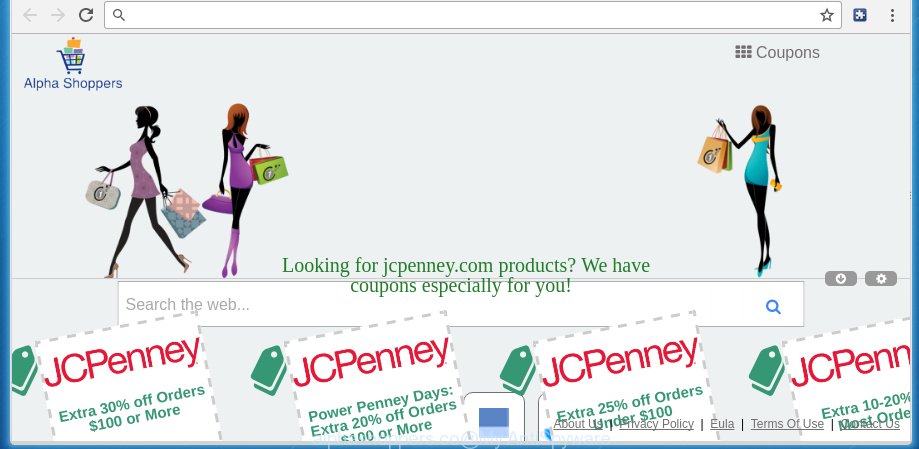
http://www.alphashoppers.co/search/search.html
Most often, the Alphashoppers.co browser hijacker affects most common internet browsers such as Chrome, FF, MS Edge and IE. But such infections as well may infect another web browsers by changing its shortcuts (adding ‘http://site.address’ into Target field of web-browser’s shortcut). So every time you start the internet browser, it will display Alphashoppers.co web-site. Even if you setup your home page again, it is still the first thing you see when you open the web browser will be the annoying Alphashoppers.co web-page.
The Alphashoppers.co browser hijacker may also modify the default search engine that will virtually block the possibility of finding information on the Internet. The reason for this is that the Alphashoppers.co search results may open lots of ads, links to unwanted and ad web sites. Only the remaining part is the result of your search request, loaded from the major search engines such as Google, Yahoo or Bing.
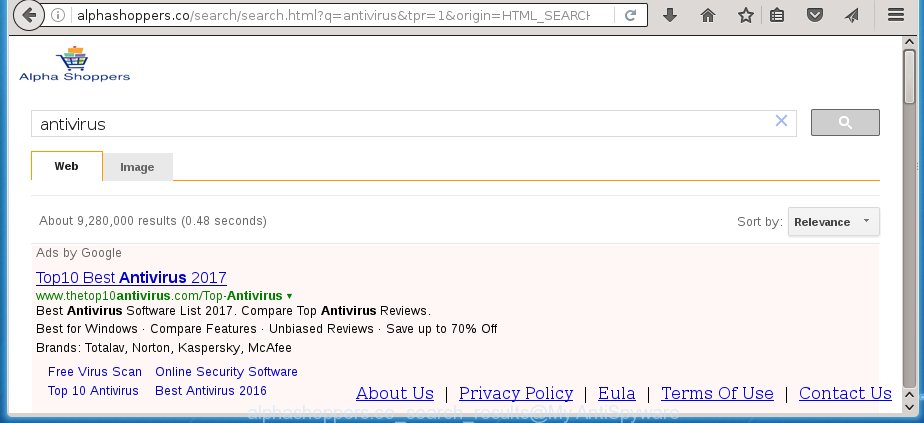
Also, adware (sometimes called ‘ad-supported’ software) can be installed on the computer together with Alphashoppers.co browser hijacker. It will insert lots of ads directly to the web sites that you view, creating a sense that advertisements has been added by the makers of the web-site. Moreover, legal ads may be replaced on fake ads which will offer to download and install various unnecessary and harmful programs. Moreover, the Alphashoppers.co hijacker infection has the ability to collect a huge number of personal information about you, which can later transfer to third parties.
We recommend you to clean your system as soon as possible. Use the instructions below which will allow to get rid of Alphashoppers.co search and adware, which can be installed onto your system along with it.
How can you protect your system from Alphashoppers.co infection
The browser hijacker usually come bundled with free programs that downloaded from the Internet. Which means that you need to be proactive and carefully read the Terms of use and the License agreement properly. For the most part, the Alphashoppers.co browser hijacker will be clearly described, so take the time to carefully read all the information about the software that you downloaded and want to install on your PC. In the Setup wizard, you should choose the Advanced, Custom or Manual installation mode to control what components and additional software to be installed, otherwise you run the risk of infecting your PC system with an infection like the Alphashoppers.co hijacker infection.
How to manually remove Alphashoppers.co
This useful removal guide for the Alphashoppers.co search. The detailed procedure can be followed by anyone as it really does take you step-by-step. If you follow this process to get rid of Alphashoppers.co let us know how you managed by sending us your comments please.
- Delete Alphashoppers.co associated software by using Windows Control Panel
- Disinfect the browser’s shortcuts to get rid of Alphashoppers.co
- Delete Alphashoppers.co from Google Chrome
- Delete Alphashoppers.co from Firefox
- Remove Alphashoppers.co search from Internet Explorer
Delete Alphashoppers.co associated software by using Windows Control Panel
The best way to begin the machine cleanup is to uninstall unknown and suspicious applications. Using the Windows Control Panel you can do this quickly and easily. This step, in spite of its simplicity, should not be ignored, because the removing of unneeded applications can clean up the Google Chrome, Internet Explorer, Firefox and Edge from popup ads hijackers and so on.
- If you are using Windows 8, 8.1 or 10 then press Windows button, next click Search. Type “Control panel”and press Enter.
- If you are using Windows XP, Vista, 7, then click “Start” button and click “Control Panel”.
- It will open the Windows Control Panel.
- Further, click “Uninstall a program” under Programs category.
- It will open a list of all applications installed on the system.
- Scroll through the all list, and delete suspicious and unknown software. To quickly find the latest installed programs, we recommend sort software by date.
See more details in the video few simple steps below.
Disinfect the browser’s shortcuts to get rid of Alphashoppers.co
When the infection is started, it can also change the browser’s shortcuts, adding an argument such as “http://www.alphashoppers.co/ …” into the Target field. Due to this, every time you open the internet browser, it will open an annoying web-page.
To clear the internet browser shortcut, right-click to it and select Properties. On the Shortcut tab, locate the Target field. Click inside, you will see a vertical line – arrow pointer, move it (using -> arrow key on your keyboard) to the right as possible. You will see a text similar “http://www.alphashoppers.co/ …” that has been added here. You need to delete it.

When the text is removed, click the OK button. You need to clean all shortcuts of all your web-browsers, as they may be infected too.
Delete Alphashoppers.co from Google Chrome
Like other modern internet browsers, the Chrome has the ability to reset the settings to their default values and thereby restore the homepage, new tab and default search engine that have been replaced by the Alphashoppers.co browser hijacker.
First open the Chrome. Next, click the button in the form of three horizontal stripes (![]() ). It will display the main menu. Further, click the option named “Settings”. Another way to display the Google Chrome’s settings – type chrome://settings in the web-browser adress bar and press Enter.
). It will display the main menu. Further, click the option named “Settings”. Another way to display the Google Chrome’s settings – type chrome://settings in the web-browser adress bar and press Enter.

The web-browser will open the settings screen. Scroll down to the bottom of the page and click the “Show advanced settings” link. Now scroll down until the “Reset settings” section is visible, as on the image below and click the “Reset settings” button.

The Chrome will open the confirmation prompt. You need to confirm your action, click the “Reset” button. The web browser will start the procedure of cleaning. When it is done, the web browser’s settings including homepage, new tab and default search engine back to the values that have been when the Google Chrome was first installed on your system.
Delete Alphashoppers.co from Firefox
First, open the Firefox. Next, click the button in the form of three horizontal stripes (![]() ). It will show the drop-down menu. Next, press the Help button (
). It will show the drop-down menu. Next, press the Help button (![]() ).
).

In the Help menu click the “Troubleshooting Information”. In the upper-right corner of the “Troubleshooting Information” page click on “Refresh Firefox” button as shown below.

Confirm your action, click the “Refresh Firefox”.
Remove Alphashoppers.co search from Internet Explorer
First, run the Internet Explorer. Next, press the button in the form of gear (![]() ). It will open the Tools drop-down menu, click the “Internet Options” like below.
). It will open the Tools drop-down menu, click the “Internet Options” like below.

In the “Internet Options” window click on the Advanced tab, then click the Reset button. The IE will open the “Reset Internet Explorer settings” window as shown on the screen below. Select the “Delete personal settings” check box, then press “Reset” button.

You will now need to reboot your computer for the changes to take effect.
Remove Alphashoppers.co automatically
You can get rid of Alphashoppers.co search automatically with a help of Malwarebytes Free. We recommend this free malware removal utility because it can easily delete browser hijackers, ‘ad-supported’ software (also known as adware), potentially unwanted programs and toolbars with all their components such as files, folders and registry entries.
Download Malwarebytes Free on your computer by clicking on the link below. Save it on your desktop.
327261 downloads
Author: Malwarebytes
Category: Security tools
Update: April 15, 2020
Once the downloading process is finished, close all windows on your PC. Further, start the file named mb3-setup. If the “User Account Control” dialog box pops up as on the image below, press the “Yes” button.

It will open the “Setup wizard” which will assist you install Malwarebytes on the computer. Follow the prompts and do not make any changes to default settings.

Once installation is complete successfully, click Finish button. Then Malwarebytes will automatically start and you can see its main window as shown in the figure below.

Next, click the “Scan Now” button to start checking your system for the browser hijacker which cause a redirect to Alphashoppers.co. When a threat is found, the number of the detected objects will change accordingly. Wait until the the scanning is finished. Please be patient.

As the scanning ends, you can check all threats detected on your PC. Make sure all entries have “checkmark” and click “Quarantine Selected” button.

The Malwarebytes will start removing Alphashoppers.co browser hijacker and other security threats. Once disinfection is complete, you may be prompted to reboot your system. I recommend you look at the following video, which completely explains the process of using the Malwarebytes to remove browser hijacker, adware and other dangerous programs.
How to stop Alphashoppers.co search
To increase your security and protect your machine against new annoying ads and malicious web pages, you need to use program that blocks access to malicious advertisements and pages. Moreover, the software can stop the show of intrusive advertising, which also leads to faster loading of web-sites and reduce the consumption of web traffic.
- Download AdGuard application from the following link.
Adguard download
26897 downloads
Version: 6.4
Author: © Adguard
Category: Security tools
Update: November 15, 2018
- When downloading is finished, start the downloaded file. You will see the “Setup Wizard” program window. Follow the prompts.
- When the installation is complete, click “Skip” to close the installation program and use the default settings, or click “Get Started” to see an quick tutorial that will assist you get to know AdGuard better.
- In most cases, the default settings are enough and you do not need to change anything. Each time, when you start your computer, AdGuard will run automatically and block pop-up ads, web pages such Alphashoppers.co, as well as other malicious or misleading pages. For an overview of all the features of the application, or to change its settings you can simply double-click on the icon named AdGuard, which is located on your desktop.
Scan your system and remove Alphashoppers.co with AdwCleaner.
This removal program is free and easy to use. It can scan and remove browser hijacker like Alphashoppers.co, malware and adware in Google Chrome, IE, Firefox and MS Edge web browsers and thereby restore back their default settings (home page, newtab page and search provider by default). AdwCleaner is powerful enough to find and delete malicious registry entries and files that are hidden on the personal computer.
Download AdwCleaner tool from the link below. Save it to your Desktop so that you can access the file easily.
225628 downloads
Version: 8.4.1
Author: Xplode, MalwareBytes
Category: Security tools
Update: October 5, 2024
When the download is done, open the file location and double-click the AdwCleaner icon. It will launch the AdwCleaner tool and you will see a screen as on the image below. If the User Account Control dialog box will ask you want to display the program, click Yes button to continue.

Next, press “Scan” to perform a system scan for the Alphashoppers.co browser hijacker and other malware and ad supported software.

When the system scan is complete is finished, it will display a list of all items detected by this tool as shown below.

You need to click “Clean” button. It will show a prompt. Click “OK” to begin the cleaning process. When the clean up is finished, the AdwCleaner may ask you to restart your computer. After reboot, the AdwCleaner will show the log file.
All the above steps are shown in detail in the following video instructions.
Finish words
Now your machine should be clean of the Alphashoppers.co search. Remove AdwCleaner. We suggest that you keep AdGuard (to help you stop unwanted pop-ups and unwanted malicious web pages) and Malwarebytes (to periodically scan your system for new malware, browser hijackers and adware). Make sure that you have all the Critical Updates recommended for Windows OS. Without regular updates you WILL NOT be protected when new browser hijacker, malicious software and adware are released.
If you are still having problems while trying to remove Alphashoppers.co redirect from your web browser, then ask for help in our Spyware/Malware removal forum.


















