The news-only.org is a web page which is loaded into your web-browser with the help of adware (also known as ‘ad-supported’ software). The ad supported software may change the settings of web-browsers such as Google Chrome, FF, Edge and Internet Explorer or install a malicious browser extension, which created to generate tons of unwanted pop-up ads. It’ll lead to the fact that when you open the web-browser or surfing the Net, it’ll always be forced to show news-only.org ads, even when your web browser is configured to block pop-ups or your personal computer has a program that blocks popup ads. On current date, the ad supported software continues to increase the number of PC systems that have been infected.
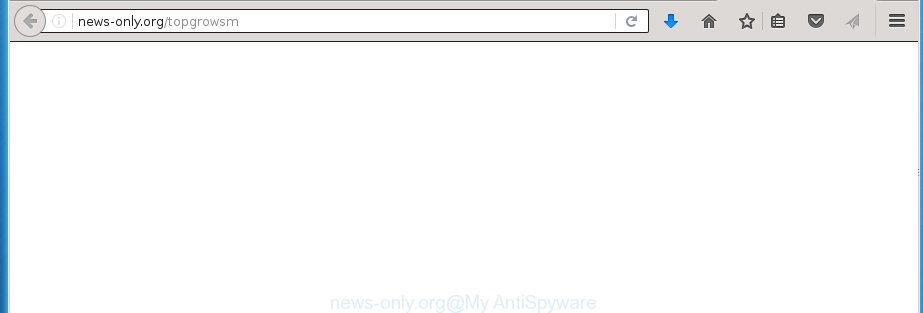
http://news-only.org/topgrowsm
The ad-supported software can change the settings of the Google Chrome, Mozilla Firefox, Microsoft Internet Explorer and MS Edge, but often that a dangerous software like this can also infect all types of web-browsers by changing their desktop shortcuts. Thus forcing the user each time start the web browser to see news-only.org unwanted ads.
The adware is not a virus, but the virus behaves similarly. As a rootkit hides in the system, alters internet browser settings and blocks them from changing. Also the ad supported software can install additional web browser extensions, addons and modules that will inject advertisements within the Google Chrome, Firefox, Microsoft Internet Explorer and Microsoft Edge’s screen. Moreover, the adware may install a browser hijacker that once started, will change the web browser’s home page and search engine. And finally, the adware can collect a wide variety of personal information such as what web-sites you are opening, what you are looking for the Web and so on. This information, in the future, may be transferred to third parties.
Therefore it’s very important to follow the step-by-step instructions below as quickly as possible. The instructions will assist you to get rid of ad supported software as well as clean your PC from the news-only.org pop-ups. What is more, the steps below will help you get rid of other malicious software like unwanted toolbars and browser hijackers, which could penetrate the personal computer along with the adware.
How does news-only.org ads get installed onto machine
Probably, the ad-supported software get installed onto your computer when you have installed a free programs like E-Mail checker, PDF creator, video codec, etc. Because, most commonly the ad supported software is bundled within the install packages from Softonic, Cnet, Soft32, Brothersoft or other similar web sites. Even removing the application that contains ad-supported software, does not help you remove the news-only.org advertisements. Therefore, you must follow the guide below to get rid of all unwanted advertisements.
How to manually remove news-only.org ads
Without a doubt, the ‘ad-supported’ software is harmful to your personal computer. So you need to quickly and completely get rid of this dangerous software. To remove this ‘ad-supported’ software, you can use the manual removal which are given below, or use an anti-malware tool for removing dangerous programs, such as Malwarebytes Anti-malware and AdwCleaner (both are free). I note that we recommend that you use automatic removal, which will allow you to delete news-only.org redirect easily and safely. Manual removal is best used only if you are well versed in PC or in the case where ‘ad-supported’ software is not removed automatically.
- Uninstall suspicious and unknown software by using Windows Control Panel
- Disinfect the browser’s shortcuts to delete news-only.org redirect
- Remove news-only.org pop-ups from Mozilla Firefox
- Remove news-only.org pop-up ads from Chrome
- Remove news-only.org redirect from Microsoft Internet Explorer
- Remove unwanted Scheduled Tasks
Remove suspicious and unknown software by using Windows Control Panel
First, you should try to identify and uninstall the program that causes the appearance of annoying advertisements and browser redirect to unwanted web sites, using the ‘Uninstall a program’ which is located in the ‘Control panel’.
Windows 8, 8.1, 10
 When the ‘Control Panel’ opens, click the ‘Uninstall a program’ under Programs category as shown on the image below.
When the ‘Control Panel’ opens, click the ‘Uninstall a program’ under Programs category as shown on the image below.  You will see the ‘Uninstall a program’ panel as on the image below.
You will see the ‘Uninstall a program’ panel as on the image below.  Very carefully look around the entire list of installed applications. Most likely, one or more of them are responsible for the web browser redirect to unwanted news-only.org ads. If you have many programs installed, you can help simplify the search of malicious software by sort the list by date of installation. Once you have found a suspicious, unwanted or unused program, right click to it and press ‘Uninstall’.
Very carefully look around the entire list of installed applications. Most likely, one or more of them are responsible for the web browser redirect to unwanted news-only.org ads. If you have many programs installed, you can help simplify the search of malicious software by sort the list by date of installation. Once you have found a suspicious, unwanted or unused program, right click to it and press ‘Uninstall’.
Windows XP, Vista, 7
 When the Windows ‘Control Panel’ opens, you need to press ‘Uninstall a program’ under ‘Programs’ like below.
When the Windows ‘Control Panel’ opens, you need to press ‘Uninstall a program’ under ‘Programs’ like below.  You will see a list of software installed on your computer. We recommend to sort the list by date of installation to quickly find the programs that were installed last. Most likely they responsibility for the appearance of annoying pop-ups and browser redirect. If you are in doubt, you can always check the program by doing a search for her name in Google, Yahoo or Bing. When the application, you need to remove, is found, simply press on its name, and then click ‘Uninstall’ as shown in the figure below.
You will see a list of software installed on your computer. We recommend to sort the list by date of installation to quickly find the programs that were installed last. Most likely they responsibility for the appearance of annoying pop-ups and browser redirect. If you are in doubt, you can always check the program by doing a search for her name in Google, Yahoo or Bing. When the application, you need to remove, is found, simply press on its name, and then click ‘Uninstall’ as shown in the figure below. 
Disinfect the browser’s shortcuts to delete news-only.org redirect
Click the right mouse button to a desktop shortcut which you use to open your web browser. Next, select the “Properties” option. Important: necessary to click on the desktop shortcut for the web-browser which is redirected to the news-only.org or other unwanted site.
Further, necessary to look at the text which is written in the “Target” field. The adware can replace the contents of this field, which describes the file to be start when you start your browser. Depending on the web browser you are using, there should be: Google Chrome: chrome.exe, Opera: opera.exe, Firefox: firefox.exe, Internet Explorer: iexplore.exe. If you are seeing an unknown text such as “http://site.address” which has been added here, then you should delete it, as shown on the screen below.

Next, click the “OK” button to save the changes. Now, when you launch the browser from this desktop shortcut, it does not occur automatically reroute on the news-only.org web site or any other annoying sites that is advertised by the adware. Once the step is finished, we recommend to go to the next step.
Remove news-only.org pop-ups from Mozilla Firefox
If the Mozilla Firefox settings have been replaced by the ad supported software, then resetting it to the default state can help you to delete the redirect onto news-only.org page.
First, start the FF and press ![]() button. It will show the drop-down menu on the right-part of the internet browser. Next, press the Help button (
button. It will show the drop-down menu on the right-part of the internet browser. Next, press the Help button (![]() ) as on the image below.
) as on the image below.

In the Help menu, select the “Troubleshooting Information” option. Another way to open the “Troubleshooting Information” screen – type “about:support” in the web-browser address bar and press Enter. It will display the “Troubleshooting Information” page as shown in the following image. In the upper-right corner of this screen, click the “Refresh Firefox” button.

It will open the confirmation dialog box, press the “Refresh Firefox” button. The Firefox will start a task to fix your problems that caused by the adware. When it’s finished, click the “Finish” button
Remove news-only.org pop-up ads from Chrome
Open the Chrome menu by clicking on the button in the form of three horizontal stripes (![]() ). It opens the drop-down menu. Next, click the “Settings” option.
). It opens the drop-down menu. Next, click the “Settings” option.

Scroll down to the bottom of the page and click on the “Show advanced settings” link. Now scroll down until the Reset settings section is visible, like below and press the “Reset settings” button.

Confirm your action, click the “Reset” button.
Remove news-only.org redirect from Microsoft Internet Explorer
To get rid of the news-only.org advertisements you need to reset the IE to the state, which was when the Windows was installed on your personal computer.
First, start the IE, then click ‘gear’ icon ![]() . It will show the drop-down menu on the right part of the web-browser, then press the “Internet Options” as on the image below.
. It will show the drop-down menu on the right part of the web-browser, then press the “Internet Options” as on the image below.

In the “Internet Options” screen, you need to select the “Advanced” tab and click the “Reset” button. The Internet Explorer will show the “Reset IE settings” dialog box as shown in the figure below. Next, click the “Delete personal settings” check box to select it. After that, click the “Reset” button.

When the procedure is complete, click “Close” button. Close the Internet Explorer and reboot your machine for the changes to take effect. This step will help you to restore your internet browser’s settings to default state and disable ‘ad-supported’ extensions.
Remove unwanted Scheduled Tasks
If the unwanted news-only.org web page opens automatically on Windows startup or at equal time intervals, then you need to check the Task Scheduler Library and remove all the tasks that have been created by ‘ad-supported’ software.
Press Windows and R keys on the keyboard at the same time. This opens a dialog box that titled as Run. In the text field, type “taskschd.msc” (without the quotes) and click OK. Task Scheduler window opens. In the left-hand side, click “Task Scheduler Library”, as shown on the screen below.

Task scheduler
In the middle part you will see a list of installed tasks. Select the first task, its properties will be show just below automatically. Next, click the Actions tab. Pay attention to that it launches on your PC system. Found something like “explorer.exe http://site.address” or “chrome.exe http://site.address”, then you need delete it. If you are not sure that executes the task, check it through a search engine. If it’s a component of the malicious applications, then this task also should be removed.
Having defined the task that you want to remove, then press on it with the right mouse button and select Delete as shown in the following image.

Delete a task
Repeat this step, if you have found a few tasks that have been created by malicios application. Once is complete, close the Task Scheduler window.
Get rid of news-only.org pop-up ads with Malwarebytes
Remove news-only.org ads manually is difficult and often the ‘ad-supported’ software is not completely removed. Therefore, we recommend you to use the Malwarebytes Free that are completely clean your computer. The Malwarebytes is a reputable malware removal application. It can automatically detect and get rid of the ‘ad-supported’ software (also known as adware) of the your computer. Moreover, this free program will help you to remove browser hijackers, malware and toolbars that your PC system may be infected too. You can follow the instructions below to get rid of the news-only.org annoying redirect completely.
Download Malwarebytes Free by clicking on the link below.
327714 downloads
Author: Malwarebytes
Category: Security tools
Update: April 15, 2020
Once downloaded, close all software and windows on your computer. Open a directory in which you saved it. Double-click on the icon that’s named mb3-setup like below.
![]()
When the installation starts, you will see the “Setup wizard” that will help you install Malwarebytes on your system.

Once setup is complete, you will see window as shown in the figure below.

Now click on the “Scan Now” button . This will begin scanning the whole computer to find out ad-supported software that causes the redirect to news-only.org web-site. This procedure can take some time, so please be patient.

When it has finished scanning, make sure all entries have “checkmark” and click “Quarantine Selected” button. The Malwarebytes will start removing the ad supported software related files, folders, registry keys. Once the disinfection is finished, you may be prompted to restart the system.
The following video explains the few simple steps above on how to remove ad-supported software with Malwarebytes Anti-malware.
Block news-only.org pop-ups and other unwanted web-sites
To increase your security and protect your PC against new unwanted ads and malicious web sites, you need to use application that blocks access to dangerous advertisements and web pages. Moreover, the application can block the show of intrusive advertising, which also leads to faster loading of web-sites and reduce the consumption of web traffic.
Download AdGuard program from the following link.
27034 downloads
Version: 6.4
Author: © Adguard
Category: Security tools
Update: November 15, 2018
After downloading is finished, start the file named adguardInstaller. You will see the “Setup Wizard” screen as shown on the screen below.

Follow the prompts. When the installation is finished, you will see a window like below.

You can click “Skip” to close the setup application and use the default settings, or press “Get Started” button to see an quick tutorial that will help you get to know AdGuard better.
In most cases, the default settings are enough and you do not need to change anything. Each time, when you start your computer, AdGuard will start automatically and block ads, web-pages like news-only.org, as well as other dangerous or misleading web pages. For an overview of all the features of the program, or to change its settings you can simply double-click on the AdGuard icon, which is located on your Windows desktop.
Scan your personal computer and remove news-only.org redirect with AdwCleaner.
This removal program is free and easy to use. It can scan and remove ‘ad-supported’ software, browser hijackers, malware and unwanted toolbars in Firefox, Chrome, Internet Explorer and MS Edge internet browsers and thereby restore back their default settings (homepage, new tab page and search engine by default). AdwCleaner is powerful enough to find and remove malicious registry entries and files that are hidden on the personal computer.
Download AdwCleaner utility from the link below. Save it to your Desktop so that you can access the file easily.
225786 downloads
Version: 8.4.1
Author: Xplode, MalwareBytes
Category: Security tools
Update: October 5, 2024
When the download is finished, open the file location and double-click the AdwCleaner icon. It will launch the AdwCleaner utility and you will see a screen as shown below. If the User Account Control prompt will ask you want to display the program, press Yes button to continue.

Now, click the “Scan” for checking your PC system for the adware that cause a redirect to news-only.org ads.

When the system scan is done, it will show a list of all items detected by this tool as shown on the image below.

You need to press “Clean” button. It will open a dialog box, click “OK” to start the cleaning process. Once the clean-up is finished, the AdwCleaner may ask you to restart your computer. After restart, the AdwCleaner will display the log file.
All the above steps are shown in detail in the following video guide.
Finish words
After completing the guide above, your computer should be clean from malware and ad supported software. The FF, Google Chrome, IE and Edge will no longer show news-only.org unwanted pop-up ads or redirect you to unwanted sites. Unfortunately, if the step-by-step guide does not help you, then you have caught a new type of ad supported software, and then the best way – ask for help in our Spyware/Malware removal forum.

















