The easytelevisionaccessnow.com is a page that can be loaded into your web browser with the help of ‘ad-supported’ software (also known as adware). The ‘ad-supported’ software may modify the settings of internet browsers such as Chrome, Internet Explorer, Firefox and Edge or install a dangerous browser extension, which created to generate a large number of unwanted ads. It will lead to the fact that when you open the browser or surfing the Net, it will always be forced to show easytelevisionaccessnow.com pop-ups, even when your internet browser is configured to stop pop-ups or your machine has a program that blocks pop-up ads. On current date, the ‘ad-supported’ software continues to increase the number of personal computers that have been infected.
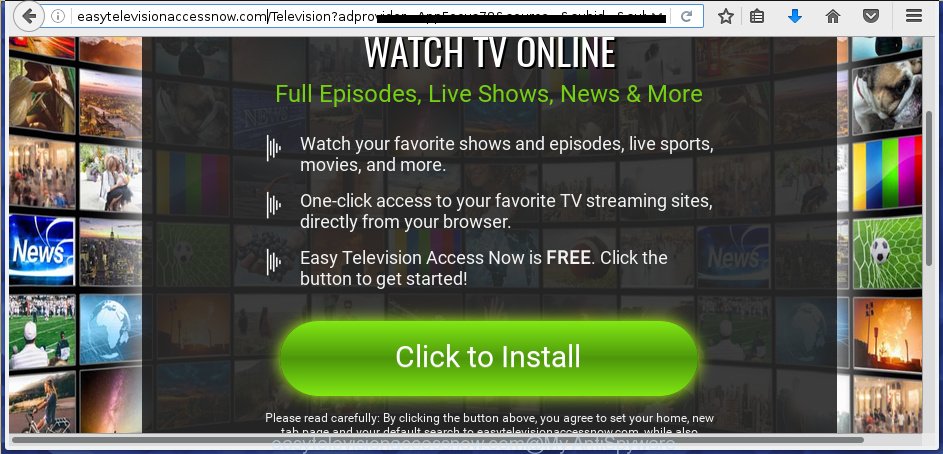
Most often, the adware affects the most common web browsers like the Google Chrome, Firefox, Internet Explorer and MS Edge. But such the malicious software as well may infect another web-browsers by changing its shortcuts (adding an argument like ‘http://site.address’ into Target field of a internet browser’s shortcut). So every time you open the web browser, it will redirect to the annoying easytelevisionaccessnow.com web-site. Even if you setup a new start page, an unwanted web page will be the first thing you see when you start the Chrome, Mozilla Firefox, Edge and Internet Explorer.
Technically, the ‘ad-supported’ software is not a virus, but it does bad things, it generates a large amount of advertisements, hindering or completely blocking the work in the web browser. It may install other unknown and unwanted software without your permission, force you to visit dangerous sites. Moreover, a browser hijacker can be additionally installed on to your personal computer with the ad-supported software. Once installed, it will change your home page with an unwanted web-site.
We recommend to remove the adware, which redirects your web-browser on the easytelevisionaccessnow.com unwanted web-page, as soon as you found this problem, as it can direct you to web-resources which may load other malicious software on your computer.
How does easytelevisionaccessnow.com ads get installed onto computer
Probably, the adware get installed onto your personal computer when you have installed a freeware like E-Mail checker, PDF creator, video codec, etc. Because, most commonly the ad supported software is bundled within the installation packages from Softonic, Cnet, Soft32, Brothersoft or other similar web pages. Even removing the program that contains adware, does not help you remove the easytelevisionaccessnow.com advertisements. Therefore, you must follow the step-by-step instructions below to get rid of all annoying advertisements.
How to manually remove easytelevisionaccessnow.com ads
The following instructions is a step-by-step guide, which will help you manually delete easytelevisionaccessnow.com advertisements from the Google Chrome, FF, MS Edge and Internet Explorer.
- Delete suspicious and unknown software by using Windows Control Panel
- Disinfect the browser’s shortcuts to remove easytelevisionaccessnow.com redirect
- Remove easytelevisionaccessnow.com advertisements from Mozilla Firefox
- Remove easytelevisionaccessnow.com redirect from Google Chrome
- Remove easytelevisionaccessnow.com from IE
- Remove unwanted Scheduled Tasks
Remove suspicious and unknown software by using Windows Control Panel
We recommend that you begin the PC cleaning process by checking the list of installed applications and delete all unknown or suspicious programs. This is a very important step, as mentioned above, very often the malicious software such as adware and browser hijackers may be bundled with freeware. Uninstall the unwanted applications may get rid of the annoying advertisements or browser redirect to unknown or unwanted web pages.
Windows 8, 8.1, 10
Windows XP, Vista, 7

Next, press “Uninstall a program” ![]() It’ll display a list of all applications. Scroll through the all list, and remove any suspicious and unknown software. To quickly find the latest installed applications, we recommend sort programs by date of installation in the Control panel.
It’ll display a list of all applications. Scroll through the all list, and remove any suspicious and unknown software. To quickly find the latest installed applications, we recommend sort programs by date of installation in the Control panel.
Disinfect the browser’s shortcuts to remove easytelevisionaccessnow.com redirect
Once installed, the adware may add an argument like “http://site.address” into the Target property of the desktop shortcut for the Google Chrome, Firefox, MS Edge and IE. Due to this, every time you start the web browser, it will show the easytelevisionaccessnow.com annoying web site.
Right click on the web-browser’s shortcut, click Properties option. On the Shortcut tab, locate the Target field. Click inside, you will see a vertical line – arrow pointer, move it (using -> arrow key on your keyboard) to the right as possible. You will see a text which begins with “http://”. Remove it or everything after .exe. An example, for Google Chrome you should remove everything after chrome.exe.

Next, click OK to save changes. You need to clean all web browser’s shortcuts. So, repeat this step for the Mozilla Firefox, Google Chrome, Internet Explorer and Edge.
Remove easytelevisionaccessnow.com advertisements from Mozilla Firefox
First, run the Mozilla Firefox. Next, click the button in the form of three horizontal stripes (![]() ). It will show the drop-down menu. Next, press the “Help” button (
). It will show the drop-down menu. Next, press the “Help” button (![]() ).
).

In the Help menu, click the “Troubleshooting Information”. In the upper-right corner of the “Troubleshooting Information” page, click “Refresh Firefox” button.

Confirm your action, click the “Refresh Firefox”.
Remove easytelevisionaccessnow.com redirect from Google Chrome
Like other modern web browsers, the Chrome has the ability to reset the settings to their default values and thereby get rid of the redirect to easytelevisionaccessnow.com unwanted ads that is caused by the adware.
At first, start the Google Chrome. Next, click the button in the form of three horizontal stripes (![]() ). It will appear the main menu. Click on the option named “Settings”. Another way to show the Google Chrome’s settings – type chrome://settings in the web browser adress bar and press Enter.
). It will appear the main menu. Click on the option named “Settings”. Another way to show the Google Chrome’s settings – type chrome://settings in the web browser adress bar and press Enter.

The web browser will display the settings screen. Scroll down to the bottom of the page and click on the “Show advanced settings” link. Now scroll down until the “Reset settings” section is visible, as shown on the image below and click the “Reset settings” button.

The Chrome will show the confirmation dialog box. You need to confirm your action, click the “Reset” button. The program will run the procedure of cleaning. When it’s finished, the web-browser settings including the ‘block pop-ups’ option back to the values that have been when the Chrome was first installed on your machine.
Remove easytelevisionaccessnow.com from IE
First, launch the IE, then click ![]() button. Next, click “Internet Options” as on the image below.
button. Next, click “Internet Options” as on the image below.

In the “Internet Options” screen select the Advanced tab. Next, click the “Reset” button. The Internet Explorer will open the “Reset Internet Explorer” settings prompt. Select the “Delete personal settings” check box and click Reset button.

You will now need to restart your system for the changes to take effect. It will restore the IE’s settings like home page, newtab page and search provider by default to default state, disable ad-supported browser’s extensions and thereby remove the reroute to easytelevisionaccessnow.com unwanted web-site.
Remove unwanted Scheduled Tasks
If the annoying easytelevisionaccessnow.com web-site opens automatically on Windows startup or at equal time intervals, then you need to check the Task Scheduler Library and get rid of all the tasks that have been created by ‘ad-supported’ applications.
Press Windows and R keys on the keyboard together. This opens a dialog box that called Run. In the text field, type “taskschd.msc” (without the quotes) and click OK. Task Scheduler window opens. In the left-hand side, click “Task Scheduler Library”, as shown below.

Task scheduler
In the middle part you will see a list of installed tasks. Select the first task, its properties will be show just below automatically. Next, click the Actions tab. Pay attention to that it launches on your system. Found something like “explorer.exe http://site.address” or “chrome.exe http://site.address”, then you need get rid of it. If you are not sure that executes the task, check it through a search engine. If it is a component of the ‘ad-supported’ programs, then this task also should be removed.
Having defined the task that you want to get rid of, then click on it with the right mouse button and select Delete as shown below.

Delete a task
Repeat this step, if you have found a few tasks that have been created by malicious software. Once is finished, close the Task Scheduler window.
Get rid of easytelevisionaccessnow.com advertisements automatically
You can remove easytelevisionaccessnow.com ads automatically with a help of Malwarebytes Free. We recommend this free malware removal utility because it can easily remove ‘ad-supported’ software, browser hijackers, potentially unwanted programs and toolbars with all their components such as files, folders and registry entries.
Download Malwarebytes Free on your PC system from the link below. Save it on your Desktop.
327718 downloads
Author: Malwarebytes
Category: Security tools
Update: April 15, 2020
After the download is complete, close all windows on your system. Further, start the file named mb3-setup. If the “User Account Control” dialog box pops up as shown on the image below, click the Yes button.

It will display the “Setup wizard” that will assist you install Malwarebytes on the computer. Follow the prompts and do not make any changes to default settings.

Once the installation is complete successfully, click Finish button. Then Malwarebytes will automatically start and you can see its main window as shown on the screen below.

Next, press the “Scan Now” button to begin checking your system for the malware and adware which cause the easytelevisionaccessnow.com advertisements. When a threat is found, the number of the detected objects will change accordingly. Wait until the the scanning is complete. Please be patient.

When the system scan is finished, you can check all threats detected on your PC system. Make sure all entries have “checkmark” and click “Quarantine Selected” button.

The Malwarebytes will start removing malware and ad supported software which cause easytelevisionaccessnow.com advertisements. Once the disinfection is finished, you may be prompted to reboot your system. I recommend you look at the following video, which completely explains the process of using the Malwarebytes to remove adware and other dangerous programs.
How to block easytelevisionaccessnow.com ads
To increase your security and protect your system against new annoying advertisements and malicious sites, you need to use an application that blocks access to dangerous advertisements and pages. Moreover, the program can block the open of intrusive advertising, which also leads to faster loading of pages and reduce the consumption of web traffic.
- Download AdGuard program by clicking on the following link.
Adguard download
27035 downloads
Version: 6.4
Author: © Adguard
Category: Security tools
Update: November 15, 2018
- Once the downloading process is finished, launch the downloaded file. You will see the “Setup Wizard” window. Follow the prompts.
- When the installation is finished, press “Skip” to close it and use the default settings, or press “Get Started” to see a quick tutorial which will allow you get to know AdGuard better.
- In most cases, the default settings are enough and you do not need to change anything. Each time, when you start your PC, AdGuard will start automatically and block ads, easytelevisionaccessnow.com redirects, as well as other malicious or misleading web pages. For an overview of all the features of the application, or to change its settings you can simply double-click on the AdGuard icon, that is located on your Windows desktop.
If the problem with easytelevisionaccessnow.com redirect is still remained
If MalwareBytes cannot get rid of easytelevisionaccessnow.com advertisements, then we suggests to use the AdwCleaner. AdwCleaner is a free removal tool for adware, browser hijackers, PUPs, toolbars.

- Download AdwCleaner from the link below. AdwCleaner download
225788 downloads
Version: 8.4.1
Author: Xplode, MalwareBytes
Category: Security tools
Update: October 5, 2024
- Double click the AdwCleaner icon. Once the utility is opened the main screen will appear as shown on the image above.
- Now, click the “Scan” button to start checking your computer for the ad-supported software which generates easytelevisionaccessnow.com advertisements.
- When it has finished scanning, AdwCleaner will display a scan report. Review the report and then click “Clean” button. It will show a dialog box, press “OK” button.
The following video explains the steps above on how to remove adware with AdwCleaner.
Finish words
After completing the step-by-step guide shown above, your PC system should be free from malware and ad supported software. The Firefox, Chrome, Internet Explorer and Microsoft Edge will no longer display easytelevisionaccessnow.com unwanted pop-up ads or redirect you to unwanted web-pages. Unfortunately, if the instructions does not help you, then you have caught a new type of adware, and then the best way – ask for help in our Spyware/Malware removal forum.

















