The appearance of annoying hophitnews.ru pop-up ads in your web-browser means that your personal computer is infected with an ‘ad-supported’ software (also known as adware). It makes changes to the computer settings and configures itself so as to launch automatically each time the machine is turned on. Immediately after startup, the adware begins to monitor the user’s actions and insert ads directly into the open windows of the Firefox, Google Chrome, Internet Explorer and MS Edge. So, if you notice that your internet browser has become show this site, then you do not need to wait . Follow the guide below and remove hophitnews.ru ads as soon as possible.
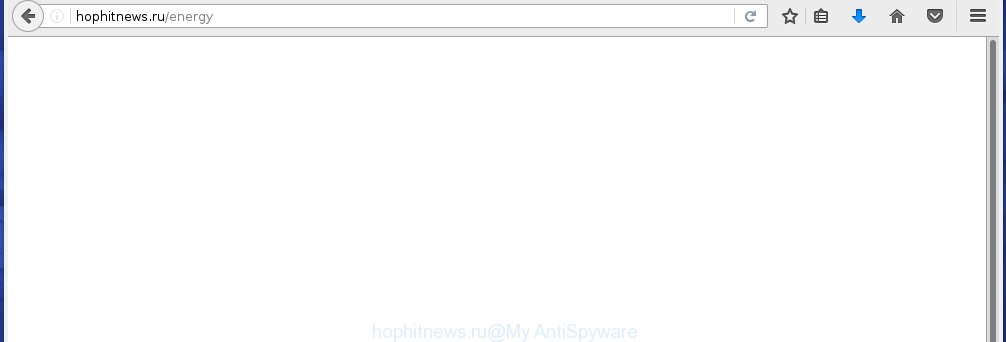
http://hophitnews.ru/energy
The malicious software from the ad supported software family that alters the settings of internet browsers usually affects only the Chrome, IE, Firefox and Edge. However, possible situations, when any other browsers will be affected too. The ad supported software may change the Target property of a web-browser’s shortcut, so every time you launch the web-browser, instead of your start page, you will see the unwanted hophitnews.ru ads.
The adware is not a virus, but the virus behaves similarly. As a rootkit hides in the system, alters browser settings and blocks them from changing. Also the adware can install additional internet browser extensions, addons and modules that will inject advertisements within the Google Chrome, Mozilla Firefox, Microsoft Edge and IE’s screen. Moreover, the adware may install a browser hijacker that once started, will change the internet browser’s homepage and search engine. And finally, the ad supported software can collect a wide variety of personal information such as what web-sites you are opening, what you are looking for the Net and so on. This information, in the future, may be transferred to third parties.
Therefore it is very important to follow the instructions below ASAP. The guide will assist you to delete adware as well as clean your PC system from the hophitnews.ru . What is more, the steps below will help you remove other malicious software like unwanted toolbars and browser hijackers, which could penetrate the computer along with the adware.
How does hophitnews.ru ads get installed onto computer
Probably, the adware get installed onto your personal computer when you have installed a free programs like E-Mail checker, PDF creator, video codec, etc. Because, most commonly the adware is bundled within the installation packages from Softonic, Cnet, Soft32, Brothersoft or other similar pages. Even removing the application that contains adware, does not help you remove the hophitnews.ru ads. Therefore, you must follow the few simple steps below to remove all unwanted ads.
How to manually remove hophitnews.ru pop-up ads
The simple answer is right here on this page. We have put together simplicity and efficiency. It will allow you easily to clean your PC system of ad-supported software. Moreover, you can choose manual or automatic removal method. If you are familiar with the PC system then use manual removal, otherwise use the free anti-malware tool designed specifically to remove ‘ad-supported’ software that causes unwanted hophitnews.ru pop-ups. Of course, you can combine both methods. Read this manual carefully, bookmark or print it, because you may need to close your internet browser or reboot your computer.
- Uninstall suspicious and unknown software by using Windows Control Panel
- Disinfect the browser’s shortcuts to remove hophitnews.ru redirect
- Get rid of hophitnews.ru redirect from Chrome
- Get rid of hophitnews.ru ads from FF
- Get rid of hophitnews.ru ads from IE
- Get rid of unwanted Scheduled Tasks
Remove suspicious and unknown software by using Windows Control Panel
We recommend that you start the PC cleaning process by checking the list of installed programs and uninstall all unknown or suspicious applications. This is a very important step, as mentioned above, very often the malicious applications such as ad supported software and browser hijackers may be bundled with freeware. Delete the unwanted programs may remove the annoying advertisements or web-browser redirect to unknown or annoying web-pages.
Windows 8, 8.1, 10
Windows XP, Vista, 7

Next, press “Uninstall a program” ![]() It will show a list of all programs. Scroll through the all list, and uninstall any suspicious and unknown software. To quickly find the latest installed applications, we recommend sort programs by date of installation in the Control panel.
It will show a list of all programs. Scroll through the all list, and uninstall any suspicious and unknown software. To quickly find the latest installed applications, we recommend sort programs by date of installation in the Control panel.
Disinfect the browser’s shortcuts to remove hophitnews.ru redirect
Now you need to clean up the web browser shortcuts. Check that the shortcut referring to the right exe-file of the browser, and not on any unknown file. Right click to a desktop shortcut for your web browser. Choose the “Properties” option.
It will open the Properties window. Select the “Shortcut” tab here, after that, look at the “Target” field. The ad supported software can rewrite it. If you are seeing something such as “…exe http://web.site.address” then you need to remove “http…” and leave only, depending on the internet browser you are using:
- Google Chrome: chrome.exe
- Opera: opera.exe
- Firefox: firefox.exe
- Internet Explorer: iexplore.exe
Look at the example on the screen below.

Once is complete, press the “OK” button to save the changes. Please repeat this step for web-browser shortcuts which redirects to an annoying pages. When you have completed, go to next step.
Get rid of hophitnews.ru redirect from Chrome
Open the Chrome menu by clicking on the button in the form of three horizontal stripes (![]() ). It opens the drop-down menu. Next, click the “Settings” option.
). It opens the drop-down menu. Next, click the “Settings” option.

Scroll down to the bottom of the page and click on the “Show advanced settings” link. Now scroll down until the Reset settings section is visible, as shown in the figure below and click the “Reset settings” button.

Confirm your action, click the “Reset” button.
Get rid of hophitnews.ru ads from FF
If the FF settings have been changed by the ‘ad-supported’ software, then resetting it to the default state can help you to delete the reroute onto hophitnews.ru site.
First, start the FF and click ![]() button. It will show the drop-down menu on the right-part of the internet browser. Next, click the Help button (
button. It will show the drop-down menu on the right-part of the internet browser. Next, click the Help button (![]() ) as shown in the following image.
) as shown in the following image.

In the Help menu, select the “Troubleshooting Information” option. Another way to open the “Troubleshooting Information” screen – type “about:support” in the browser address bar and press Enter. It will show the “Troubleshooting Information” page as on the image below. In the upper-right corner of this screen, click the “Refresh Firefox” button.

It will display the confirmation dialog box, click the “Refresh Firefox” button. The Firefox will begin a process to fix your problems that caused by the adware. Once it’s complete, click the “Finish” button
Get rid of hophitnews.ru ads from IE
First, start the Microsoft Internet Explorer, then press ![]() button. Next, click “Internet Options” as shown in the following image.
button. Next, click “Internet Options” as shown in the following image.

In the “Internet Options” screen select the Advanced tab. Next, press the “Reset” button. The Internet Explorer will display the “Reset Internet Explorer” settings dialog box. Select the “Delete personal settings” check box and click Reset button.

You will now need to reboot your computer for the changes to take effect. It will restore the Internet Explorer’s settings like homepage, new tab and default search engine to default state, disable ad-supported web browser’s extensions and thereby remove the redirect to hophitnews.ru annoying site.
Get rid of unwanted Scheduled Tasks
If the annoying hophitnews.ru web site opens automatically on Windows startup or at equal time intervals, then you need to check the Task Scheduler Library and delete all the tasks that have been created by ‘ad-supported’ application.
Press Windows and R keys on the keyboard at the same time. This shows a prompt that called Run. In the text field, type “taskschd.msc” (without the quotes) and click OK. Task Scheduler window opens. In the left-hand side, click “Task Scheduler Library”, as on the image below.

Task scheduler
In the middle part you will see a list of installed tasks. Select the first task, its properties will be display just below automatically. Next, click the Actions tab. Pay attention to that it launches on your computer. Found something like “explorer.exe http://site.address” or “chrome.exe http://site.address”, then you need remove it. If you are not sure that executes the task, check it through a search engine. If it is a component of the adware, then this task also should be removed.
Having defined the task that you want to delete, then click on it with the right mouse button and select Delete like below.

Delete a task
Repeat this step, if you have found a few tasks that have been created by ‘ad-supported’ program. Once is finished, close the Task Scheduler window.
How to remove hophitnews.ru with free malware removal program
Manual removal hophitnews.ru pop-up ads requires some computer skills. Some files and registry entries that created by the adware may be not completely removed. We suggest that use the Malwarebytes Free that are completely clean your PC system. Moreover, the free software will help you to remove malware, internet browser hijackers and toolbars that your computer may be infected too.
- Please download Malwarebytes to your desktop from the following link. Malwarebytes Anti-malware
327742 downloads
Author: Malwarebytes
Category: Security tools
Update: April 15, 2020
- At the download page, press the Download button. Your web browser will display the “Save as” prompt. Please save it onto your desktop.
- Once the download process is done, please close all programs and open windows on your PC. Double-click on the icon that’s named mb3-setup.
- This will open the Setup wizard of Malwarebytes onto your PC. Follow the prompts and do not make any changes to default settings.
- Once the Setup wizard has finished installing, the malware remover will start and open the main window.
- Further, click the “Scan Now” button to begin checking your computer for the adware that redirects your web-browser to the hophitnews.ru unwanted web-page. This process can take quite a while, so please be patient.
- When it has finished scanning your computer, it will open a screen that contains a list of malicious programs that has been found.
- When you are ready, click on “Quarantine Selected” button to start cleaning your PC. Once the task is done, you may be prompted to restart your machine.
- Close the Anti-Malware and continue with the next step.
Video instruction, which reveals in detail the steps above.
How to stop hophitnews.ru pop-ups
To increase your security and protect your PC system against new unwanted advertisements and malicious web pages, you need to use an application that blocks access to dangerous advertisements and web pages. Moreover, the program can block the open of intrusive advertising, that also leads to faster loading of web pages and reduce the consumption of web traffic.
- Download AdGuard program by clicking on the following link.
Adguard download
27041 downloads
Version: 6.4
Author: © Adguard
Category: Security tools
Update: November 15, 2018
- Once the downloading process is finished, start the downloaded file. You will see the “Setup Wizard” window. Follow the prompts.
- When the install is finished, click “Skip” to close it and use the default settings, or press “Get Started” to see a quick tutorial which will allow you get to know AdGuard better.
- In most cases, the default settings are enough and you do not need to change anything. Each time, when you launch your PC system, AdGuard will run automatically and block pop-up ads, hophitnews.ru redirects, as well as other dangerous or misleading web pages. For an overview of all the features of the program, or to change its settings you can simply double-click on the AdGuard icon, that is located on your Windows desktop.
Scan your machine and get rid of hophitnews.ru pop-ups with AdwCleaner.
This removal program is free and easy to use. It can scan and remove ‘ad-supported’ software, browser hijackers, malware and unwanted toolbars in Google Chrome, Firefox, Microsoft Edge and IE web-browsers and thereby restore back their default settings (start page and search provider by default). AdwCleaner is powerful enough to find and remove malicious registry entries and files that are hidden on the machine.
Download AdwCleaner tool from the link below. Save it to your Desktop so that you can access the file easily.
225793 downloads
Version: 8.4.1
Author: Xplode, MalwareBytes
Category: Security tools
Update: October 5, 2024
Once the download is complete, open the directory in which you saved it and double-click the AdwCleaner icon. It will launch the AdwCleaner tool and you will see a screen as shown below. If the User Account Control prompt will ask you want to display the application, press Yes button to continue.

Now, click the “Scan” to perform a system scan for the ‘ad-supported’ software which cause a redirect to hophitnews.ru ads.

Once the system scan is done, it will display a list of all items detected by this utility as shown on the screen below.

You need to click “Clean” button. It will display a dialog box, press “OK” to start the cleaning process. When the clean up is done, the AdwCleaner may ask you to restart your machine. After reboot, the AdwCleaner will open the log file.
All the above steps are shown in detail in the following video guide.
Finish words
Once you have done the steps shown above, your system should be free from malware and ‘ad-supported’ software. The Google Chrome, Firefox, Microsoft Internet Explorer and Edge will no longer open hophitnews.ru unwanted advertisements or redirect you to unwanted web-sites. Unfortunately, if the few simple steps does not help you, then you have caught a new type of ‘ad-supported’ software, and then the best way – ask for help in our Spyware/Malware removal forum.


















