The Search.polarisearch.com is an unwanted site that installed as your start page with the help of browser hijacker. Once started, it’ll modify the settings of web-browsers like Google Chrome, Firefox, MS Edge and Microsoft Internet Explorer. So, every time when you start a web browser, it’ll always be forced to open Search.polarisearch.com page, even as your homepage has been set to a completely different site. On current date, this browser hijacker continues to increase the number of PCs that have been infected.
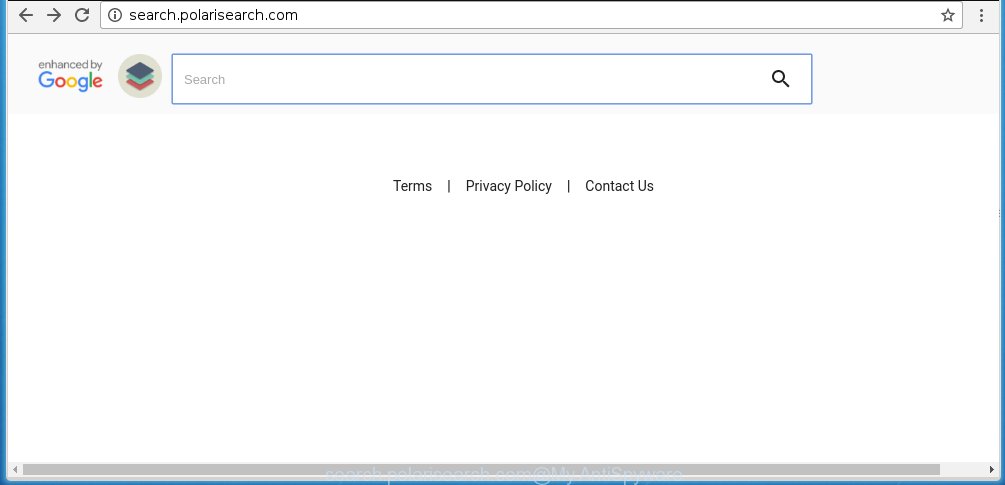
http://search.polarisearch.com/
The Search.polarisearch.com browser hijacker infection can alter settings of the Chrome, Mozilla Firefox, Internet Explorer and Microsoft Edge, but often that unwanted software such as this can also infect all types of internet browsers by changing their desktop shortcuts. Thus forcing the user to see Search.polarisearch.com annoying site every time run the web browser.
As mentioned above, the Search.polarisearch.com hijacker infection also alters the web-browser’s search engine. So, your internet browser, when searching something, will display a hodgepodge of advertisements, links to malicious and misleading web-sites and search results of a big search engines like Google or Bing. As a result, actual use of a internet browser’s search becomes impossible. Moreover, it may also lead to slowing or even freeze your web-browser.
Although, Search.polarisearch.com hijacker is not a virus, but it does bad things, and it alters the settings of your web-browser. Moreover, an adware (sometimes called ‘ad-supported’ software) can be additionally installed on to your computer with this hijacker, that will show tons of advertisements, hindering or completely blocking the work in the browser. Often such these ads may recommend to install other unknown and unwanted applications or visit harmful pages.
We recommend you to free your computer ASAP. Use the step-by-step guide below that will help to get rid of Search.polarisearch.com search and adware, which can be installed onto your computer along with it.
Tips to prevent Search.polarisearch.com and other unwanted software
The Search.polarisearch.com hijacker spreads along with various free software, as a supplement, which is installed automatically. This is certainly not an honest way to get installed onto your personal computer. To avoid infecting of your PC and side effects in the form of changing your web-browser settings to Search.polarisearch.com start page, you should always carefully read the Terms of Use and the Software license. Additionally, always select Manual, Custom or Advanced installation mode. This allows you to disable the setup of unnecessary and often harmful programs. Even if you uninstall the freeware from your computer, your internet browser’s settings will not be restored. This means that you should manually get rid of Search.polarisearch.com redirect from the Chrome, Internet Explorer, Mozilla Firefox and Edge by follow the few simple steps below.
How to manually remove Search.polarisearch.com
This useful removal guide for the Search.polarisearch.com redirect. The detailed procedure can be followed by anyone as it really does take you step-by-step. If you follow this process to delete Search.polarisearch.com search let us know how you managed by sending us your comments please.
- Delete Search.polarisearch.com associated software by using Windows Control Panel
- Disinfect the browser’s shortcuts to get rid of Search.polarisearch.com redirect
- Get rid of Search.polarisearch.com from Chrome
- Remove Search.polarisearch.com redirect from FF
- Remove Search.polarisearch.com from Internet Explorer
Remove Search.polarisearch.com associated software by using Windows Control Panel
The best way to start the machine cleanup is to delete unknown and suspicious programs. Using the Windows Control Panel you can do this quickly and easily. This step, in spite of its simplicity, should not be ignored, because the removing of unneeded applications can clean up the Chrome, Microsoft Internet Explorer, Mozilla Firefox and Edge from pop-up ads hijackers and so on.
- If you are using Windows 8, 8.1 or 10 then click Windows button, next click Search. Type “Control panel”and press Enter.
- If you are using Windows XP, Vista, 7, then click “Start” button and click “Control Panel”.
- It will open the Windows Control Panel.
- Further, click “Uninstall a program” under Programs category.
- It will open a list of all programs installed on the computer.
- Scroll through the all list, and delete suspicious and unknown applications. To quickly find the latest installed software, we recommend sort applications by date.
See more details in the video instructions below.
Disinfect the browser’s shortcuts to get rid of Search.polarisearch.com redirect
Now you need to clean up the browser shortcuts. Check that the shortcut referring to the right exe-file of the web-browser, and not on any unknown file. Right click to a desktop shortcut for your web browser. Choose the “Properties” option.
It will open the Properties window. Select the “Shortcut” tab here, after that, look at the “Target” field. The browser hijacker can modify it. If you are seeing something like “…exe http://search.polarisearch.com/” then you need to remove “http…” and leave only, depending on the browser you are using:
- Google Chrome: chrome.exe
- Opera: opera.exe
- Firefox: firefox.exe
- Internet Explorer: iexplore.exe
Look at the example like below.

Once is done, press the “OK” button to save the changes. Please repeat this step for internet browser shortcuts which redirects to an annoying web-sites. When you have completed, go to next step.
Get rid of Search.polarisearch.com from Chrome
Reset Chrome settings is a easy way to get rid of the browser hijacker, harmful and ‘ad-supported’ extensions, as well as to restore the browser’s start page and search provider by default that have been changed by Search.polarisearch.com infection.

- First start the Chrome and press Menu button (small button in the form of three horizontal stripes).
- It will display the Google Chrome main menu. Select “Settings” option.
- You will see the Chrome’s settings page. Scroll down and click “Show advanced settings” link.
- Scroll down again and press the “Reset settings” button.
- The Google Chrome will open the reset profile settings page as shown on the screen above.
- Next click the “Reset” button.
- Once this process is done, your web-browser’s start page and search provider by default will be restored to their original defaults.
- To learn more, read the post How to reset Google Chrome settings to default.
Remove Search.polarisearch.com redirect from FF
First, launch the Mozilla Firefox. Next, press the button in the form of three horizontal stripes (![]() ). It will open the drop-down menu. Next, click the Help button (
). It will open the drop-down menu. Next, click the Help button (![]() ).
).

In the Help menu click the “Troubleshooting Information”. In the upper-right corner of the “Troubleshooting Information” page press on “Refresh Firefox” button as shown in the figure below.

Confirm your action, press the “Refresh Firefox”.
Remove Search.polarisearch.com from Internet Explorer
First, open the Internet Explorer. Next, click the button in the form of gear (![]() ). It will open the Tools drop-down menu, press the “Internet Options” as shown in the figure below.
). It will open the Tools drop-down menu, press the “Internet Options” as shown in the figure below.

In the “Internet Options” window click on the Advanced tab, then press the Reset button. The Microsoft Internet Explorer will open the “Reset Internet Explorer settings” window as shown on the image below. Select the “Delete personal settings” check box, then press “Reset” button.

You will now need to reboot your system for the changes to take effect.
How to get rid of Search.polarisearch.com with Malwarebytes
Manual removal Search.polarisearch.com search requires some computer skills. Some files and registry entries that created by the browser hijacker may be not completely removed. We suggest that use the Malwarebytes Free that are completely clean your PC system. Moreover, the free program will help you to remove malware, adware (also known as ‘ad-supported’ software) and toolbars that your machine may be infected too.
- Please download Malwarebytes to your desktop by clicking on the following link. Malwarebytes Anti-malware
327740 downloads
Author: Malwarebytes
Category: Security tools
Update: April 15, 2020
- At the download page, click on the Download button. Your web browser will show the “Save as” prompt. Please save it onto your Windows desktop.
- Once the download process is finished, please close all software and open windows on your personal computer. Double-click on the icon that’s named mb3-setup.
- This will launch the “Setup wizard” of Malwarebytes onto your computer. Follow the prompts and do not make any changes to default settings.
- When the Setup wizard has finished installing, the Malwarebytes will start and display the main window.
- Further, click the “Scan Now” button for the hijacker infection removal scan. It will begin scanning your personal computer for the hijacker which redirects your browser to the Search.polarisearch.com unwanted site. This task can take quite a while, so please be patient.
- When the Malwarebytes has finished checking, it will open a screen which contains a list of malicious software that has been found.
- When you are ready, press the “Quarantine Selected” button to begin cleaning your PC system. Once the process is done, you may be prompted to reboot the computer.
- Close the Anti-Malware and continue with the next step.
Video instruction, which reveals in detail the steps above.
How to block Search.polarisearch.com search
To increase your security and protect your PC system against new annoying ads and harmful web pages, you need to use application that blocks access to malicious ads and pages. Moreover, the software can block the open of intrusive advertising, that also leads to faster loading of web pages and reduce the consumption of web traffic.
- Download AdGuard program by clicking on the following link.
Adguard download
27040 downloads
Version: 6.4
Author: © Adguard
Category: Security tools
Update: November 15, 2018
- Once the downloading process is finished, start the downloaded file. You will see the “Setup Wizard” program window. Follow the prompts.
- When the setup is done, click “Skip” to close the setup program and use the default settings, or press “Get Started” to see an quick tutorial that will help you get to know AdGuard better.
- In most cases, the default settings are enough and you do not need to change anything. Each time, when you launch your personal computer, AdGuard will start automatically and block popup ads, pages such Search.polarisearch.com, as well as other dangerous or misleading web pages. For an overview of all the features of the program, or to change its settings you can simply double-click on the icon named AdGuard, which is located on your desktop.
If the problem with Search.polarisearch.com is still remained
If MalwareBytes Anti-malware cannot get rid of this hijacker, then we suggests to use the AdwCleaner. AdwCleaner is a free removal utility for browser hijackers, adware, PUPs, toolbars.

- Download AdwCleaner by clicking on the link below. AdwCleaner download
225793 downloads
Version: 8.4.1
Author: Xplode, MalwareBytes
Category: Security tools
Update: October 5, 2024
- Double click the AdwCleaner icon. Once this utility is launched, press “Scan” button for scanning your machine for the Search.polarisearch.com hijacker.
- Once the scan is done, the AdwCleaner will show a scan report. Review the report and then click “Clean” button. It will show a prompt, press “OK”.
These few simple steps are shown in detail in the following video guide.
Finish words
Now your computer should be free of the Search.polarisearch.com search. Remove AdwCleaner. We suggest that you keep AdGuard (to help you block unwanted ads and unwanted harmful web-sites) and Malwarebytes (to periodically scan your system for new browser hijackers, malware and adware). Probably you are running an older version of Java or Adobe Flash Player. This can be a security risk, so download and install the latest version right now.
If you are still having problems while trying to get rid of Search.polarisearch.com homepage from the Chrome, Firefox, MS Edge and Internet Explorer, then ask for help in our Spyware/Malware removal forum.



















